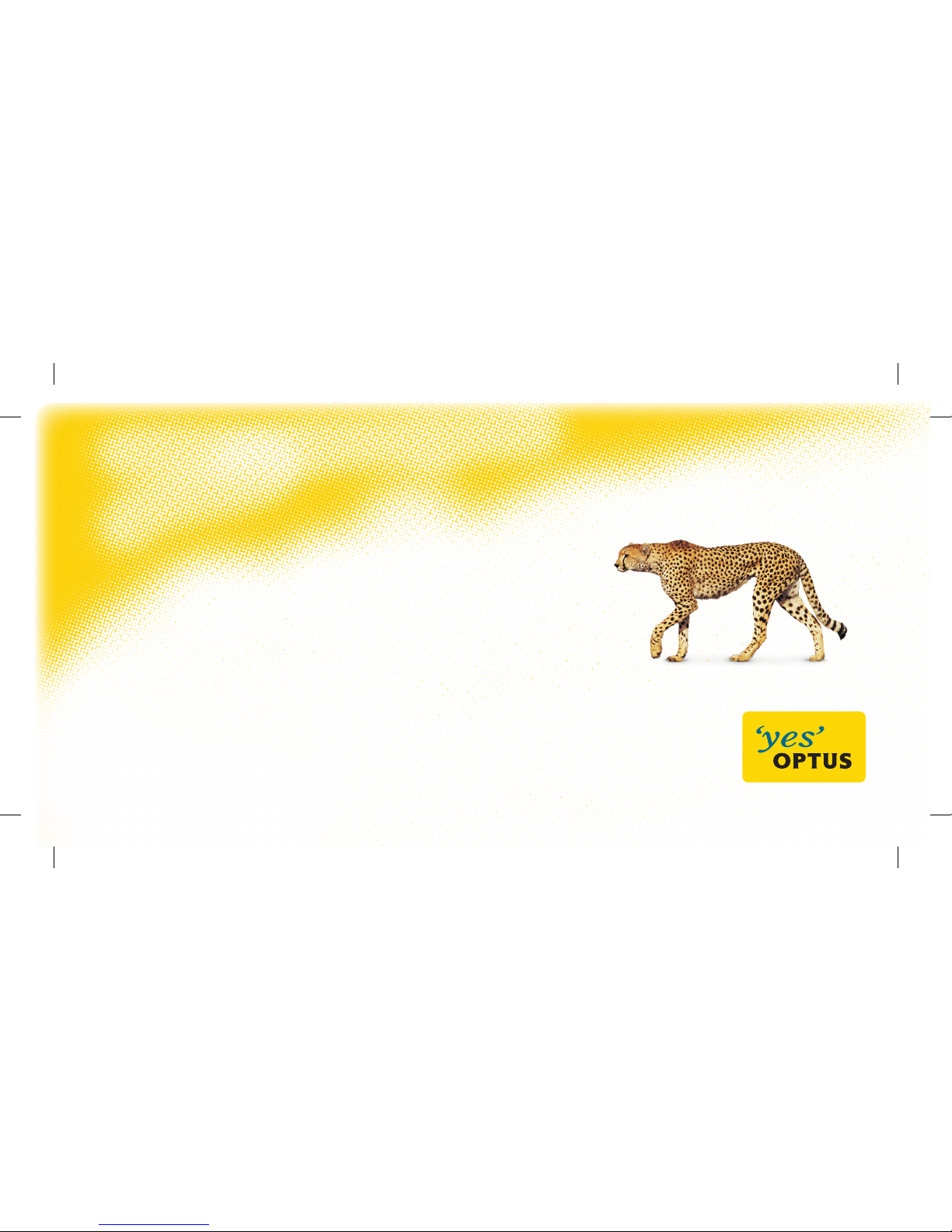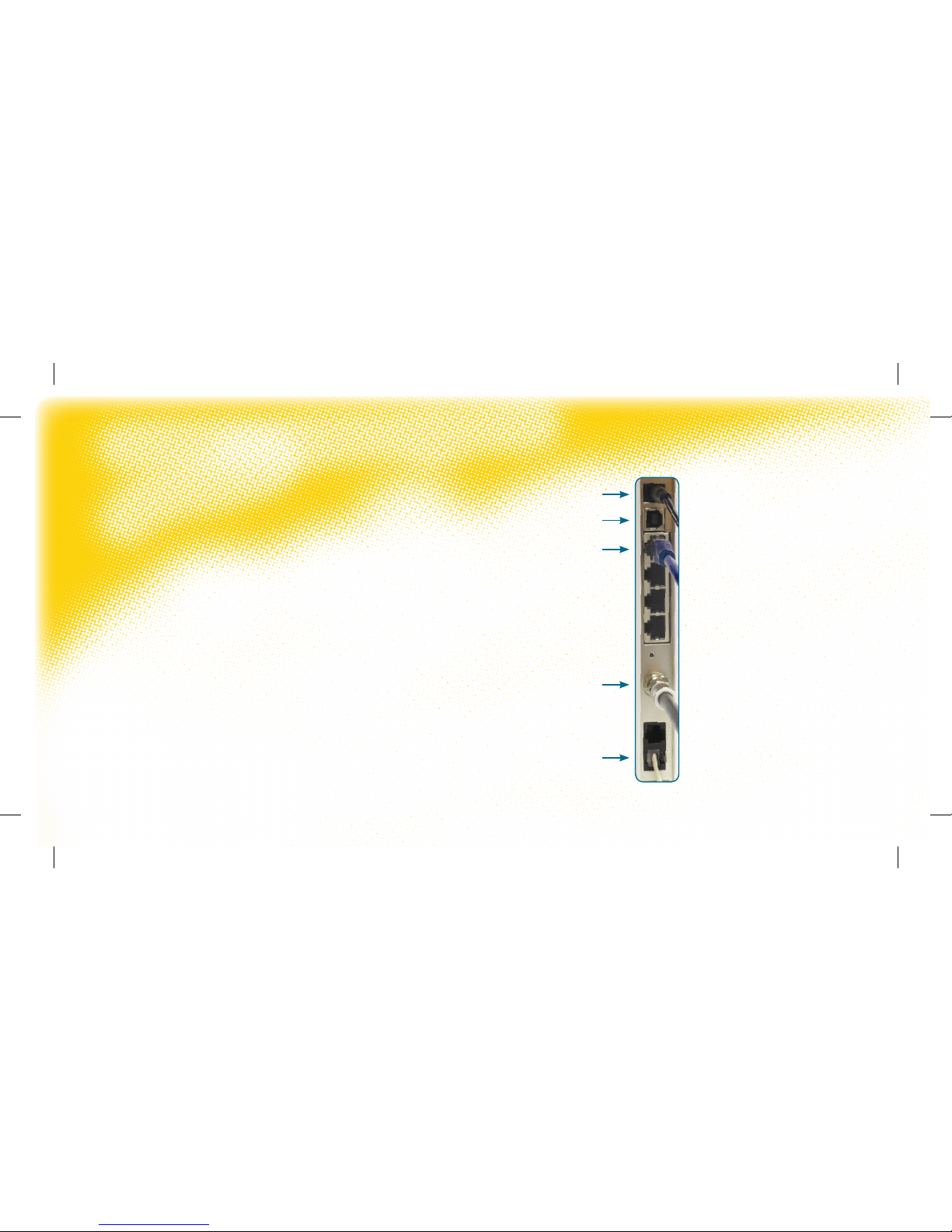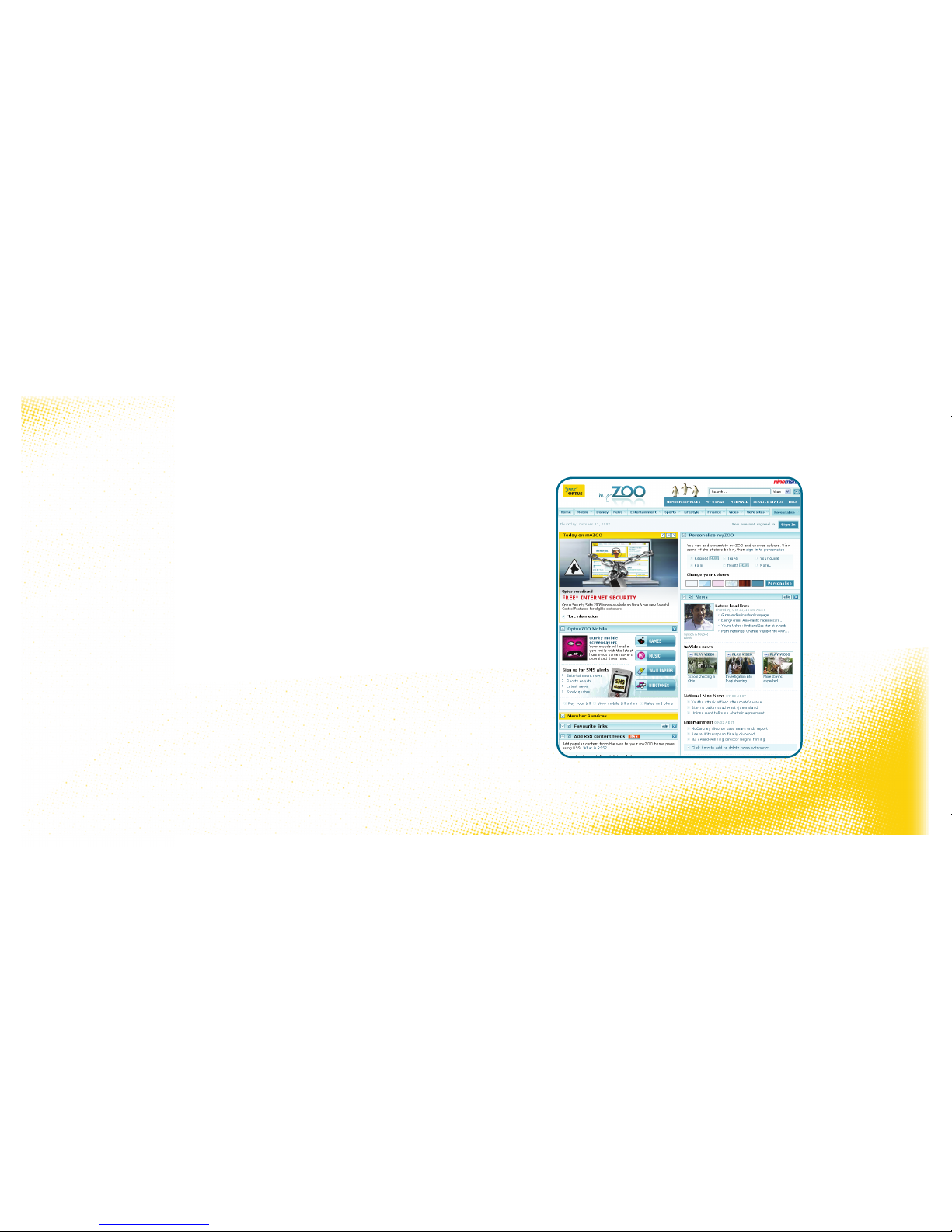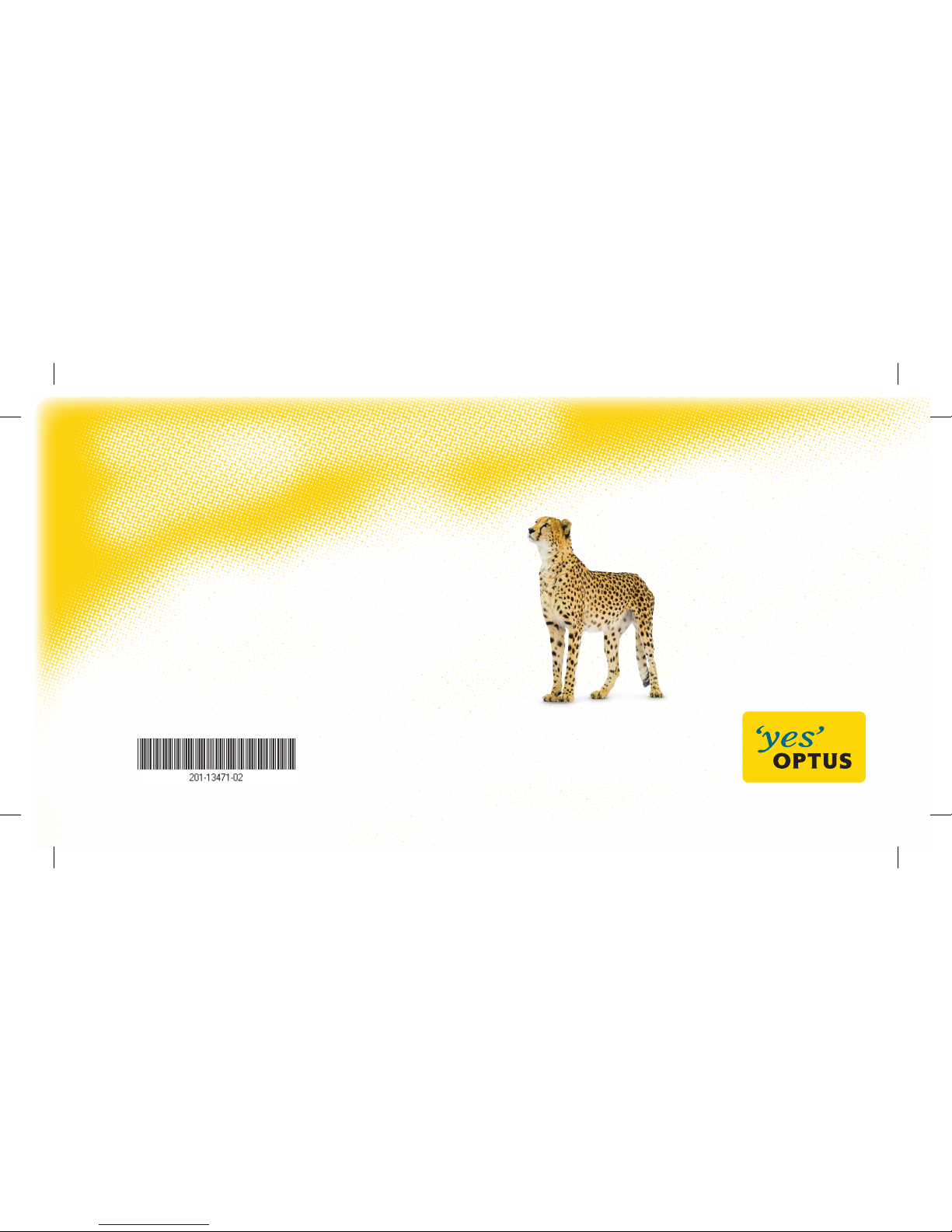6
4. Plug your new cable modem power adapter into a power point. Connect the
adaptor power plug into the cable modem and turn the power point on.
The cable modem will commence the synchronisation sequence which may
take up to 30 minutes to complete.
5. Finally, connect the Ethernet cable and telephone cable (if applicable) into
the rear panel of your new cable modem. (Refer to diagram page 4). You can
keep the extra Ethernet & USB cable that comes with your new modem as a
spare or to connect other devices to your computer in future.
6. Plug the computer and all connected hardware back into the corresponding
power point(s), turn the power on at the power point and then turn the
computer on.
7. To activate your new modem, launch your web browser and go to
newmodem.optuszoo.com.au You will be asked to login with your Optusnet
username and password, Please follow the steps online to activate your
new modem.
8. If unsuccessful, reboot the cable modem by removing the power plug from the rear
panel of the cable modem, wait 10 seconds, and then plug it in and try again. Allow the
modem to complete the synchronisation sequence again.
9. If at any time you receive an error message, or if your modem has failed to come online
after 2 attempts, you will need to contact Cable Technical Support on 1300 300 693 to
activate your new modem.
Note: IMPORTANT FOR OPTUS PREMIUM SPEED PACK CUSTOMERS.
If you’ve purchased an Optus Premium Speed Pack with your broadband service and use Windows XP, please go
to http://help.optuszoo.com.au/help/cable/connected/windows for instructions on downloading and using our
Premium Speed Pack Optimiser tool. This will improve your computer’s performance for use with the Premium
Speed Pack. Computers with the Macintosh operating system or other versions of Windows will not need to do this.