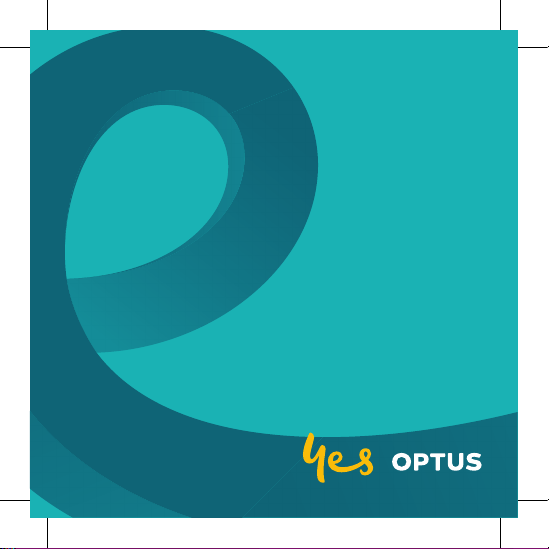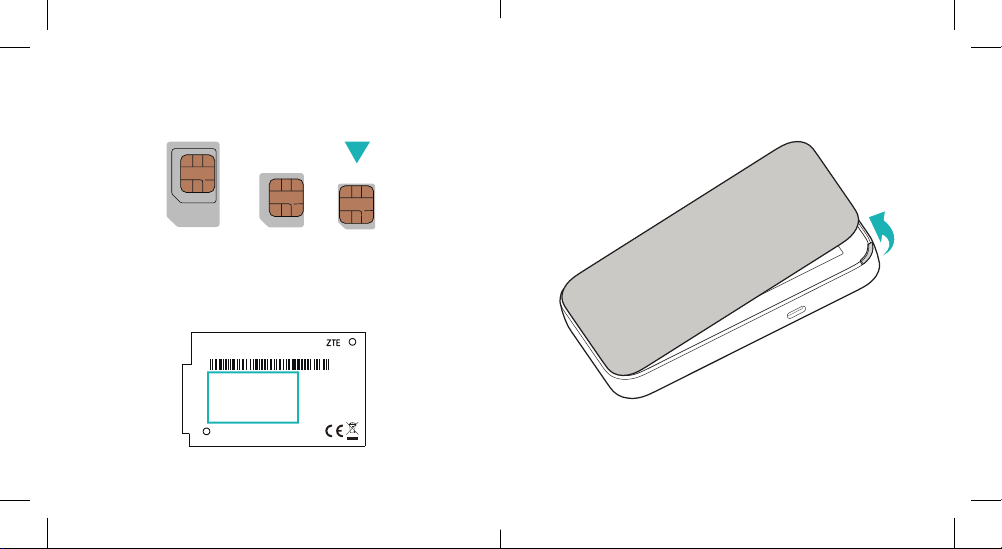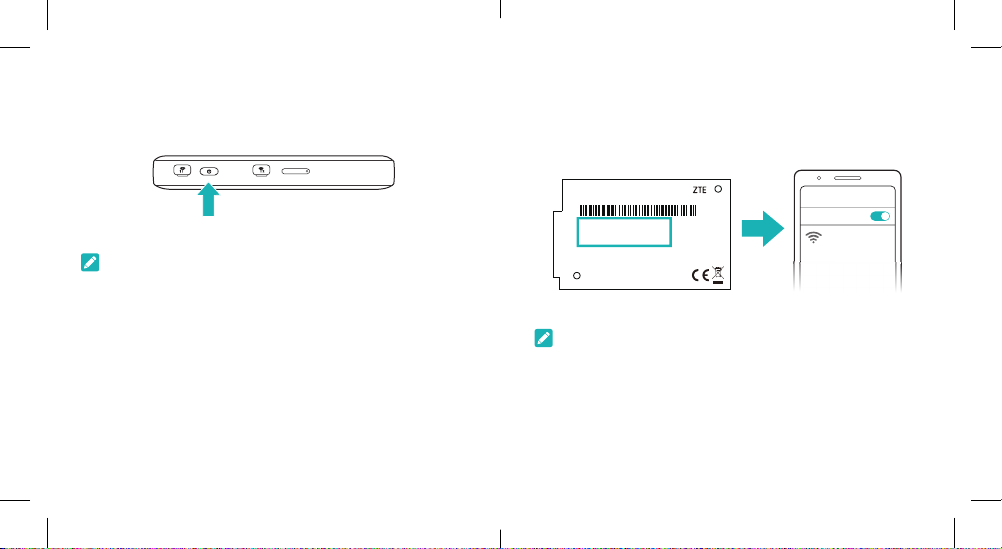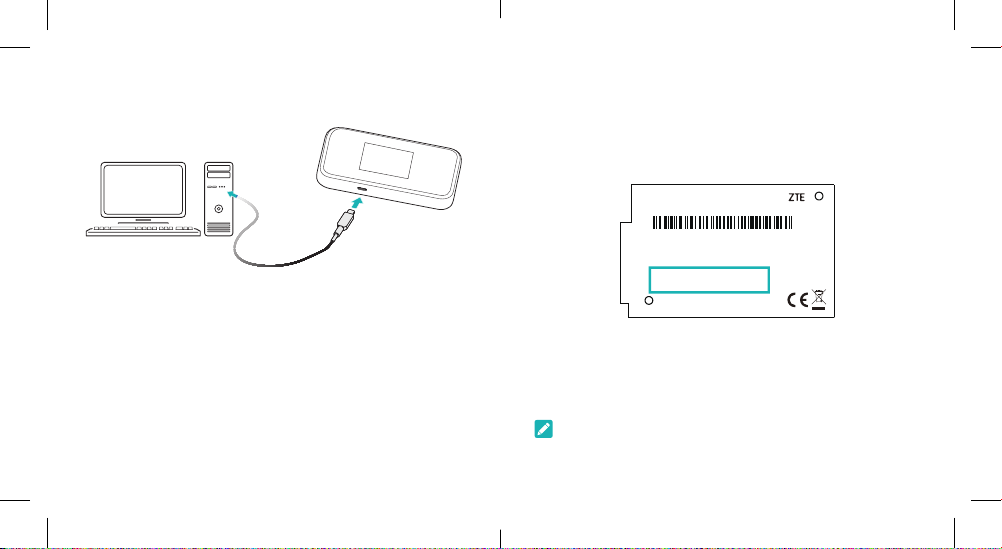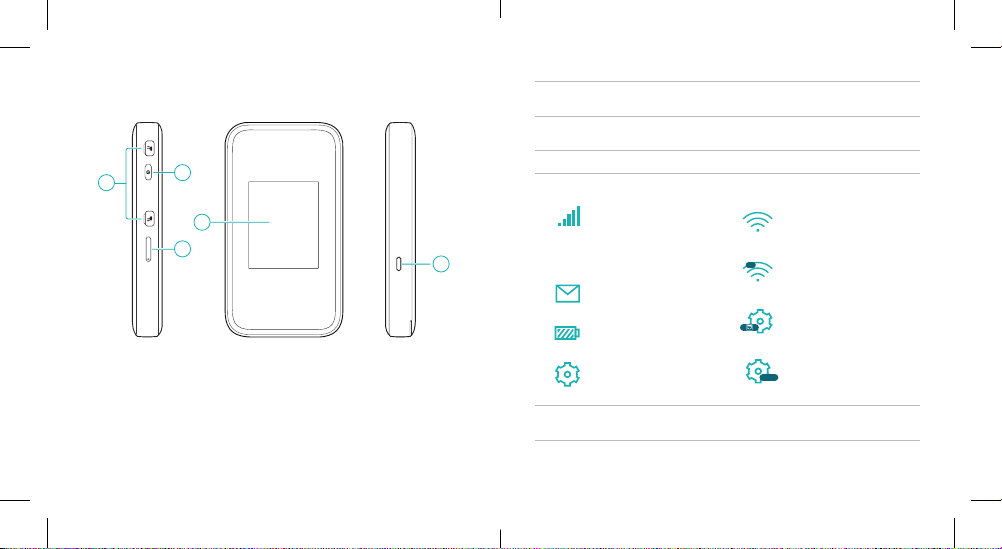15 16
• Do not use the device in an enclosed environment or where
heat dissipation is poor. Prolonged work in such space may
cause excessive heat and raise ambient temperature, which
may lead to automatic shutdown of the device for your
safety. In the case of such an event, cool the device in a well
ventilated place before turning on for normal use.
• Keep the device out of the reach of small children. The device
may cause an injury if used as a toy.
• When the device is operating, do not touch the metallic
parts. Failing to do so may cause burns.
• Use original accessories or accessories that are authorised.
Using any unauthorised accessories may affect the
performance of the device and violate the related national
regulations about telecom terminals.
• Avoid using the device near or inside metallic constructions
or establishments that can emit electromagnetic waves,
because signal reception may be affected.
• The device is not waterproof. Keep the device dry and store
it in a shady and cool place.
• Do not use the device immediately after a sudden
temperature change, because dew may be generated inside
and outside the device. Do not use it until it becomes dry.
• Handle the device carefully. Do not drop, bend or strike it.
Otherwise the device may be damaged.
Warning and Notice
To the User
• If inadequately shielded, some electronic devices, for
example, the electronic system of vehicles, may be affected
by the electromagnetic interference caused by the device.
Consult the manufacturers of such devices before using the
device if necessary.
• Operating the device may interfere with medical
instruments such as hearing aids and pacemakers. Always
keep the device more than 20 centimetres away from
such medical instruments when your device is powered on.
Power off the device if necessary. Consult a physician or
the manufacturers of medical instruments before using the
device if necessary.
• Be aware of the usage limitation when using the device
at places such as oil warehouses or chemical factories,
where there are explosive gases or explosive products being
processed. Power off the device if necessary.
• Do not use electronic transmission devices in aircraft, at
petrol stations or in hospitals. Observe and obey all warning
signs, and power off the device in these conditions.
• Do not touch the inner antenna area unless necessary.
Otherwise the performance of the device may be affected.