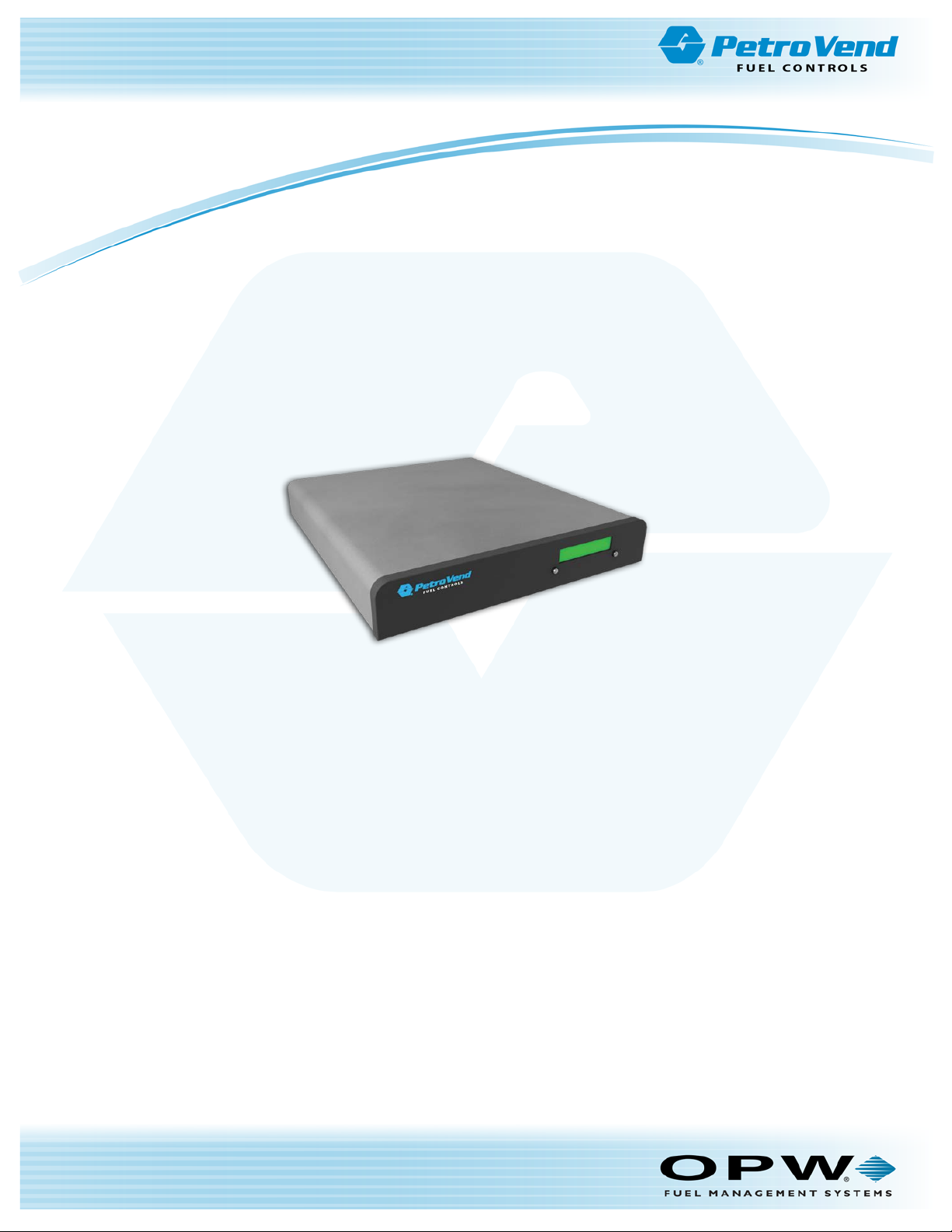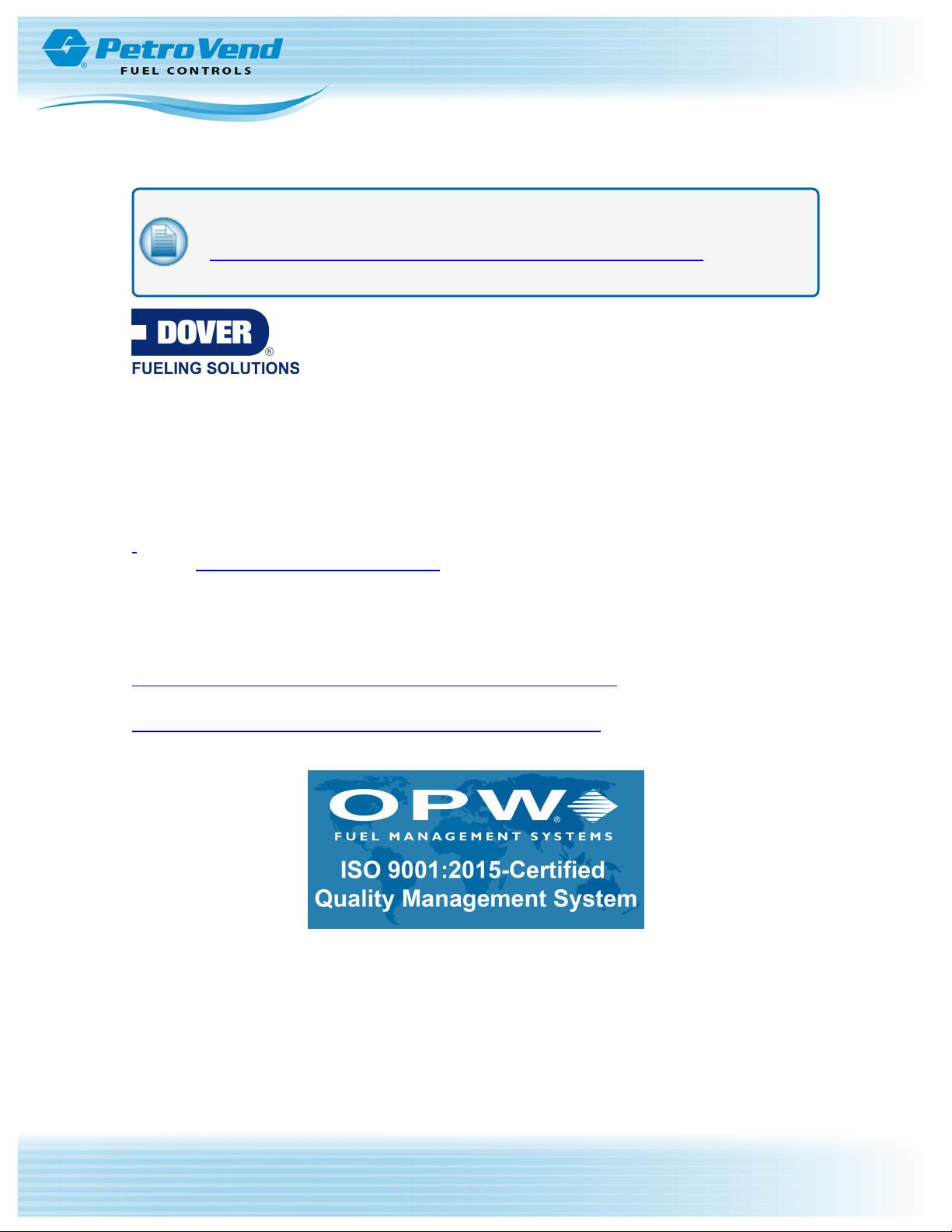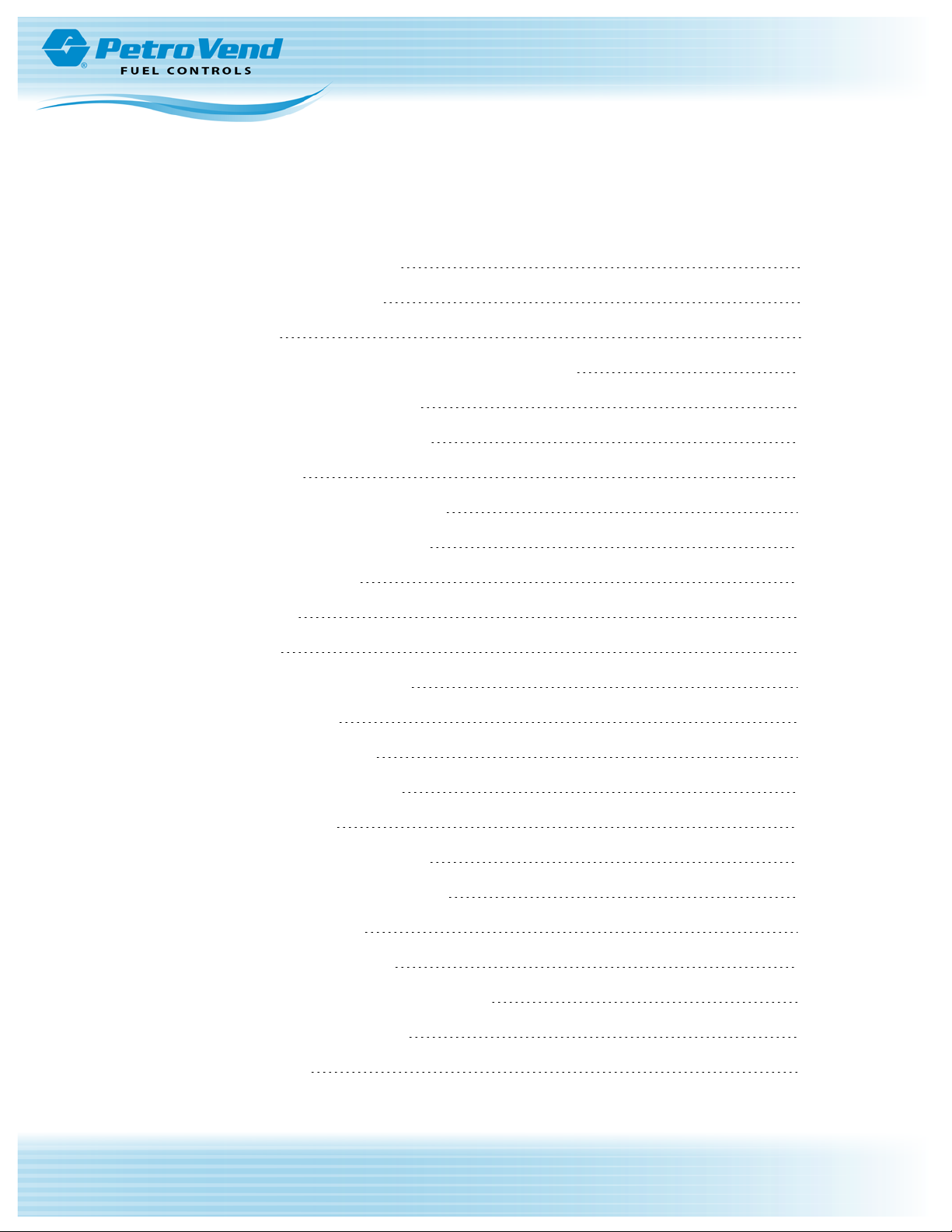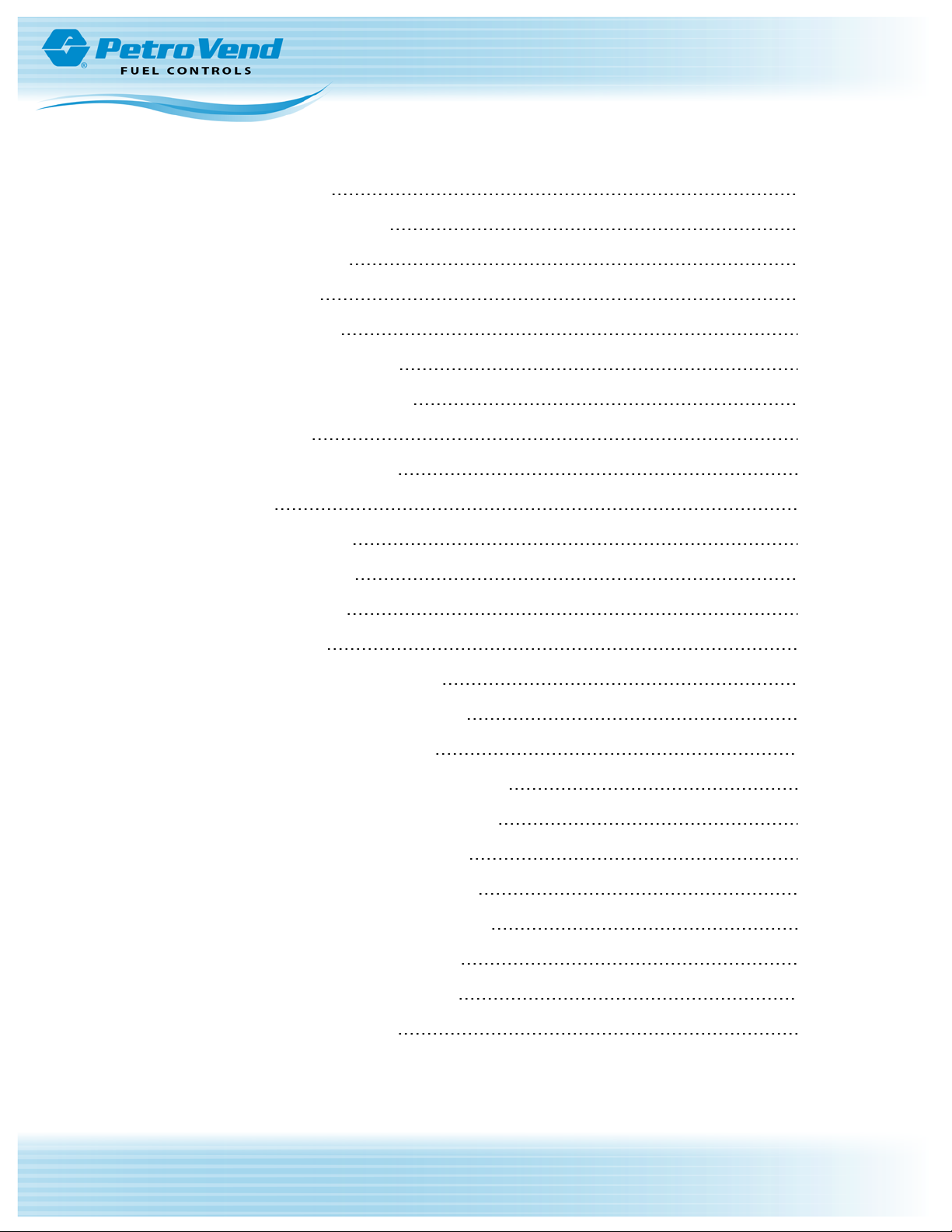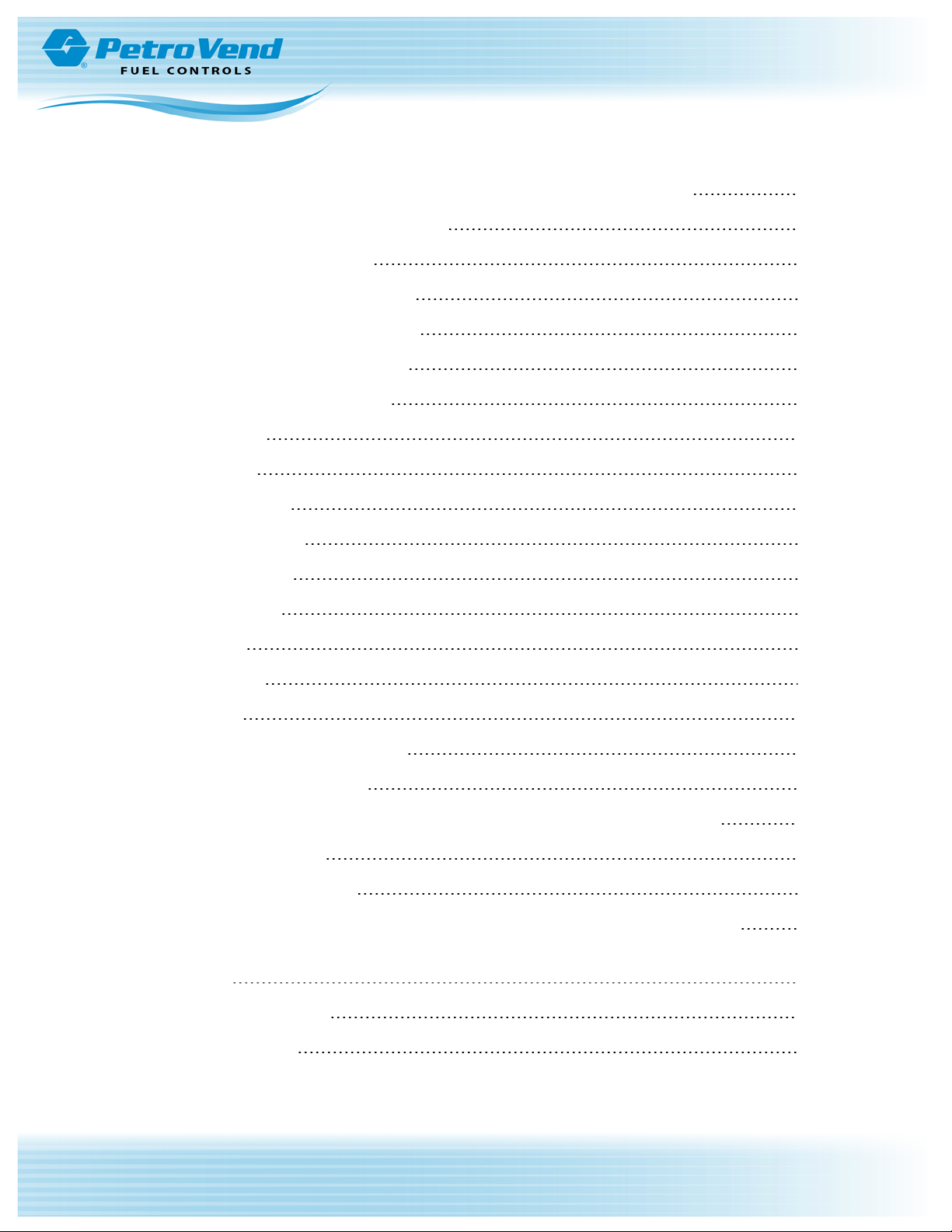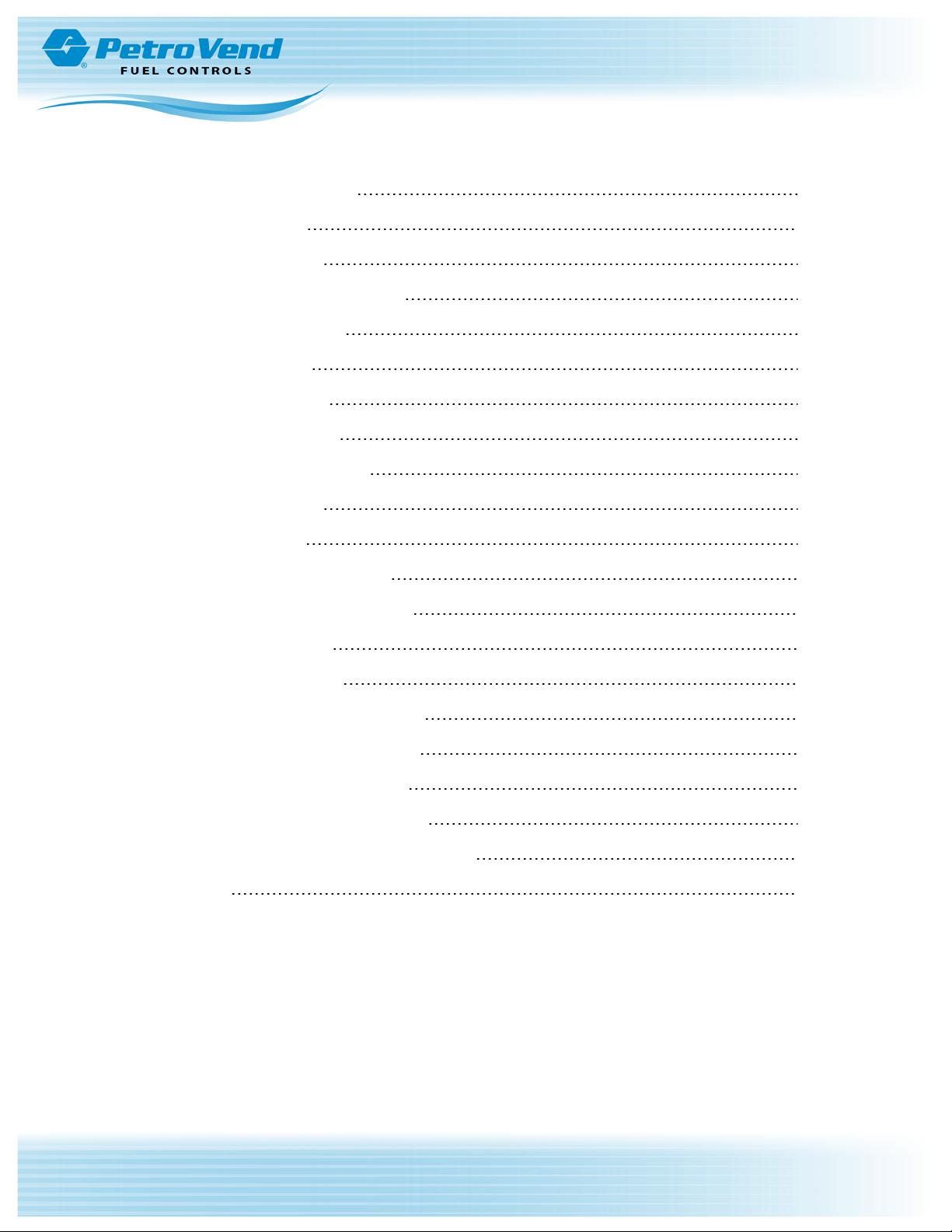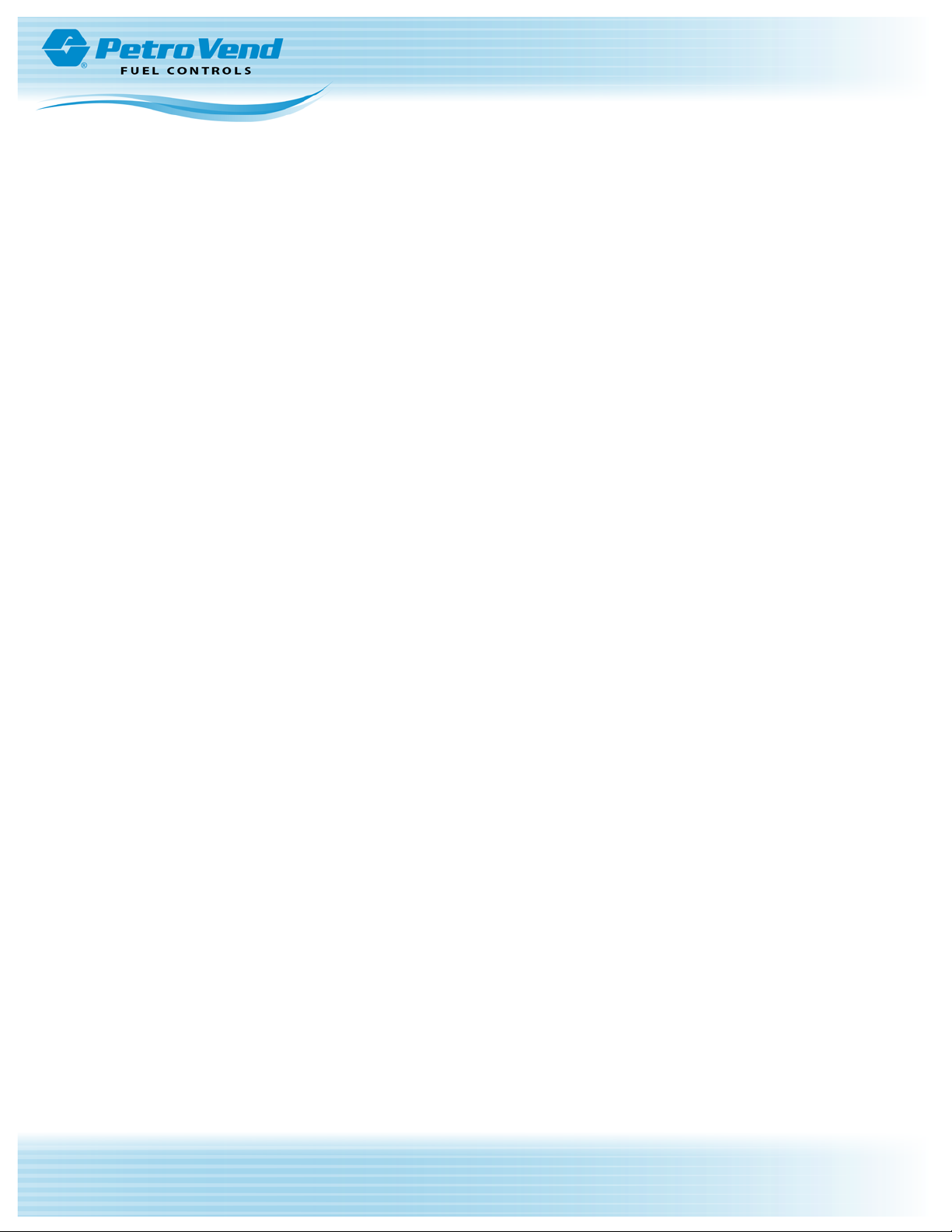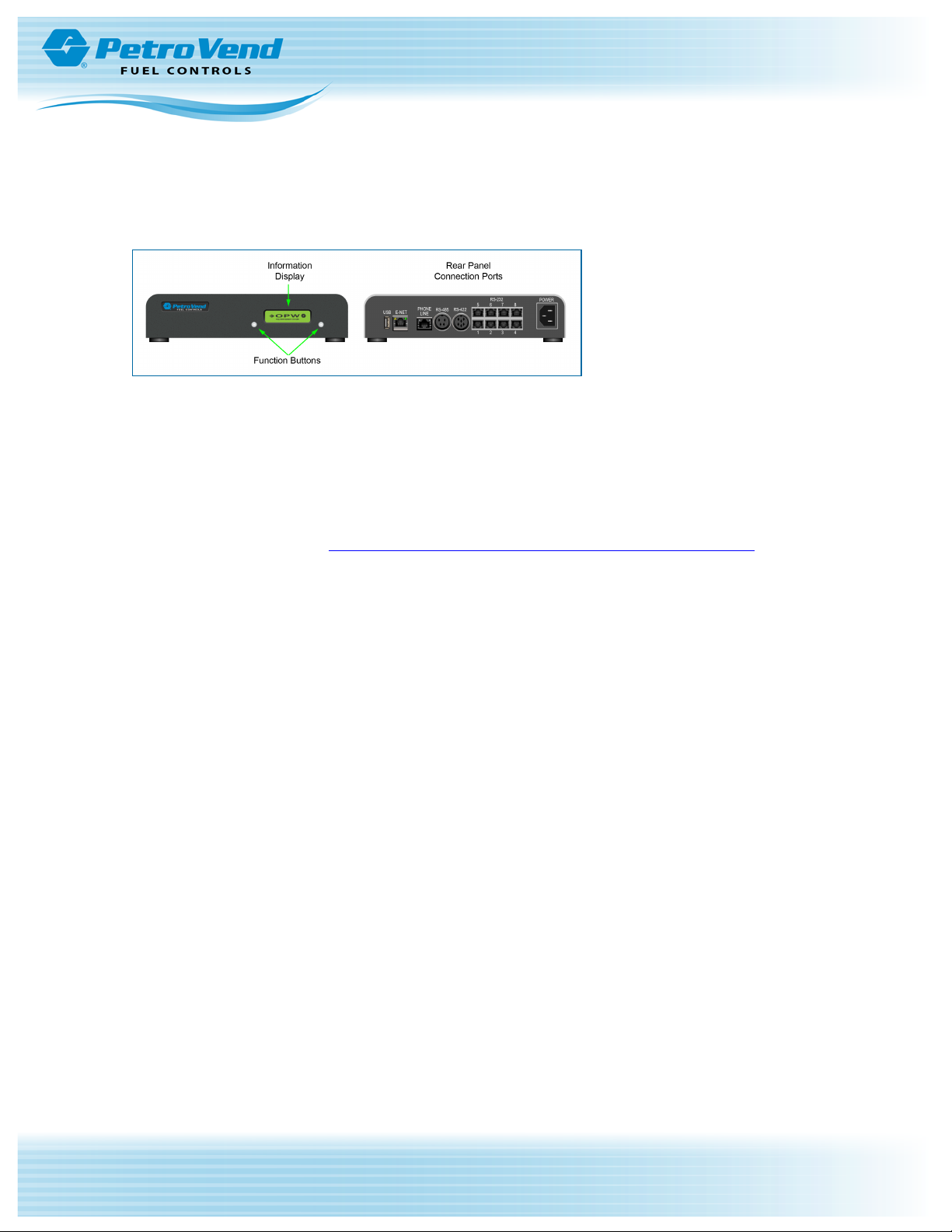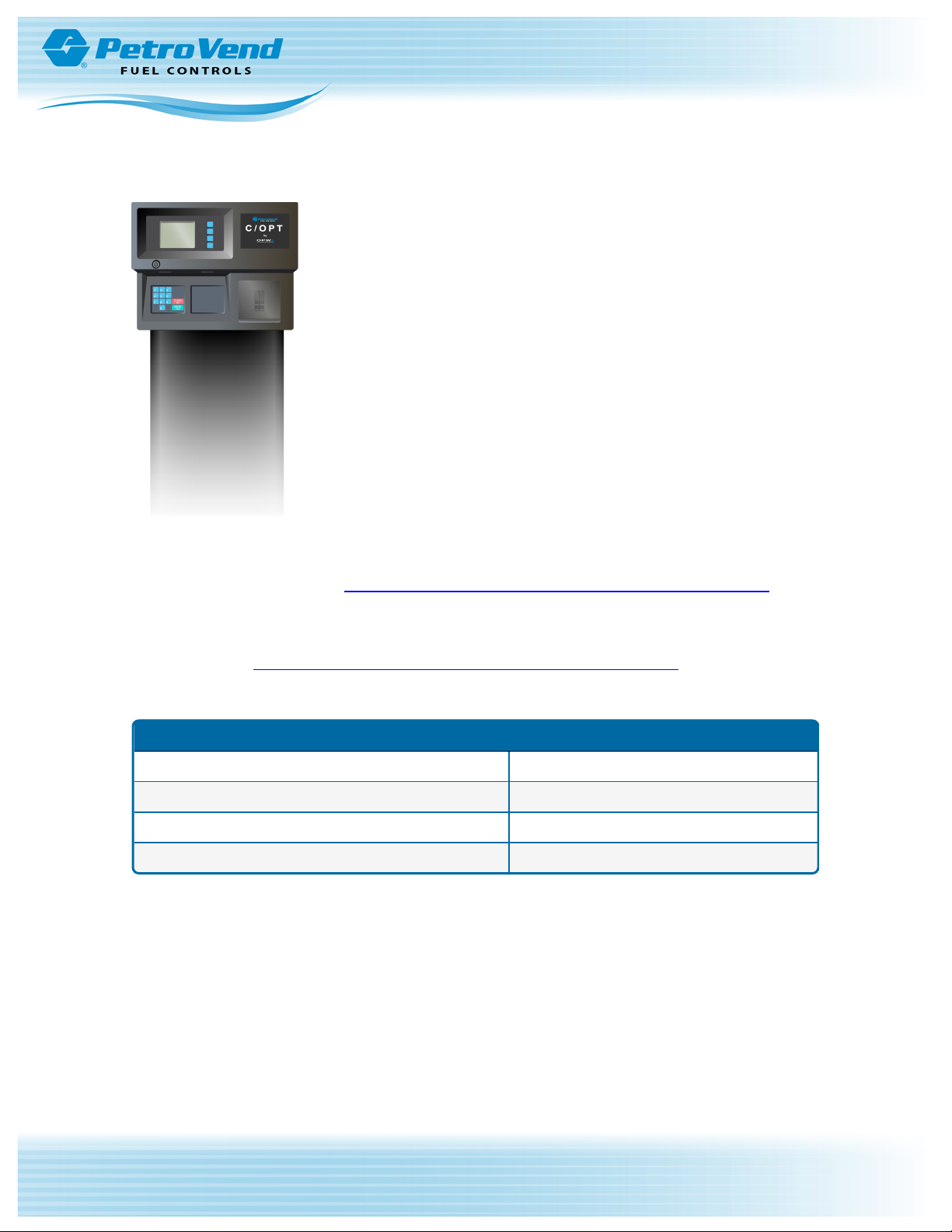Section 1 System Equipment
1.1 FSC3000
The FSC contains the software shown in the remaining instructions in this manual. This small, tabletop unit
processes data supplied over Petro-Net from the PCTs, and OPTs. The FSC contains all card information
and system configuration data.
The FSC manages the operations of the OPTs, the terminal or computer, the journal printer, and an optional
modem.
The FSC must be installed indoors, and connected to one of the OPTs using twisted pair wiring and rigid
steel conduit.
Install the FSC as described in M1700 FSC300 Installation, Operation and Maintenance Manual. The
M1700 manual also contains an illustration of the FSC board and descriptions of its status LEDs and
switches.
Before you can program the system, the FSC must be connected to a computer compatible with ASCII
communications.
The FSC uses an optional internal modem or TCP/IP socket connection for remote operation. This gives you
complete control from a remote terminal or computer over standard telephone lines or the Internet.
The FSC has a built-in battery to protect its data in case of an interruption or loss of AC power. The battery
can be disconnected when a total clearing of data is required.
Journal Printer Connection
Connect the (optional) Journal Printer as shown below. See the Connections section for more information on
connection changeovers from System2 to FSC3000.
Doc. No.: M1700-SUN Rev.: 1
Page 8 of 57