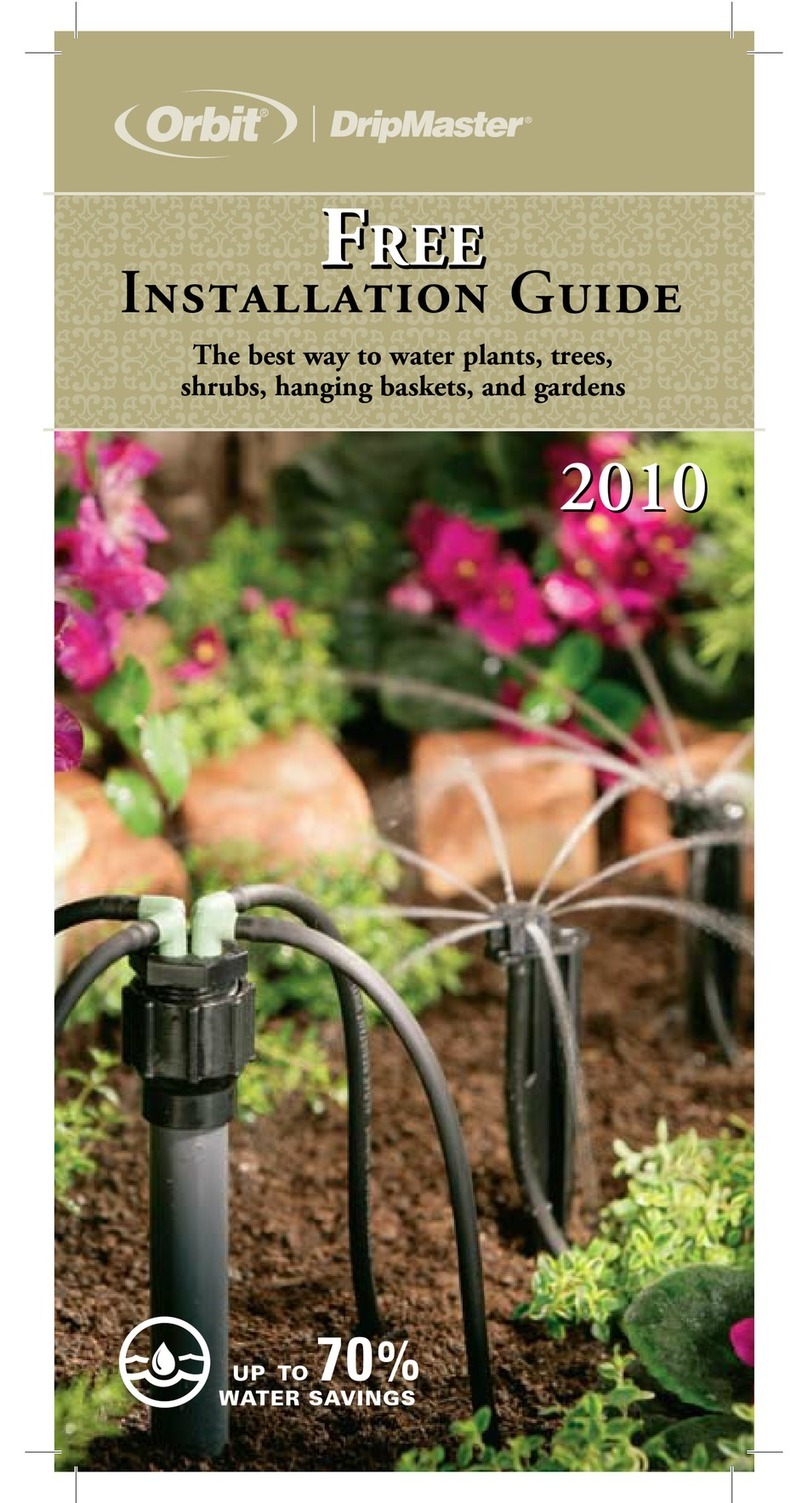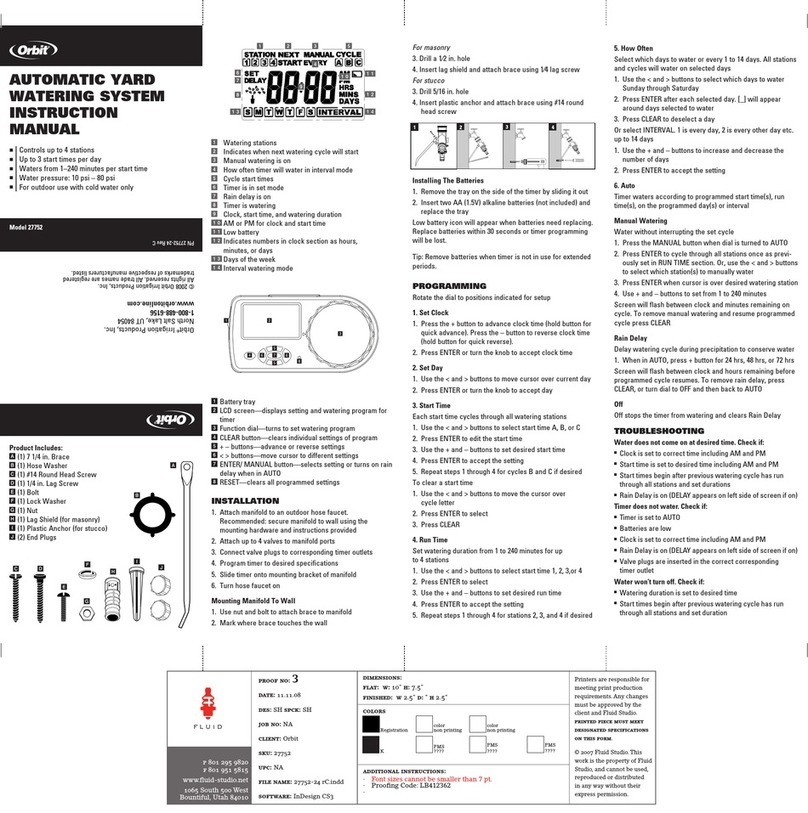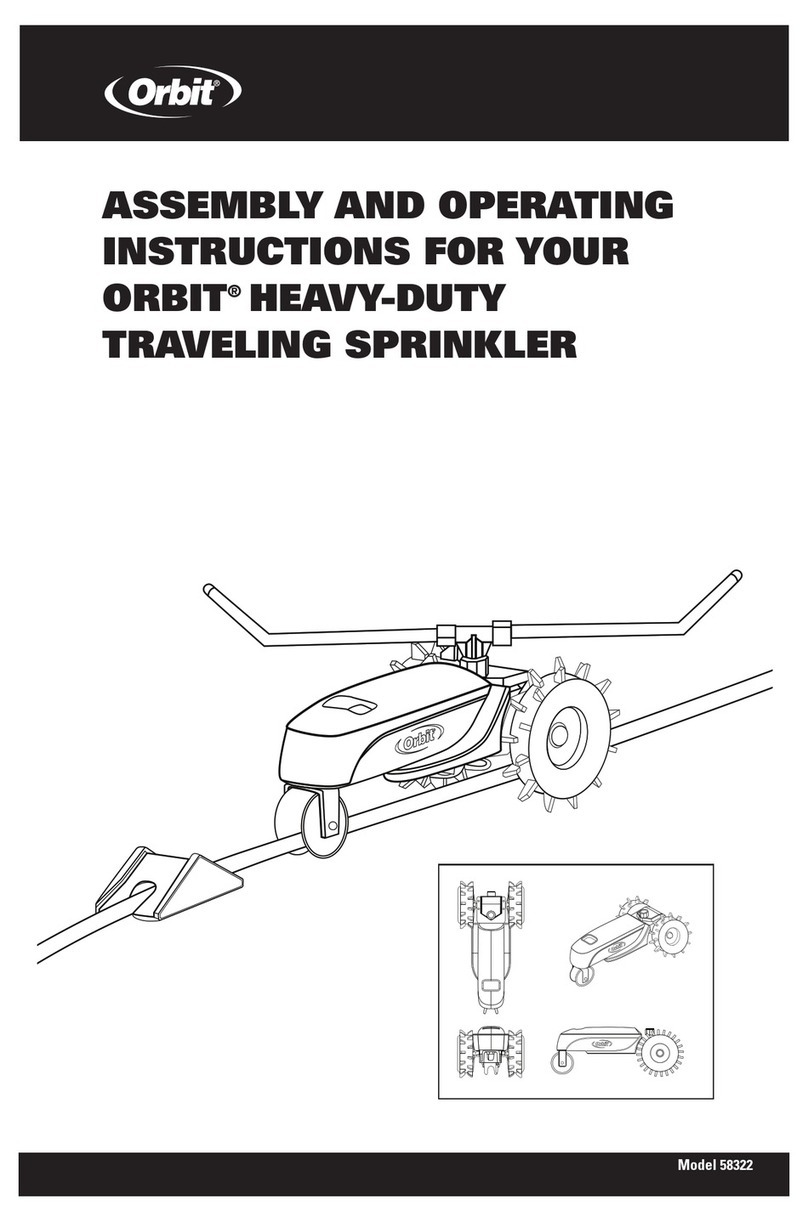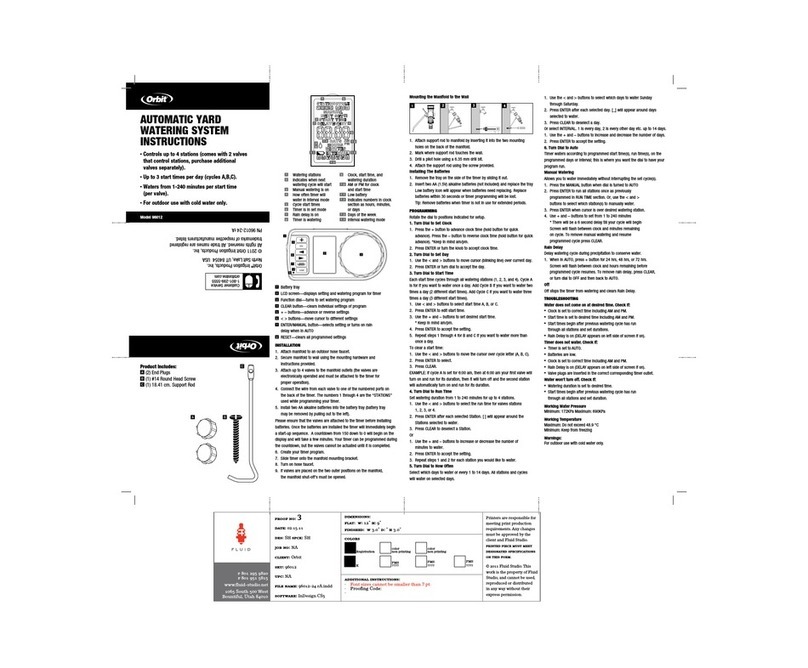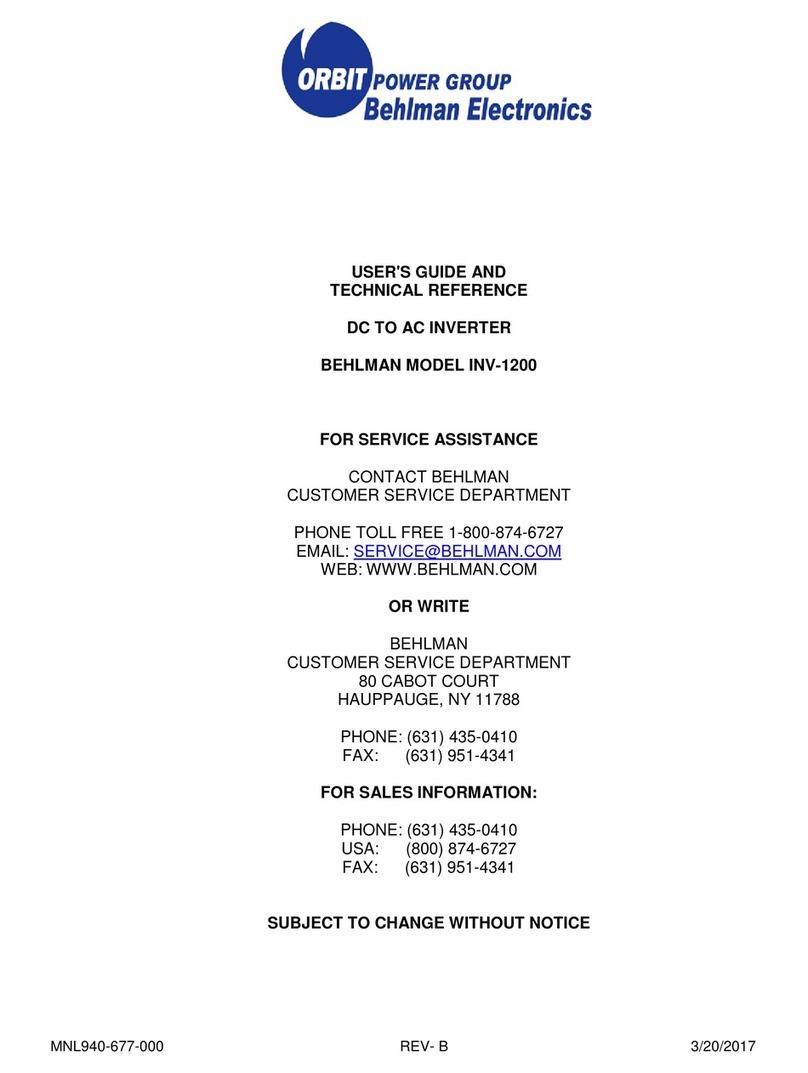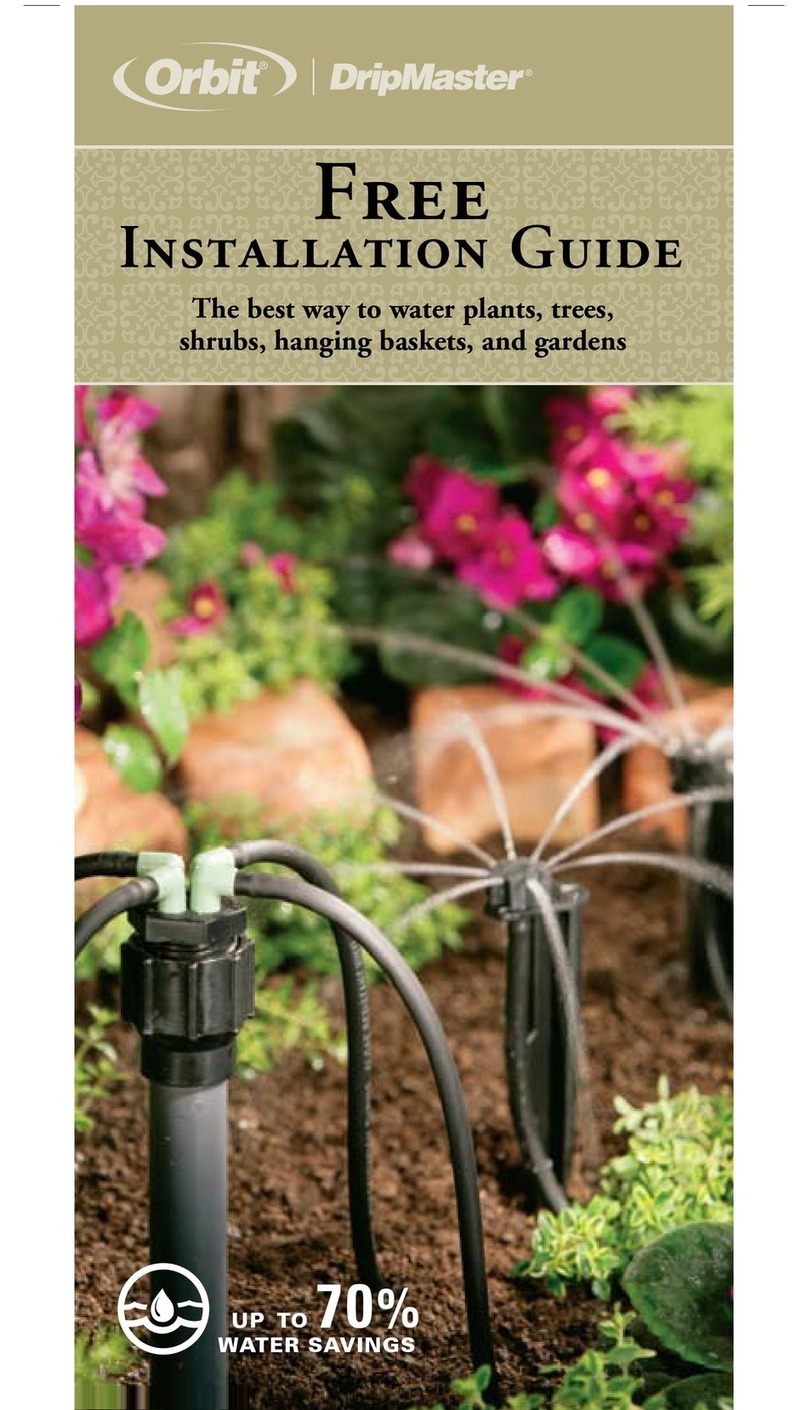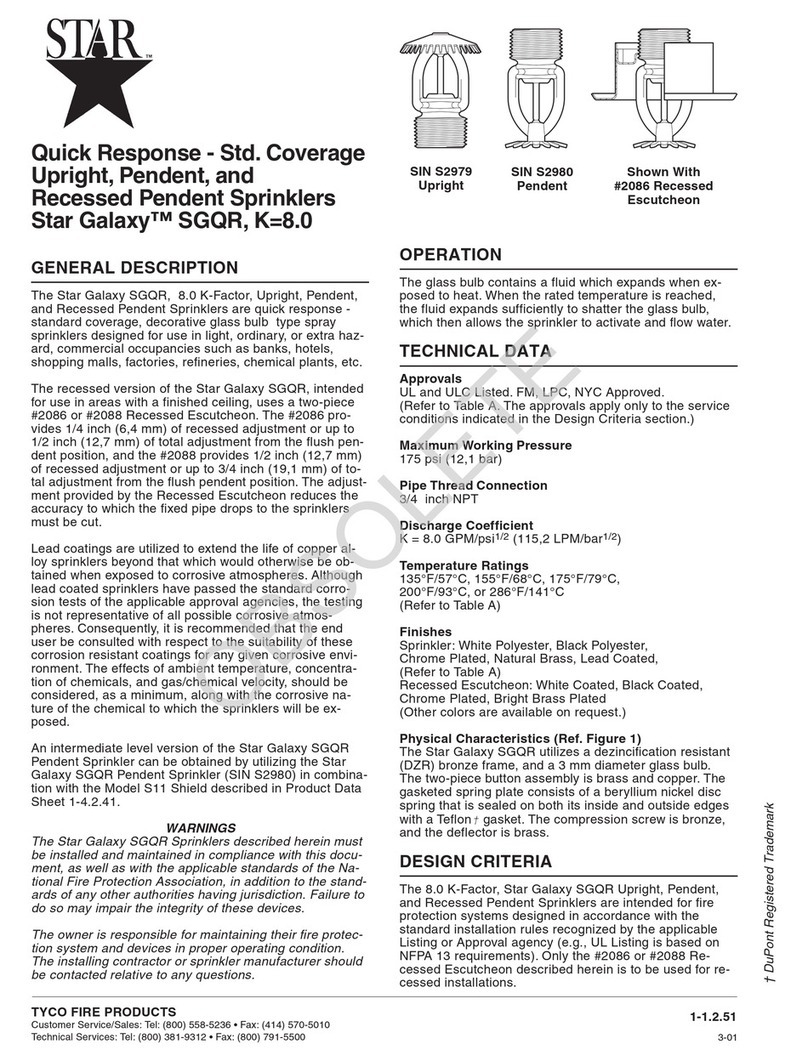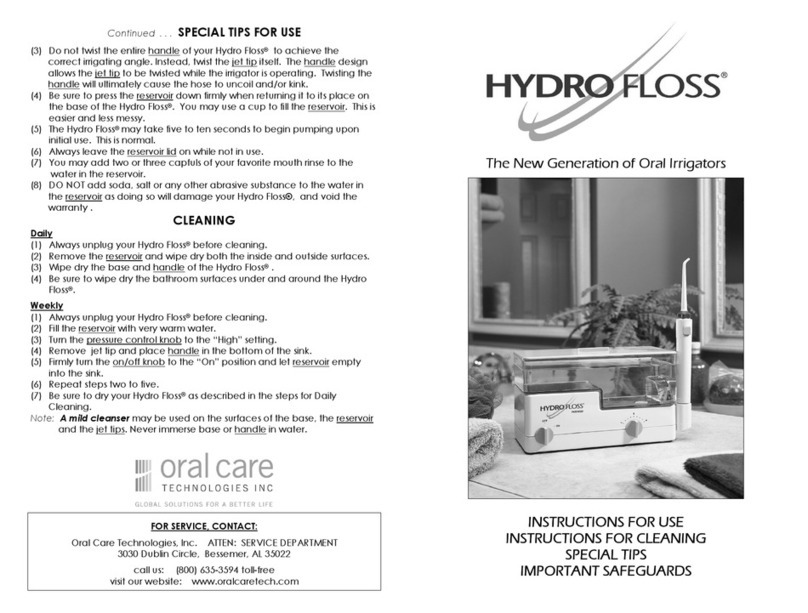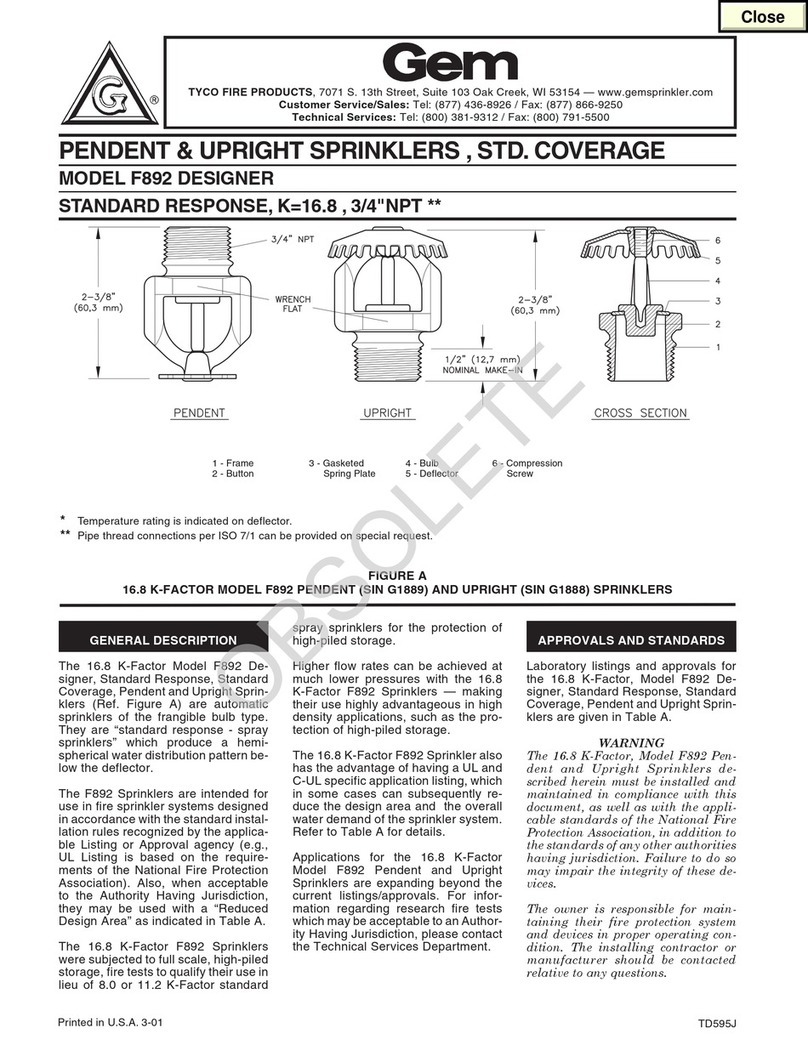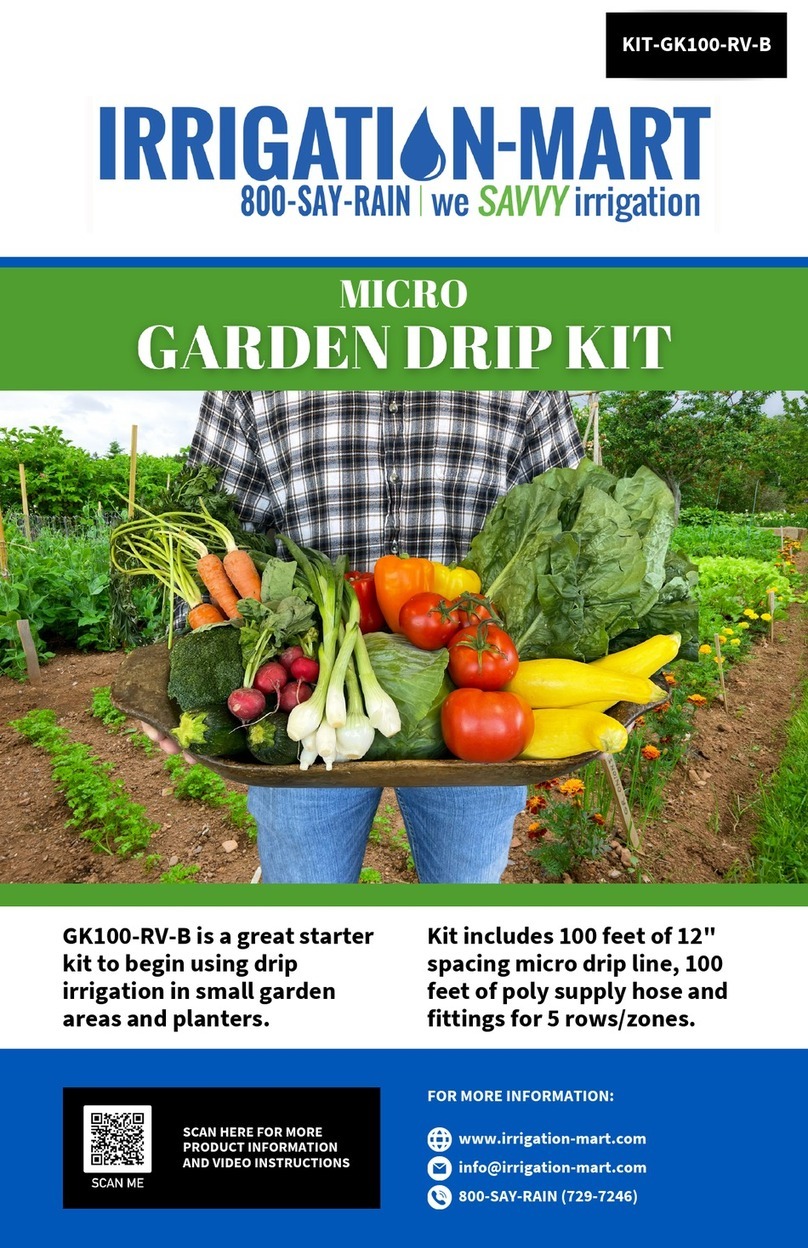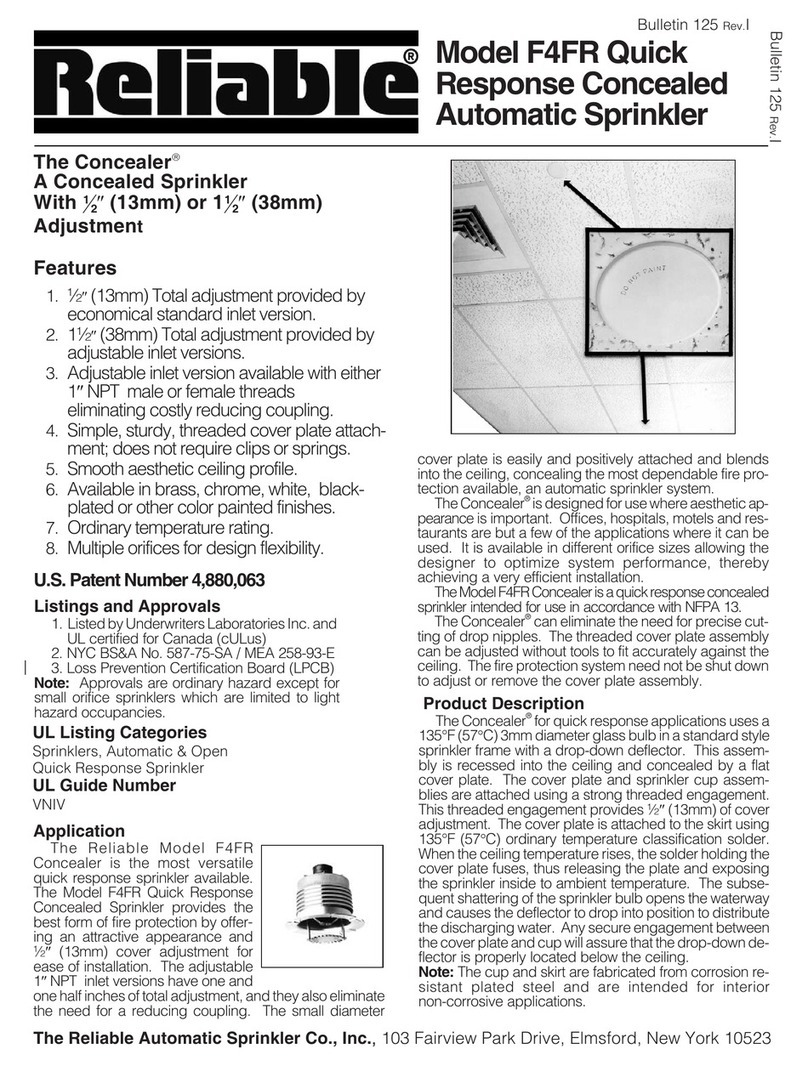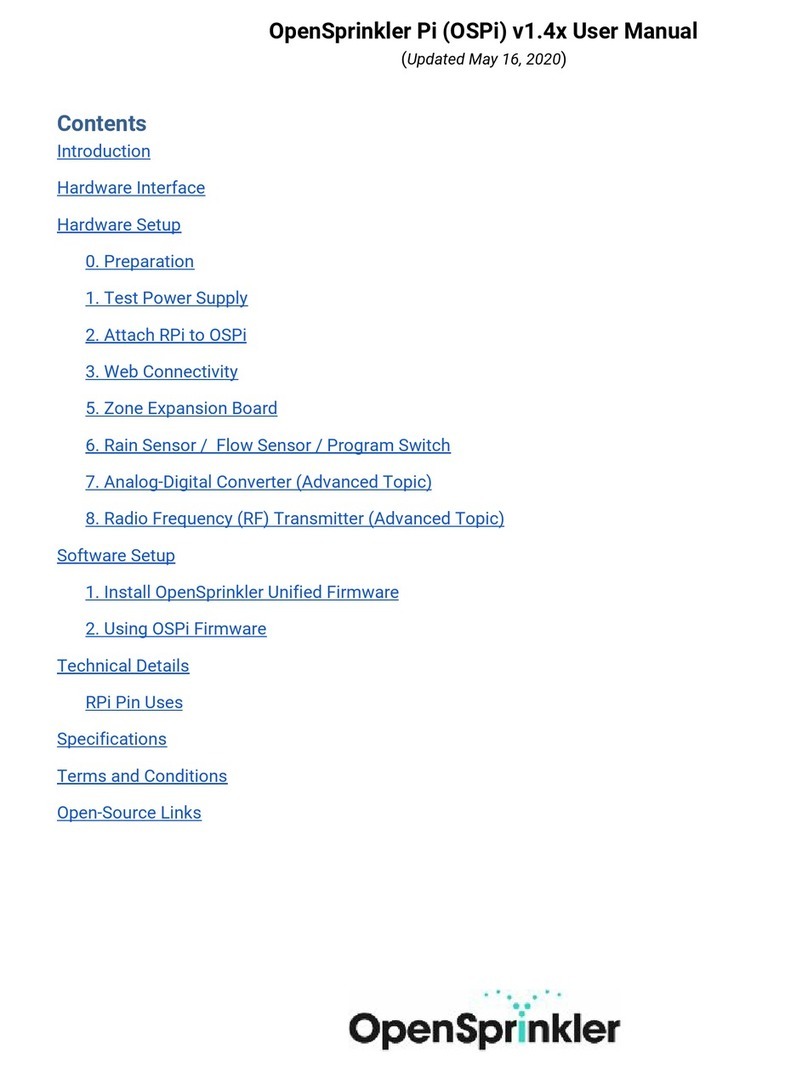d
he
tter
the
r.
thout
oller.
All our Weather-resistant Indoor/Outdoor controllers can run at temperatures
between 35 and 140 degrees Fahrenheit (0 to 60degrees Celsius). Storage tem-
perature is -4 to 149F (-20 to 65C).
Direct sunlight can easily increase temperatures inside the Controllers so chose a
shaded location.
The controllers are weather-resistant to UL-50 and ETL®Listed, but should not
be placed in areas where continuous water could cause damage.
Caution: Do not open the Controller when it is raining.
To make installation easier the Controller has a removable door. Remember to
leave at least 7ins (18cm) to the left of the controller box for the door to swing
open after installation.
Check the model number of your timer: various models are configured differently
to meet national requirements, look for the section covering the model number
on your controller. The model number can be found on the back of the housing,
together with other useful information.
Models 57694, 57696, 57699, 57692
are for installation in Australia, New Zealand, and South Africa using the fit-
ted line cord.
Models 57974, 57976, 57979, 57972
are for 110/117VAC operation and are suitable for either wall-hanging installation
using the line cord fitted or permanent installation. You need to decide which type
of installation you are going to use. Ensure that you have the appropriate electrical
power available at the location you intend to use. If used outdoors with the line
cord, a suitable weatherproof power outlet must be available.
Installation using the fitted line cord
nUse the mounting template provided to assist you in preparing the mount-
ing location: choose a flat, clean surface.
nUsing the upper mark on the template, insert a No. 8 screw (included) at eye
level leaving the screw head about 1/8th inch (3mm) out from the wall. (Use
expanding anchors in plaster or masonry if necessary).
nUsing the lower mark on the template, affix a No. 8 screw (included), again
leaving the head protruding.
nSlip the slotted keyhole in the back of the Controller over the extended upper
screw and allow the lower screw to recess into the lower hole in order to pre-
vent the Controller from swinging. [See Fig.19].
nThe line cord may now be inserted into the power outlet.
nProceed to section 7.
Installation using permanent wiring
Preparing the Controller for Permanent Installation
Before commencing to install the controller you must remove the fitted line cord
and replace with the pigtail wires provided.
nTake off the terminal compartment cover by unscrewing the two screws and
pulling the plastic cover forward. [See figure 18], this reveals the AC Power
Cover [Figure 21].
nRemove the rubber weather plug from the hole in the center and unscrew the
one fixing screw, pull the plastic cover forward to reveal the AC wiring.
nUse a punch to create a hole in the blind Bottom Mounting Hole on the back
of the controller box [Figure 19: Bottom Mounting Hole].
nLoosen the screw on the cord restraint and the three screws on the terminal
block and remove the line cord completely.
nFeed the three wires of the pigtail through the exit nipple, under the strain
relief, and cross to the terminal block. Fasten the wires to the terminal block
ensuring that the black wire is connected to the Live terminal marked L, the
white wire is connected to the Neutral terminal marked N, and the green wire
is connected to the Earth terminal marked E. Ensure that the terminal screws
and the strain relief screw are all firmly tightened. Check that the wires are
clear of any obstruction and will not be trapped by the AC Power Cover when
it is replaced.
nReplace the AC Power Cover and screw tight, do not force into place, if resis-
tance is met check that no wires are trapped.
The Controller is now ready for permanent installation; follow all the instruc-
tions for the following models to complete the installation. (use expanding
anchors in plaster or masonry if necessary).
Models 57684, 57686, 57689, 57682
International Models 94114, 94116, 94119, 94112
All the above listed models are designed for permanent installation only. Local
building and electrical codes usually require that an approved electrical con-
duit and electrical fittings be used to connect exterior wall-mounted
equipment to AC power. Please check local codes. Any permanent connection
should be made by a licensed electrical contractor in accordance with the
requirements of the National Electrical Code and other state and local codes.
nTake off the terminal compartment cover of the controller by unscrewing the
two screws and pulling the plastic cover forward. [Figure 18].
nRemove the rubber weather plug from the screw hole.
n Use the mounting template provided to assist you in preparing the mounting
location: choose a flat, clean surface.
7
ENGLISH
Installation of Weather-Resistant
Indoor-Outdoor Controllers
6
section
FIGURE 18: Outdoor Timer, Showing Terminal Cover