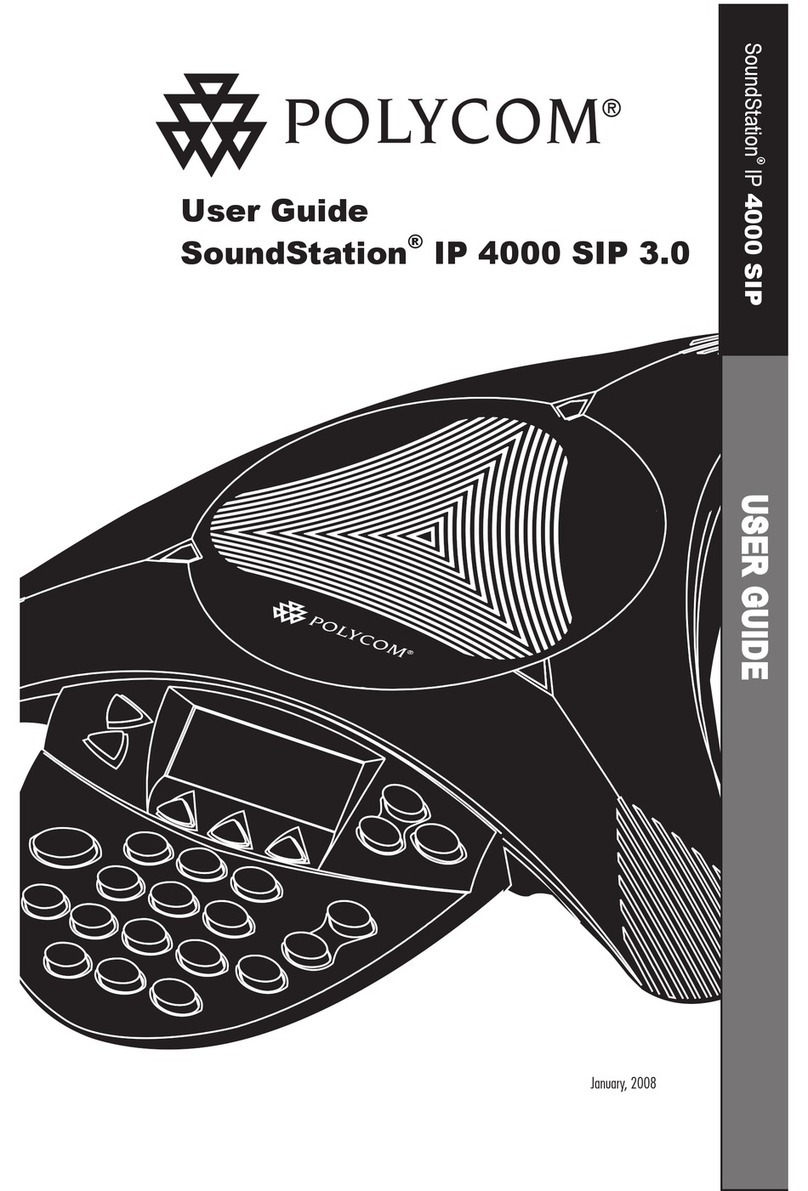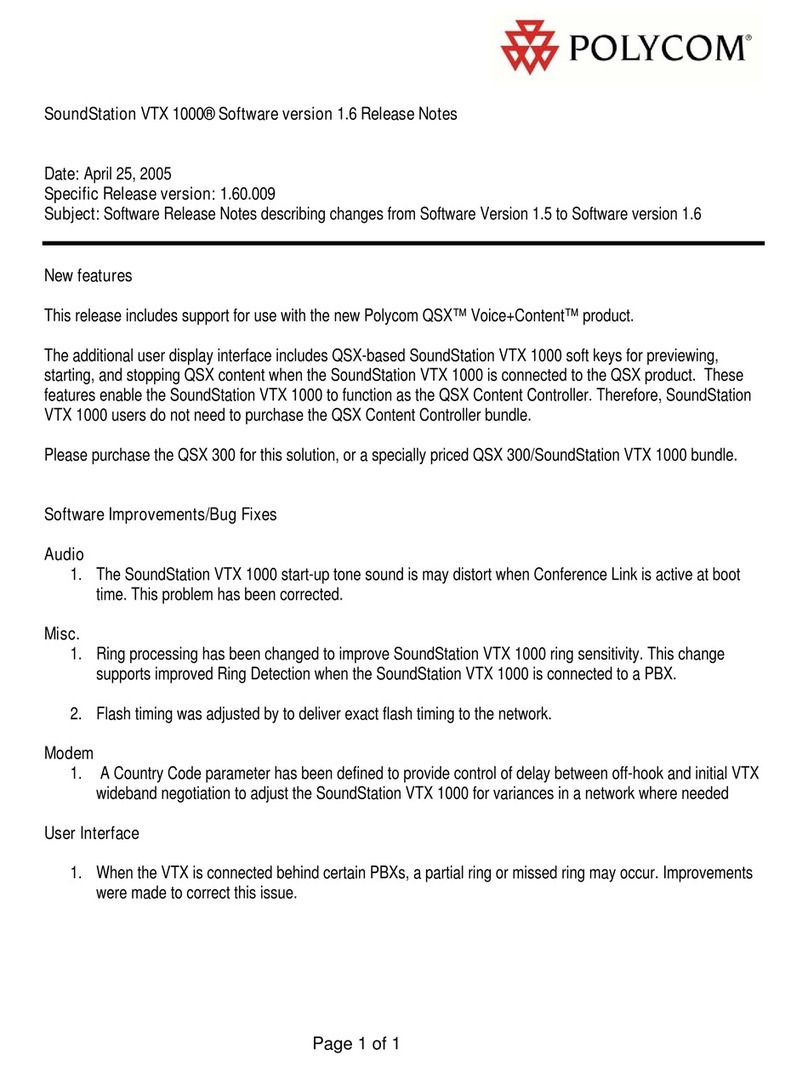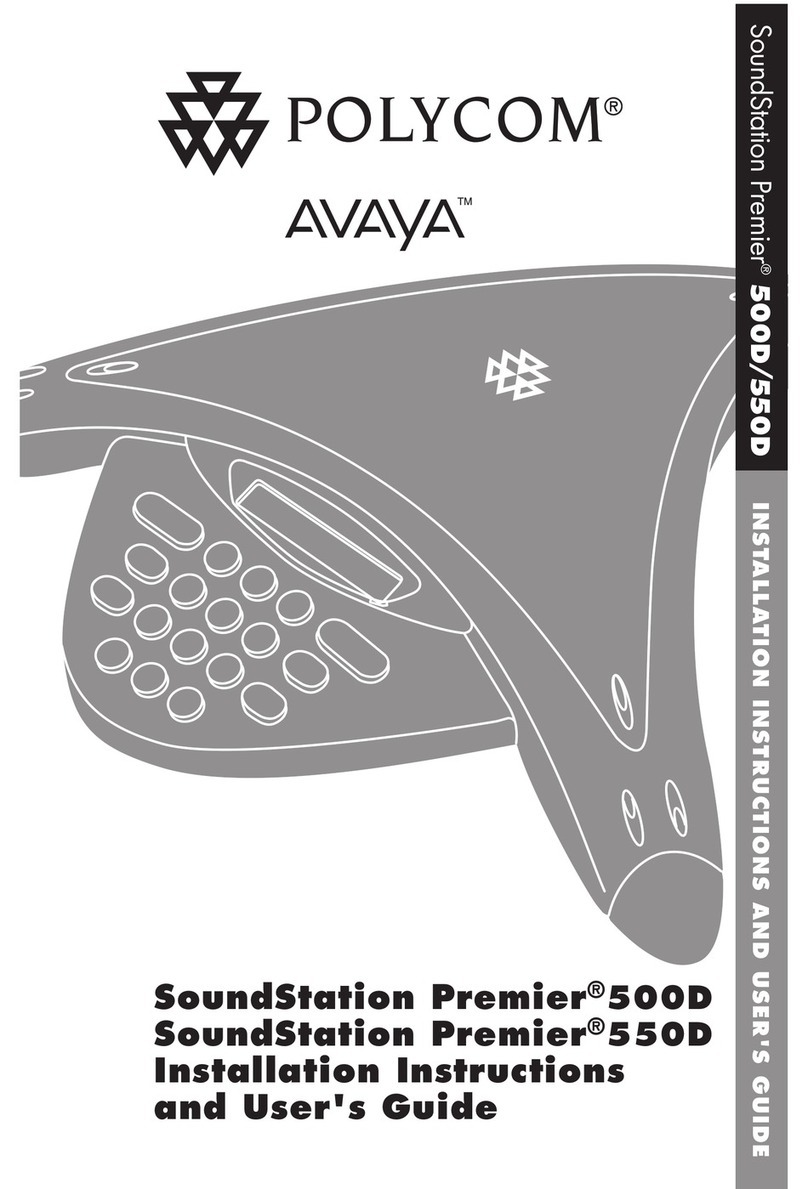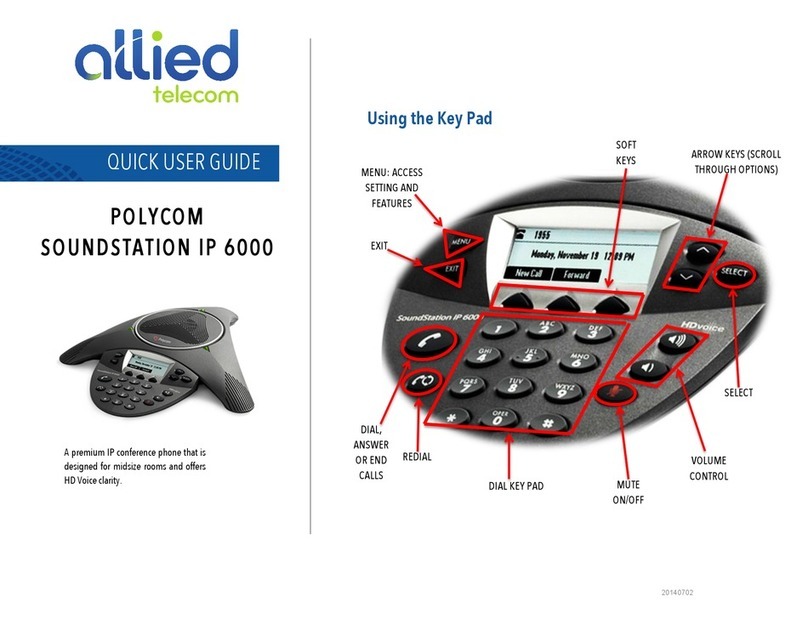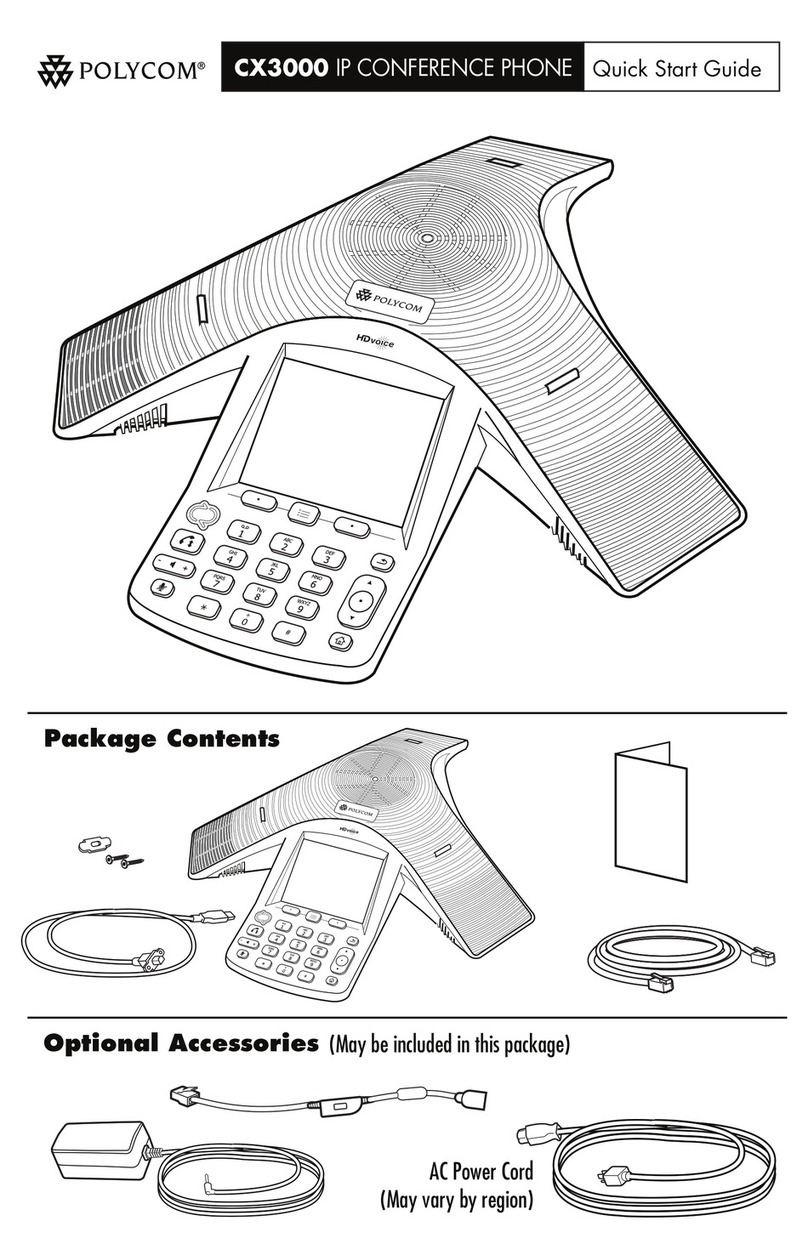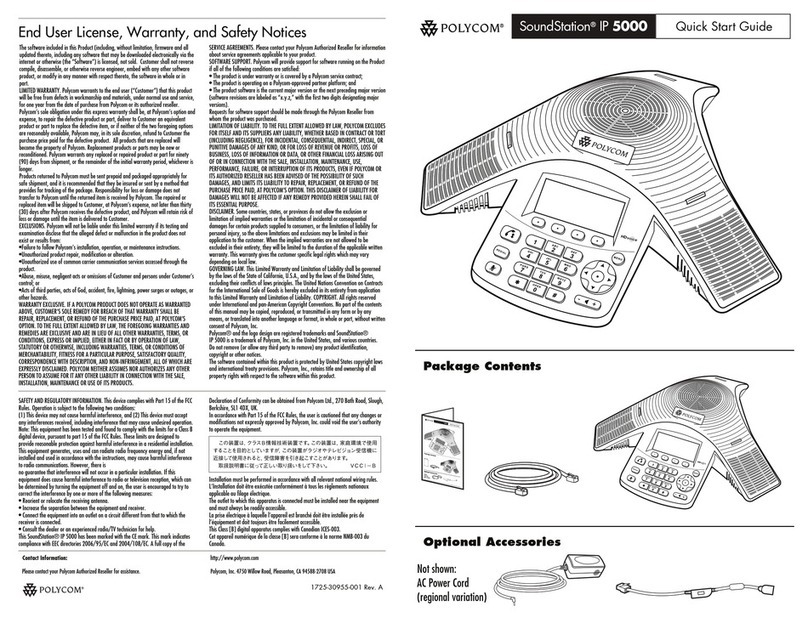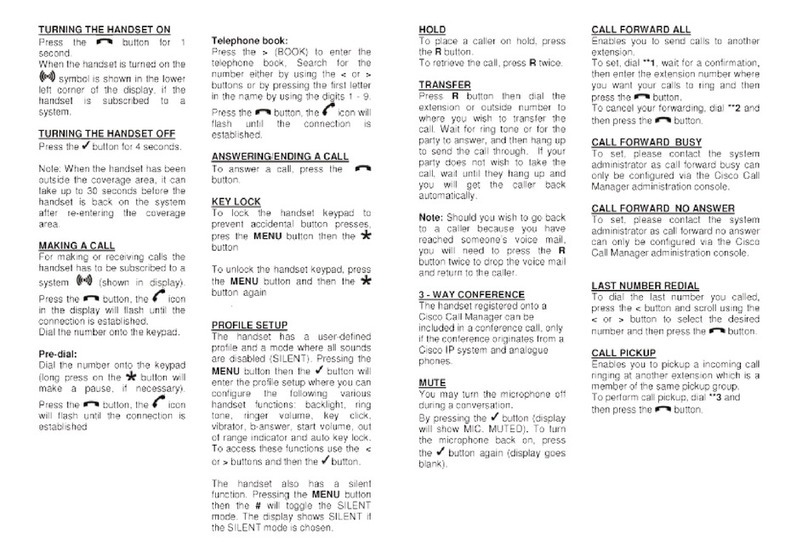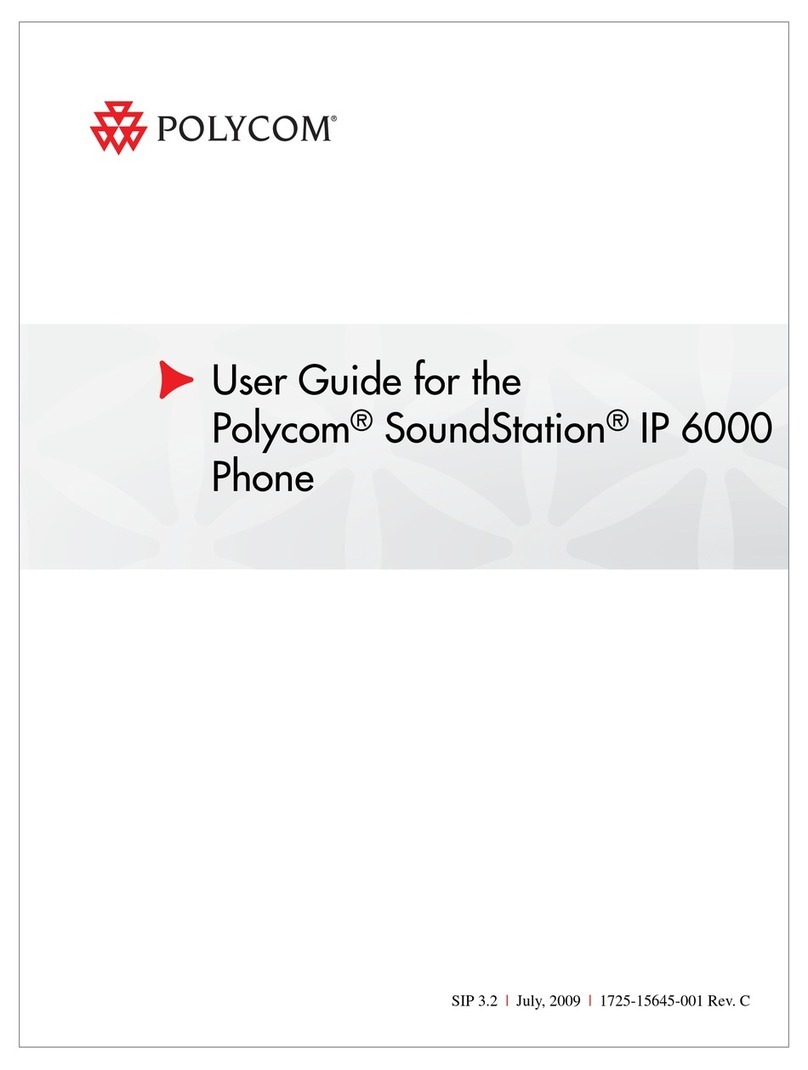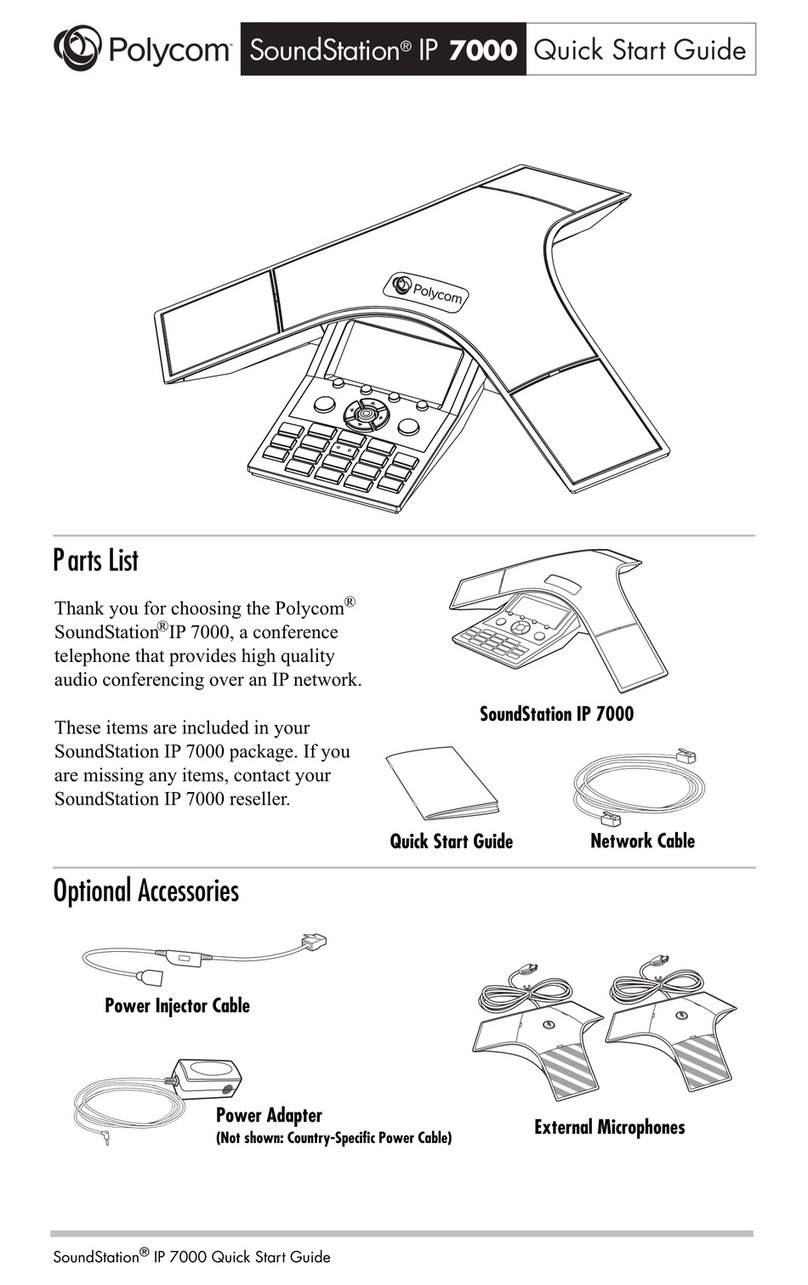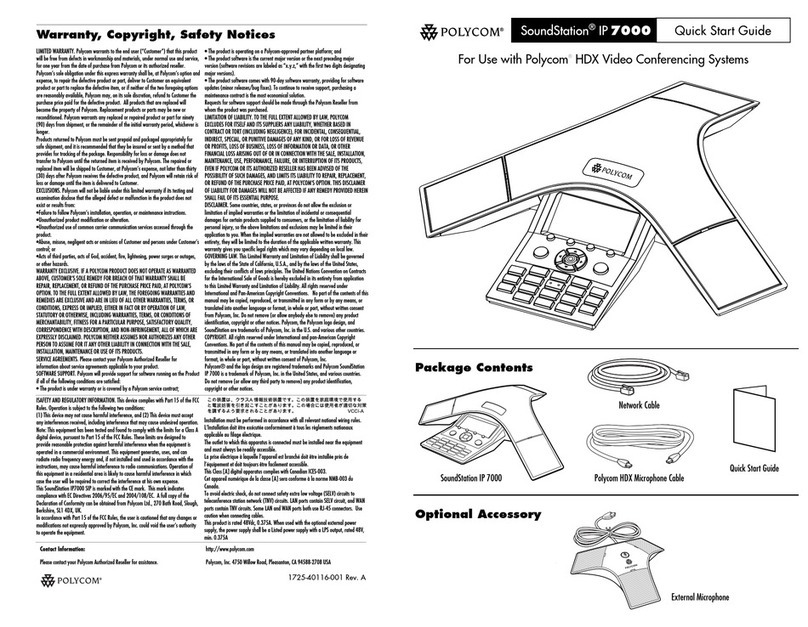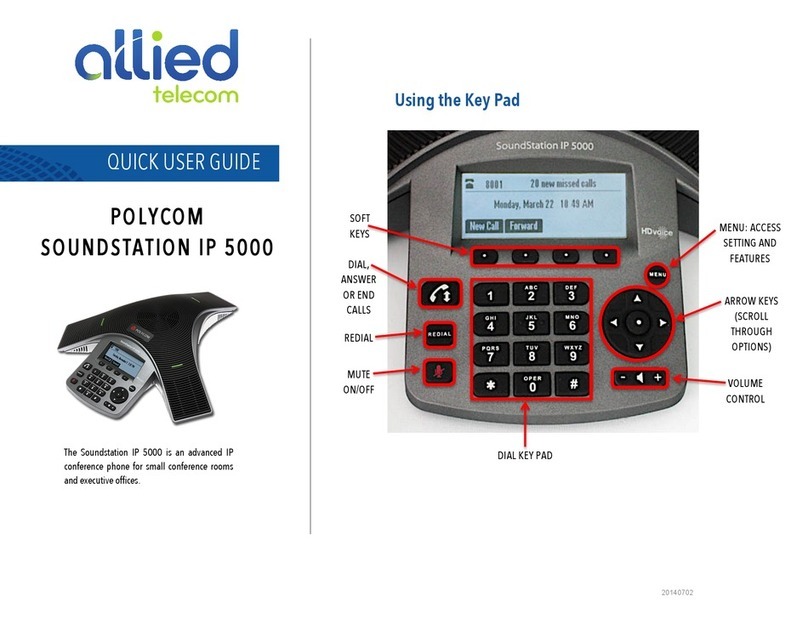You can use the Polycom CX5000 system to provide
audio and video with Microsoft®Lync™, Microsoft Office
Communicator (panoramic view is not available), and
Microsoft Live Meeting.
When connected to a PSTN phone line, the Polycom
CX5000 device can be used as a standard conference
phone.
Place an Audio or Video Call
In Microsoft Lync or Microsoft Office Communicator:
1Right-click the contact you want to call.
The call options menu is displayed.
2Choose one of the following:
•Select Call to place an audio-only call.
•Select Start a Video Call.
Place an Unscheduled Conference Call
In Microsoft Lync or Microsoft Office Communicator:
1Hold down Ctrl, and select the contacts you want to
call.
2Right-click a selected contact.
3Select Start a Conference Call.
Answer an Audio, Video, or
Unscheduled Conference Call
In Microsoft Lync or Microsoft Office Communicator:
>> In the call notification alert, click the name of the
person who is calling.
Schedule a Conference Call
In Microsoft Lync:
1Hold down Ctrl, and select the contacts you want to
call.
2Right-click a selected contact.
3Select Schedule a Meeting to create the meeting
invitation.
End a Call
In Microsoft Lync or Microsoft Office Communicator:
>> In the conversation window, click End Call.
Share Content
Depending on your client application and your role or
status within the meeting, you may be able to share your
desktop, applications, whiteboards, polls, PowerPoint
presentations, or web pages.
In Microsoft Lync:
1From the conversation window menu, click Share.
The share options menu is displayed.
2Select the content type or collaboration tool that you
want to share.
In Microsoft Office Communicator:
>> In the conversation window, click Sharing > Share
Desktop.
In Microsoft Live Meeting:
1From the meeting window menu, click Content.
The share options menu is displayed.
2Do one of the following:
•Select a previously uploaded item from the list.
•Click Share to initiate sharing of the content type or
collaboration tool that you want to share.
To stop sharing:
>> From the sharing menu at the top of the screen, click
Stop Sharing.
Record a Conversation or Meeting
In Microsoft Live Meeting (as a Presenter or Organizer) or
Microsoft Lync:
>> In the conversation window, click
>>
More Options >
Start Recording.
Use the controls at the bottom of the window to pause,
resume, and stop recording.
Join a Scheduled Meeting from Your Email or
Calendar
In Microsoft Lync or Microsoft Live Meeting:
1In your email inbox or calendar, open the meeting
invitation or item.
2Choose one of the following:
•In Microsoft Lync, click Join online meeting.
•In Microsoft Live Meeting, click Join the meeting.
If Microsoft Live Meeting is installed, the application
opens and connects you to the meeting.
If Microsoft Live Meeting is not installed, the invitation
provides installation instructions.
Connect to Audio
In Microsoft Live Meeting:
>> From the Microsoft Live Meeting menu, select Voice &
Video > Join Audio.
Connect to Video
In Microsoft Live Meeting:
1From the Microsoft Live Meeting menu, select Voice &
Video.
2Choose one of the following:
•To view video in panoramic view, click web
camera.
•To stream your video, click web camera, and
select Start My Video.
Manage PSTN Phone Calls
Note: Connection to a computer is not required for PSTN
phone calls.
>> Use the touch-screen and the buttons on the dial pads
to place and answer PSTN phone calls.
support.polycom.com | January 2012
Copyright © 2012 Polycom, Inc. All rights reserved.
POLYCOM®, the Polycom "Triangles" logo and the names and marks
associated with Polycom's products are trademarks and/or service marks of
Polycom, Inc. and are registered and/or common law marks in the United
States and various other countries. All other trademarks are property of their
respective owners.