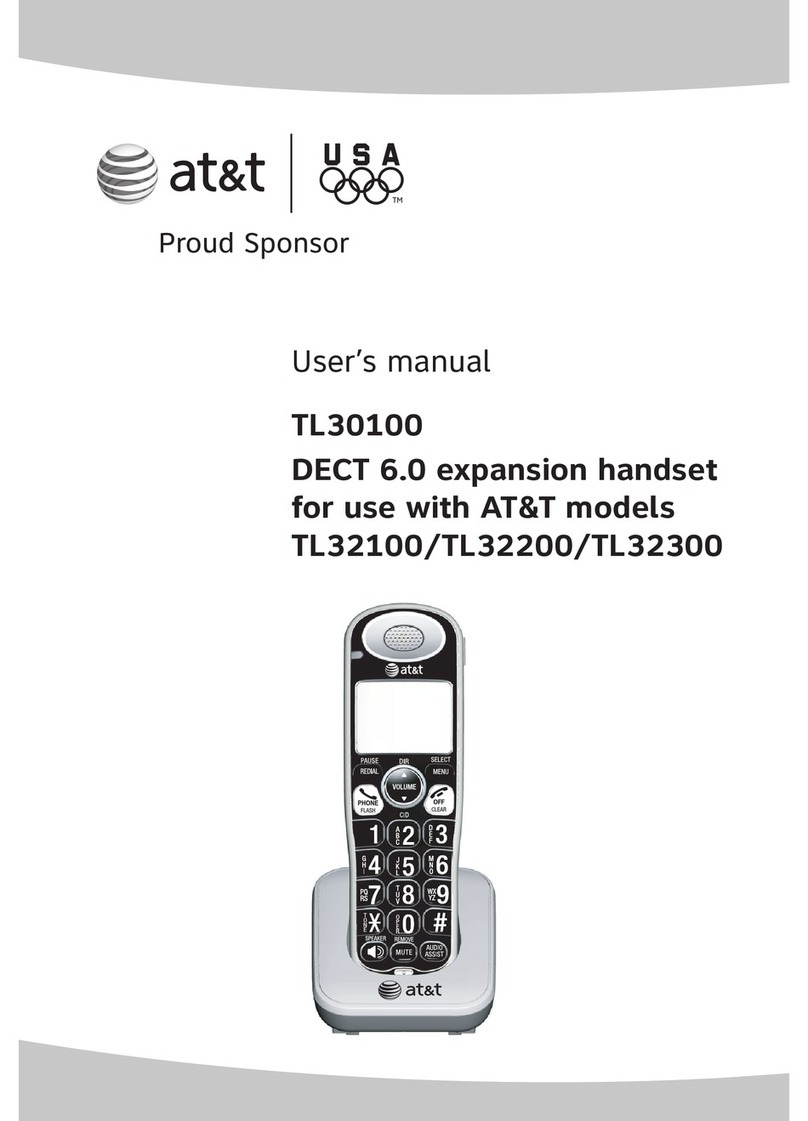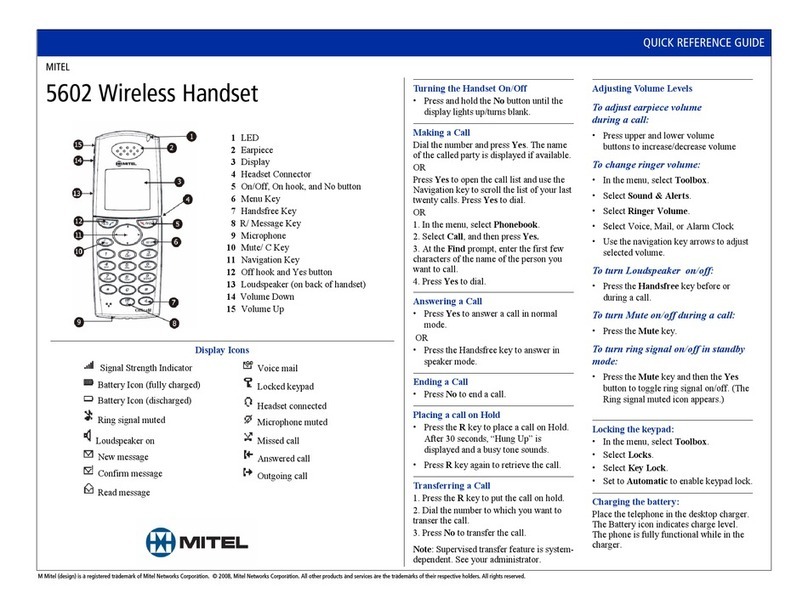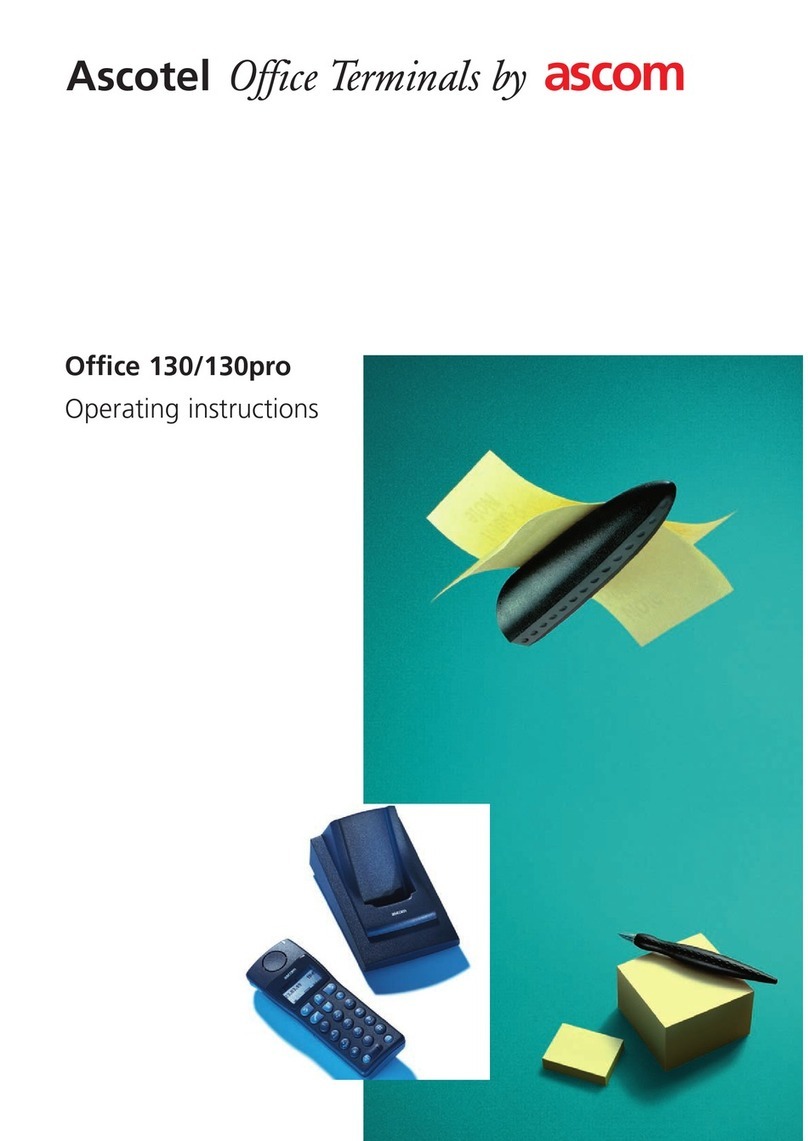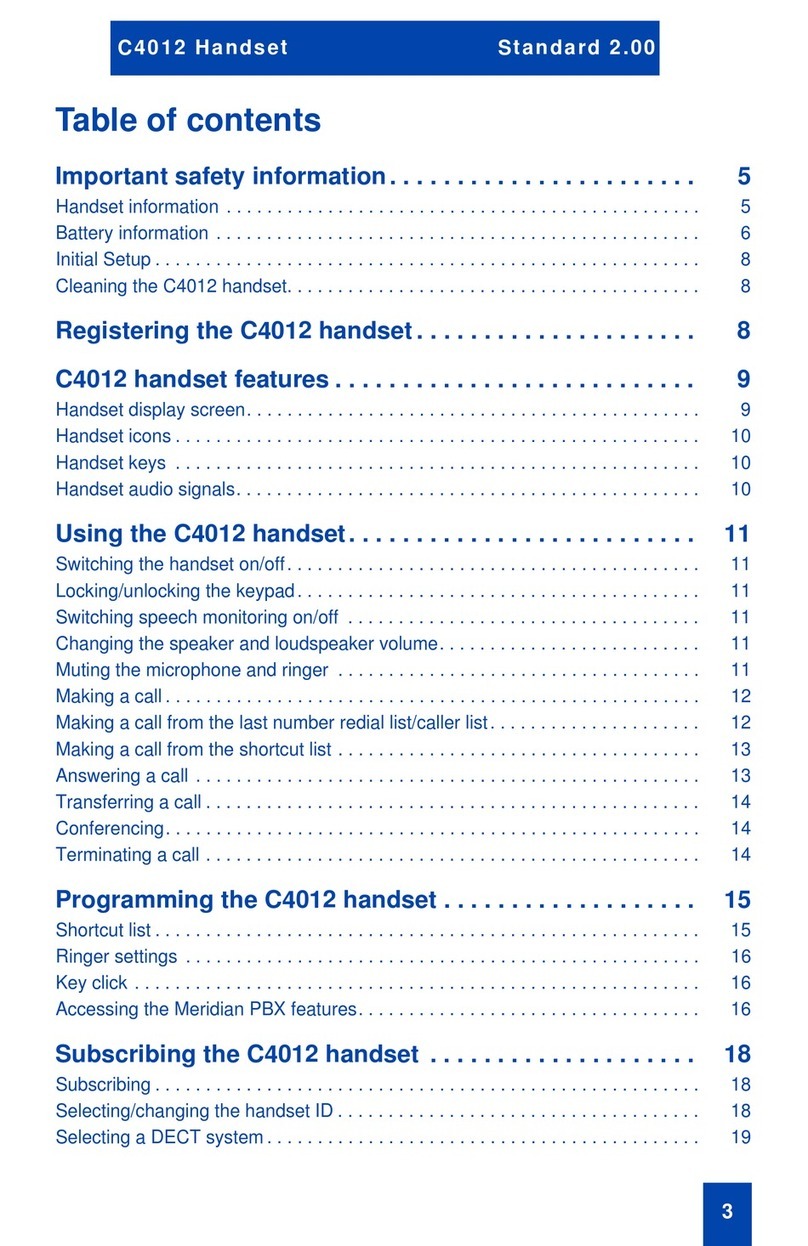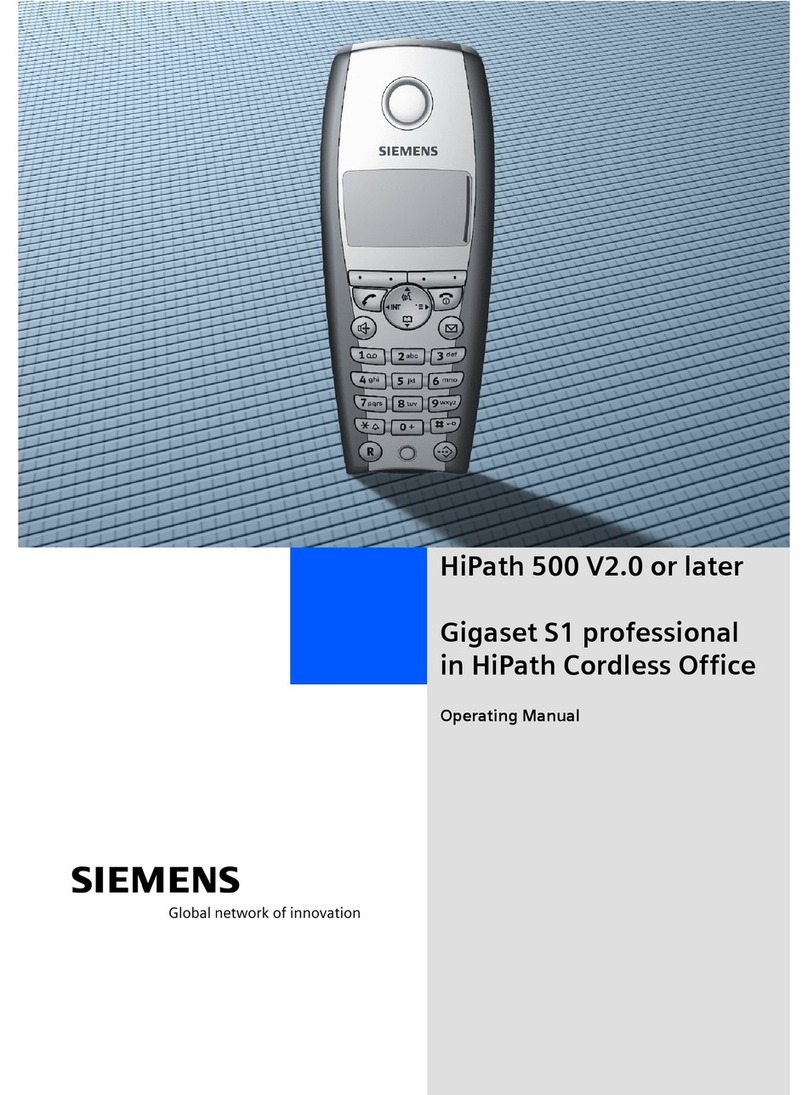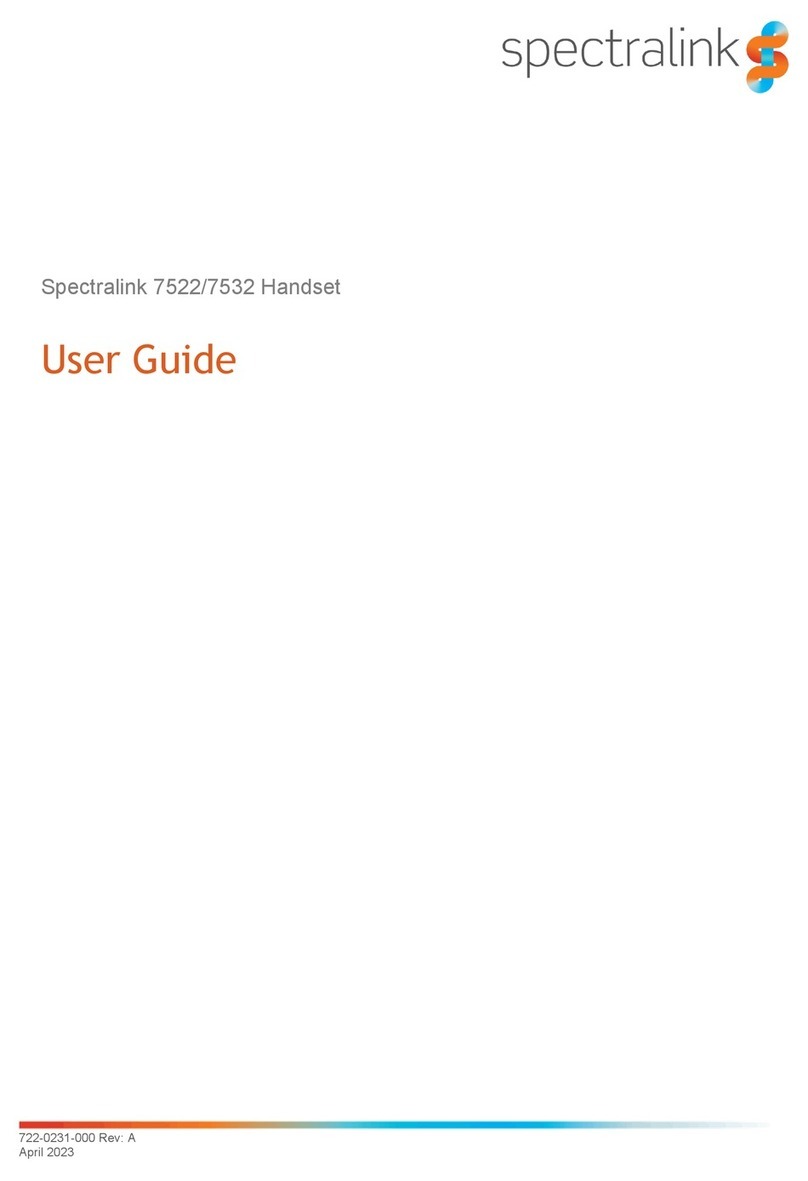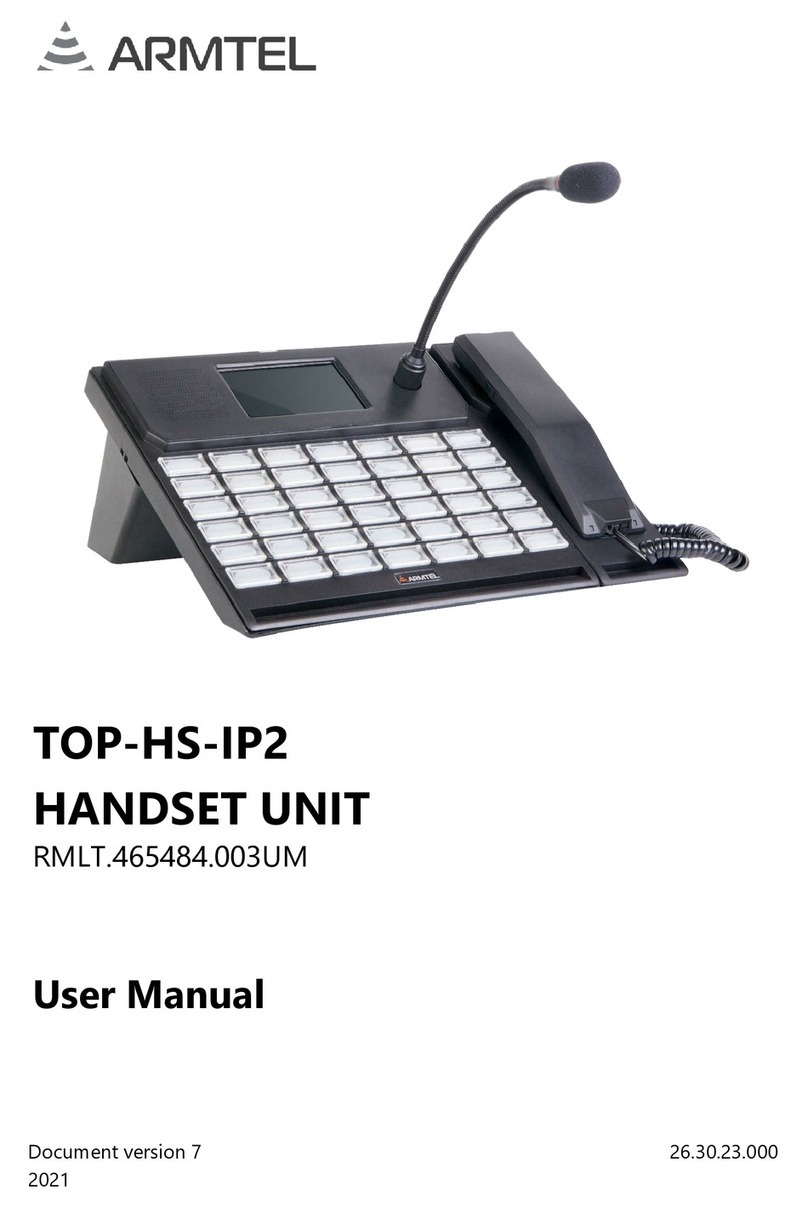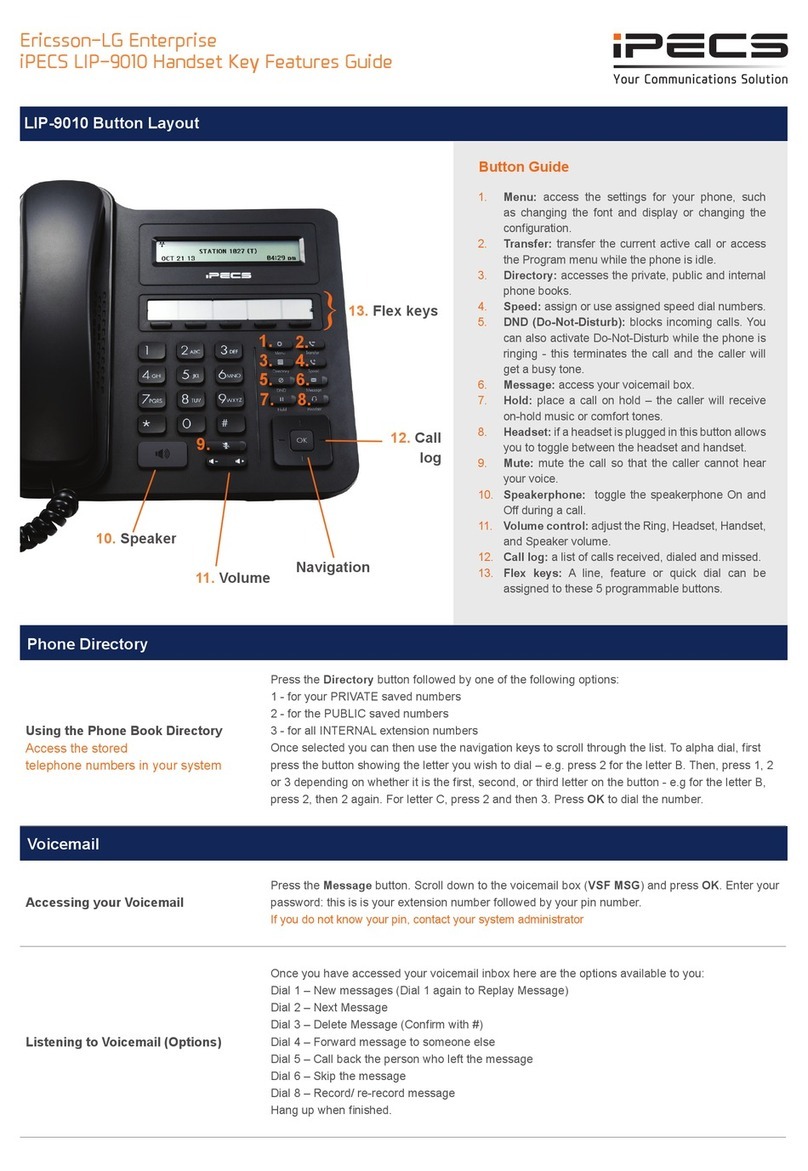Oregon Scientific ThermoDECT TD339HSC User manual
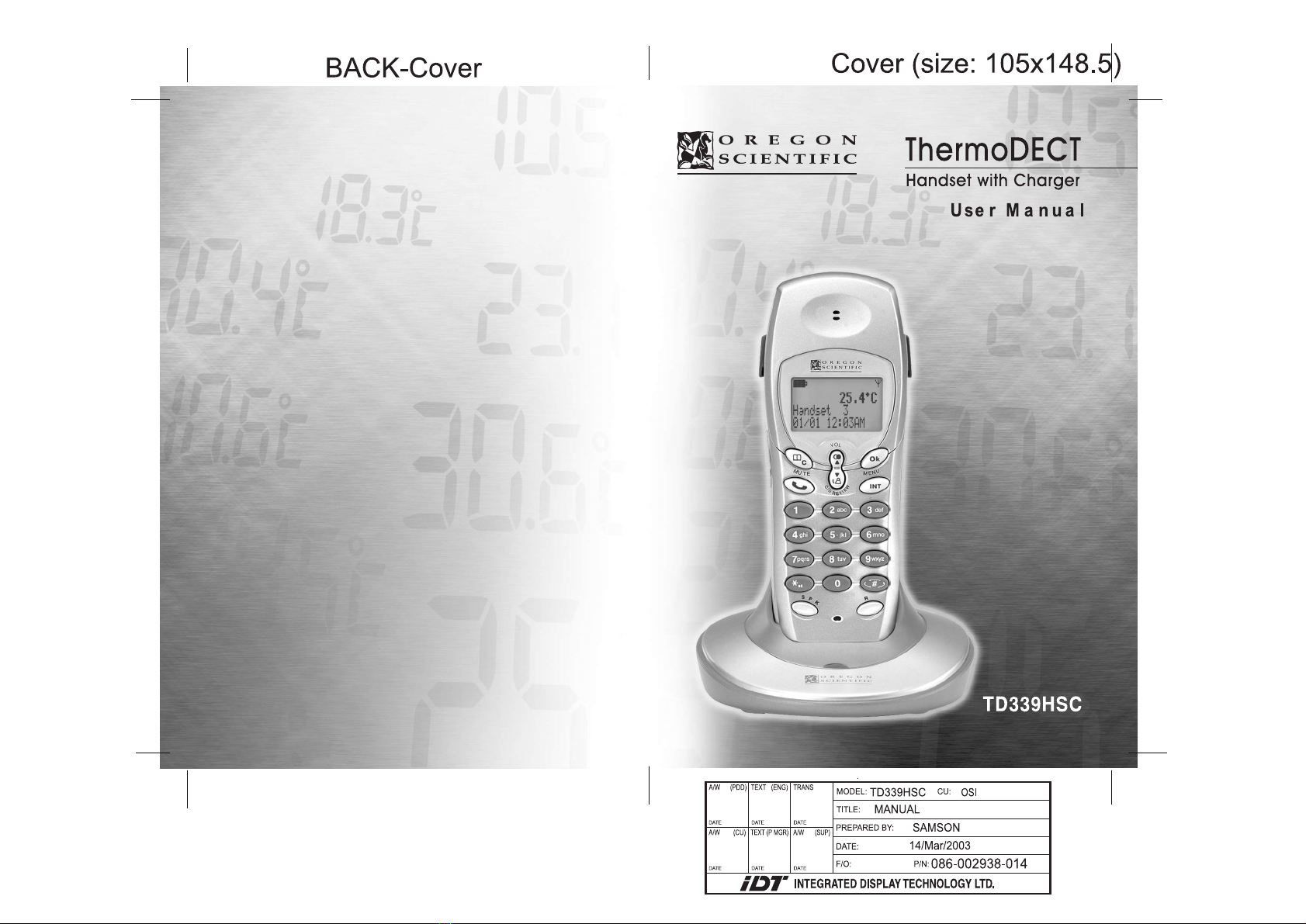
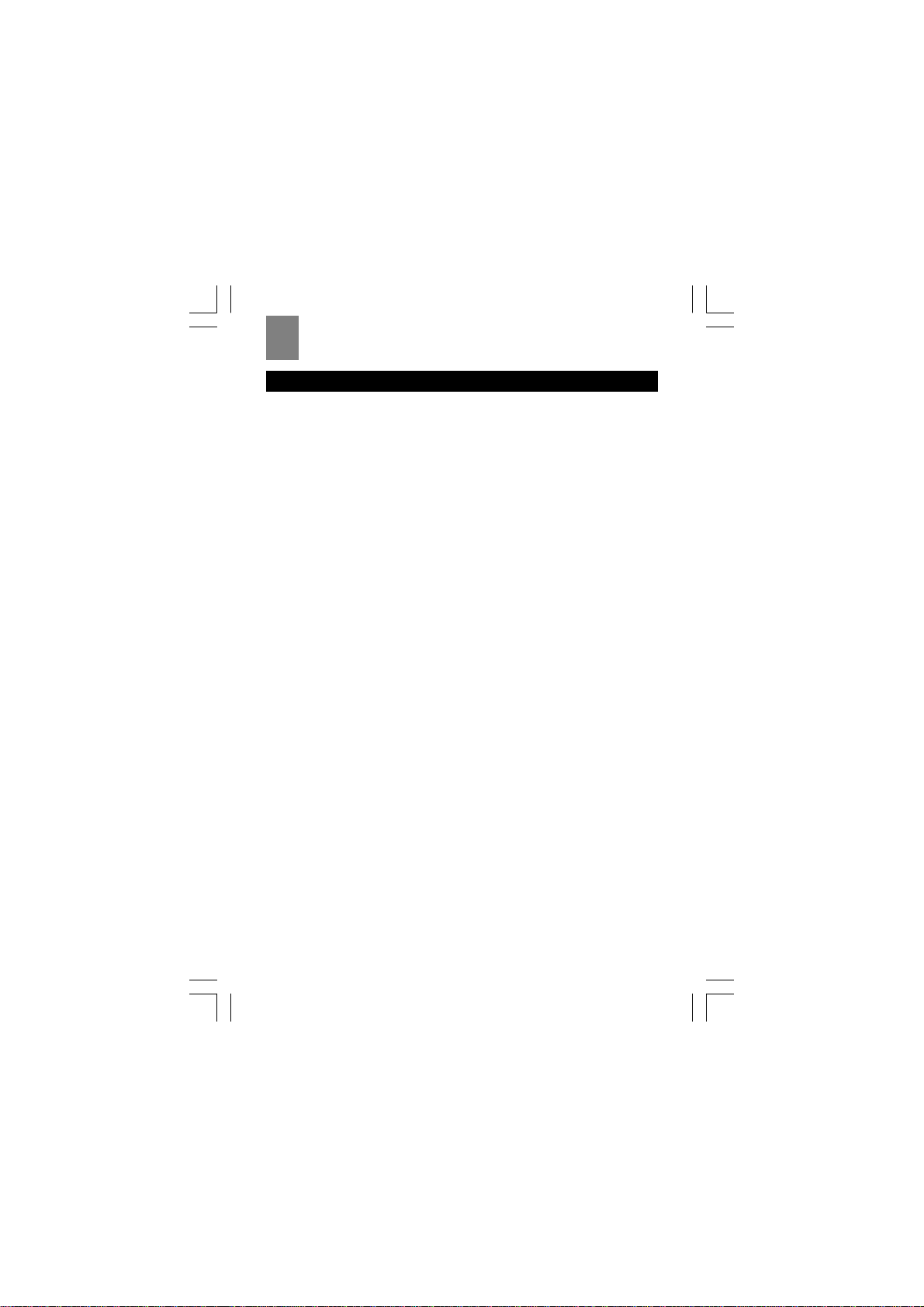
2
ENG
TABLE OF CONTENTS
Introduction..................................................................................... 4
Key features..................................................................................... 4
Safety and care instructions......................................................... 5
Caring for your telephone ............................................................................ 5
Safety precautions ...................................................................................... 5
Getting started................................................................................ 5
Unpacking the handset ............................................................................... 5
Choosing a location for the charger ............................................................ 6
Connecting the charger ............................................................................... 6
Installing the handset batteries................................................................... 6
Registering the handset .............................................................................. 7
Checking the base ID.................................................................................. 7
Removing a handset .................................................................................... 7
Setting a default base unit (multiple base units only) ................................. 8
Clearing all registrations .............................................................................. 9
Assigning a name to the handset................................................................ 9
Charging the handset batteries .................................................................. 10
Replacing the handset batteries................................................................. 10
Attaching the belt clip ................................................................................ 10
Using the handset ......................................................................... 10
Before you start ......................................................................................... 10
Making a telephone call.............................................................................. 11
Correcting a dialling error ........................................................................... 11
Redialing a number ..................................................................................... 11
Answering a telephone call......................................................................... 11
Returning missed calls ............................................................................... 12
Ending a telephone call .............................................................................. 12
Using the handset speakerphone............................................................... 12
Muting the microphone ............................................................................... 12
Paging the handset from the base unit ...................................................... 12
Displaying caller ID information .................................................................. 12
Deleting call ID information......................................................................... 13
Using the telephone book ............................................................13
Programming the telephone book ............................................................... 13
Recalling an entry from the telephone book ............................................... 14
Deleting an entry from the telephone book ................................................ 14
Changing an entry in the telephone book................................................... 14
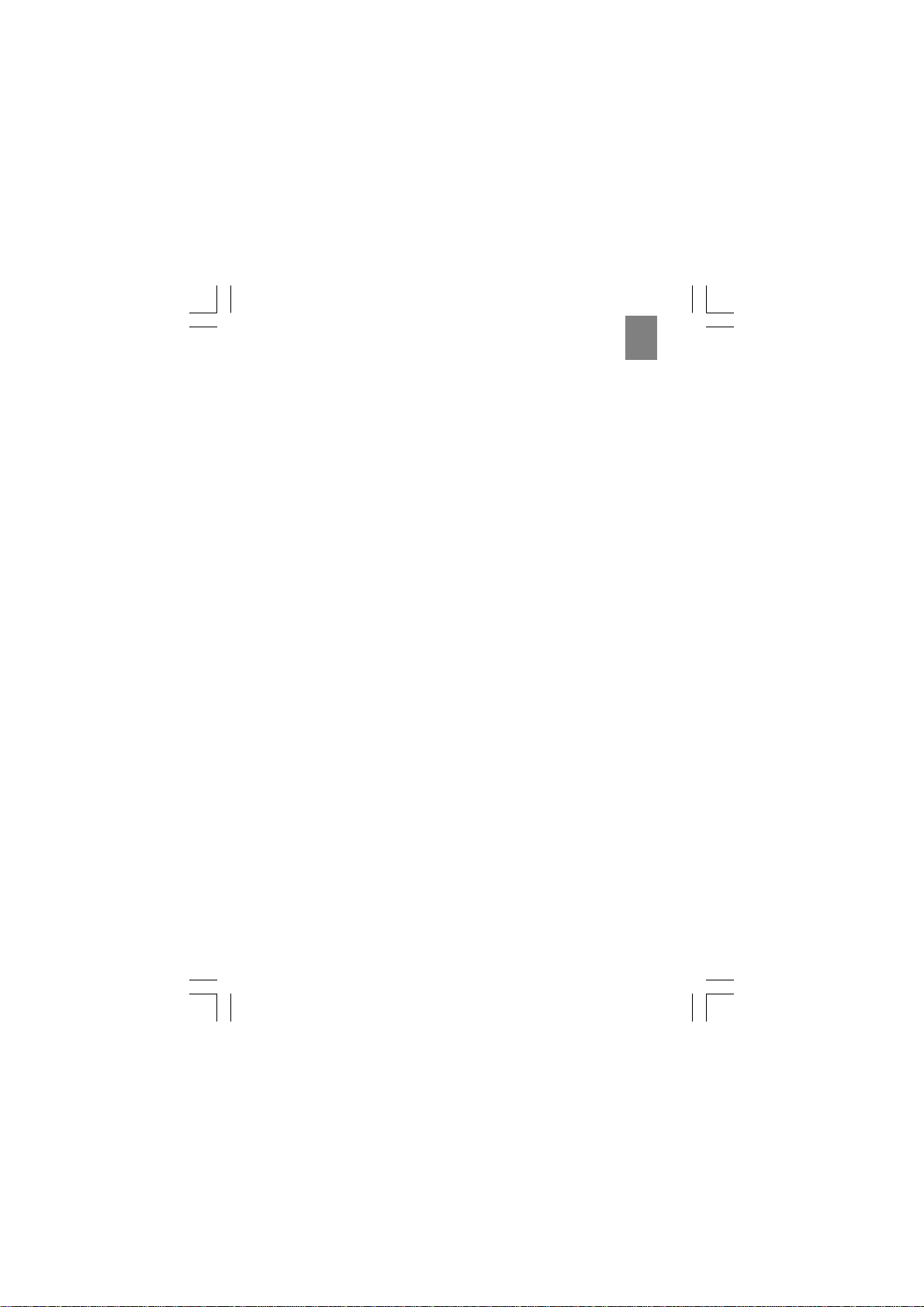
3
ENG
Changing the handset setting .................................................... 15
Setting the dial mode (pulse or tone dial)................................................... 15
Changing the handset ring tone ................................................................. 15
Changing the handset ring volume level..................................................... 16
Changing the earpiece volume level ........................................................... 16
Turning the low battery warning signal off or on ......................................... 16
Turning the out of range warning signal off or on ....................................... 17
Turning the key tone feature off or on........................................................ 17
Turning the auto-answer feature off or on .................................................. 18
Setting the handset display language ........................................................ 18
Using your telephone with a PABX or local telephone network .................. 18
Changing the security PIN ......................................................................... 19
Resetting your telephone system............................................................... 20
Setting handset ring priority ....................................................................... 20
Making an intercom call.............................................................................. 21
Changing the ring tone for an intercom call................................................ 21
Making a 3-way conference call ................................................................. 21
Using the call waiting feature ..................................................................... 22
Transferring calls between handsets .......................................................... 22
Temperature.................................................................................... 22
Setting and using the handset clock ......................................... 23
Selecting 12- or 24-hour display................................................................. 23
Changing the date format ........................................................................... 23
Changing the date and time ....................................................................... 24
Setting the handset alarm .......................................................................... 24
Deactivating the alarm................................................................................ 25
Using the child-friendly features ................................................ 25
Locking and unlocking the handset keypad ............................................... 25
Setting up the baby call (emergency call) feature...................................... 25
Playing the snake game ............................................................................. 26
Playing the car game ................................................................................. 27
Troubleshooting guide ................................................................. 28
Problems turning on the telephone............................................................. 28
Problems making and answering telephone calls ....................................... 29
Problems with multi-handset use................................................................ 31
Problems withprogramming ........................................................................ 31
Additional resources..................................................................... 31
Specifications ................................................................................ 32
Warnings ......................................................................................... 33

4
ENG
INTRODUCTION
Thank you for selecting the Oregon ScientificTM ThermoDECT cordless handset as
your personal communications device of choice.Your new handset is designed to
give you many years of reliable service, and includes the following conveniences:
• Cool blue LCD backlight for caller ID, temperature display, and in use/battery
charging indicators.
• Temperature display in Celsius or Fahrenheit degrees.
• Caller ID display for up to ten pre-set numbers.
• An electronic telephone book capable of recalling up to 50 pre-set names and
numbers.
• Smooth integration with Oregon ScientificTM ThermoDECT telephone systems,
and most DECT telephones.
• Child-friendly baby monitor, emergency dial, keypad lock, and game play options.
• Adjustable ring tones, volume levels, language display, handset IDs, and low
battery/out of range warning signals.
• Dual-time clock with alarm.
• Long-life, 10-hour rechargeable batteries for those conversations that go on
and on.
Read on to learn how to set up and use your new ThermoDECT cordless handset.
KEY FEATURES
1 Clear/phonebook/mutebutton
- Press to view the previous menu or clear the
last entered digit.
- Press to mute or un-mute the microphone.
- Press to view the phonebook.
2 Down / Caller ID button
- Press to scroll through the Caller ID menu.
-Press todecrease earpieceor speakerphone volume.
- Press to review caller ID information.
3 Phonebutton
Press to begin and end a telephone call.
4 Speakerphonebutton
Press to turn the speakerphone off or on.
5 Microphone
6 R button / Flash
- Press to switch to another call.
- Press to access services if you are using a local network (PABX, Centrex, etc.)

5
ENG
7 Keypad
Keypad 0-9, * and # buttons. Press to dial the number for the call
or to enter text for phonebook entries.
8 Intercom button
Press to make and terminate an intercom(handset to handset) call.
9 OKbutton
Press to select or confirm a menu option.
10Up / redial button
- Press to scroll through the Caller ID menu or recall the last number dialled.
- Press to increase earpiece or speakerphone volume.
11Display
12Earpiece
13Headset jack
SAFETY AND CARE INSTRUCTIONS
Caring for your telephone
To ensure you receive the maximum benefit from using your telephone, please
observe the following guidelines.
• Donotusebenzene,thinner,orsimilarcleaningagentstocleanyourThermoDECT
phone, as these may cause permanent damage not covered by the warranty.
Use a clean, damp cloth.
• Keep your ThermoDECT phone away from hot, humid conditions and direct
sunlight.
• Do not attempt to repair the telephone yourself. Contact the retailer or an
electrician if your telephone requires servicing.
Safety precautions
Please observe the following safety precautions when setting up and using your
ThermoDECTtelephone.
• Do not use your ThermoDECT phone in or near water. Using your telephone with
wet hands, while standing in water, or in wet conditions (such as in the rain) can
damage the unit and cause injury from electric shock.
• Do not attempt to open or modify your telephone.
GETTING STARTED
Unpacking the handset
When you unpack your ThermoDECT handset, make sure to keep all the packing
materials in a safe place, in case you need to later transport the phone or return it
for servicing.
In the box, you will find:
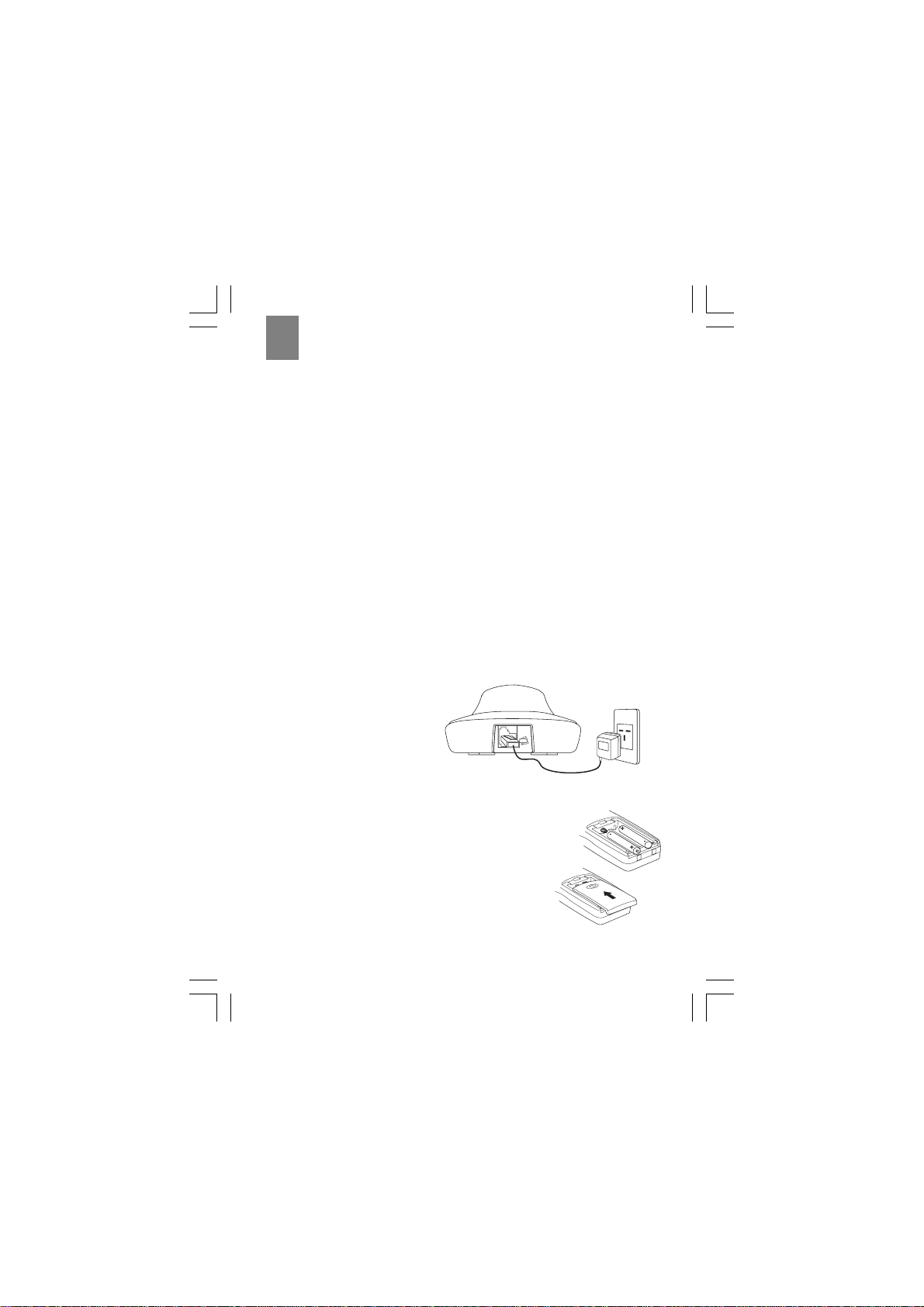
6
ENG
• The ThermoDECT cordless handset
• Two rechargeable batteries for the handset
• A 220-volt AC power cord
• The stand alone charger
• An attachable Belt Clip
Choosing a location for the charger
When selecting a location for the charger, observe the following guidelines:
• Choose a location that provides easy access to a 220-volt AC power source.
Never try to lengthen the power cord. Use an appropriate AC power cord for
your local power supply.
• Do not place the charger near the sink, bathtub, or shower.
• Do not place the charger near electrical appliance that may cause radio
interference, such as large metal objects such a mirror or filing cabinet, an
electric stove, washing machine, microwave oven, television, and fluorescent
lights.
• Do not place the charger near heat sources such as radiators or air ducts, or
in a place subject to direct sunlight.
Connecting the charger
To set up the charger:
1.Plug the small end of the AC
power cord into the power socket
located at the back of the charger.
2.Plug the other end of the AC
power cord into a nearby AC
wall outlet.
Installing the handset batteries
YourThermoDECT hanset is shipped with two rechargeable Ni-MH batteries (AAA
size).To install the batteries:
1. Open the battery compartment located at the back of the
handset.
2. Insert the batteries as shown in the diagram to the
right, matching the polarity (+,-).
Note: Reversing the polarity may damage the handset.
3. Replace the battery compartment by sliding it in the
direction shown by the arrow in the diagram to the
right. The lid clicks into place when it is secure.
To AC wall outlet
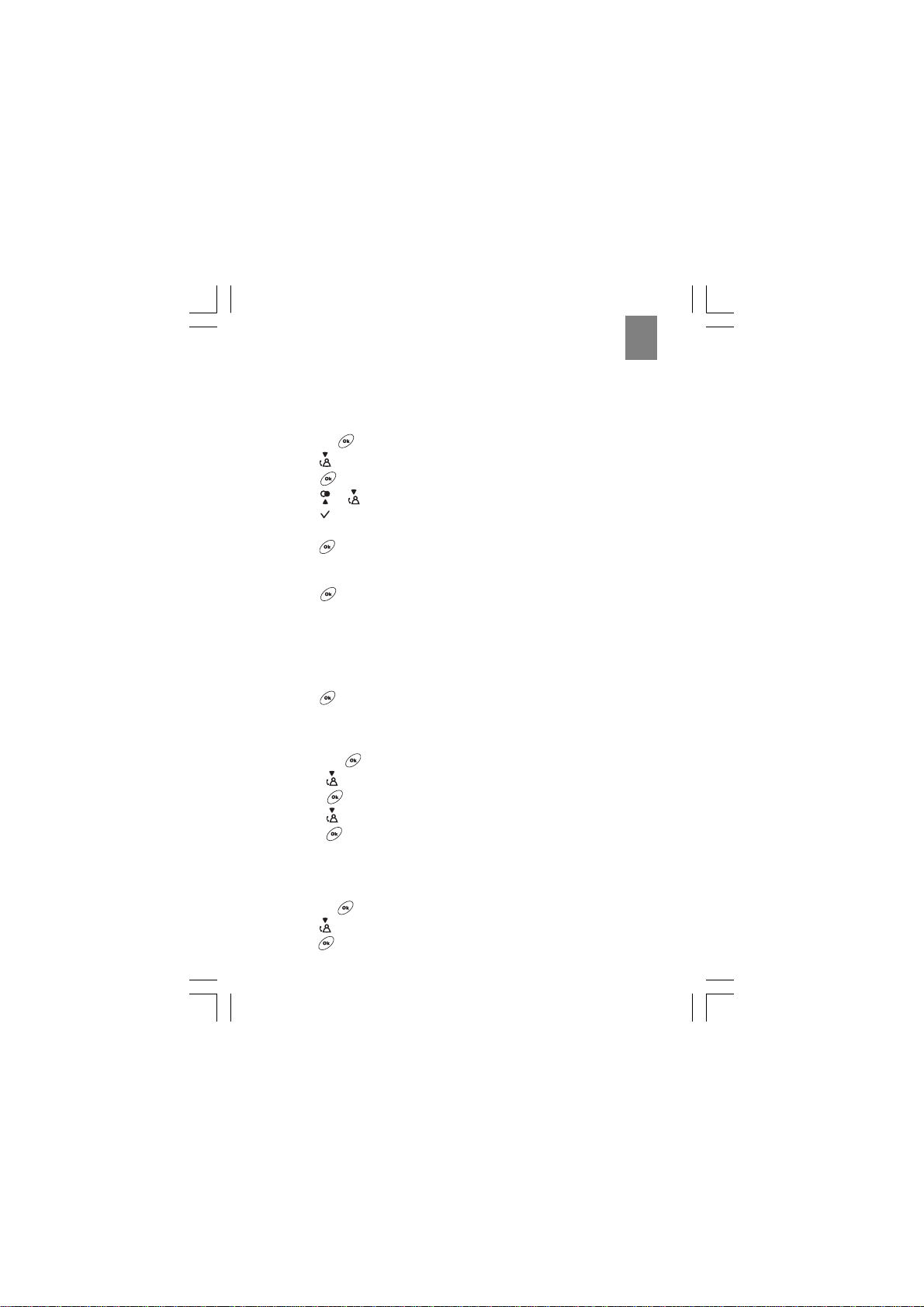
7
ENG
Registering the handset
To register a new handset:
1. On the base unit, press and hold the PAGE button until the blue In Use light
flashes.
2. Press the button on the handset.
3. Press to select Registration from the options.
4. Press .
5. Press or to select a base unit number that does not have a check
mark ( ) next to it.
(Checked numbers have already been registered.)
6. Press to display the PIN Code? prompt.
7. Enter the security PIN for the handset. The default PIN code is “0000”. For
more information about security PIN codes, refer to page 19.
8. Press .
Result: The handset display will flash the words Base Search until it locates
the base unit. Once it finds the base unit, the base ID number will display on
the handset. The base ID number is the unique identifying number for your
base unit.You do not need to record or remember this number unless you
are trying to register your handset to the base unit of another telephone
system.
9. Press to end the registration session.
Checking the base ID
To check the base ID for your handset:
1. Press the button.
2. Press to select Setup from the options.
3. Press .
4. Press to select Base ID from the options.
5. Press to view the base ID.
The new handset is now registered to the base unit.
Removing a handset
You may need to do this to replace a handset.
1. Press the button on a handset that you do not intend to remove.
2. Press to select Setup from the options.
3.Press .

8
ENG
4.Press to select Remove HS from the options.
5.Press .
6.Enter the security PIN for the handset. The default PIN code is “0000”. For
more information about security PIN codes, refer to page 19.
7.Press .
8.Press or until the number for the handset you wish to remove is
highlighted.
Tip: The handset number is shown on the display when it is in standby mode.
Note: You cannot remove the handset that you are using.
9.Press .
10. Press again to confirm your selection.
Setting a default base unit (multiple base units only)
If you cross-register your handset with more than one base unit, you can choose
which base unit the phone will connect with when making or receiving calls. The
default setting is for each handset to connect through the first base station it
finds within range. However, if you wish to specify a particular base unit for a
handset, you can change the setting using the instructions below.
To set a default base unit for a handset:
1. Press the button.
2. Press to select Setup from the options.
3. Press .
4. Press to select Base from the options.
5. Press to display the number of handsets registered with the current
base.
6. Press or to select the base unit with which you wish to associate the
handset.
• To choose a specific base unit, place a mark [ ] next to the number that
corresponds to the base unit through which you wish to connect. For
example, if you wish to connect the handset through Base Unit 2, place a
mark [ ] next to 2.
• To auto-select the first base unit within range, select Automatic.
7. Press to confirm your selection.
Tip: To return to standby mode, press and hold the button.
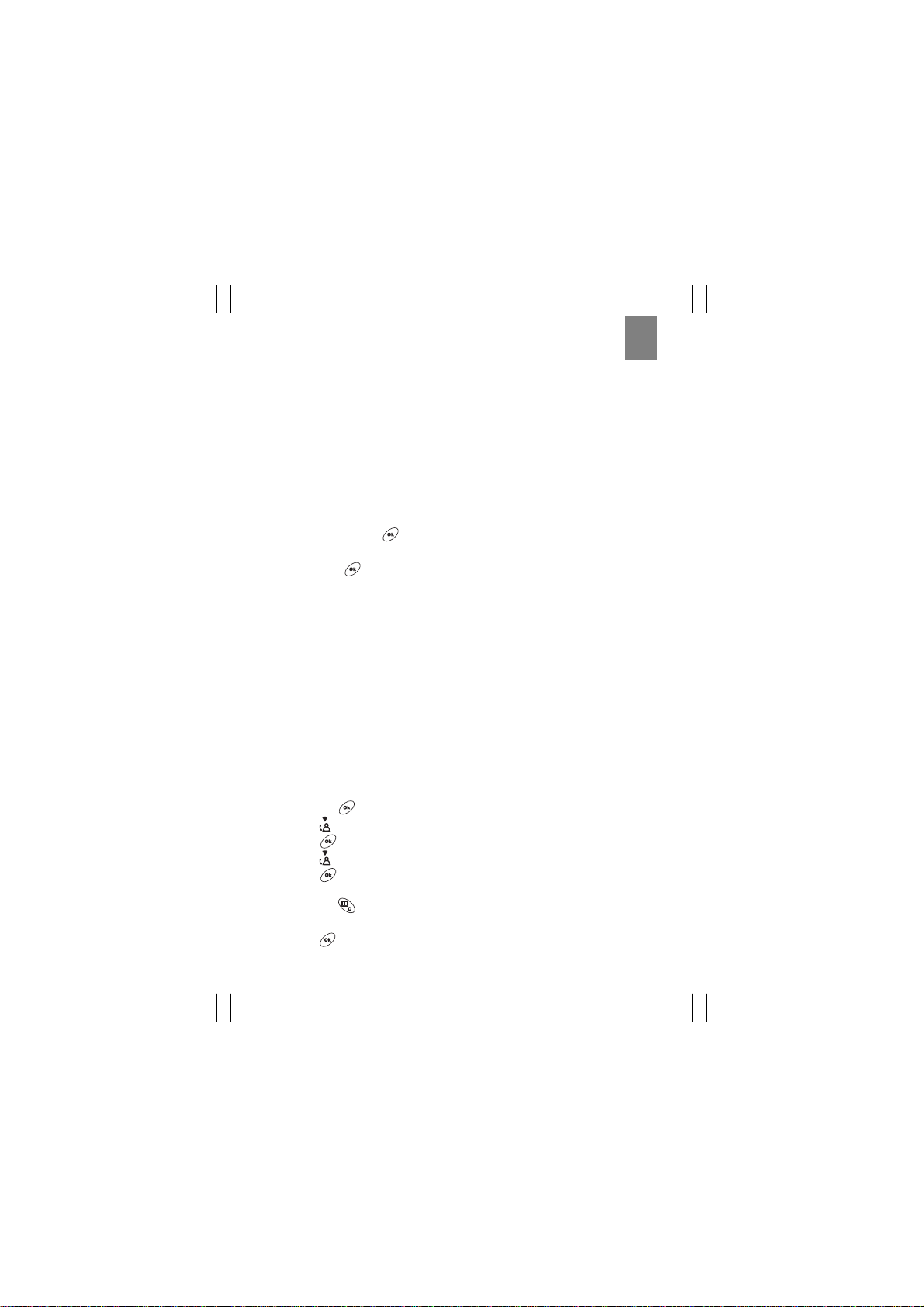
9
ENG
Clearing all registrations
If you have registered numerous handsets and base units in your ThermoDECT
telephone system, you may experience problems registering new handsets as your
system becomes more complex. A single base unit can carry a maximun of 5
handsets.You cannot make intercom, 3-way, baby monitor, or transfer calls be-
tween handsets that are registered to two different base units.To clear all registra-
tions and reorganize your telephone system, perform the following procedures.You
will have to re-register the handsets and base units after you clear the system (refer
to page 7 for instructions).
To reset the registration information for a handset:
1. Remove the batteries.
2. Press and hold the button.
3. Insert the batteries and close the battery compartment.
4.Release the button.The handset display will flash the word TEST and sound
with a melody.
5. Press the 5key. The handset will show the words Not registered on the
display.
6. Repeat Steps 1-5 to reset all the other handsets.
To reset the registration information for the base unit:
1. Unplug the base unit from the AC power source.
2. Press and hold the PAGE button
3. Plug in the base unit. The blue charge/in use light will flash.
4. Release the PAGE button after the blue light flashes three times.
5. Reregister all the handsets following the procedure on page 7.
Assigning a name to the handset
You can assign an 8-character name for your new handset.The name you assign
will display on the LCD display area for the handset whenever the phone is in
standby mode.To assign a name:
1. Press the button.
2. Press to select Handset Menu from the options.
3. Press .
4. Press to select Handset Name from the options.
5. Press .
6. Enter the new name for the handset using the chart on page 13 as a guide.
Press the button to delete the current entry. The maximum length for
the name is 8 characters.
7. Press to confirm your selection.

10
ENG
Note: The handset number will display after the assigned name. For example, if
you named handset 2 “Sally”, it will appear as “Sally 2”. The number cannot
be changed.
Tip: To return to standby mode, press and hold the button.
Charging the handset batteries
The batteries may take up to 15 hours to fully charge the first time you use
them.
The battery icon on the handset display becomes progressively empty as the
batteries become low. When the batteries are fully charged, the icon looks full
and dark, as shown here . When the icon appears empty as shown here
or if you hear the warning beep during a call, please:
• End the call as soon as possible.
• Don’t use the speakerphone mode since this consumes more energy than
the normal talk mode.
• Put the handset back on the charger for charging until the battery icon
returns to high level.
To charge the handset, put it in the charger with the keypad facing outwards.The
blue CHARGE light steadily lights to indicate that the handset is charging. When
the battery indicator appears full, and the charge light goes off, the batteries are
fully charged.
Replacing the batteries
Rechargeable batteries may need to be replaced from time to time. If you find
that you can no longer recharge the batteries, replace them with two new
batteries of the same size (AAA) and type (rechargeable Ni-MH) following the
instructions on page 6.
Attaching the belt clip
To attach the belt clip to the back of the handset:
1. Slide the belt clip over the back of the handset until the ventilation holes.
are aligned.
2. Gently push the belt clip until it clicks into place.
USING THE HANDSET
Before you start
When you first set up your handset, you may hear an out of range beeping tone
and see the words Base 1 flashing on the handset display area. This is normal,
and means that the handset needs to synchronize with the base unit before you
can use it. Hold the handset near the base unit for a few seconds until the
handset display stops flashing.
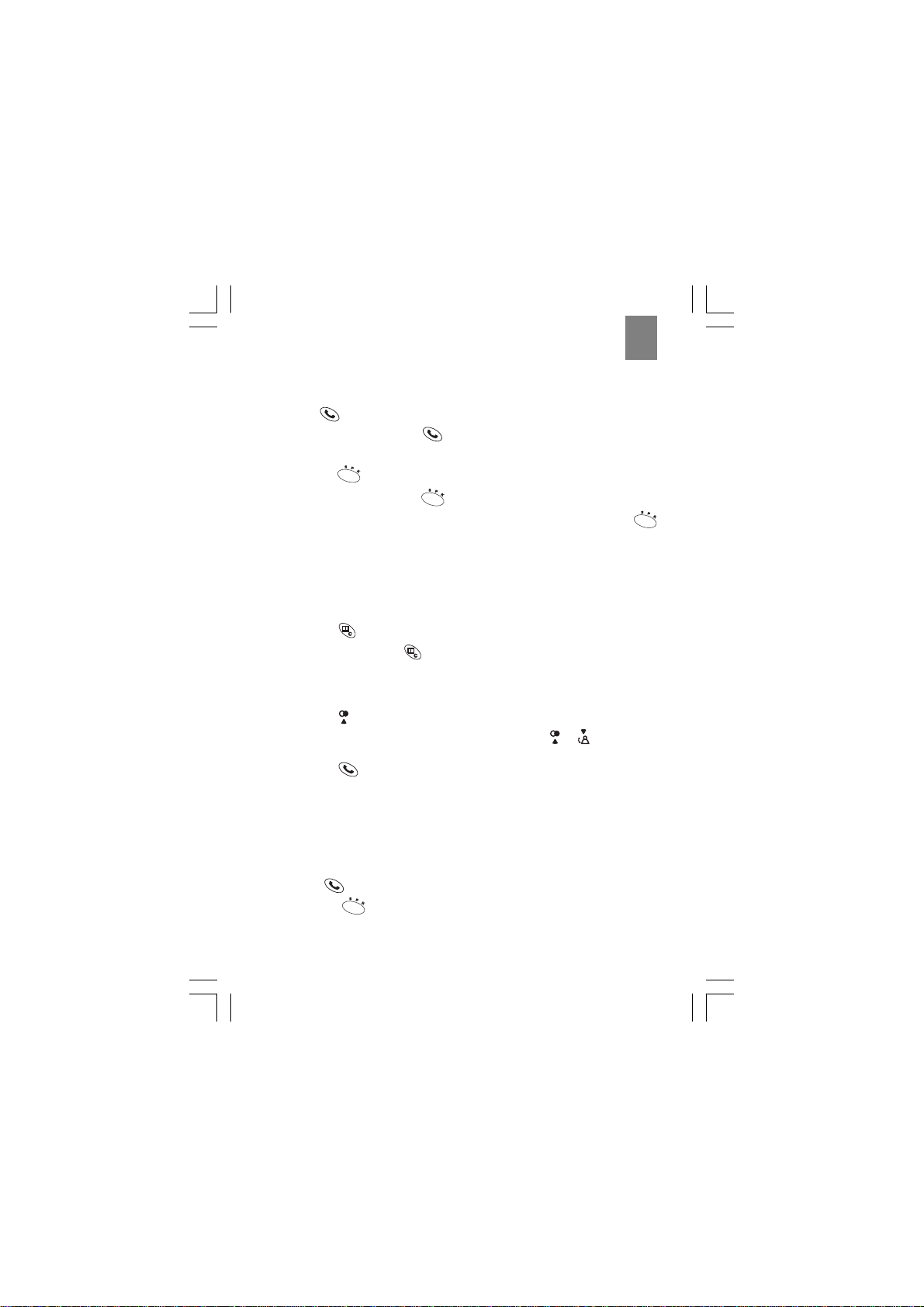
11
ENG
Making a telephone call
To make a telephone call using the Phone button:
1. Press to get the dial tone, then dial the number, OR
2. Dial the number then press .
To make a call using the speakerphone:
1. Press the button to get the dial tone, then dial the number, OR
2. Dial the number then press .
Note: To switch to speakerphone mode while you are on a call, press the
button.
Once you place a call, the display on the handset will begin timing the call length
after approximately 15 seconds.
Correcting a dialling error
To correct a dialling error:
1. Press the button to clear the digits one by one, OR
2. Continuously press the button to clear all the digits at once.
Redialing a number
To redial one of the last 10 numbers that you called:
1. Press the button to view a list of the last 10 numbers you dialed.
2. (Optional)To scroll through the list of numbers, press or to scroll up
or down.
3. Press the button to call the selected number.
Answering a telephone call
When you receive an incoming call, the handset will ring and flash External call
on the display. If you are already on the line, you will hear a beep to let you
know that you have a call waiting. (For more information about call waiting, refer
to page 22 of this user manual.)
To answer a call:
1. Press , OR
2. Press the button to use the speakerphone.
Once you answer the call, the display on the handset will begin timing the call
length after approximately 15 seconds.
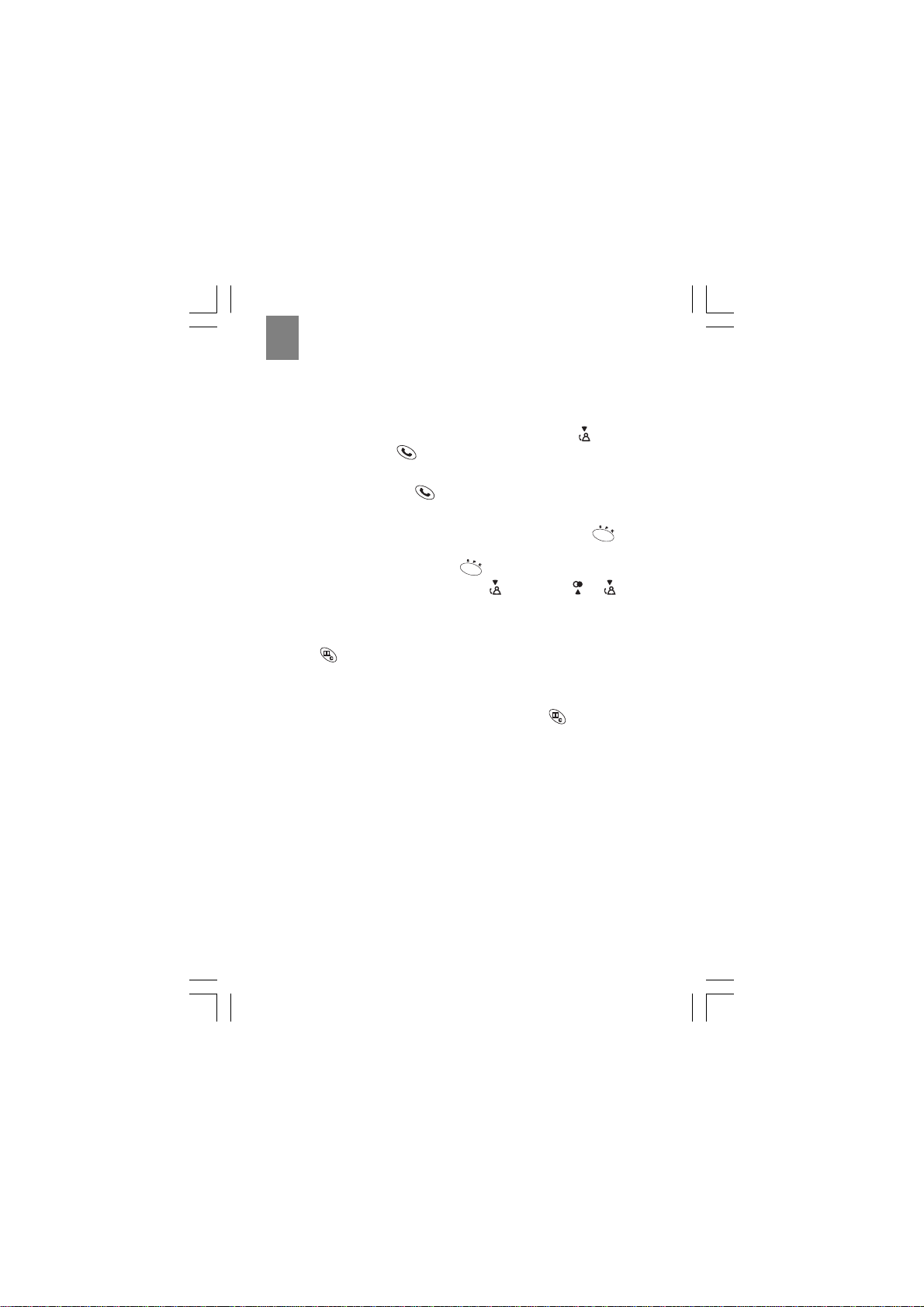
12
ENG
Returning missed calls
If you subscribe for caller ID sevice through your telephone carrier your
ThermoDect telephone can keep track of missed calls information for you. When
you miss a call, the handset will display “New Calls” and the number of calls you
missed.To review the call history (including caller ID), press the button.To
dial the number, press the button.
Ending a telephone call
To end a telephone call, press .
Using the handset speakerphone
To use the handset speakerphone during a conversation, press the button.
The battery life for speakerphone mode is ~ 1 hour.
To turn off the speakerphone, press the button again.
Note: To adjust the speaker volume, press first and then or .
Muting the microphone
You can temporarily mute the microphone on your handset to prevent a caller
from hearing a side conversation. To activate or deactivate the mute feature:
1. Press to mute the microphone.
Note: The handset display shows the words Secrecy on while the
microphone is muted.You cannot press any digits on the keypad until you
return to normal listening mode.
2. To return the handset to normal listening mode, press again.
Paging the handset from the base unit
To locate a lost or misplaced handset, press the PAGE button on the base unit.
This forces the handset to ring for 30 seconds. Once you locate the handset,
press any key to end the page.
Displaying caller ID information
If you have subscribed to caller ID service through your local carrier,the handset
can display the name and number of a caller.To be displayed, the name must
either be supplied by your network provider or entered in your phonebook.Your
phone can track the caller IDs for up to 10 callers, along with the following
information:
• Caller number (up to 20 digits).
• Caller name (up to 8 characters) if this is stored in the phonebook or supplied
by your telephone network provider.
• The date and time of the last call made from the number.
• The number of calls made to the number.

13
ENG
To display caller ID information:
1. With the handset in standby mode, press the button to view the list of caller
IDs. A No Entry Stored message displays if there are no entries stored in the
caller ID bank.
2. Press or to select the name you want to check. If there is no number
available for the caller you select, a line (_____) displays on the handset. A
warning tone sounds when you reach the end of the list.
Tip: To place a call to the number, press the button while the number is
displayed on the handset.
Deleting caller ID information
To delete call information for a caller ID:
1. Repeat Steps 1 – 2 above to select the caller ID for which you wish to delete call
information.
2. Press the button.
3. Press the button.
4. Select Delete from the options.
5. Press to confirm, or to cancel.
USING THE TELEPHONE BOOK
Your ThermoDECT handset can store up to 50 names and telephone numbers.
Names are limited to 8 characters and numbers are limited to 20 digits.
Programming the telephone book
To store an entry in the telephone book:
1. Press the button.
2. Press to select Phonebook.
3. Press to select Add Entry.
4. Enter the name using the chart below as a guide.
Key
1st press 2nd press 3rd press 4th press 5th press 6th press 7th press 8th press 9th press
00$&%/\I
1
space
1_-=^~
2ABCabc@2
3DEFd ef3
4GHIg hi4
5JKLj kl5
6MNOmno6
7PQRSpqr s7
8TUVt uv8
9WXYZwxyz9
** . ,; :?!
##<>[ ]() { }

14
ENG
Tip: Press the button to go back to the previous character.To scroll to
the next character, press the button repeatedly.
Example: To enter the name “Anna”, you would press 2, 6(x2), 6(x2), and 2.
5. Press to display the Number prompt.
6. Enter the number using the keypad, including any prefixes or country codes.
7. Press to display the Stored confirmation report.
Tip: To return to standby mode, press and hold the button.
Recalling an entry from the telephone book
To make a call to a stored name and number:
1. Press .
2. Press or to select the desired entry.
3. (Optional) Press to check the number.
4. Press to place the call.
Deleting an entry from the telephone book
To delete an entry from the telephone book:
1. Press the button.
2. Press to select Phonebook.
3. Press to select Delete Entry.
4. Press .
5. Press or to select the entry you wish to delete.
6. Press to display the entry.
7. Press again to confirm that you wish to delete the entry.
Result: The display shows the word Deleted to confirm that the name and
number have been removed from your telephone book.
Changing an entry in the telephone book
To change an entry in the telephone book:
1. Press the button.
2. Press to select Phonebook.
3. Press to select Edit Entry.
4. Press .

15
ENG
5. Press or to select the entry you wish to edit.
6. Press to display the entry.
7. Modify the name using the chart on page 13 as a guide.
8. Press when you are finished to display the entry exactly as it will appear
in your phone book.
9. Press again to confirm the change.
Result: The display shows the word Stored to confirm that the change has
been made.
CHANGING THE HANDSET SETTINGS
Setting the dial mode (pulse or tone dial)
The handset is compatible with pulse-dialling (rotary) and tone-dialling (DTMF)
systems. The default setting is DTMF mode.To set the dial mode:
1. Press the button.
2. Press to select Setup from the options.
3. Press .
4. Press to select Dialing mode from the options.
5. Press .
6. Press or to select Pulse or DTMF mode.
7. Press to confirm your selection.
Tip: To return to standby mode, press and hold the button.
Changing the handset ring tone
You have a choice of five ring tones for external incoming calls. To select a ring
tone:
1. Press the button.
2. Press to select Handset Menu from the options.
3. Press .
4. Press to select Ext. Melody from the options.
5. Press .
6. Press or to select the desired handset ring tone.You will hear the melody
for each tone unless you previously disabled the ring.
7. Press to confirm your selection.
Tip: To return to standby mode, press and hold the button.

16
ENG
Changing the handset ring volume level
To change the volume level while the handset is ringing, press the or arrows.
To change the volume level while the handset is in standby mode:
1. Press the button.
2. Press to select Handset Menu from the options.
3. Press .
4. Press once to select Ring Volume.
5. Press .
6. Press or to select the desired handset ring volume. The ring volume level
is progressively louder from level 1 to 5.
7. (Optional)To turn off the handset ringer, select Volume Off.
8. Press to confirm your selection.
Tip: To return to standby mode, press and hold the button.
Changing the earpiece volume level
To change the volume while you are on a call, press or until you reach the
desired level.To change the volume level while the telephone is in standby mode:
1. Press the button.
2. Press to select Handset Menu from the options.
3. Press .
4. Press or to select Ear Volume from the options.
5. Press .
6. Press or to adjust the volume up or down. The earpiece volume level is
progressively louder from level 1 to 5.
7. Press to confirm your selection.
Tip: To return to standby mode, press and hold the button.
Turning the low battery warning signal off or on
When the batteries for your handset become low, you will hear a warning tone
whenever you use the telephone.To turn the warning signal off or on:
1. Press the button.
2. Press to select Handset Menu from the options.
3. Press .
4. Select WarningTones from the options.
5. Press .

17
ENG
6. Press to select Low Battery from the options.
7. Press .
8. Press or to select off or on.You will still hear a warning tone if the
batteries become low while you are talking on the telephone.
9. Press to confirm your selection.
Tip: To return to standby mode, press and hold the button.
Turning the out of range warning signal off or on
You will hear an out of range warning signal whenever you begin moving outside of
the range for the base unit.To turn this warning signal off or on:
1. Press the button.
2. Press to select Handset Menu from the options.
3. Press .
4. Select WarningTones from the options.
5. Press .
6. Press to select Out of Range from the options.
7. Press .
8. Press or to select off or on.
9. Press to confirm your selection.
Tip: To return to standby mode, press and hold the button.
Turning the key tone feature off or on
Each time you press a key on your handset, you will hear a tone.To turn this feature
off or on:
1. Press the button.
2. Press to select Handset Menu from the options.
3. Press .
4. Select WarningTones from the options.
5. Press .
6. Select Key Press from the options.
7. Press .
8. Press or to select off or on.
9. Press to confirm your selection.
Tip: To return to standby mode, press and hold the button.

18
ENG
Turning the auto-answer feature off or on
The auto-answer feature allows you to answer a telephone call as soon as you
remove the handset from the cradle.The default for this setting is on. If you
would prefer to answer your calls by pressing the
button, you can change
this setting.To turn the feature off or on:
1. Press the button.
2. Press to select Handset Menu from the options.
3. Press .
4. Press to select Auto Answer from the options.
5. Press to select off or on.
6. Press to confirm your selection.
Setting the handset display language
The default language for the handset display is English. To change the
language:
1. Press the button.
2. Press to select Handset Menu from the options.
3. Press .
4. Press to select Language from the options.
5. Press .
6. Press or to select the preferred language.
7. Press to confirm your selection.
Tip: To return to standby mode, press and hold the button.
Using your telephone with a PABX or local telephone network
You can use your the handset with a PABX (Private Automatic Branch
Exchange) or local telephone network. Use of your telephone with a modern
system does not require special adjustment; however, with certain older
systems, you may need to insert a pause between the prefix and the rest of
the number.
To set up a prefix:
1. Press the button.
2. Press to select Setup from the options.
3. Press .

19
ENG
4. Press to select PABX setup from the options.
5. Press .
6. Press again to select Code 1 from the options.
7. Enter the security PIN for the base, followed by the prefix. For more
information about the security PIN, refer to the next section.
Example: The security PIN for John’s ThermoDECT telephone is “0000”.
To dial an external number in his PABX, he must dial “9”, and then the
number. John would enter “0000” and “9” for this step.
8. Press to confirm your entry.
9. (Optional) Repeat Steps 6 - 8 to set up a second prefix.
Tip: To return to standby mode, press and hold the button.
To select a pause duration:
1. Follow Steps 1 – 5 above to enter the PABX setup menu.
2. Press the button to select Pause setup from the options.
3. Press to confirm your entry.
Tip: To return to standby mode, press and hold the button.
Changing the security PIN
The handset is shipped with the security PIN (Personal Identification Number) set to
“0000”.You can change this to any 1-8 digit PIN you choose.The security PIN is
used for resetting the system and identifying the telephone in a PABX (Private
Automatic Branch Exchange) or local telephone network.
To change the security PIN:
1. Press the button.
2. Press to select Setup from the options.
3. Press .
4. Press to select PIN code from the options.
5. Press .
6. Enter the new PIN number. The PIN number will not show on the display for
security reasons.
7. Press to confirm the change.
Tip: To return to standby mode, press and hold the button.

20
ENG
Resetting your telephone system
Resetting the system clears all information that you have stored on the handset
– such as telephone book entries, caller ID history, and the baby call
(emergency call) number – and returns your ThermoDECT telephone to its default
settings (shown on page 32). There are two ways to reset the system – with a
security PIN, and without a security PIN.
To reset the system with a security PIN:
1. Press the button.
2. Press to select Setup from the options.
3. Press .
4. Press to select Default from the options.
5. Press .
6. Enter your security PIN number. If you enter the wrong PIN number, an Error
message displays.
7. Press . A confirmation melody sounds from the handset, and the system
resets and flashes the word “Base” on the handset. Hold the handset near the
base unit for a few seconds until it finds the base.
To reset the system without a security PIN:
1. Slide the battery lid off the back of the unit.
2. Remove the handset batteries.
3. Press and hold the button.
4. Insert the batteries into the handset, then release the button. The word Default
displays on the handset to confirm the system has been reset.
5. Slide the battery lid back onto the unit until it clicks into place.
6. Press to reset the system or to cancel .
Setting handset ring priority
Ring priority allows you to set one handset to ring before others start.To turn the
handset ring priority off or on:
1. Press the button.
2. Press to select Setup from the options.
3. Press .
4. Press to select Ring Priority from the options.
5. Press .
6. Press to set the ring priority to off, on, or Def. Priority.
Table of contents