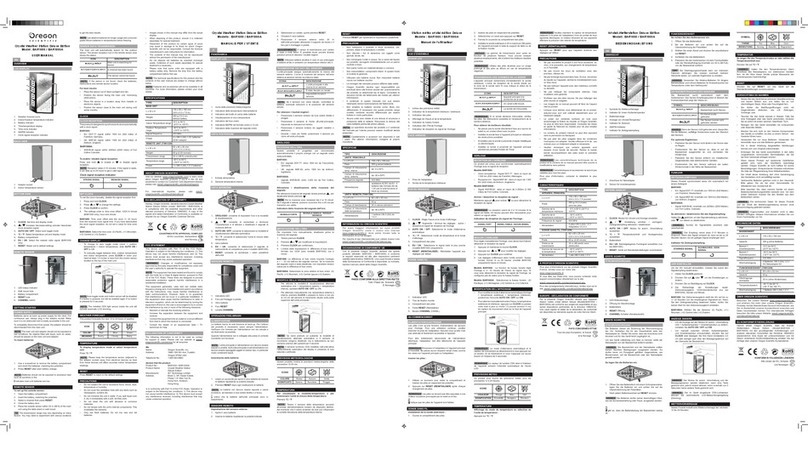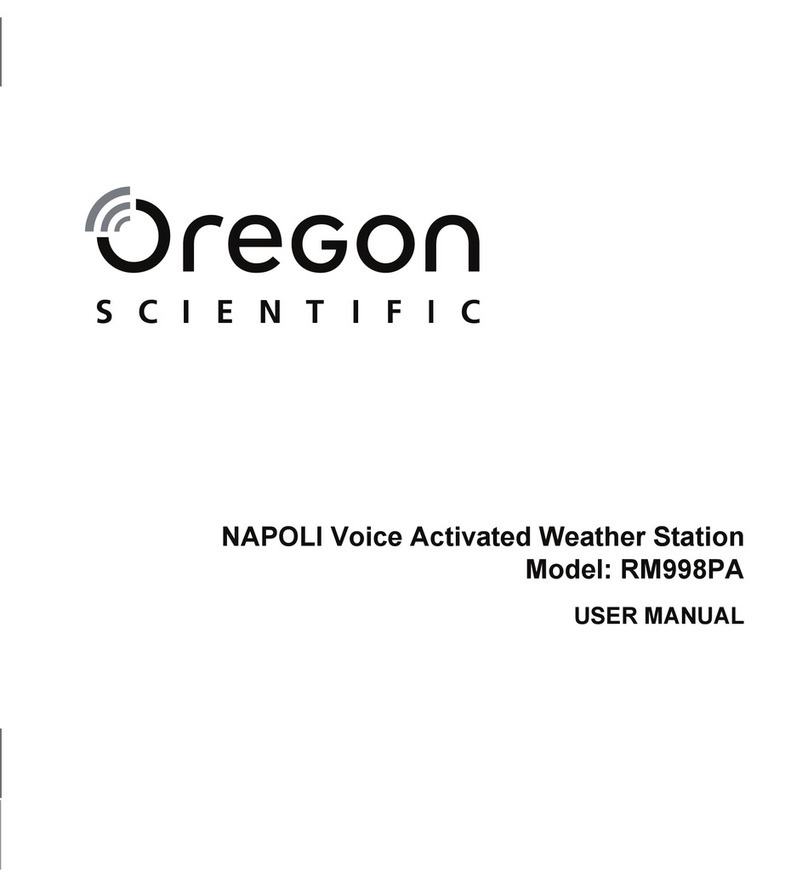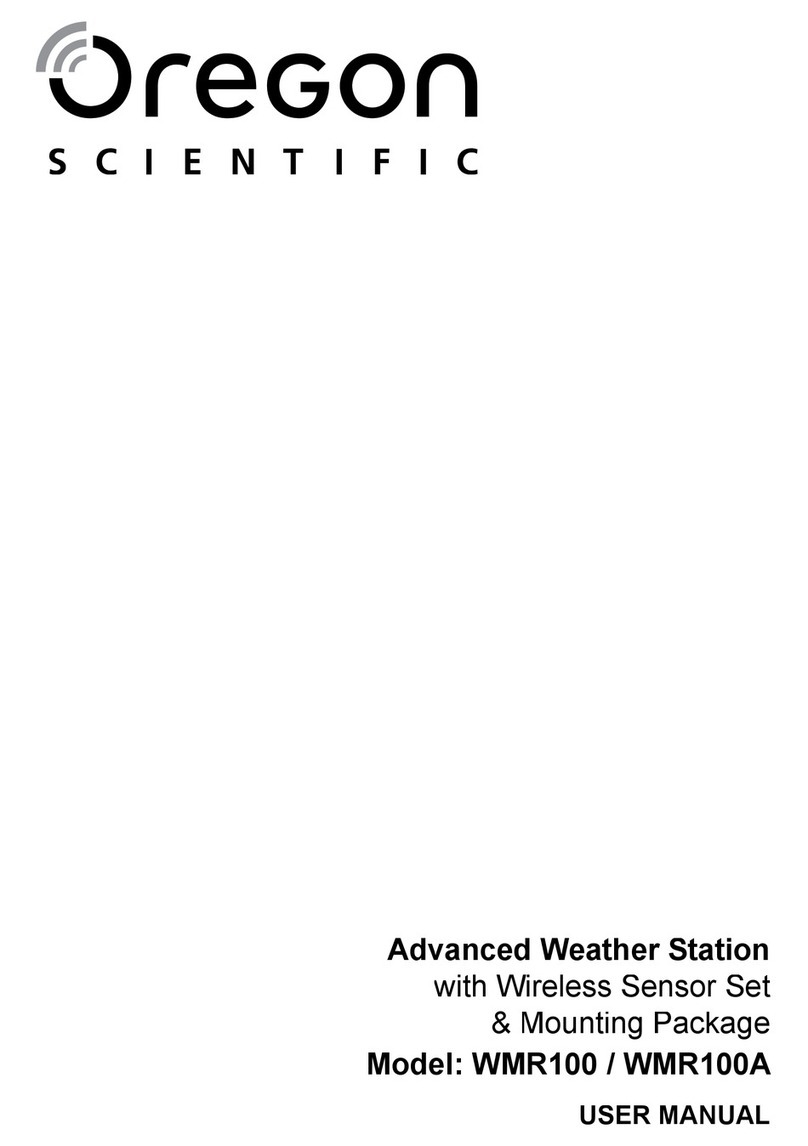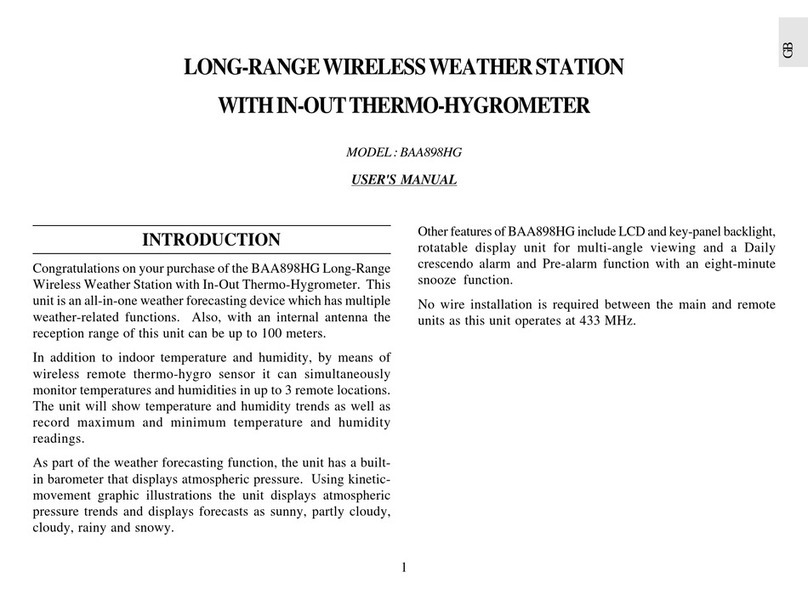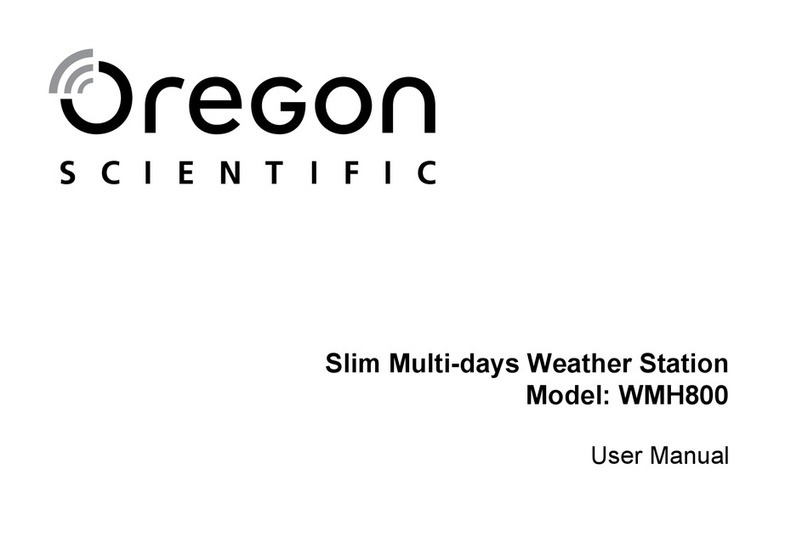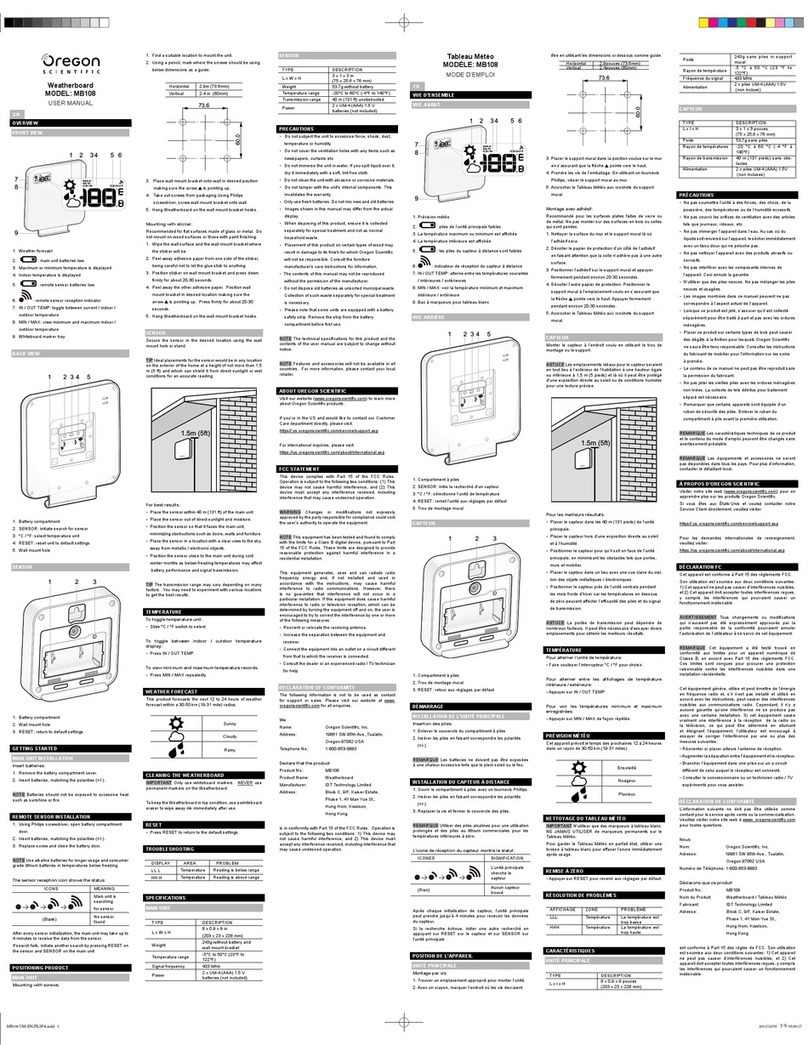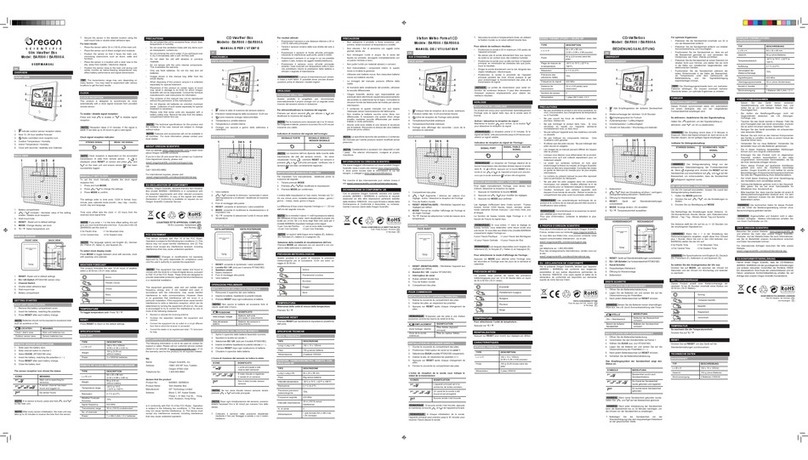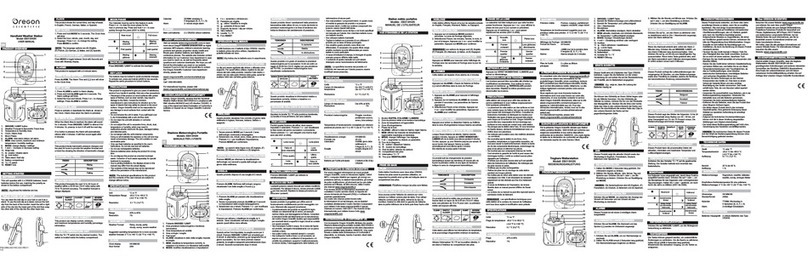1
EN
CONTENTS
Contents ................................................................... 1
Introduction .............................................................. 1
Product Overview .................................................... 2
Front View .............................................................. 2
Back View .............................................................. 2
LCD Display ........................................................... 3
Remote Control (RE28 ) - Front View ................... 3
Remote Control (RE28 ) - Back View ................... 4
Remote Sensor (RTHR328N) - Front View ........... 4
Remote Sensor (RTHR328N) - Back View ............ 4
Remote Sensor (RTHR328N) - LCD Display ......... 4
Getting Started ......................................................... 5
Batteries ................................................................. 5
Remote Sensor (RT R328N) ................................... 5
Sensor Set Up ....................................................... 5
Sensor Data Transmission .................................... 6
Select Sensor Channel .......................................... 6
Search for Sensor .................................................. 6
Clock and Calendar ................................................. 6
Radio-Controlled Clock .......................................... 6
Turn Radio-Controlled Clock ON / OFF ................. 6
Set Clock ............................................................... 6
Switch Clock Display ............................................. 7
Hourly Chime ......................................................... 7
Alarm ......................................................................... 7
View Alarm Settings ............................................... 7
Set Alarm ............................................................... 7
Activate Alarm ........................................................ 7
Silence Alarm ......................................................... 7
Weather Forecast ..................................................... 8
Weather Forecast Icons ......................................... 8
Temperature .............................................................. 8
Maximum / Minimum Records ............................... 8
Select Measurement Unit ...................................... 8
Backlight ................................................................... 8
Reset System ........................................................... 8
Remote Control (RE289) .......................................... 8
Safety and Care ........................................................ 9
Warnings ................................................................... 9
Troubleshooting ....................................................... 9
Specifications ........................................................... 9
About Oregon Scientific ........................................ 10
EC-Declaration of Conformity ............................... 10
INTRODUCTION
Thank you for selecting the Oregon ScientificTM Jumbo
Weather Station with Remote Control (BAR28 ). This
powerful device bundles time keeping, weather forecast,
indoor and outdoor temperature, with remote control
facility, into a single tool you can use from the
convenience of your home.
In this box, you will find:
• Main unit (BAR28 )
• Remote control (RE28 )
• Remote sensor (RTHR328N)
• Main unit batteries, 4 x UM-3 (AA) 1.5V
• Remote control batteries, 2 x UM-4 (AAA) 1.5V
• Remote sensor batteries, 2 x UM-3 (AA) 1.5V
The THGR328N (5-Channel) and THR228N
(3-Channel) remote sensors are also compatible with
this weather station. If you purchase the THGR328N
sensor, the humidity reading will not show on the
BAR28 . Additional sensors are sold separately. Please
contact your local stockist for more information.
Keep this manual handy as you use your new product.
It contains practical step-by-step instructions, as well
as technical specifications and warnings you should
know.
NOTE
Jumbo Weather Station
with Remote Control
Model: BAR289
User Manual
BAR289 ENG R7 OP 8/20/04, 11:00 PM1
Black