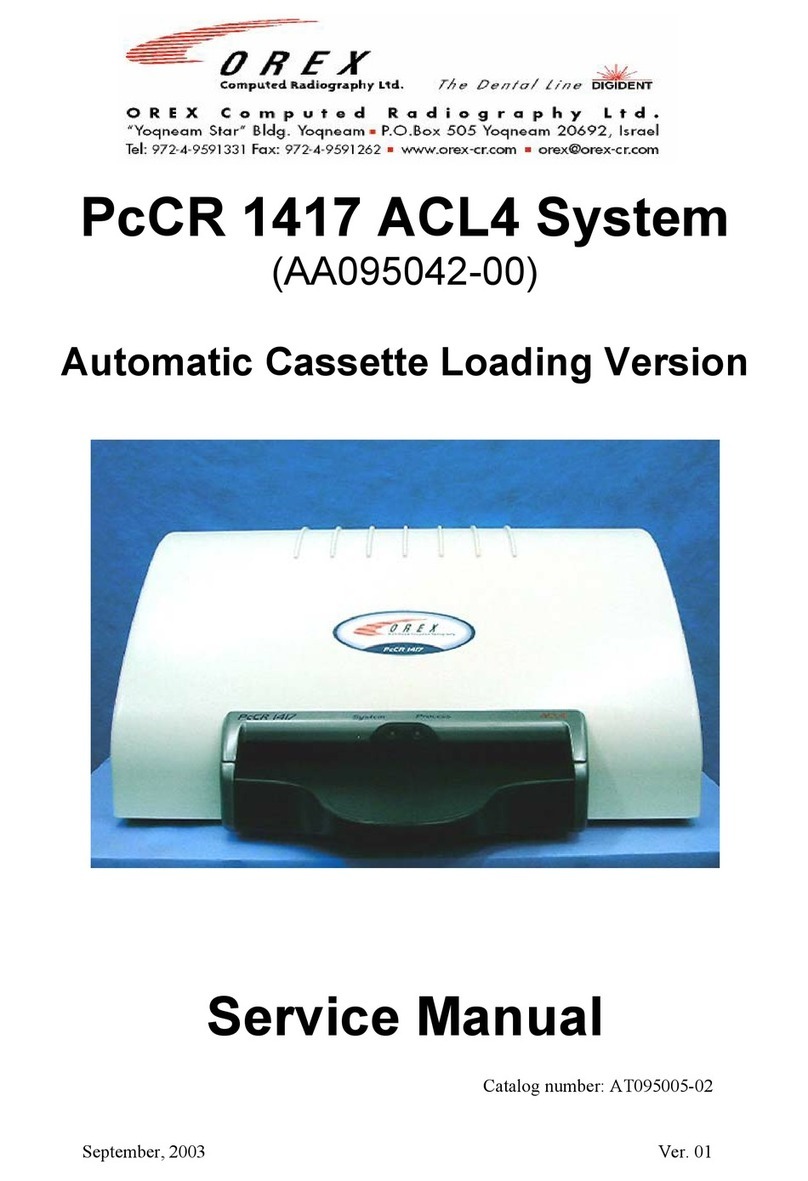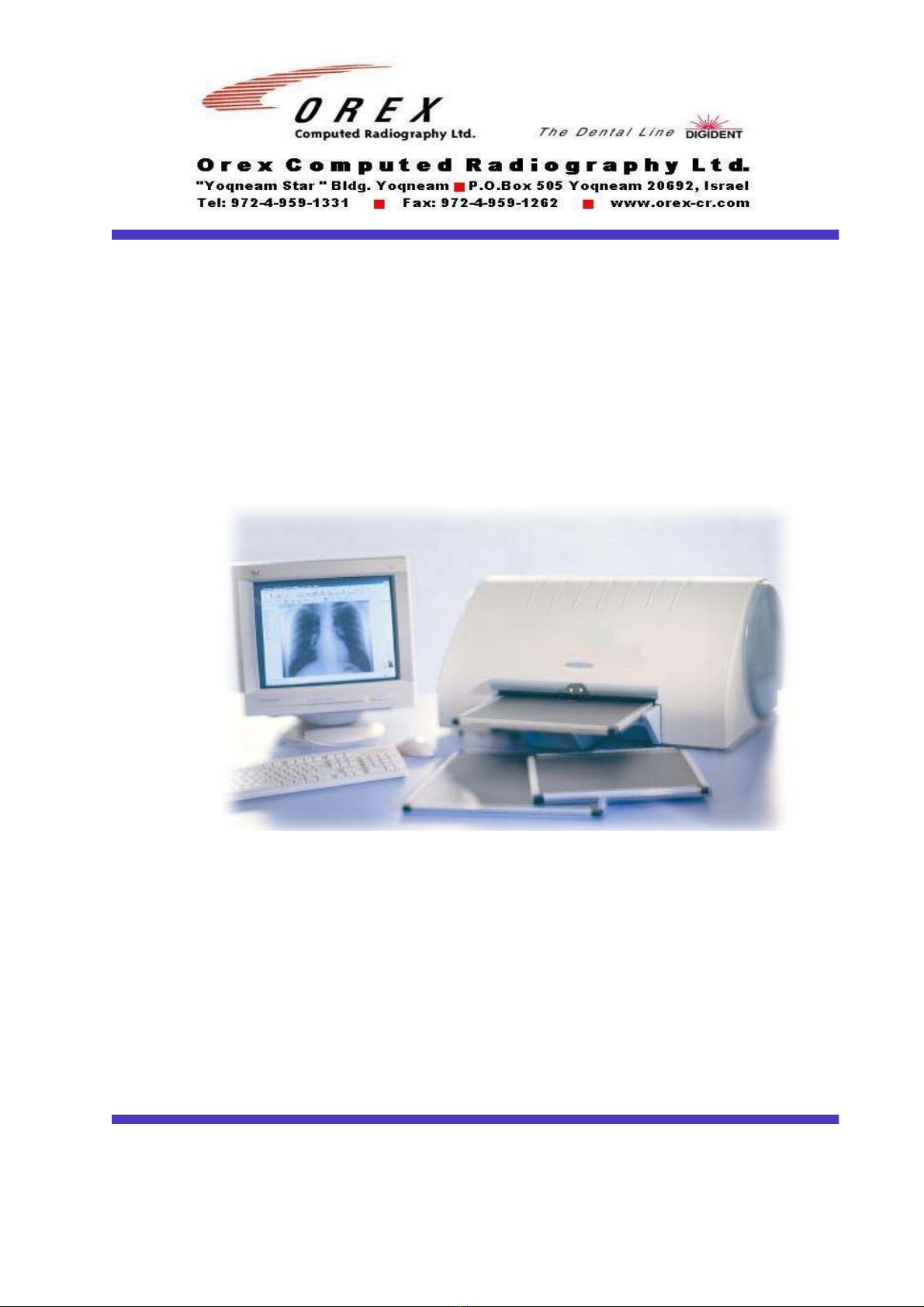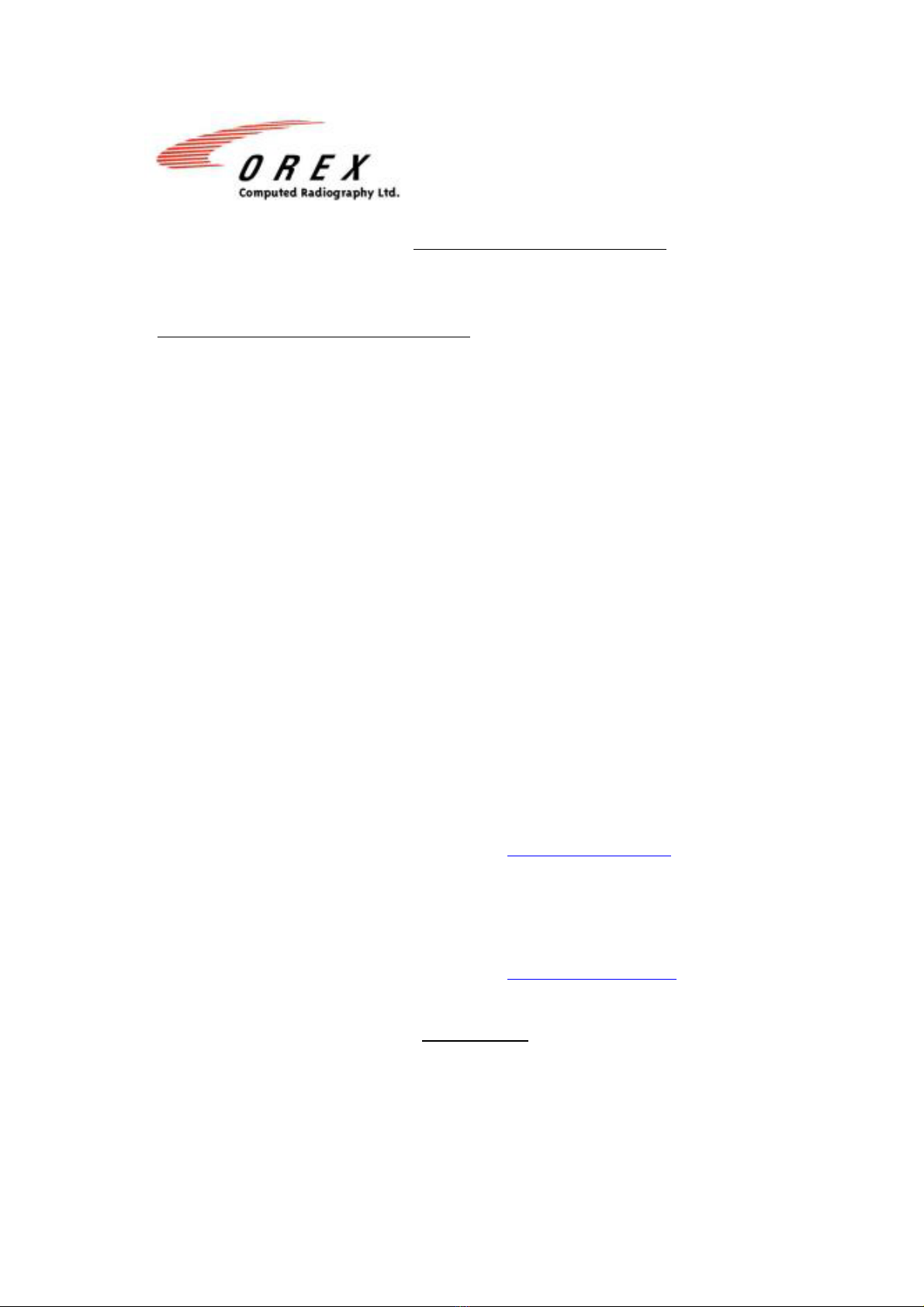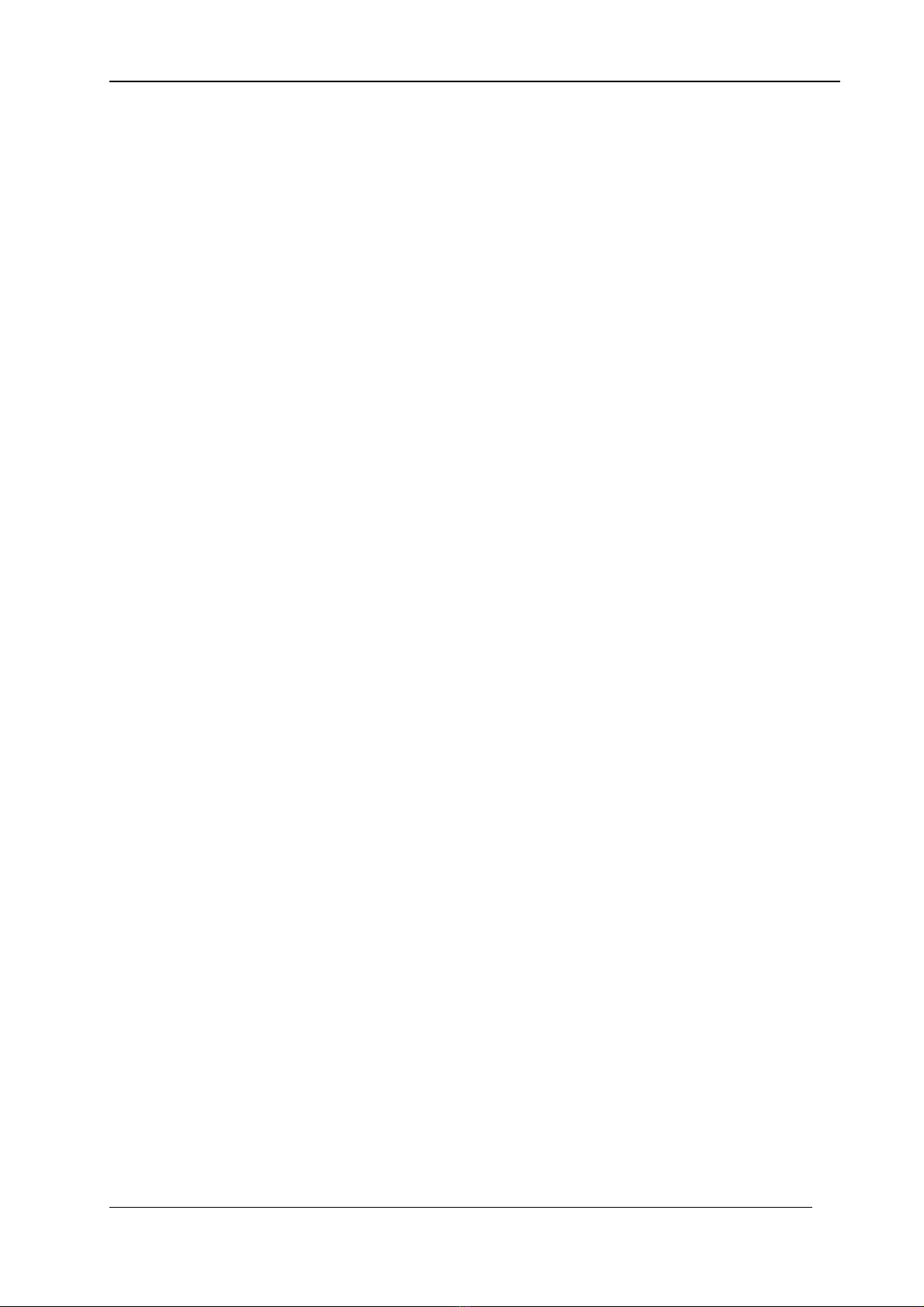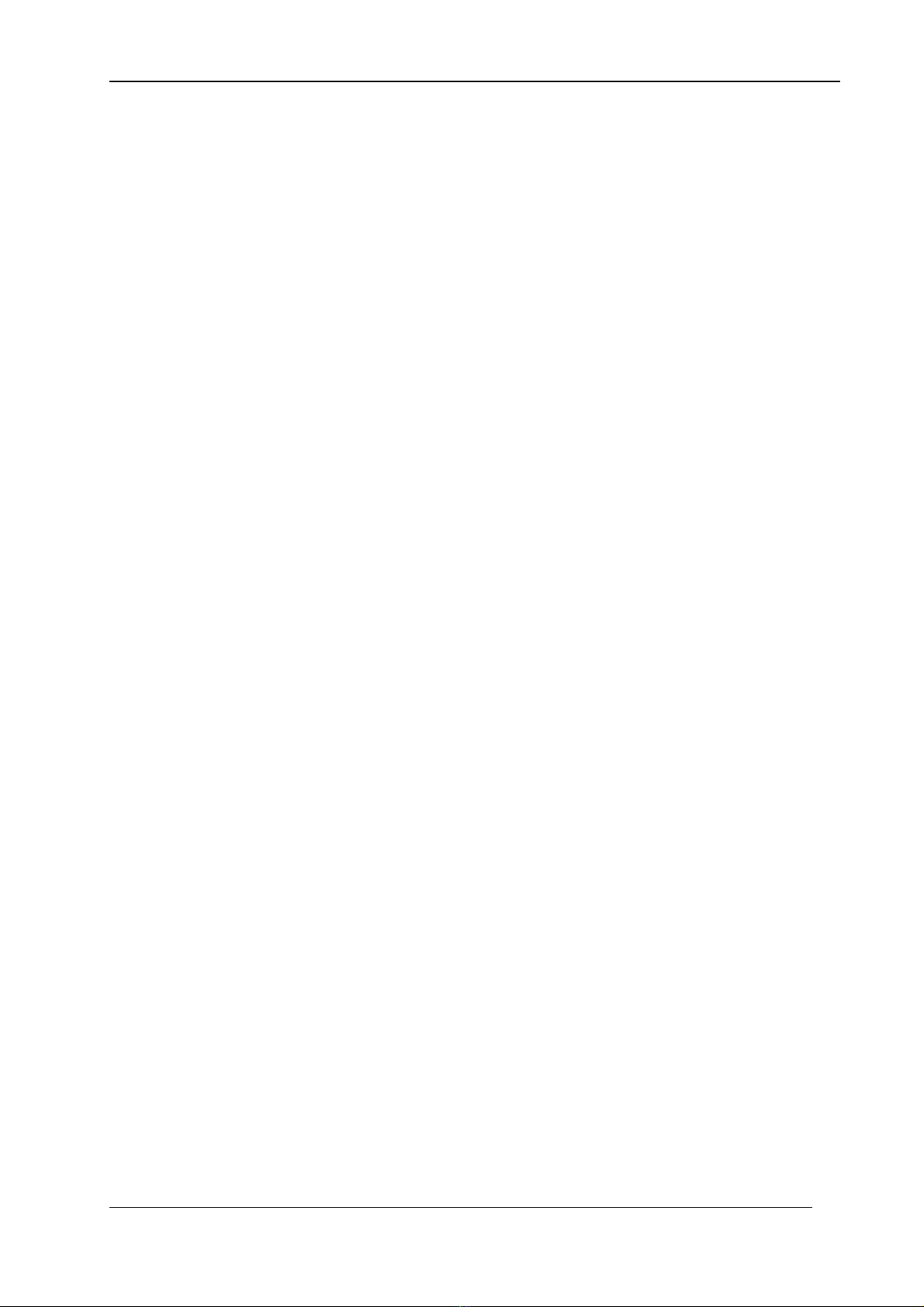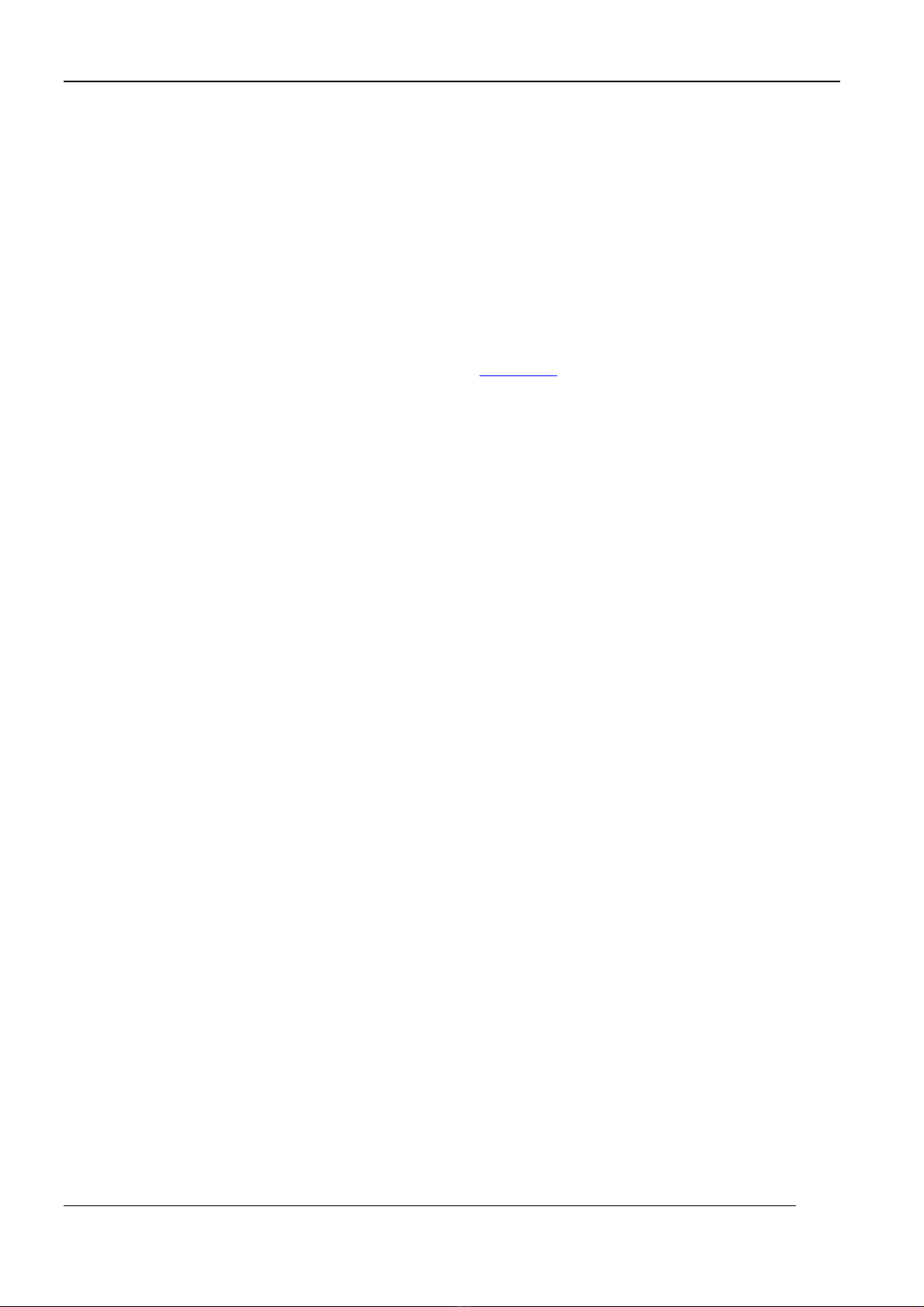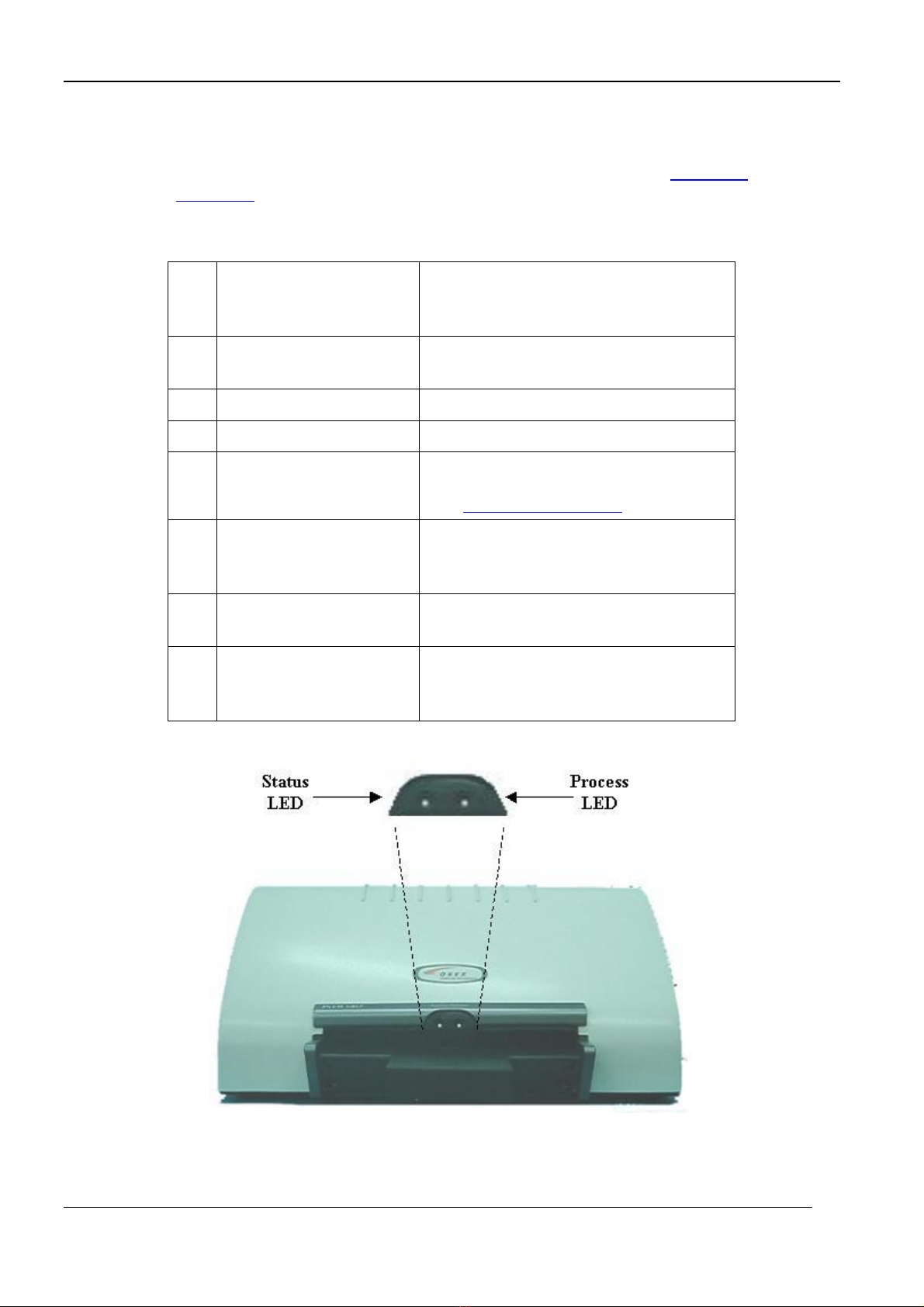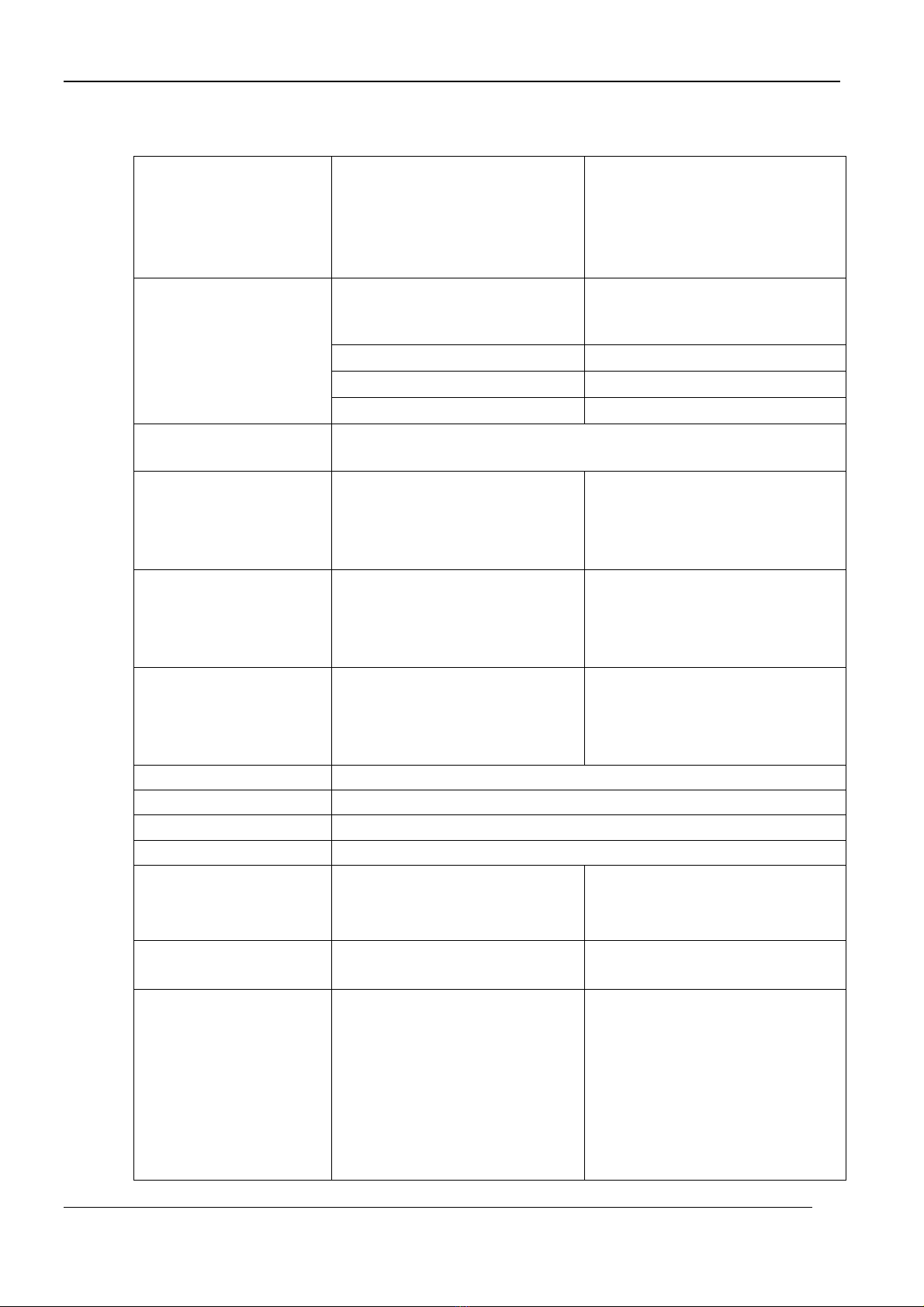Table of Contents
1. PcCR 1417 System Introduction .........................................................................................1
1.1 Overview ..................................................................................................................1
1.2 PcCR 1417 Operational Principles...........................................................................1
1.3 Scanner Mechanical Description..............................................................................2
1.4 Features ....................................................................................................................3
1.5 Technical Information and Specifications................................................................4
2. Using the PcCR 1417 System...............................................................................................5
2.1 Overview ..................................................................................................................5
2.2 Language Support ....................................................................................................5
2.3 Using the Image Plate with Cassette........................................................................7
2.4 Plate Scanning Process.............................................................................................9
2.5 Entering The Setup Menu ......................................................................................17
2.6 Changing a PM Gain Value ...................................................................................18
2.7 Adjusting the System to an X-ray Unit ..................................................................20
2.8 Adding and Deleting Sub-organs ...........................................................................21
3. X-ray Machine-to-Scanner Calibration ...........................................................................22
3.1 Overview ................................................................................................................22
3.2 Calibration Procedure.............................................................................................22
4. Image Property ...................................................................................................................27
4.1 Overview ................................................................................................................27
4.2 Selecting an Image Path .........................................................................................27
5. Resolution, Orientation and Linearization ......................................................................28
5.1 Overview ................................................................................................................28
5.2 Setting Resolution, Orientation and Lineariztion...................................................28
6. Erasing Options and Automatic Scan ..............................................................................30
6.1 Overview ................................................................................................................30
6.2 Setting Erasing Options and Auto Scan .................................................................31
7. RAIS 2 .................................................................................................................................32
8. About OREX Software ......................................................................................................35
9. Troubleshooting..................................................................................................................36
9.1 Overview ................................................................................................................36
9.2 Error List ................................................................................................................36
9.3 Frequently Asked Questions ..................................................................................37
10. Recording Sub-Organ Offset and PM Gain Values ........................................................38
11. Cleaning the Rollers ...........................................................................................................40
11.1 Overview ................................................................................................................40
11.2 Using the Cleaning Plate to Clean the Rollers .......................................................40
12. Demo Scan...........................................................................................................................43
13. Installing Context Vision ...................................................................................................45
iii