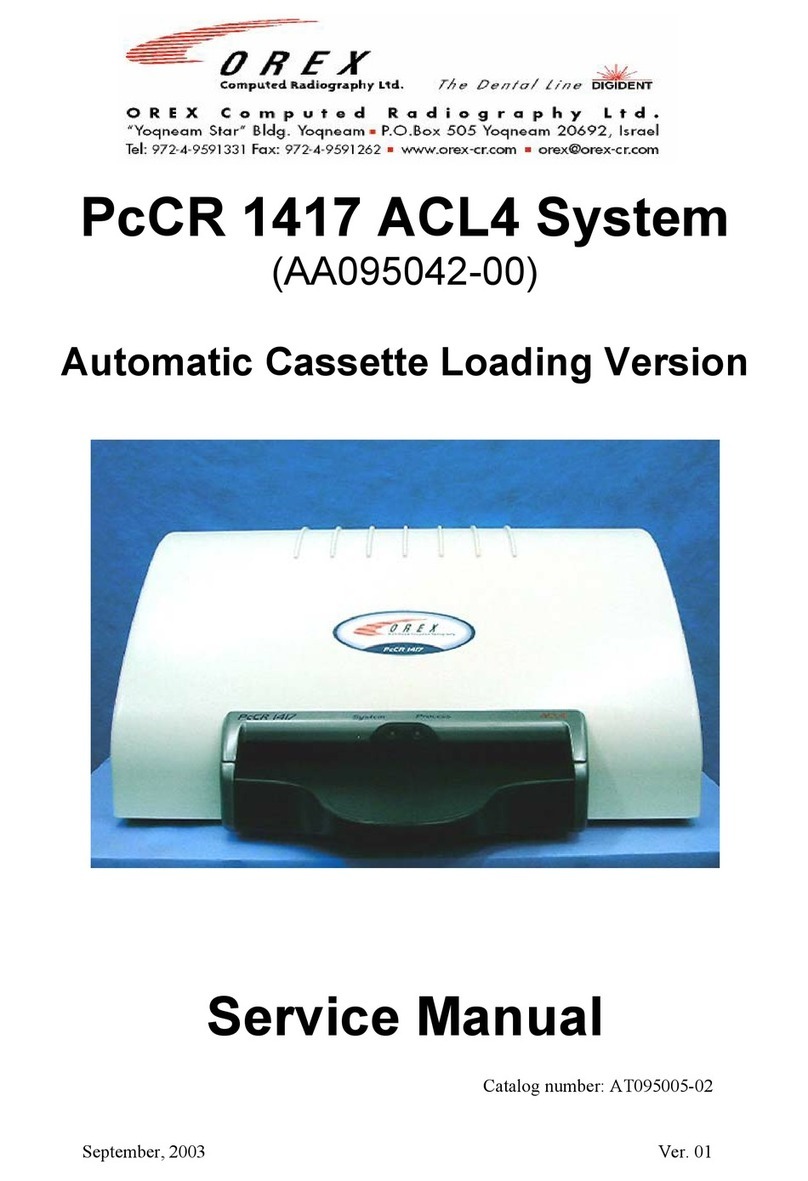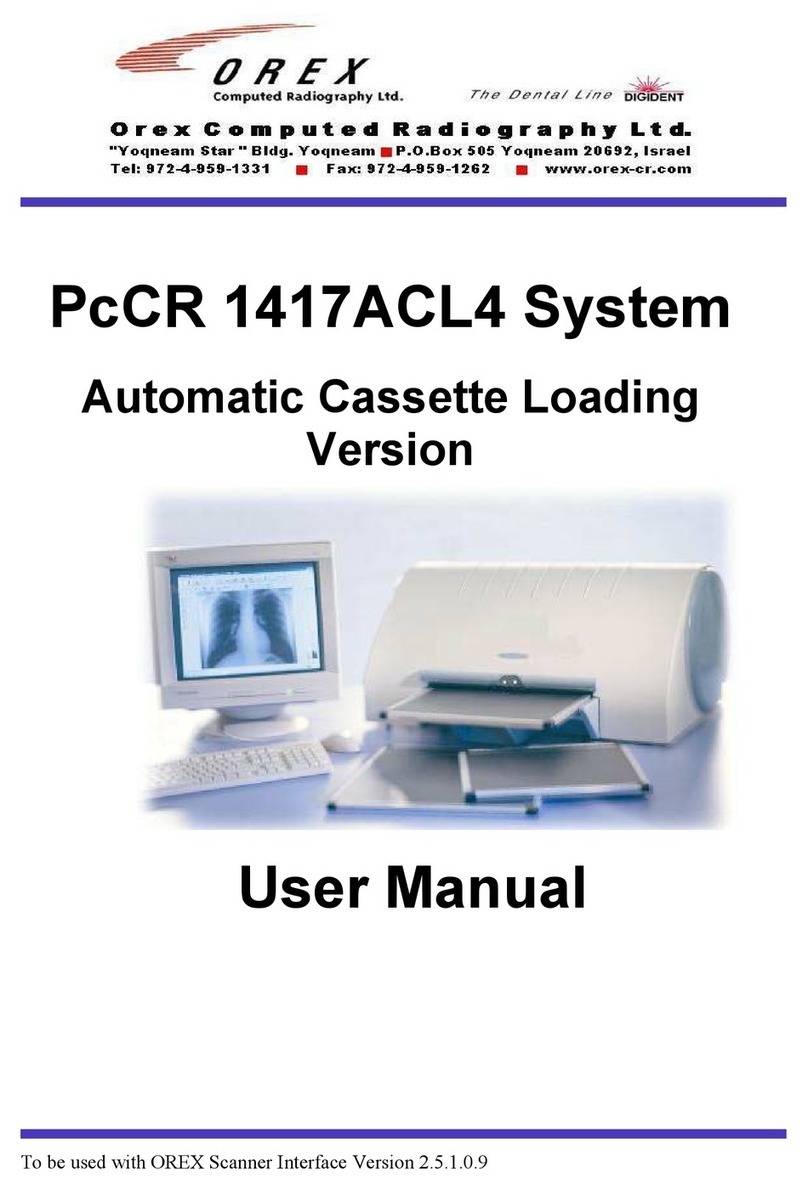OREX PcCR 1417 ACL4 User manual

January, 2003 Ver. 01
PcCR 1417 ACL4 System
Automatic Cassette Loading
Version
Installation Manual
Catalog number: AT095047-00

OREX Ltd. is a market innovator in the field of portable Computed Radiography Technologies—
designed and priced for low-volume clinic or field unit needs.
Founded in 1995 under the name of Digident, the company initially entered the market of desktop
dental radiography providing high quality, portable CR reading units for dental and orthodontic
professionals around the world. The secret of Digident/OREX’s rapid success lies in the best cost-
performance ratio on the market.
OREX designs, manufactures and markets phosphor image laser scanners. These units replace the
traditional x-ray film and light box. The scanners allow the user to immediately read the x-ray image
from the phosphor plate, and transfer it to a DICOM 3 compatible digital computer file. Once
transferred, users can manipulate the digital image for close-up screening, or transmit it for long-
distance consultation. After each scan, the phosphor plates are automatically erased by the unit, ready
for re-use.
OREX provides clients with a full solution including phosphor image plates, laser readers, software
for image processing, storage, retrieval and communication in Picture Archiving and
Communications System (PACS) compatible format.
The company’s mission is to become a leading provider of compact personal CR systems. Following
the successful penetration of the global dental market, the company changed its name from Digident
to OREX and expanded its markets and product lines to serve the dental, medical, military, industrial
and veterinary fields.
“We are committed to assisting our customers in obtaining maximum value from
OREX products by providing excellent support at exceptional value.”
Technical Support
Israel Headquarters: Tel: ++972-4-959-1331
Fax: ++972-4-959-1262
US Office: Tel: ++1-617-244-9000
Toll free: 1-888-844-7775 (within US only)
Fax: ++1-617-244-9020
Document Part Number: AT095047-00
Printed in Yokneam, Israel 2002
Copyright © 2002, all rights reserved

Safety Summary
LIFTING HAZARD
The PcCR 1417 scanner weighs 40 Kg
(88lb).
• Do not try to lift the scanner by
yourself.
• Always seek assistance from another
person.
• Lifting equipment that is too heavy
may result in serious injury to
personnel and/or damage to
equipment.
WARNING
The PcCR1417 scanner is a CLASS 1 Laser
product.
• Do not remove the scanner cover
• Cover removal should be done only by
authorized service personnel
Laser Safety Instructions
1. During normal operation, the scanner should always be
enclosed in its protective cover. This is to prevent the outside
area from being exposed to laser.
2. During normal operation, the cover should not be removed.
Removing the cover should only be done for service
purposes by a qualified technician.
Safety Summary i

Table of Contents
1. Terms and Conventions..............................................................1-1
2. Packaging.....................................................................................2-1
3. Site Preparation...........................................................................3-1
3.1 General ............................................................................................... 3-1
3.2 Computer Requirements..................................................................... 3-1
3.3 Space Requirements ........................................................................... 3-1
3.4 Electrical Requirements ..................................................................... 3-2
3.5 Environmental Requirements............................................................. 3-3
3.5.1 Temperature ........................................................................... 3-3
3.5.2 Light ....................................................................................... 3-3
4. Installation ...................................................................................4-1
4.1 General ............................................................................................... 4-1
4.2 System Configuration On-Site ........................................................... 4-2
4.3 Equipment Required For Complete Installation................................. 4-3
4.4 Installation process............................................................................. 4-4
4.4.1 Connecting the cables............................................................. 4-4
4.4.2 Installing the drivers for the PcCR 1417................................ 4-4
4.4.3 Installing the “Scanner Interface” .......................................... 4-9
4.4.4 Or-Acquire Installation ........................................................ 4-11
4.4.5 Installing the GOP Driver .................................................... 4-11
4.4.6 Licensing the GOP Filters .................................................... 4-15
4.5 Installation Report ............................................................................ 4-18
5. Scanner Interface Software........................................................5-1
5.1 General ............................................................................................... 5-1
5.2 Interface Description .......................................................................... 5-1
ii Table of Contents

5.2.1 Main Screen............................................................................ 5-1
5.2.2 Setup Anatomical ................................................................... 5-3
5.2.3 Setup Image............................................................................ 5-7
5.2.4 Setup Configuration ............................................................... 5-9
5.2.5 Setup Operation Update ....................................................... 5-13
5.2.6 Setup Diagnostics................................................................. 5-14
5.2.7 Setup Automatic Tests ......................................................... 5-16
5.2.8 Setup Advance...................................................................... 5-18
5.2.9 Setup About.......................................................................... 5-20
5.2.10 Image Diagnostics .............................................................. 5-22
6. Troubleshooting ..........................................................................6-1
7. Appendix A: Installation Prerequisites.....................................7-1
8. Appendix B: Installation Report ...............................................8-1
Table of Contents iii

List of Figures
Figure 1: Closed Box...............................................................................................................2-1
Figure 2: Open Box .................................................................................................................2-1
Figure 3: PcCr 1417 Dimensions ............................................................................................3-2
Figure 4: System Configuration ..............................................................................................4-2
Figure 5: Dongle Parallel Plug ................................................................................................4-3
Figure 6: CVLicense Window Before GOP Licensing.........................................................4-15
Figure 7: Setting the GOP License Key ................................................................................4-16
Figure 8: CVLicense Window After GOP Licensing ...........................................................4-17
Figure 9: Scanner Interface, Main Screen...............................................................................5-1
Figure 10: Setup Menu, Anatomical tab .................................................................................5-3
Figure 11: Setup Menu, Image tab.........................................................................................5-7
Figure 12: Setup Menu, Configuration tab..............................................................................5-9
Figure 13: Setup Menu, Operation Update tab .....................................................................5-13
Figure 14: Setup Menu, Diagnostics tab ...............................................................................5-14
Figure 15: Setup Menu, Automatic Tests tab........................................................................5-16
Figure 16:Setup Menu, Advance tab.....................................................................................5-18
Figure 17: Setup Menu, About tab........................................................................................5-20
Figure 18: Image Diagnostic screen (Mini Viewer)..............................................................5-22
iv List of Figures

1. Terms and Conventions
The following abbreviations are used throughout this manual:
Term Meaning
FSE Field Service Engineer
PSP Photo-Stimulate Phosphor
USB Universal Serial Bus
Terms and Conventions 1-1


2. Packaging
The PcCR 1417 is shipped in a custom designed box that protects the
scanner. If the PcCR 1417 needs to be returned to Orex or one of its dealers,
the scanner must be repacked in its original box, and must include the CD
and the USB cable.
Figure 1: Closed Box
Please use all the protective parts in the box in order to keep the risk of
damage to the scanner to a minimum.
Figure 2: Open Box
Packaging 2-1

Other manuals for PcCR 1417 ACL4
2
Table of contents
Other OREX Medical Equipment manuals
Popular Medical Equipment manuals by other brands

Getinge
Getinge Arjohuntleigh Nimbus 3 Professional Instructions for use

Mettler Electronics
Mettler Electronics Sonicator 730 Maintenance manual

Pressalit Care
Pressalit Care R1100 Mounting instruction

Denas MS
Denas MS DENAS-T operating manual

bort medical
bort medical ActiveColor quick guide

AccuVein
AccuVein AV400 user manual