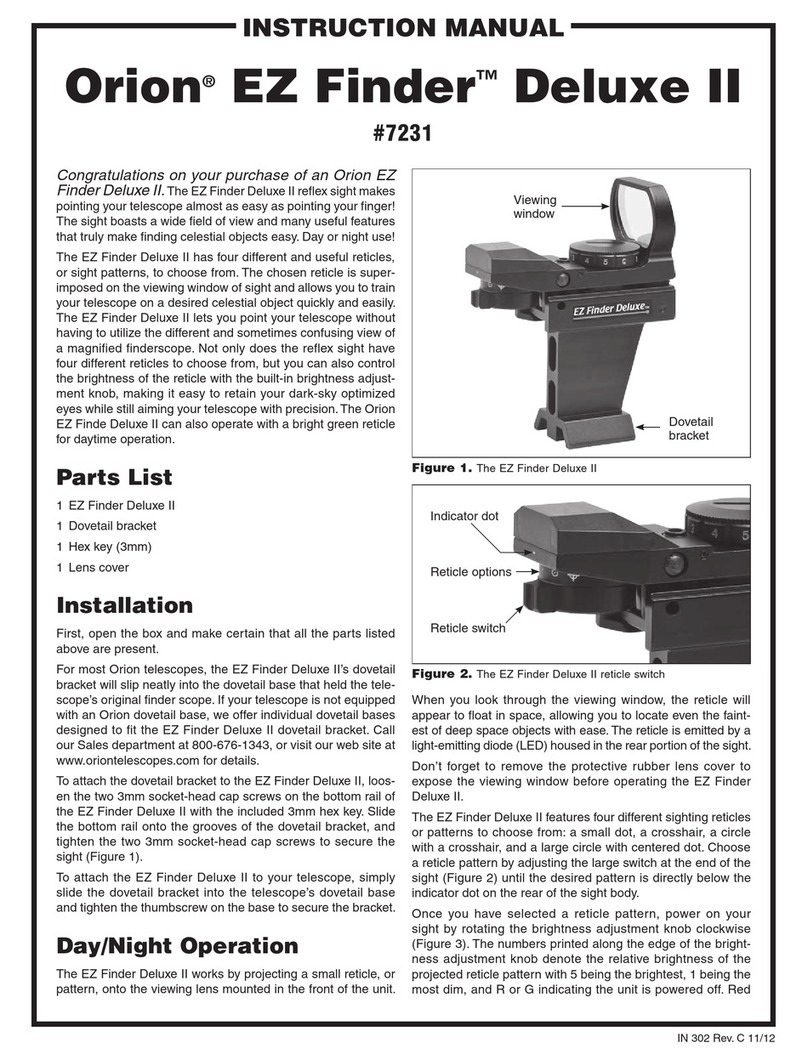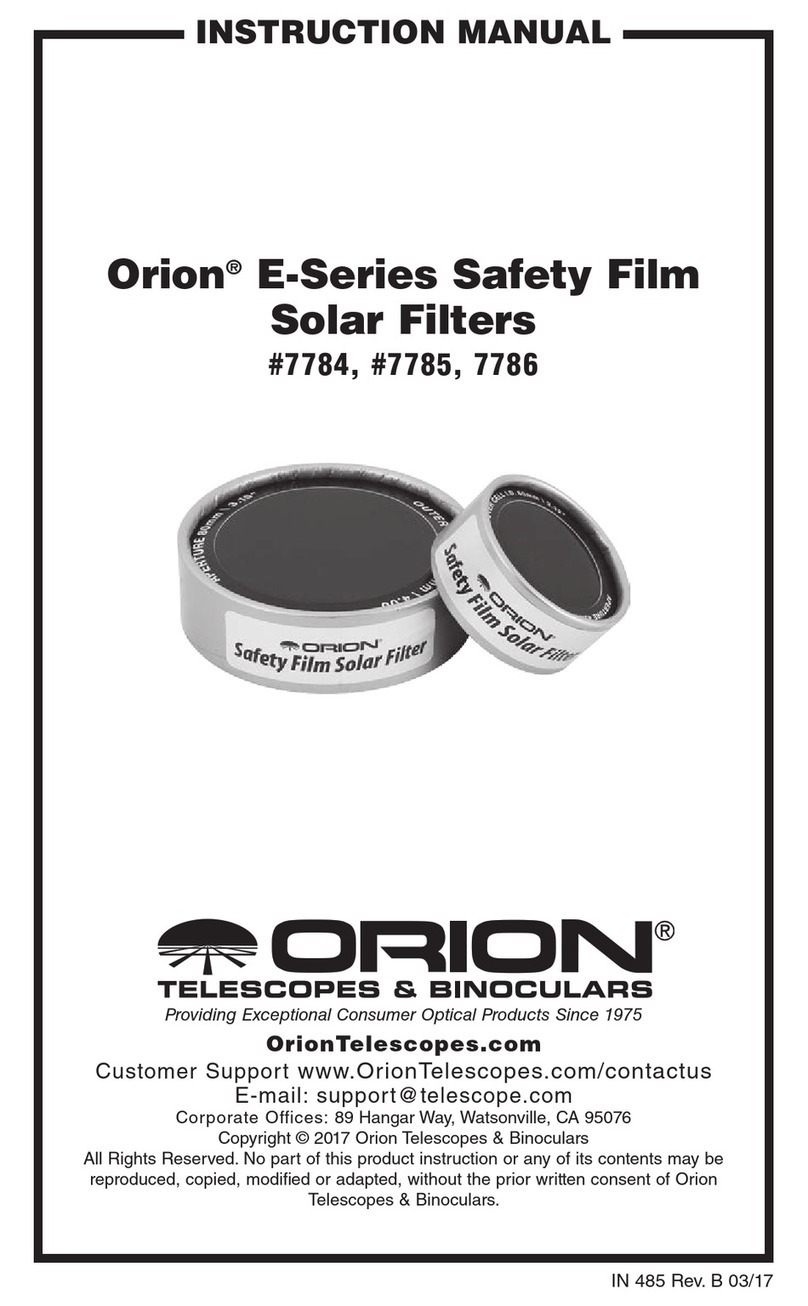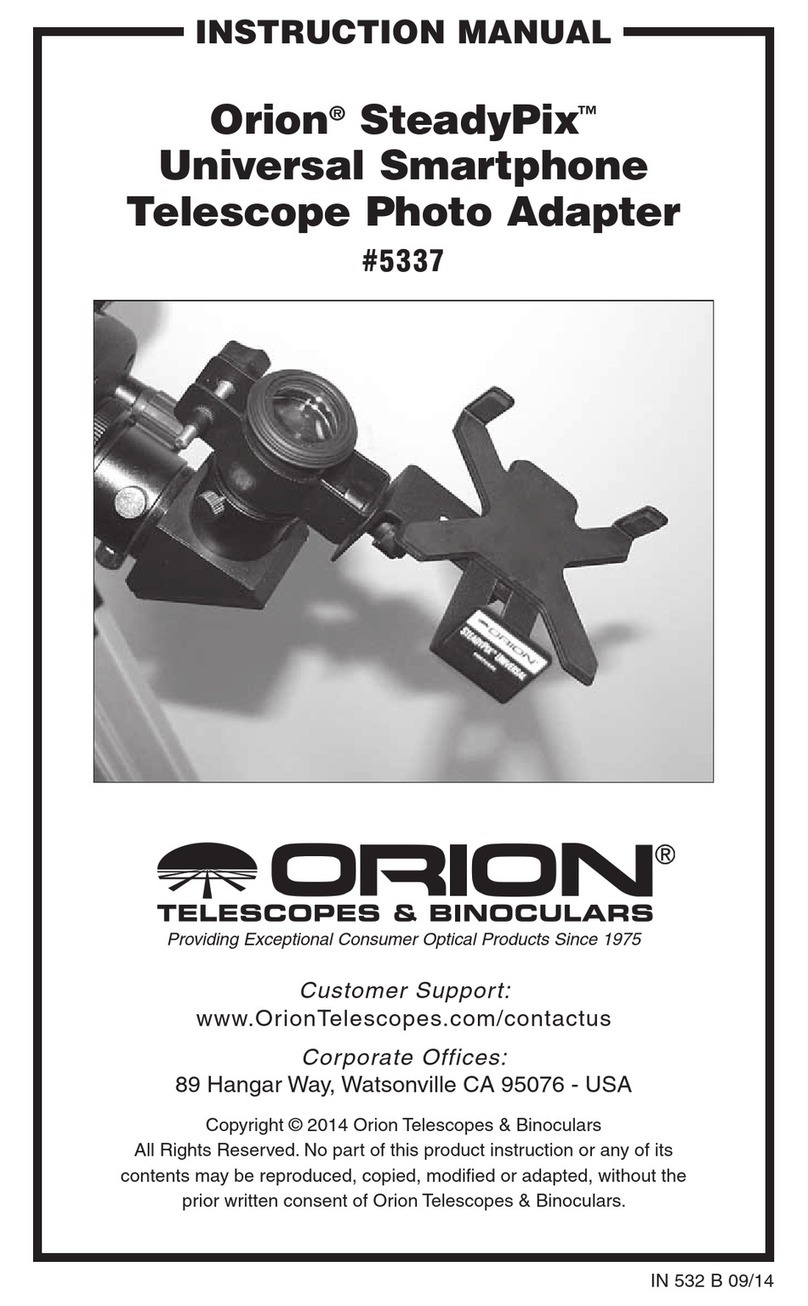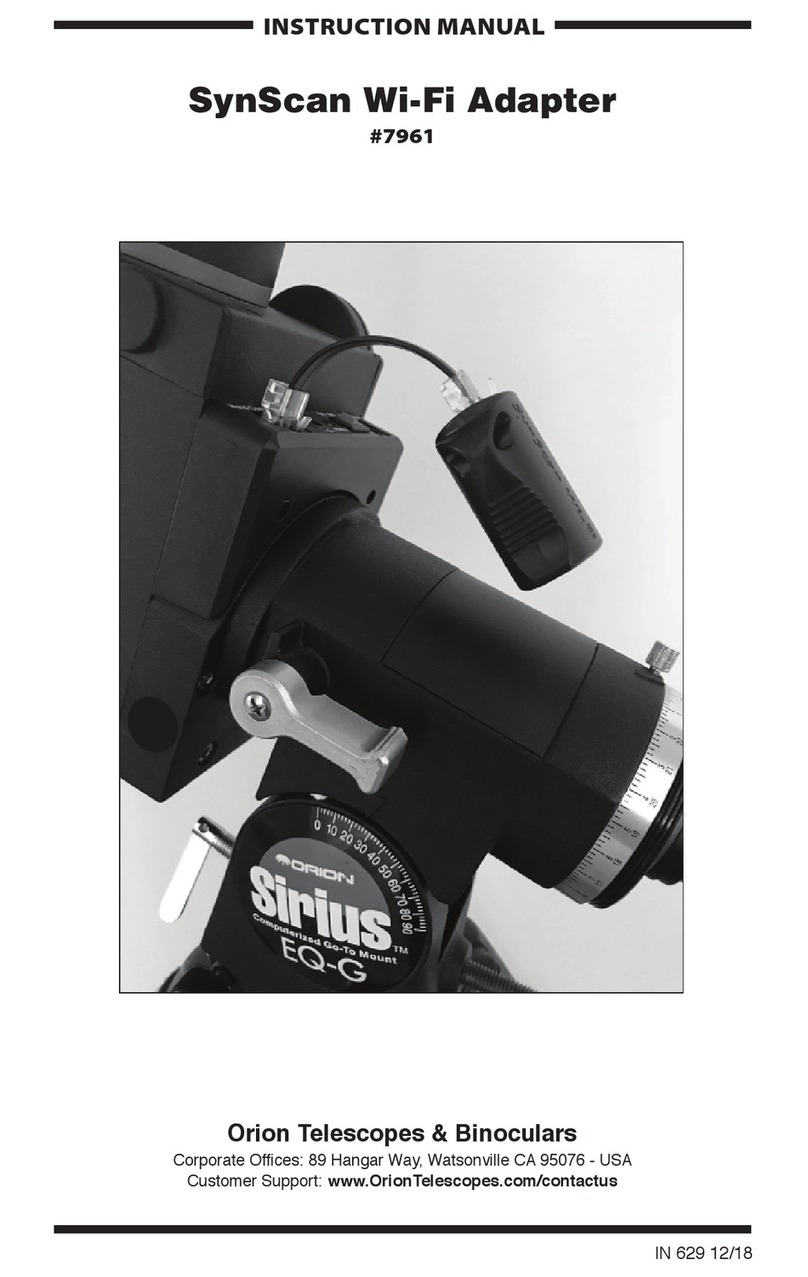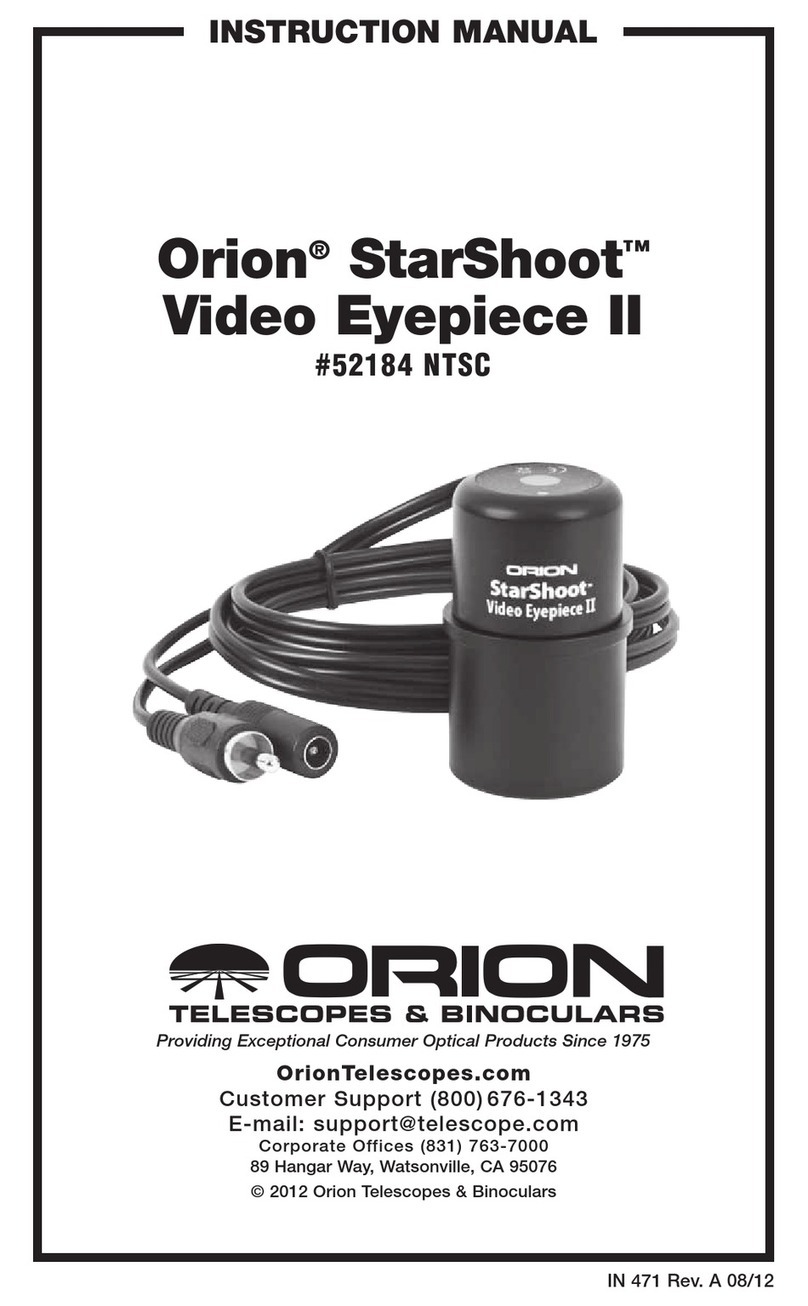9
Figure 9 Figure 10
Way rising or a constellation moving across the sky. But in
those modes you are not tracking the sky – and the StarShoot
CAT is not polar aligned – therefore you will be limited in the
length of exposures you can make before trailing of the stars
occurs.
The beauty of the Astro Time-Lapse mode is that it combines
StarShoot CAT’s astrophotography functions with its time-
lapse functions. That means you can take longer exposures
without trailing, so instead of a 30-second exposure you can
go for 60 or 90 seconds, or whatever you like. Doing so will
result in a brighter foreground and greater resolution of the
star eld or Milky Way. You might wonder that if the StarShoot
CAT is tracking the sky, won’t the foreground move slightly with
each image, causing it to “smear”? Yes, but it’s fairly negligible
because StarShoot CAT automatically returns to the starting
point after each exposure, which keeps the foreground in rea-
sonably sharp focus. Pretty cool!
Note that to capture astronomical time-lapse videos you must
polar align StarShoot CAT as described in Appendix I. Below
are the parameters you can set in the Tracker Console app
along with explanations for how they’re used to produce astro-
nomical time-lapse videos (Figure 9).
Exposure (Sec): Exposure should be set to a value that is
sufficiently long to record detail in the nighttime sky, which is
typically longer than 30 seconds. Be sure that your camera
is attached to StarShoot CAT via the SNAP control cable,
then set your exposure time in this eld. Make sure also to
set your camera to BULB mode, otherwise your shutter will
close according to whatever shutter speed is selected on your
camera.
Video Time Span (Hr): Video Time Span refers to the amount
of real time (in hours) that will elapse from the start to the end
of the recording. Video Time Span is affected by Exposure,
Photos, Video Length and Frame Rate, and will be calculat-
ed based on the parameters you set. However, you can also
directly set a value for Video Time Span. For instance, if you
want to follow the Moon for 5 hours to record the stages of
a lunar eclipse, you could set Video Time Span to 5. Set the
length of your desired time-lapse video in Video Length and
the appropriate frames per second (fps) in Frame Rate. Other
related parameters will then be calculated automatically.
Video Length (Sec): Set this parameter to the desired length
in seconds of your nished time-lapse video. You can set this
parameter directly, or you can allow it to be calculated for you
based on the values of other parameters.
Frame Rate: Select NTSC (30 fps) or PAL (25 fps) accord-
ing to the video standards for your location. You can further
adjust the playback speed of your video in your video editing
software.
Photos: Enter the number of exposures you wish to make up
your video. It is usually easier to let this eld be calculated
based on settings for other parameters. For instance, you
have more creative control on your time-lapse video by set-
ting the Video Time Span and the Video Length parameters,
and letting the app calculate the number of Photos that will be
required.
Tracking Rate: If you are making a time-lapse video of the
Moon then select Lunar. Otherwise, select Sidereal.
Wi-Fi Off on Run: When enabled, StarShoot CAT will auto-
matically turn off Wi-Fi at the start of the task to save power.
Wi-Fi can be restored at any time by pressing and holding the
power button until the green LED Wi-Fi indicator light comes
on.
Proles Save / Edit: To save a prole tap Save. To edit or
delete a prole tap Edit. You can store multiple proles of your
favorite settings for recall at future sessions. Once your tripod,
StarShoot CAT, and camera are set up and all of your task
parameters are set, just press Run to initiate the task. This will
bring up your Progress Screen.
Astro Time-Lapse Progress
Screen
Once your task has started tap Status to review information
regarding the number of photos completed and time remaining
(Figure 10).
Night Sky Photography
(Astrophotography) with the
StarShoot CAT
With the StarShoot CAT you will be able to take stunning pho-
tographs of constellations, the Milky Way band, star clusters,
galaxies, and gaseous nebulas. But before you do, let’s start
with why you need a tracking mount in the rst place. What
benet does the StarShoot CAT offer for night sky photogra-
phy, or astrophotography?
The answer is that it solves two problems that you don’t
encounter in typical, terrestrial types of photography. One is
the need to use long exposures (e.g., greater than 30 seconds)