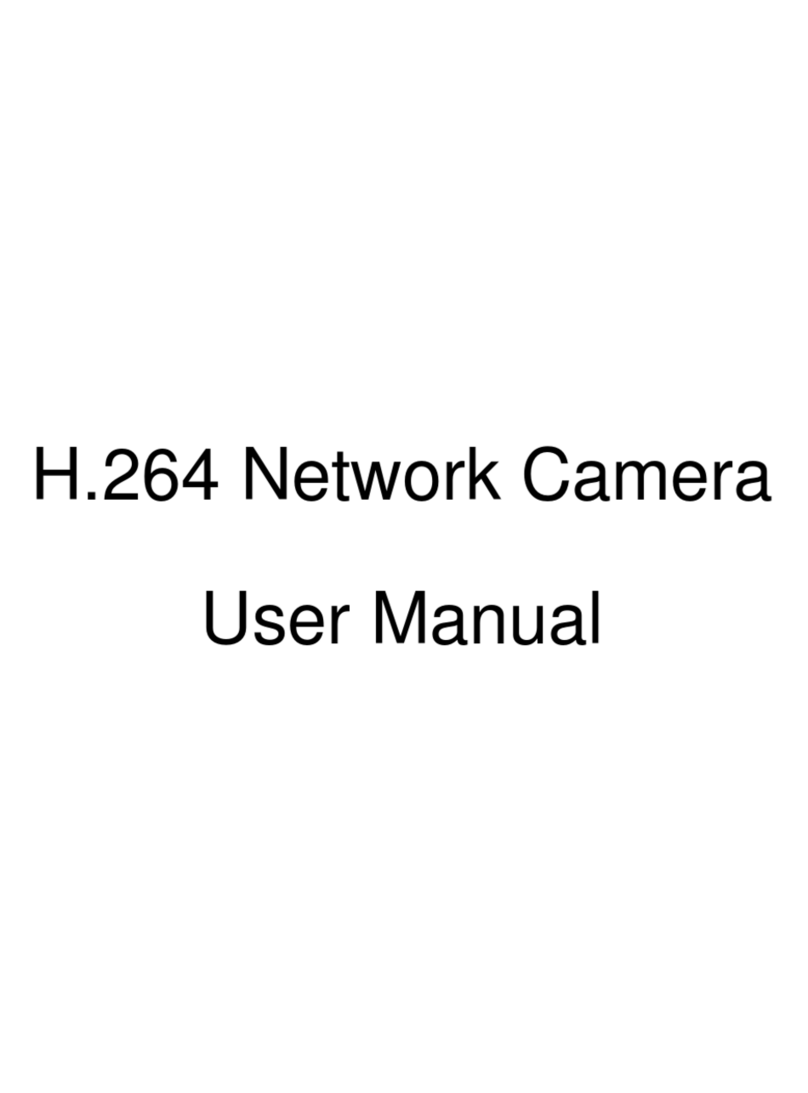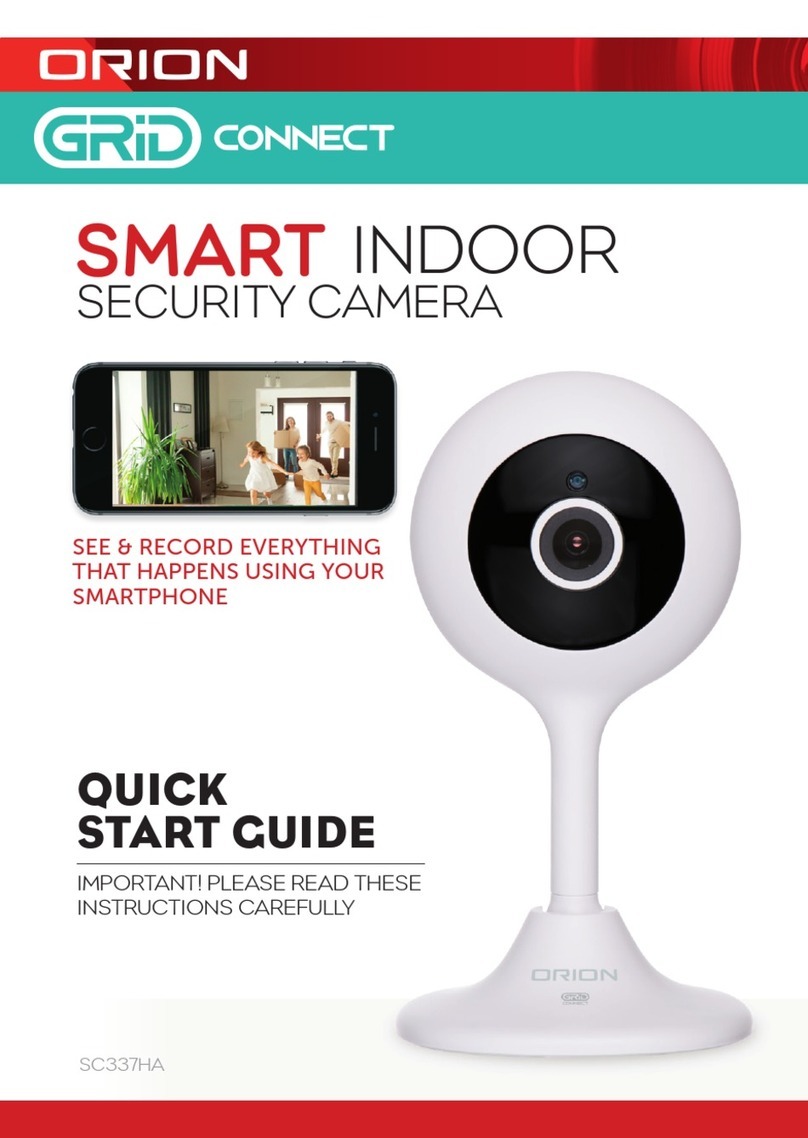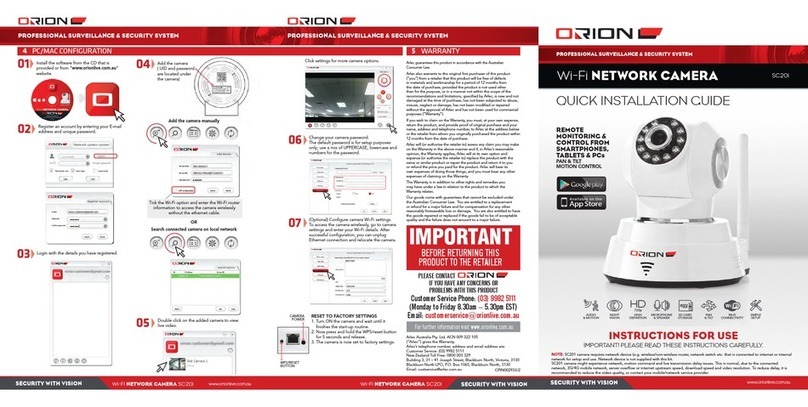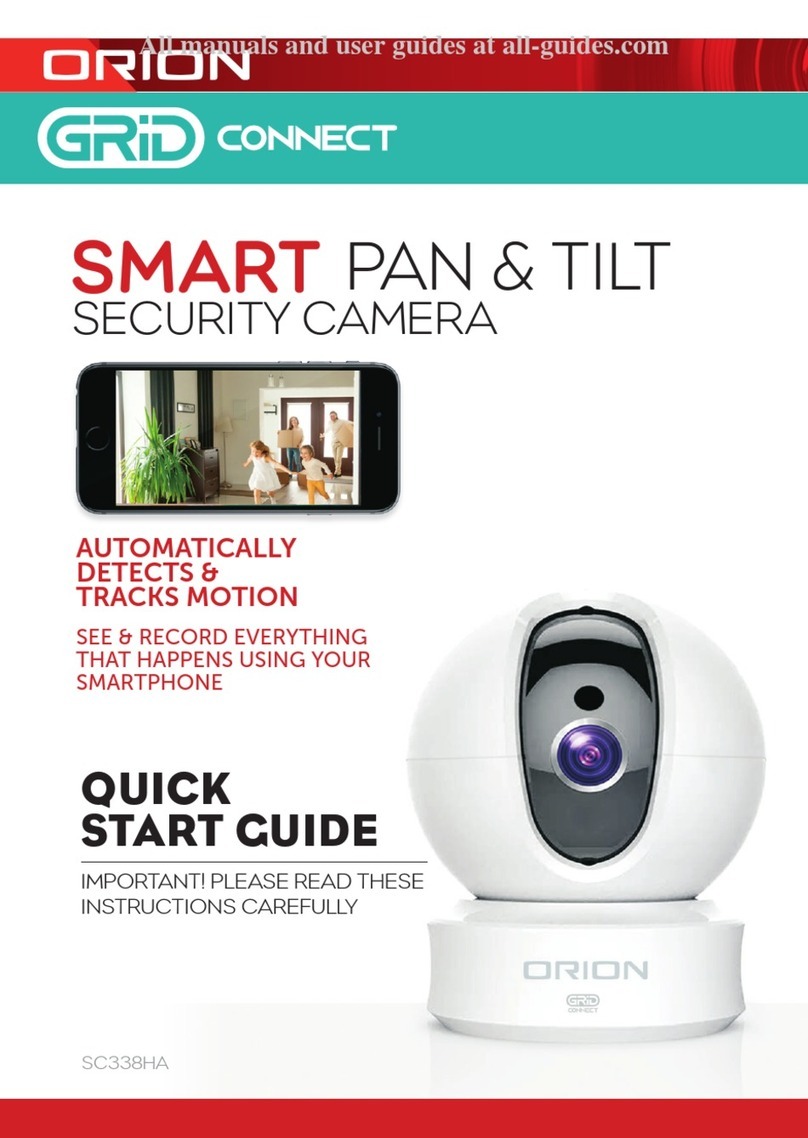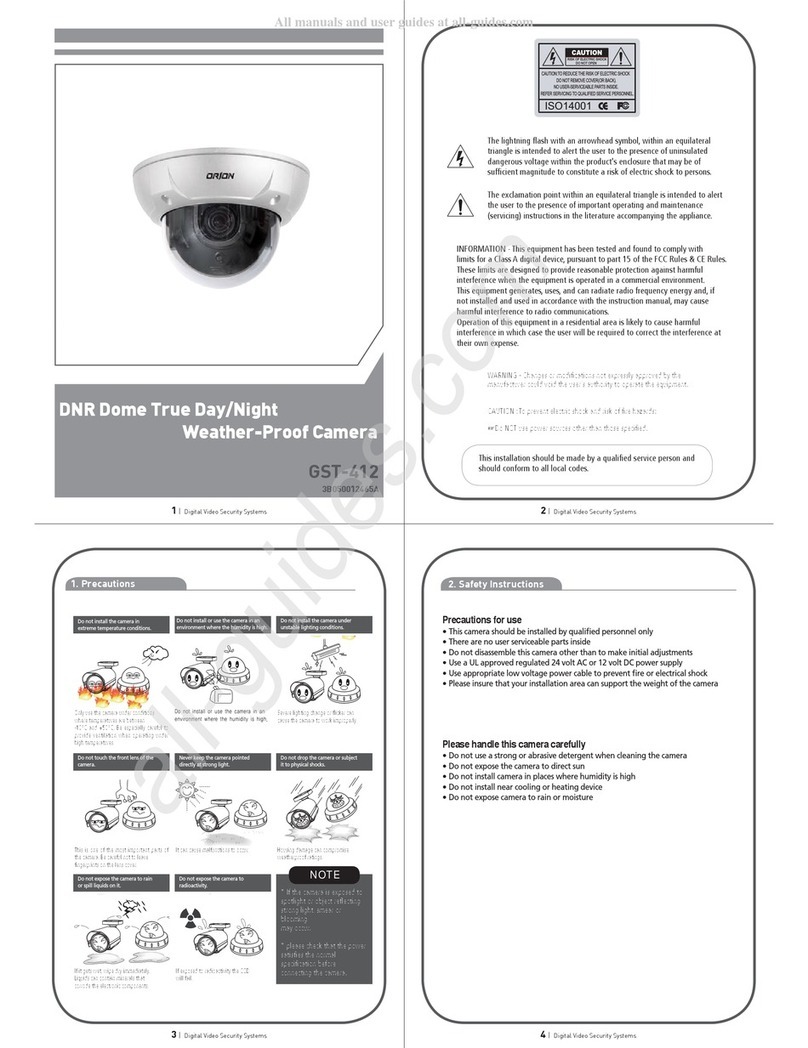2. How to use the jog lever
3. How to control through RS-485 communication
4. Cable array o
①ENTER :
②UP, ③DOWN
④LEFT, ⑤RIGHT
⑥EXT-VIDEO
⑦DEBUG PORT :
1) No impact & motion alarm type
2) Built-in impact & motion alarm type
ㆍPush the lever : Used to access the menu and confirm selection.
ㆍPush the lever for one second : Used to return to previous menu
from the motion detection setting section or privacy mask setting
section.
: Used to move the cursor to up or down.
: Used to move the cursor to left or right and change
the value.
: Extra video output terminal for installation.
Plug your test monitor in hear. The cable is option.
It is used for upgrading the product function and
after-sales services.
ch the camera with controller's ID, baudrate and protocol
2) Up, Down, Left and right of Jog lever is same as Up, Down, Left
and right of RS-485 controller
3) Enter of Jog lever is the same as menu key or IRIS open key of
RS-485 controller
4) Return to previous menu from motion detection setting section and
privacy mask setting section : Iris close or Iris open for a few second.
Or press the button as Up
(option)
( ption)
1) Mat
→ Right → Down → Left successively
※All specification is subject to change without notice to improve the quality.
◐FUNCTION SETTING
1. OSD menu structure
Fixed focal lens or Vari-focal auto iris lens
Adjust the brightness
Shutter speed auto adjustable
Select shutter speed manually
Determines that use the AGC function or not
and AGC level selectable(You can not use the
Auto D&N change mode when AGC is off)
Digital Wide Dynamic Range
BLC function
High Light Mask function
In case of AUTO mode, the function will off in
daytime and on at night
According to the threshold value, the camera
will recognize as High light or not.
LENS
E.SHUTTER
AGC
DWDR
BLC
HLC
BRIGHT
HLC THR
MANUAL, DC
0 ~ 100
AUTO
OFF, LOW,
MIDDLE, HIGH
OFF, ON
OFF, ON,
AUTO
0 ~ 100
1. EXPOSURE
1/60(1/50) ~ 1/100,000
Function
setting menu Select menu ContentsSub menu
OFF, LOW, MIDDLE, HIGH
Color temperature 2500 ~ 9500°K
Adjust the Red or Blue values to shift the color
of the object
Move the camera lens toward to white paper
then press the Enter button to find the optimal
white balance for current environment
Auto day&night switching mode
Fixed at color(LED OFF)
Fixed at B/W(LED ON)
Determines whether to transmit the burst signal
or not in B/W mode
You can select brightness of illumination about
changing the day ↔ night mode
You can select the duration time about chaining
the day ↔ night mode
IR LED OFF/ON and output level adjustable
When IR LED is turned on in B/W, the objects
can be clearly identified due to the function
that decreases screen saturation of objects
within a short distance.
Set a horizontal image inversion
Sharpness adjustable
Gamma adjustable
Determines whether to use the brightness
compensation of four lens' corners(LSC) or not
The LSC level selectable
Adjust Red tone of the image
Adjust Blue tone of the image
Determines whether to use the motion detection
function or not
No display on the screen though movement
is detected
The words 'MOTION' appear on the screen
when movement is detected
Motion detection area appear on the screen
when movement is detected
Motion detection sensitivity
Set the duration of outside alarm. If the way of
display is message, it means display time of
message
Determines whether to use impact detection
function or not and sensitivity setting
Set the duration of outside alarm and display
time of "IMPACT" message
Display each privacy mask or not. Press the
Enter button to move into the privacy mask
setting section, whenever you press the Enter
button, the mask color is changed. When the
mask color is red you can adjust the size by
up, down, left and right button. When the
mask color is blue you can set the position of
mask by up, down, left and right button. Press
the Enter button for a few second to escape
Select mask color
Select the camera ID for RS-485 communication
Select baud rate
Select protocol
Select language
Display the camera ID on the screen
ATW
MANUAL
AWC↓
AUTO
COLOR
B&W
OFF, ON
85 ~ 170
50 ~ 135
3 ~ 15
OFF, ON
OFF, ON
0 ~ 50
OFF, ON
0 ~ 50
0 ~ 200
0 ~ 200
OFF, ON
NONE
MESSAGE
MASK
0 ~ 255
1 ~ 15
OFF, LOW,
MIDDLE, HIGH
1 ~ 15
OFF, ON
1 ~ 255
2400 ~ 9600
ENGLISH, …
OFF, ON
Press the Enter button to move into the motion detection area
section to set the 64 areas. Press the Enter button for a few
second to move out
Press the Enter button to select all area
Press the Enter button to remove all area
AWB MODE
D&N MODE
LED LEVEL
DYNAMIC IR
MIRROR
SHARPNESS
GAMMA
LSC
R-Y GAIN
B-Y GAIN
MOTION
IMPACT
MASK
1, 2, 3, 4
CAM ID
BAUDRATE
PROTOCOL
LANGUAGE
BURST
DELAY TIME
LSC LEVEL
DISPLAY
SET
WINDOW
ALL SET↓
SENSITIVITY
HOLD TIME
HOLD TIME
EDIT
POSITION
6. PRIVACY
MASK
7. COMMUNI-
CATION
(option)
10. EXIT
9. FACTORY
SET
5. MOTION &
IMPACT
4. IMAGE
ADJUST
3. DAY&NIGHT
0.45, 0.6, 1, USER
PELCO-D, PELCO-P
MASK COLOR
NAME DISPLAY
BLACK, GRAY…
8. SPECIAL
2. WHITE
BALANCE
ALLCLEAR↓
COLOR B&W
B&W COLOR
→
→
OFF, LOW, MIDDLE, HIGH
PATTERN
GENERATOR
Press the Enter button to move into the name setting section.
You can choose the letter by using up and down button and
move next letter by using left and right button. Press the Enter
button for a few second to move out
Press the Enter button to move into the position setting section.
You can move the camera ID to your wanted position by using
up, down, left and right button
※If you change the COMMUNICATION value through RS-485, you might not
control the camera due to unmatched value(If your camera is out of working
due to above reason, change your controller's value or wait a few minute till
close the menu, it will be back to previous setting value)
To reset your camera to factory default condition
Notice : Lens, communication and language is not changed
Save the value and then restart
Test signal. Press theEnter button, color bar appeared on the screen
and pressany key to return to menu(600 TV-Line version only)
3B05874E
E : ORANGE(RX +)
F : WHITE(RX -)
A : BLUE(MOTION)
B : BLACK(GND)
C : GREEN(IMPACT)
D : BLACK(GND)
E : ORANGE(RX +)
F : WHITE(RX -)
MOTION ALARM
GND
IMPACT ALARM
GND
RX +
RX -
A
B
C
D
E
F
FUNCTION REMARK
No.
◐SPECIFICATION
9.6㎛(H) X 7.5㎛(V)(NTSC)
9.8㎛(H) X 6.3㎛(V)(PAL)
510(H) X 492(V) PIXEL(NTSC)
500(H) X 582(V) PIXEL(PAL)
Image Sensor
Impact Detection
TV Type
Sync. Type
Scanning System
Video Output
Gamma Characteristic
OSD
Motion Detection
White Balace
Privacy Zone
Day & Night
S/N Ratio
Mirror
Backlight
Control Interface
AGC
Shutter
Test Illuminance Area
Current Consumption
Operation Temp.
Preservation Temp.
Dimension
Weight
Type 1 Type 3
380 TV-Line
Max. 450mA(at 12V DC)
Vari-focal auto iris
Day & Night lens Vari-focal auto iris lens
or Fixed focal lens
ICR(AUTO, COLOR, B/W)
Electronic D&N(AUTO, COLOR, B/W)
Max. 600mA
Reverse Polarity Protection
1/3" SONY SUPER HAD CCDⅡ
Effective Pixel
Cell Size
Resolution
Min. Illumination
Power Supply
Lens
6.35㎛(H) X 7.4㎛(V)(NTSC)
6.5㎛(H) X 6.25㎛(V)(PAL)
768(H) X 494(V) PIXEL(NTSC)
752(H) X 582(V) PIXEL(PAL)
600 TV-Line
COLOR : 600 TV-Line
B/W : 680 TV-Line
0.05 Lux(F/1.2) : LED OFF
0.01 Lux(F/1.2) : LED O FF
0.1 Lux(F/1.2) : LED OFF
Communication(option)
Type 2
NTSC / PAL
Internal
2:1 Interlace
1.0 Vp-p(Sync. Negative) Termination 75Ω±10%
γ= 0.45(Adjustable)
0 Lux(20M Range) : LED ON
Yes(Multi-language)
ON / OFF Selectable(64 Zone)
ON / OFF Selectable(3 Step : LOW / MIDDLE / HIGH)
ATW / AWC(2,500 ~ 9,500°K) / MANUAL
ON / OFF Selectable(4 Zone)
RS-485(PELCO-D&P)
48dB over(AGC OFF)
ON / OFF
DWDR / BLC / HLC / OFF
YES
Sub control board with extra video connector
LOW / MIDDLE / HIGH / OFF
1/60~1/100,000sec(NTSC), 1/50~1/100,000sec(PAL)
Average test illuminance by front view
-10 ∼ 50℃
-20 ∼ 60℃
Ø130.8 X 96(H)mm
Approx. 500g
Regulated 12V DC ±10%
12V DC, 24V AC
Dual Voltage(option)
67
1
2
4
3
5
ㆍ If the camera detected motion when using Motion & Impact
function, outside line of motion alarm connect with GND(B).
ㆍIf the camera detect impact, outside line of impact alarm connect
with GND(D). Outputs of Motion & Impact are 'open collector'.
ㆍMax current & voltage are 200mA and 30V DC.
RS-485A
RS-485B