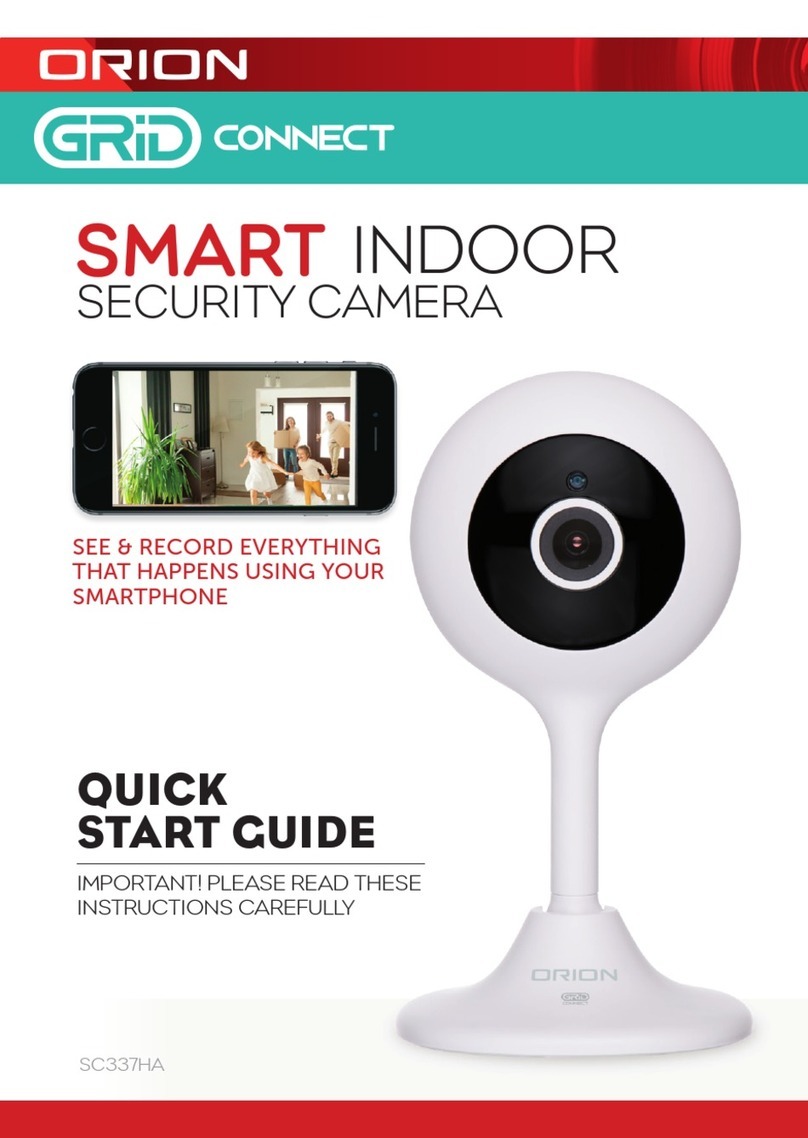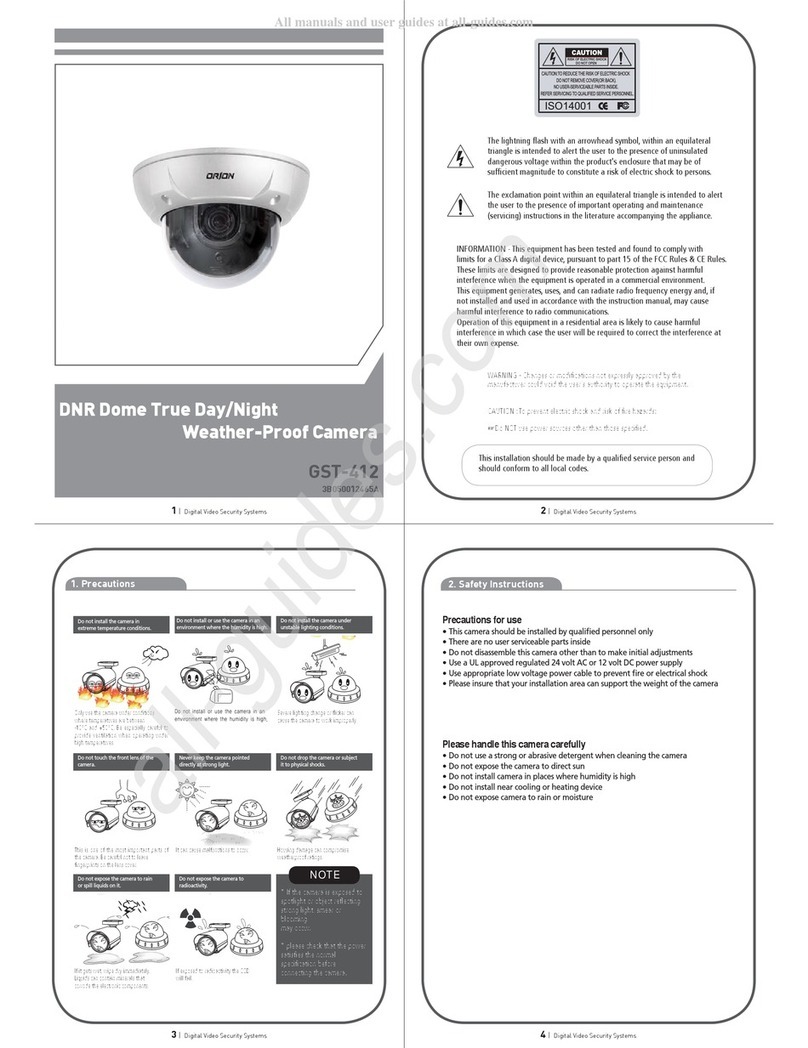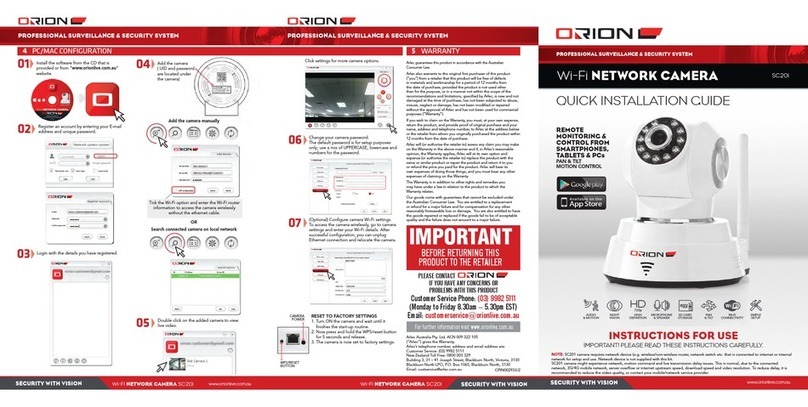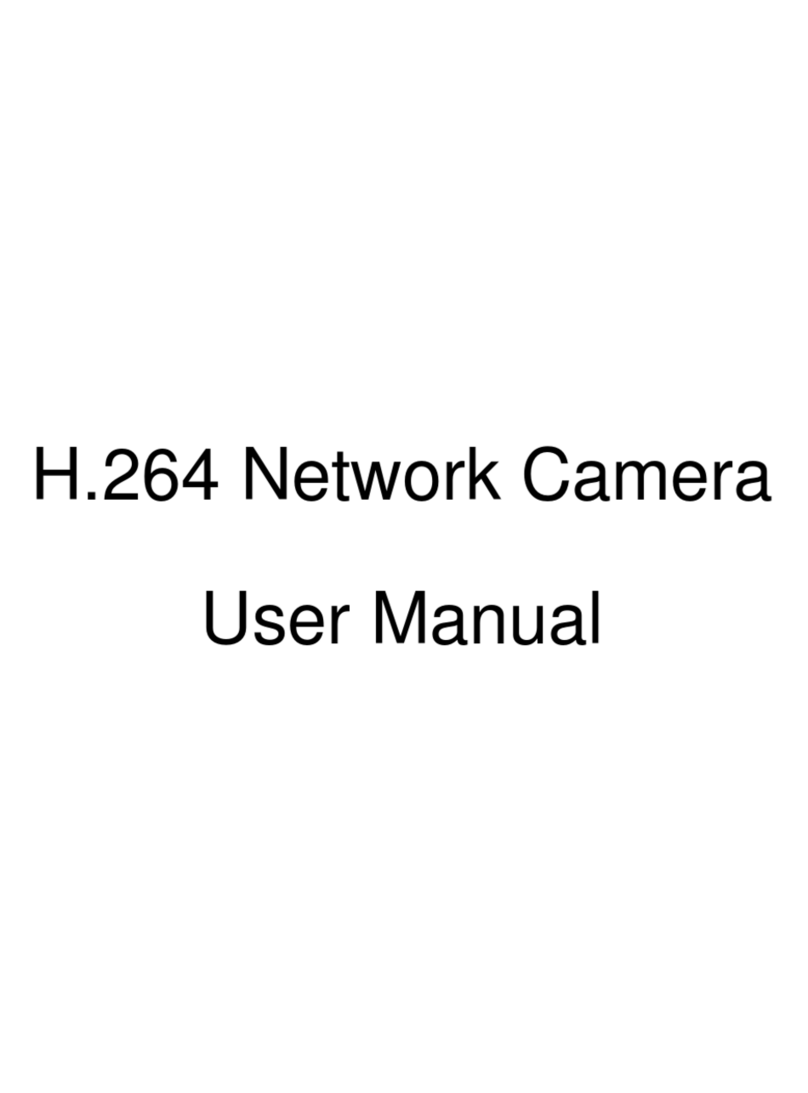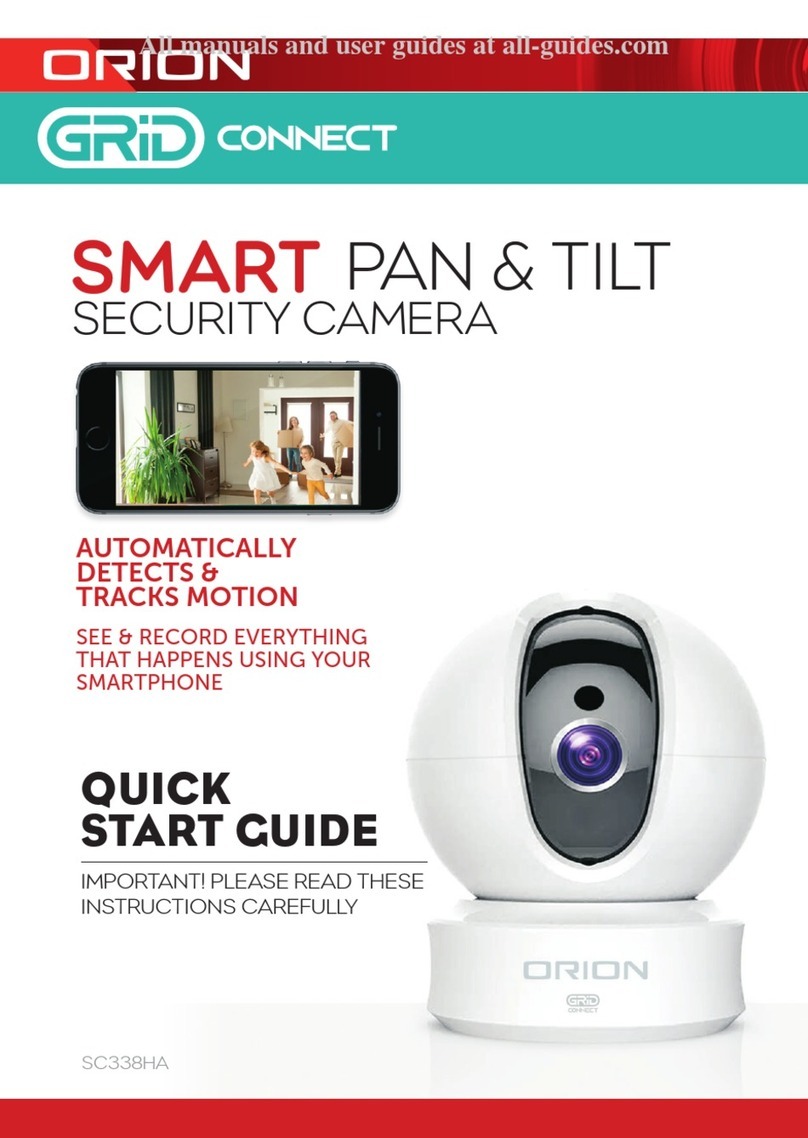5
Installation and User’s Guide
htt
://www.orionima
es.com
7300 Bolsa Avenue, Westminster CA92683 / Tel: 714-766-6300 / Fax: 714-766-6310 pg5
4. FEATURES
1 HD-SDI OUTPUT
This camera outputs and HD-SDI signal featuring resolutions of 1920 x 1080p (30 / 25) or
1280 x 720p (60 / 50) SMPTE 274M standard.
2 TEST COLOR BAR
A built-in the Test Color Bar signal makes easy for adjustment.
3 NTSC / PAL OUTPUT
This output can be used for a test or an adjustment of the lens or camera angle when
installed.
4 DAY / NIGHT FUNCTION
This camera delivers high quality color images during the day. As light diminishes below a
certain level, the camera can automatically switch to night mode to make use of near-infrared
(IR) light to deliver high-quality, black and white images.
5 BACK LIGHT COMPENSATION
Well-designed BLC, back light compensation, facility is provided which can assign a
compensation area for back light compensation to have an optimum balanced clear picture
reproduction.
6 TWO-WAY AUTOMATIC IRIS CONTROL
This function is available to switch between Video type iris lens and DC type iris lens. In other
words, almost all types of automatic iris CCTV lenses can be used.
7 AUTOMATIC OR MANUAL WHITE BALANCE
In addition to the Auto white balance, this camera provide manually adjustment of Red / Blue
Gamma.
8 ELECTRONIC SHUTTER
A smooth control to compensate sensitivity variation with an electronically controlled Auto-
shutter. Also manual shutter mode can be selected to capture the fast moving object (manual
shutter speed – 1/30, 1/60, 1/120, 1/250, 1 /700, 1/1000, 1/1600, 1/2500, 1/5000, 1/7000,
1/10000, 1/30000).
9 PRIVACY MASKING FUNCTION
The camera comes equipped with privacy masking, which covers sensitive areas in the
screen that need to remain unseen. You can assign a maximum of 32 zones with adjustable
size area to hide with this masking function.
10 LENS FLANGE BACK FOCUS ADJUSTMENT
An easy adjustment can be done by using a hex driver provided. This may be useful when
changing lens from single focal lens, vari-focal lens, long lens, or zoom lenses, or vice versa.
11 MOTION DETECTION
This camera comes with motion detection, which covers sensitive areas in the screen that
need to detect the motion. You can assign a maximum of 4 zones with adjustable size area.
12 MIRROR IMAGE
This flips the image horizontally or vertically.
13 CAMERA ID
Information can be inserted in the screen.