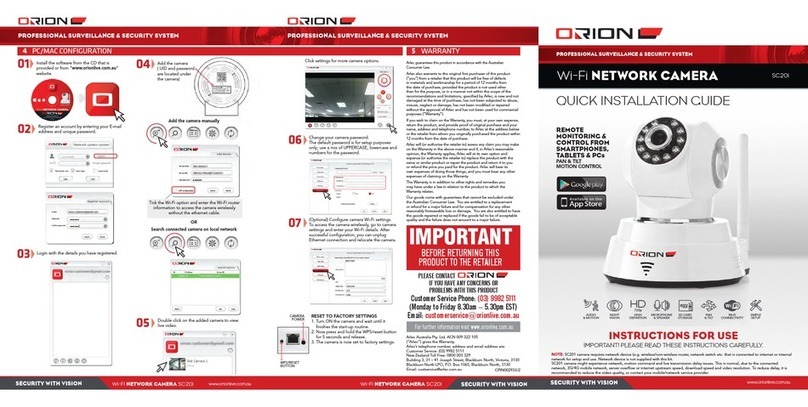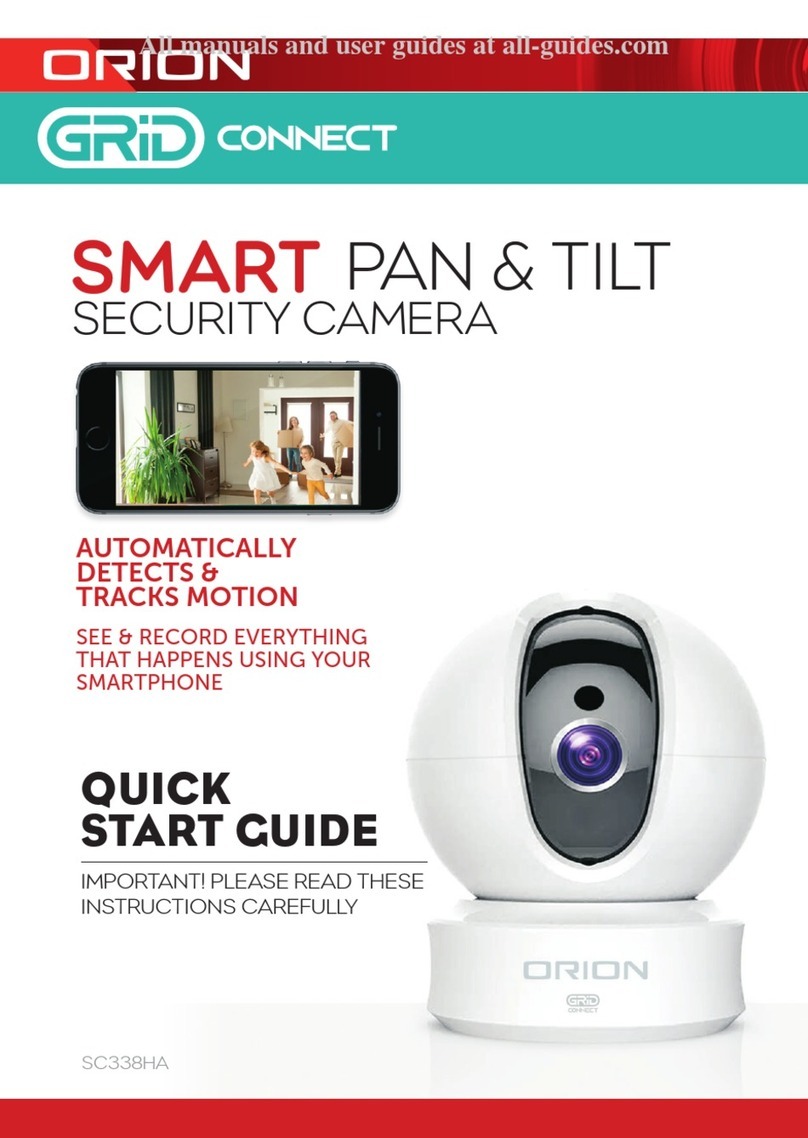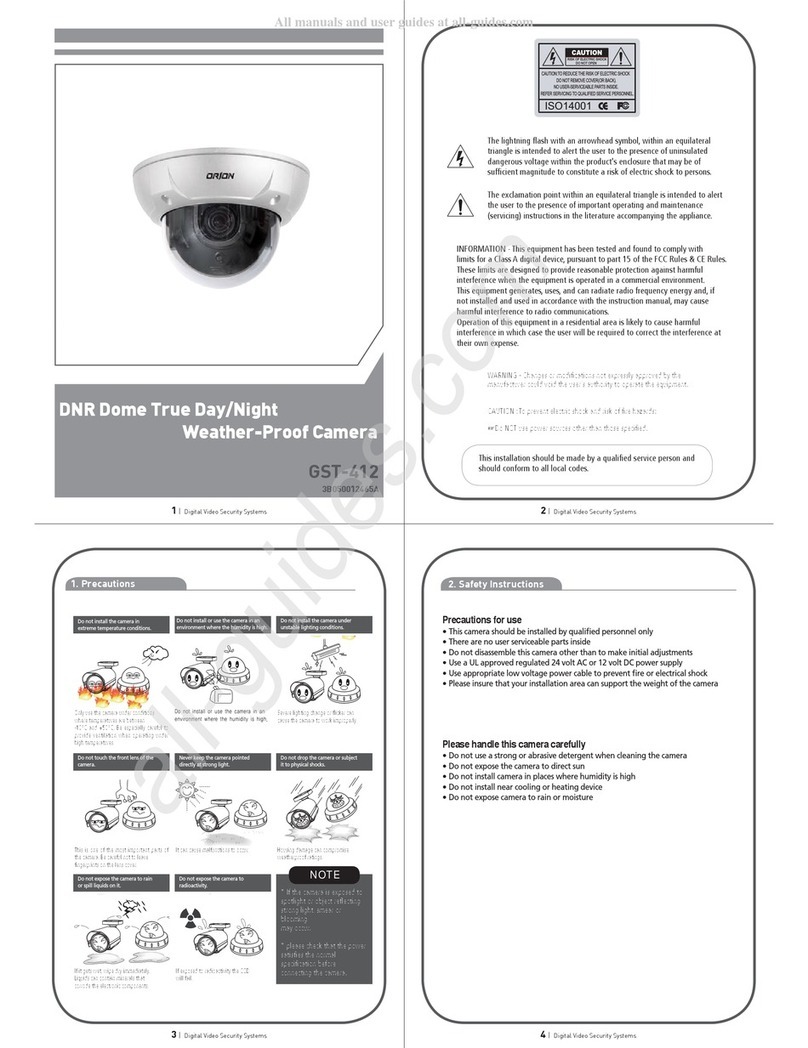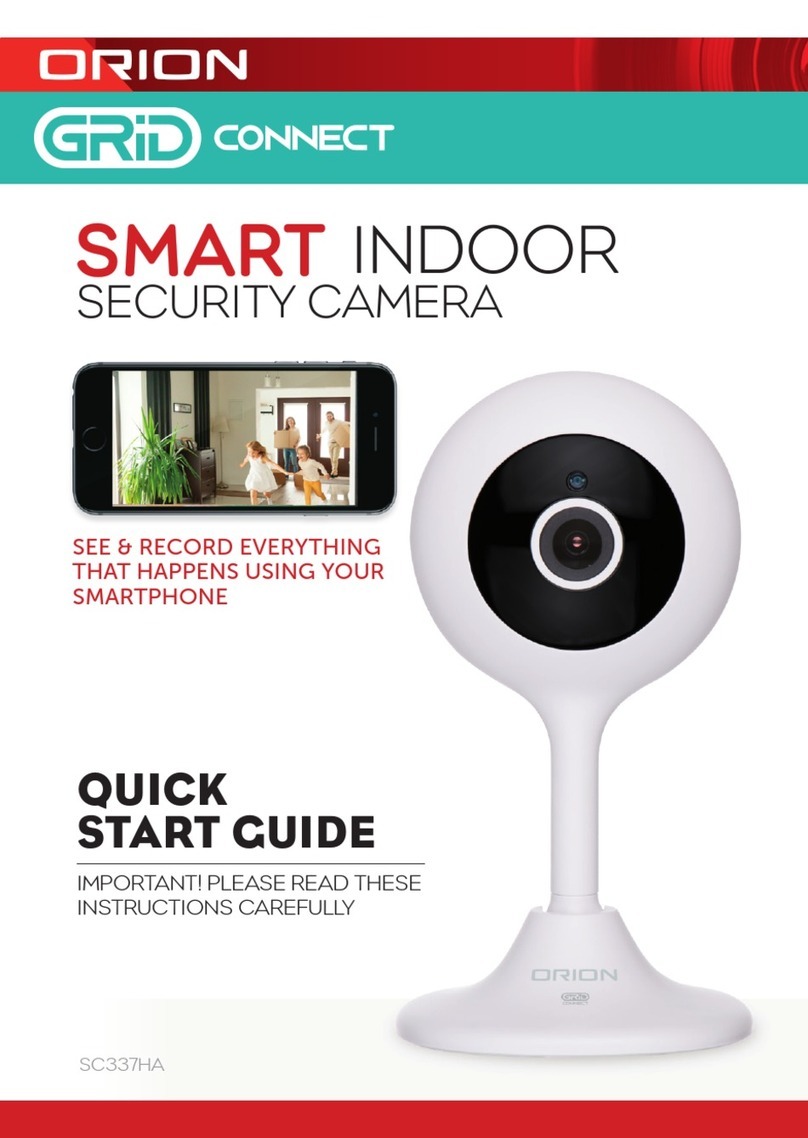Contents
1. Product Features........................................................................................................................... 4
2. Accessing the Camera ...................................................................................................................14
2.1 Access from a Browser.............................................................................................................14
2.2 Accessing the IP Camera from the Internet ..................................................................................14
2.3 Adjusting the Image .................................................................................................................14
2.4 Live View ................................................................................................................................15
2.5 Video Stream Types .................................................................................................................16
2.6 How to Stream H.264 ...............................................................................................................16
3. Setup ..........................................................................................................................................17
3.1 Analog Output .........................................................................................................................17
3.2 Video .....................................................................................................................................17
3.2.1 Codec ............................................................................................................................. 17
3.2.2 Camera............................................................................................................................ 19
3.3 Audio .....................................................................................................................................20
3.4 Live........................................................................................................................................21
3.4.1 Setup .............................................................................................................................. 21
3.4.2 Privacy Mask .................................................................................................................... 21
3.5 SD Card..................................................................................................................................22
3.5.1 Config ............................................................................................................................. 22
3.5.2 Event............................................................................................................................... 23
3.5.3 Periodical ......................................................................................................................... 24
3.6 FTP........................................................................................................................................25
3.6.1 Config ............................................................................................................................. 25
3.6.2 Event............................................................................................................................... 26
3.6.3 Periodical ......................................................................................................................... 27
3.7 Event .....................................................................................................................................27
3.7.1 Alarm Port ........................................................................................................................ 27
3.7.2 Motion ............................................................................................................................. 28
3.7.3 Mapping........................................................................................................................... 28
3.8 Network ..................................................................................................................................29
3.8.1 IP Setup........................................................................................................................... 29
3.8.2 Service Port...................................................................................................................... 30
3.8.3 RTP ................................................................................................................................. 31
3.8.4 E-mail ............................................................................................................................. 32
3.8.5 DDNS .............................................................................................................................. 33
3.8.6 UPnP ............................................................................................................................... 33
3.9 PTZ........................................................................................................................................34
3.9.1 Preset.............................................................................................................................. 34
3.9.2 Preset.............................................................................................................................. 35
3.9.3 Scan ............................................................................................................................... 36
3.9.4 Tour ................................................................................................................................ 36
3.9 System ...................................................................................................................................37
3.9.1 User ................................................................................................................................ 37
3.9.2 Date/Time ........................................................................................................................ 37
3.9.3 Maintenance ..................................................................................................................... 38
3.9.4 Information....................................................................................................................... 38
4. Accessory List ..............................................................................................................................39