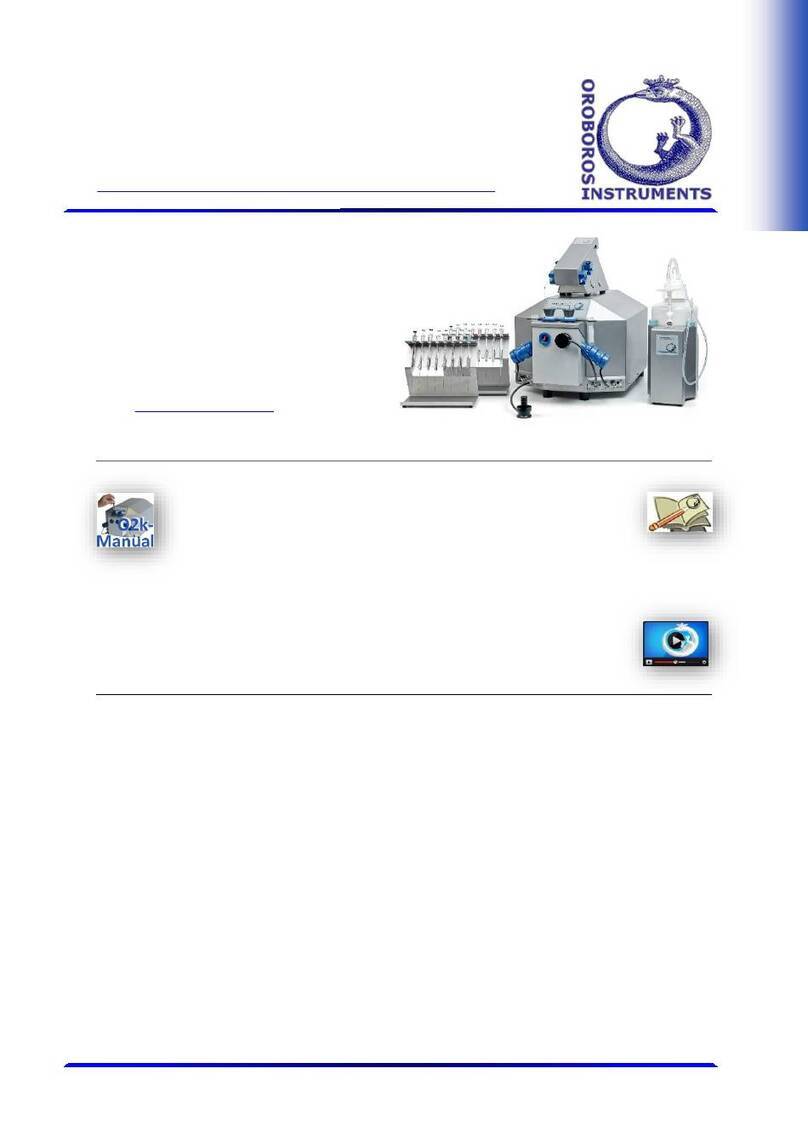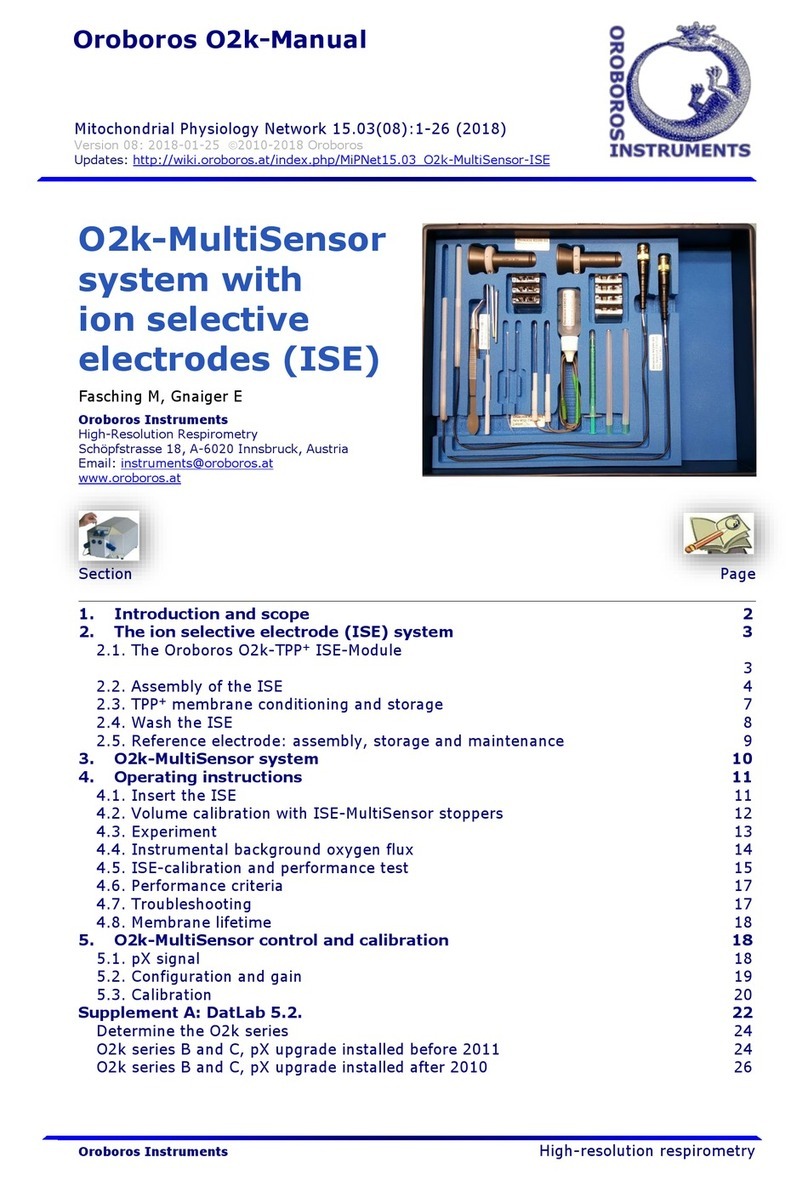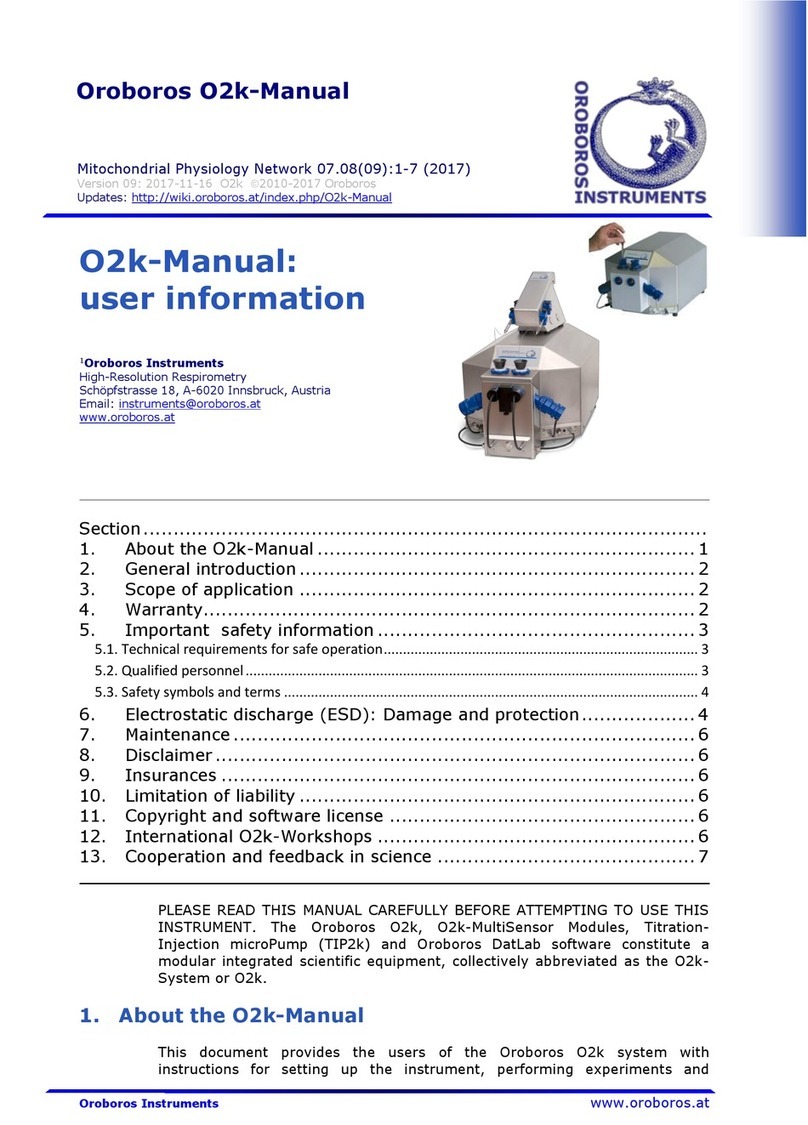MiPNet19.01 A: O2k-Start 13
OROBOROS INSTRUMENTS O2k-Core Manual
settings, polarization voltage, stirrer speed, data
recording interval and settings used upon connect
(stirrer power and light) are edited either step-by-step,
or by loading an O2k-Setup. The default is “O2k-
Setup 25 °C” or the O2k-Setup which was applied last
when the PC was connected to the Oxygraph-2k.
Settings of selected setups are displayed after Load
setup. Activate the displayed control settings by
clicking on the Connect to Oxygraph-2k button.
Block temperature [°C]: Click on the input window (double click to
overwrite all digits), and enter the block temperature of
your choice (range 2.0 to 47.0 °C).
Gain for oxygen sensor: Can be changed for signal amplification in
specific cases. The default is a gain of 1 V/µA; options
are 1, 2, 4, or 8 V/µA amplifications. In particular, use a
low gain if sections of the experiment are performed at
high oxygen above air saturation, when the maximum
voltage is close to 10 V or higher (offscale). Use a higher
gain at low signal output when the maximum voltage
obtained during an experiment is <3 V (relevant only at
low temperature).
Polarization voltage [mV]: The default for the POS is 800 mV,
which is maintained in all routine experiments. Any
changes affect the calibration. The voltage can be
modified in the range of 2,000 to +2,000 mV for
scanning the plateau region of the polarographic
oxygen sensor, or for different types of sensors.
Amp and pX: Settings for the Amp and pX panels are described in
MiPNet17.05 O2k-Fluorescence LED2-Module,
MiPNet15.05 O2k-NO Amp-Module, and MiPNet15.03
O2k-MultiSensor-ISE.
Stirrer speed [rpm]:The default is 750 rotations per minute (12.5
Hz), which may be varied between 300 and 900 rpm for
each chamber independently. The signal level and
signal stability increase with stirrer speed in the region
of low rpm, but uncoupling of the magnet occurs at
very high stirring speeds with the consequence of high
signal noise. Both chambers may be set at an identical
stirrer speed without electronic interference.
Data recording interval [s]: Can be set between 0.2 s and 10.0 s,
identical for both chambers. The default of 2 s is
optimal for most applications. Do not decrease the data
recording interval unless necessary, since at low data
recording intervals, the apparent noise of flux is
increased and real-time information is reduced.
Stirrer power [On/Off]: Toggle between On/Off to activate or
deactivate the stirrer after connection. Independent of
this On/Off setting, the left and right stirrers are