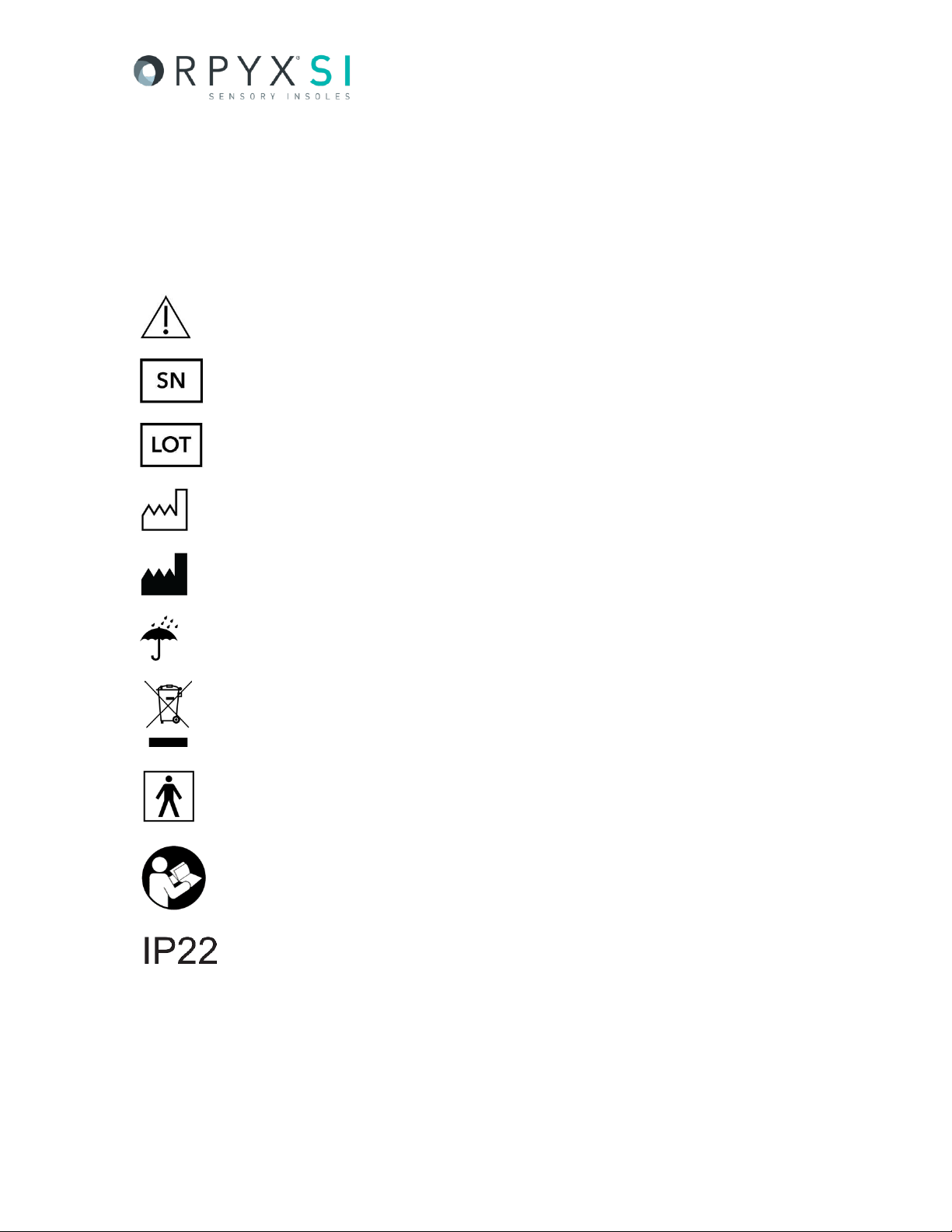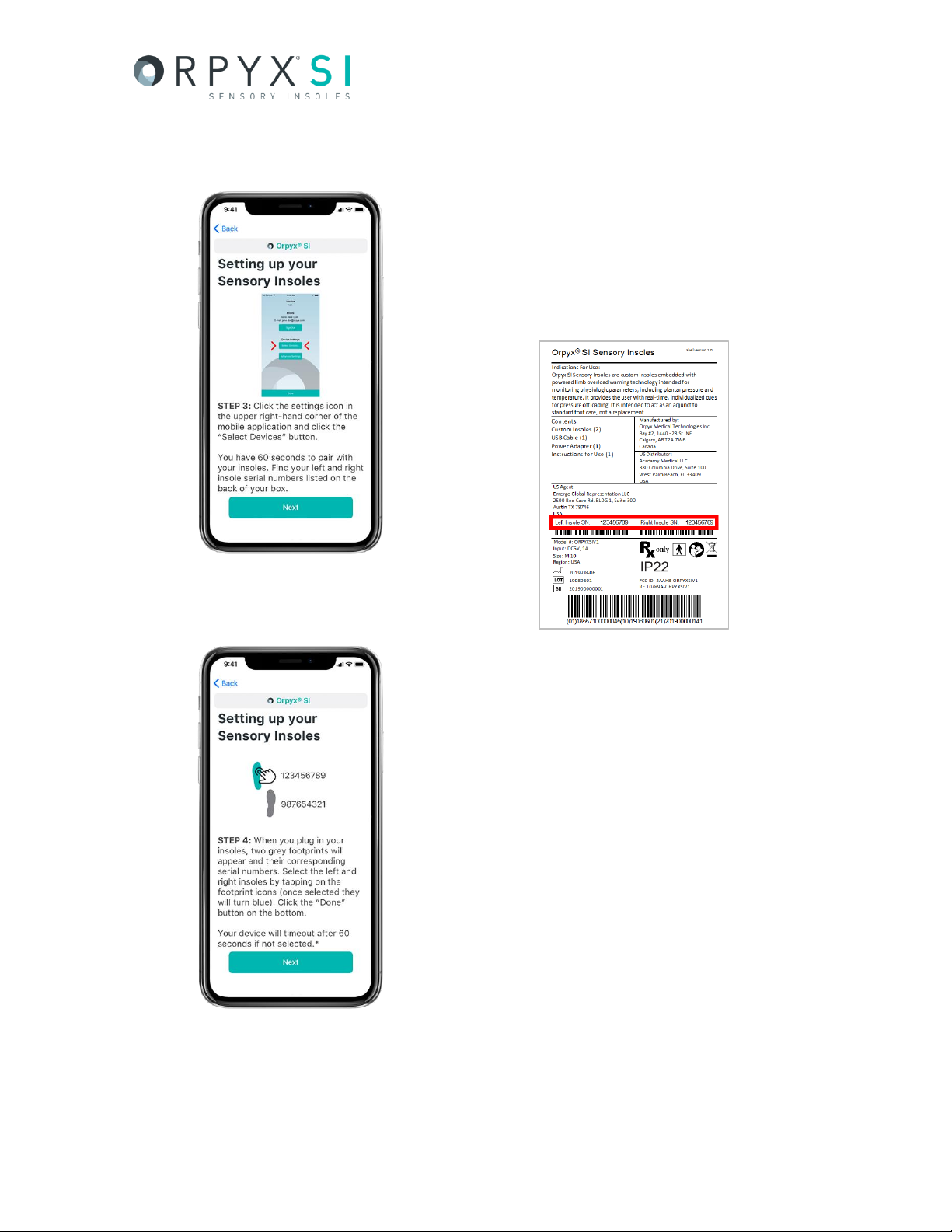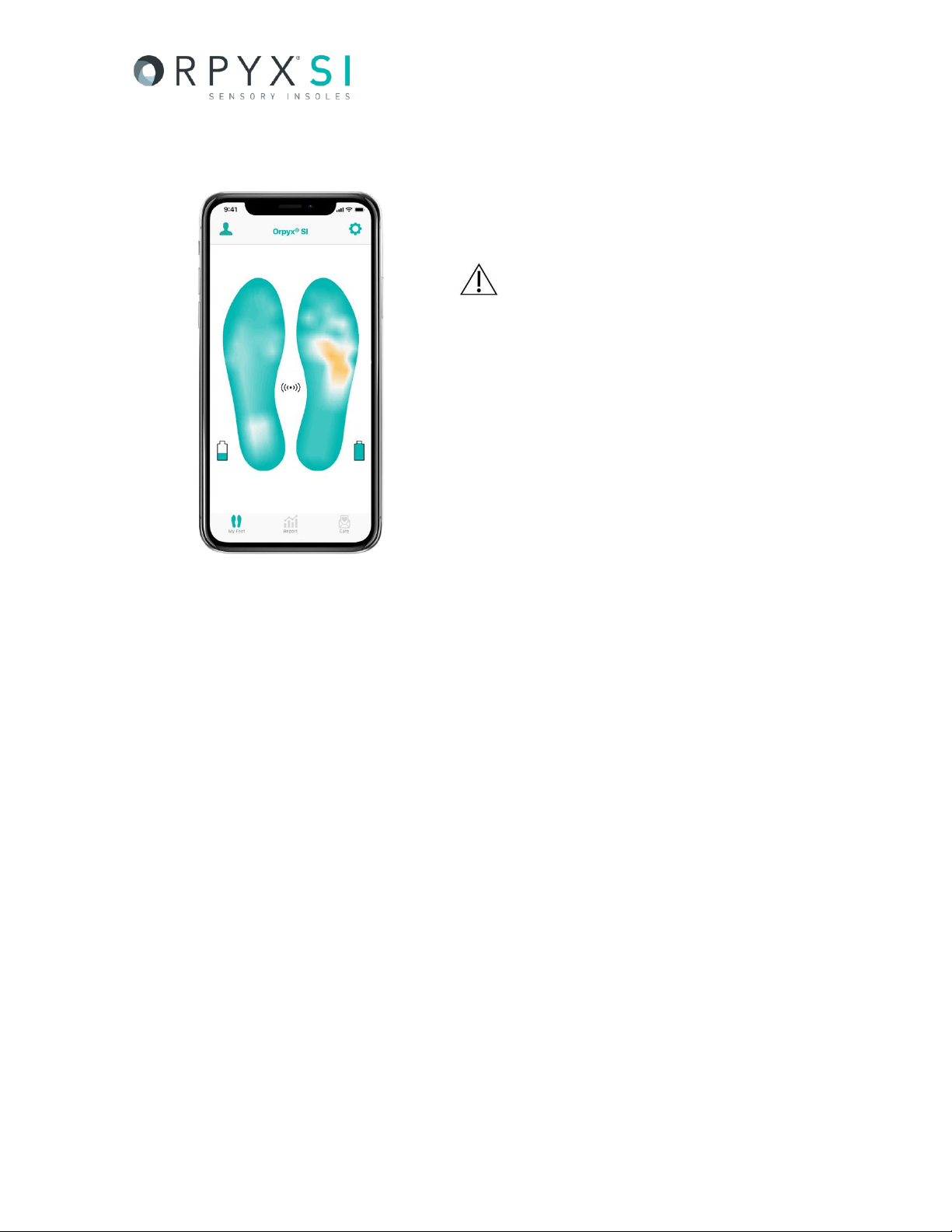Orpyx®SI –Instructions for Use
Version 1.0 –August 2019
©2019 Orpyx®Medical Technologies Inc. - All rights reserved. All trademarks and registered trademarks are the property of their respective owners.
Page 5 of 26
1. Orpyx®SI Sensory Insoles
The Orpyx®SI sensory insole system is designed to help patients at risk of foot ulceration. The system
consists of pressure sensors integrated into custom fabricated shoe insoles which wirelessly
communicate with a display application running on a smartphone or companion device. In addition to
pressure, the device monitors plantar foot temperature and movement. Sensor data is collected by
the device and sent to the cloud for remote monitoring purposes.
INCLUDED IN PURCHASE:
•Orpyx®SI Sensory Insoles
(Left and Right)
•USB Cable
•Instructions for Use Manual
•Power Adapter
A. INDICATIONS & INTENDED USE
Orpyx SI Sensory Insoles are custom insoles embedded with powered limb overload warning
technology intended for monitoring physiologic parameters, including plantar pressure, tracking
movements and temperature. It provides the user with real-time, individualized cues for pressure
offloading. It is intended to act as an adjunct to standard foot care, not a replacement.
Orpyx SI sensory insoles are designed for use throughout everyday activities.
When using Orpyx SI sensory insoles with an active foot ulcer, please notify your healthcare
professional.
The custom insoles are made specific to an individual’s foot and are not transferable to
another user.
Use of Orpyx SI sensory insoles does not eliminate the need for regular diabetic foot care as
advised by a healthcare professional.
Users should continue to consult their healthcare provider in addition to checking feet daily
and wearing proper footwear. In the event there is any evidence of tissue breakdown, consult
your healthcare provider immediately.
B. CONTRAINDICATIONS
There are no known contraindications for the Orpyx SI sensory insoles at this time.