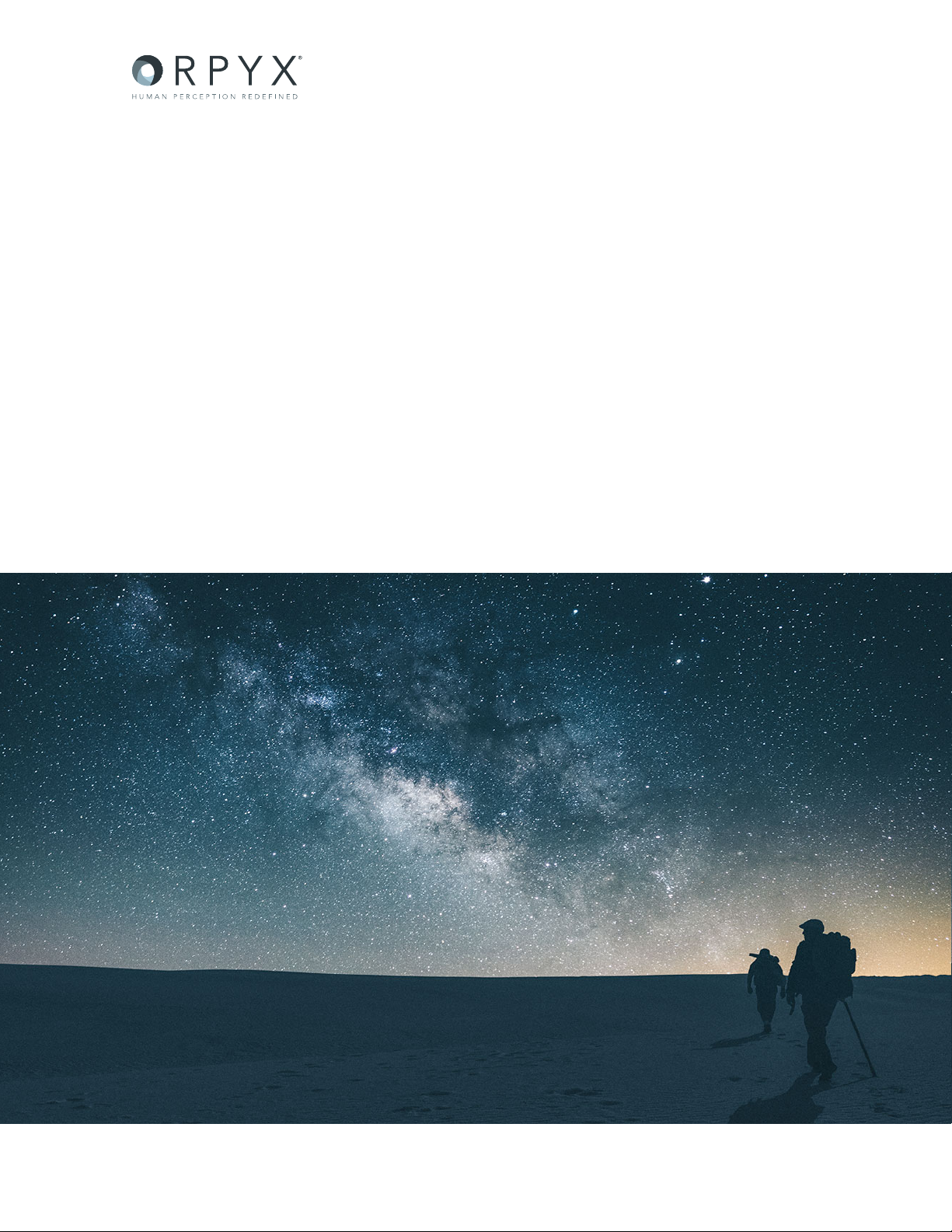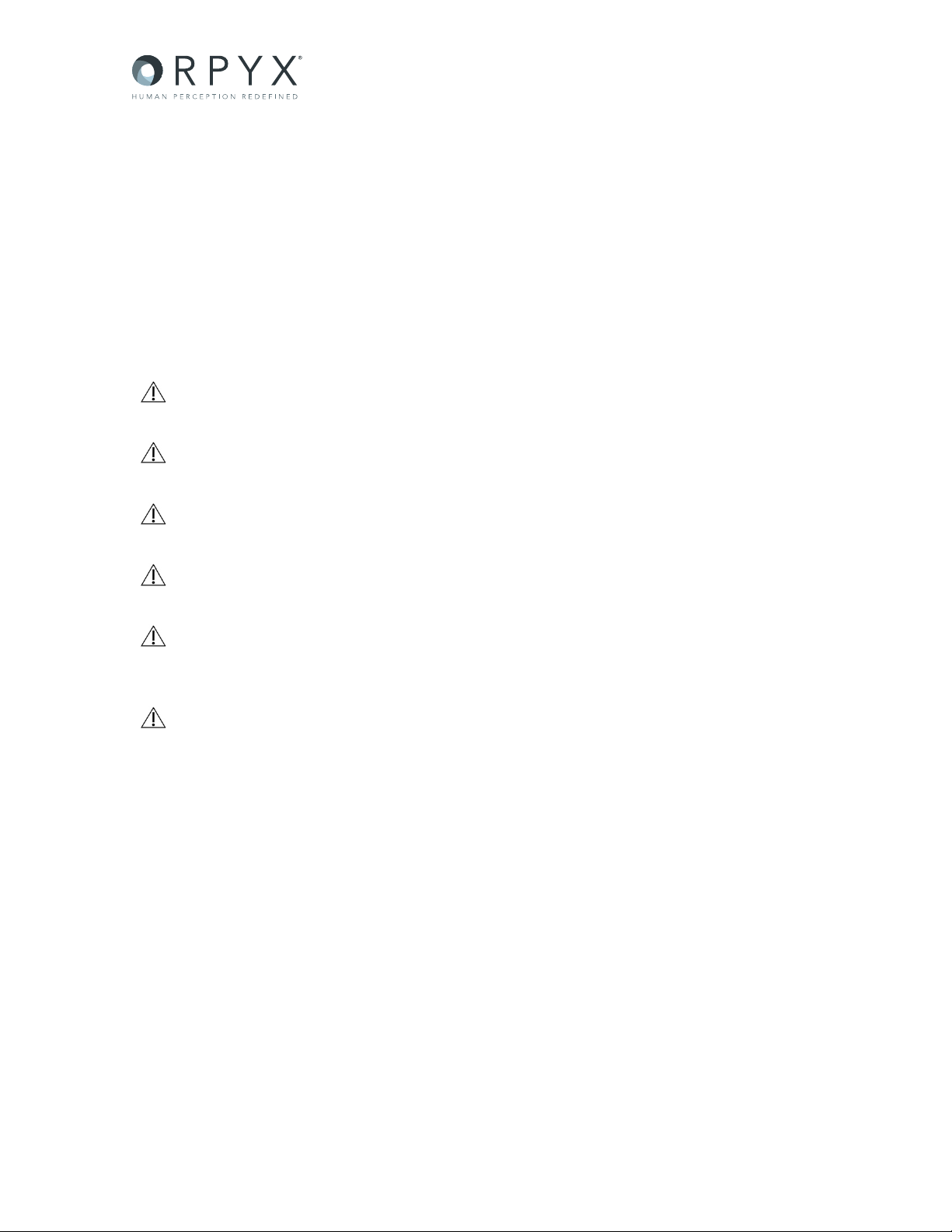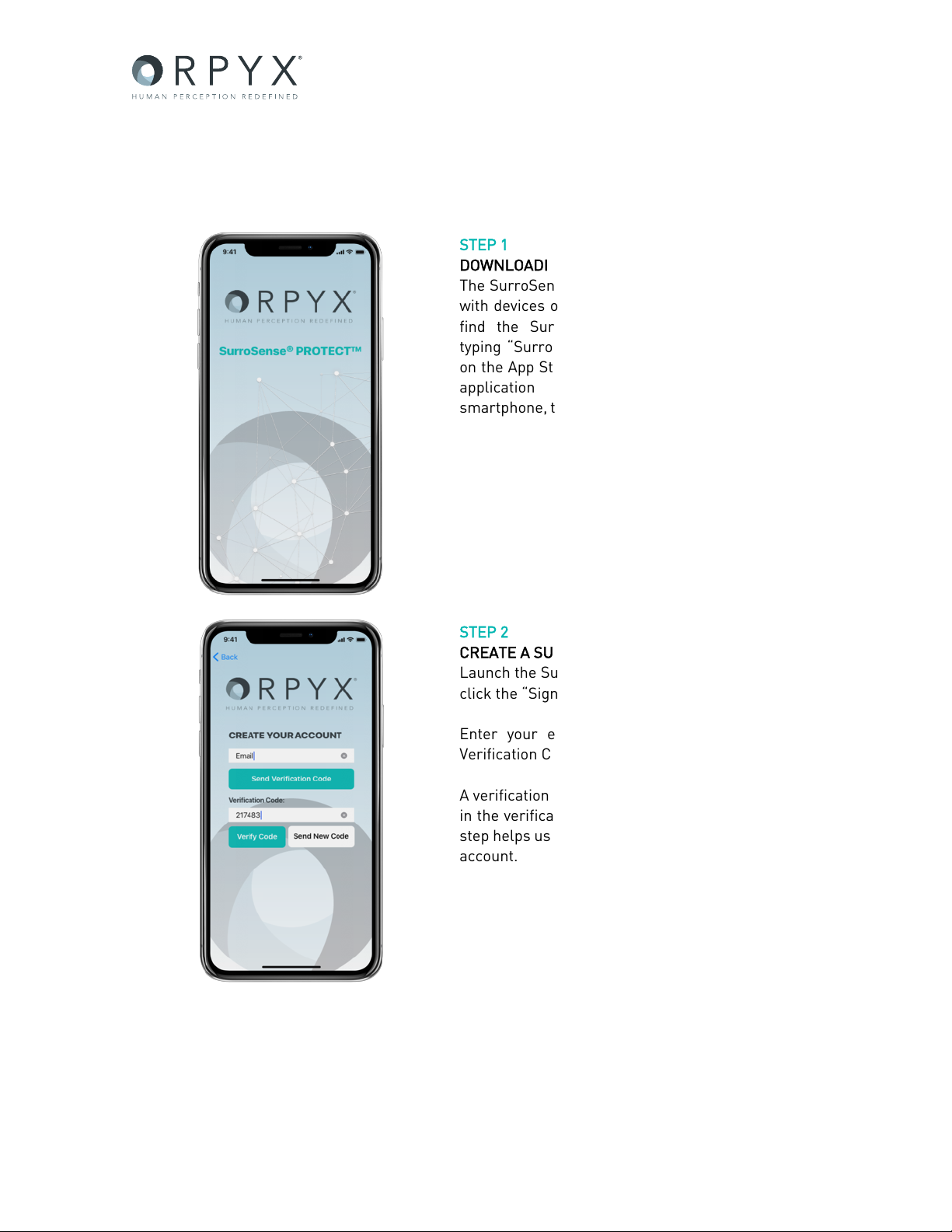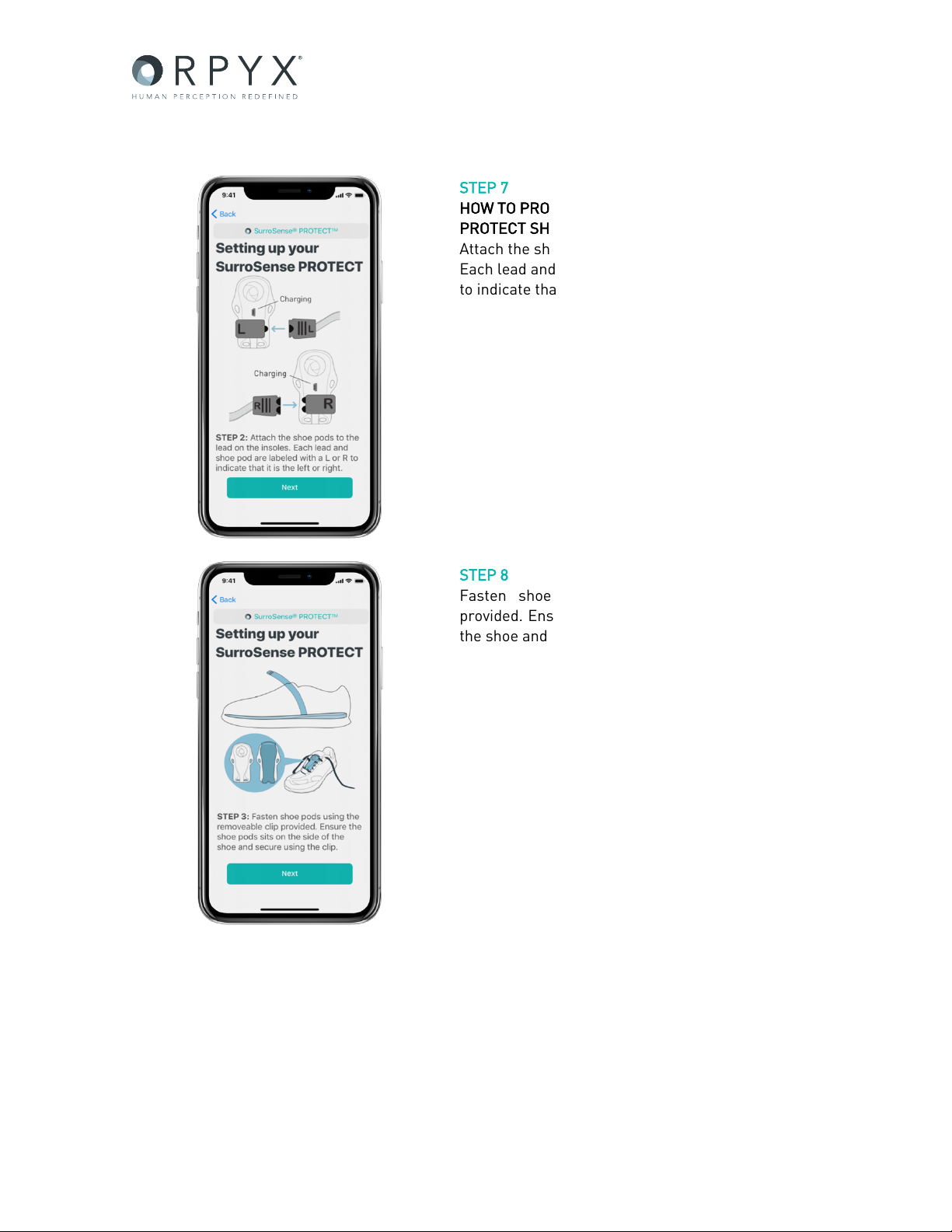SurroSense® PROTECT – Instructions for Use
Version 0.8 – February 2019
©2019 Orpyx Medical Technologies Inc. - All rights reserved. All trademarks and registered trademarks are the property of their respective owners.
Page 5 of 24
1. The SurroSense®PROTECTTM System
The SurroSense®PROTECT device is a custom smart insole system designed to help patients manage
their diabetic feet. The system warns individuals of pressure overload on the bottom of the foot via a
mobile app. The system consists of pressure sensors integrated into custom fabricated foot insoles,
connected to pods which wirelessly communicate with a mobile app on a smartphone.
INCLUDED IN PURCHASE:
• SurroSense®PROTECT Insoles
(Left and Right)
• SurroSense®PROTECT Shoe Pods
(Left and Right)
• Charging Cables:
o 6ft USB-A to USB-mini cable
o USB-mini splitter cable
• AC Adaptor
A. INDICATIONS FOR USE
The SurroSense®PROTECT custom smart insole system is a powered limb overload warning device
intended for monitoring the condition of peripheral neuropathy in diabetic patients to warn a patient
of an overload in the amount of pressure placed on a foot.
Use of the SurroSense®PROTECT system does not eliminate the need for regular diabetic foot
care as advised by a healthcare professional.
B. CONTRAINDICATIONS
There are no known contraindications for the SurroSense® PROTECT system at this time.