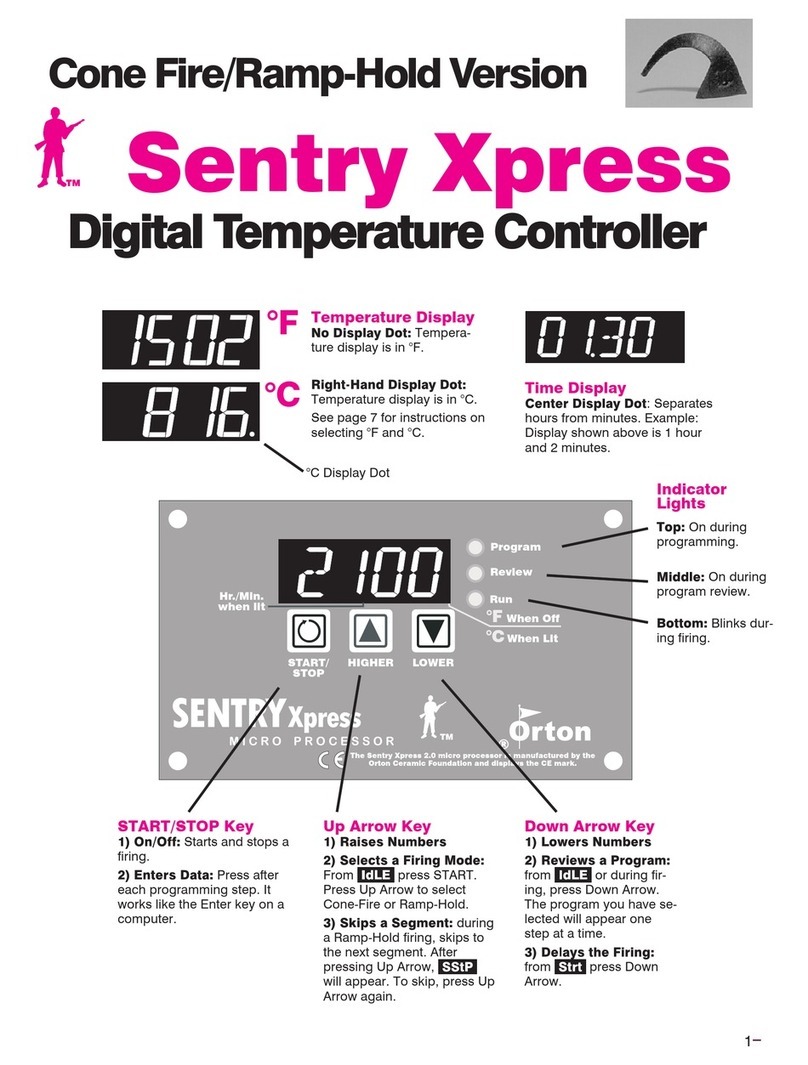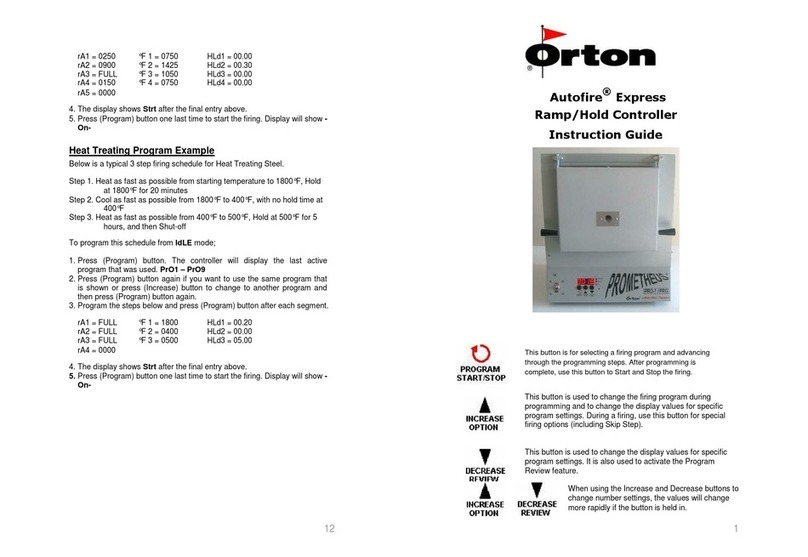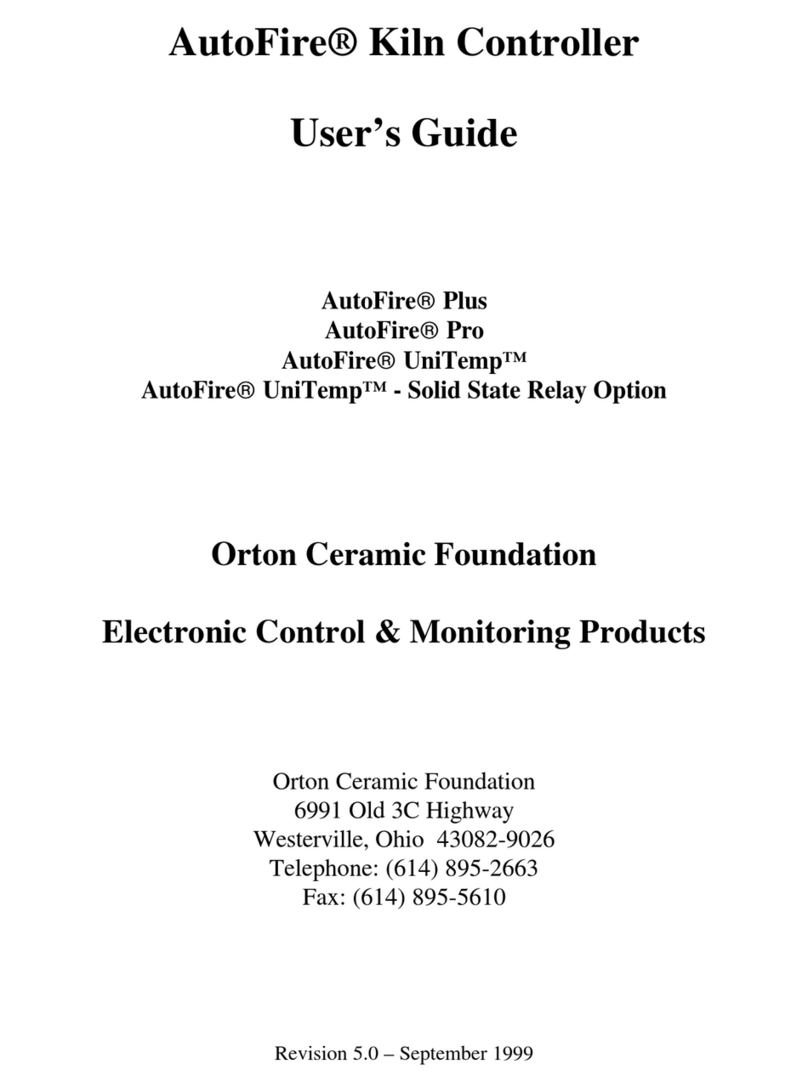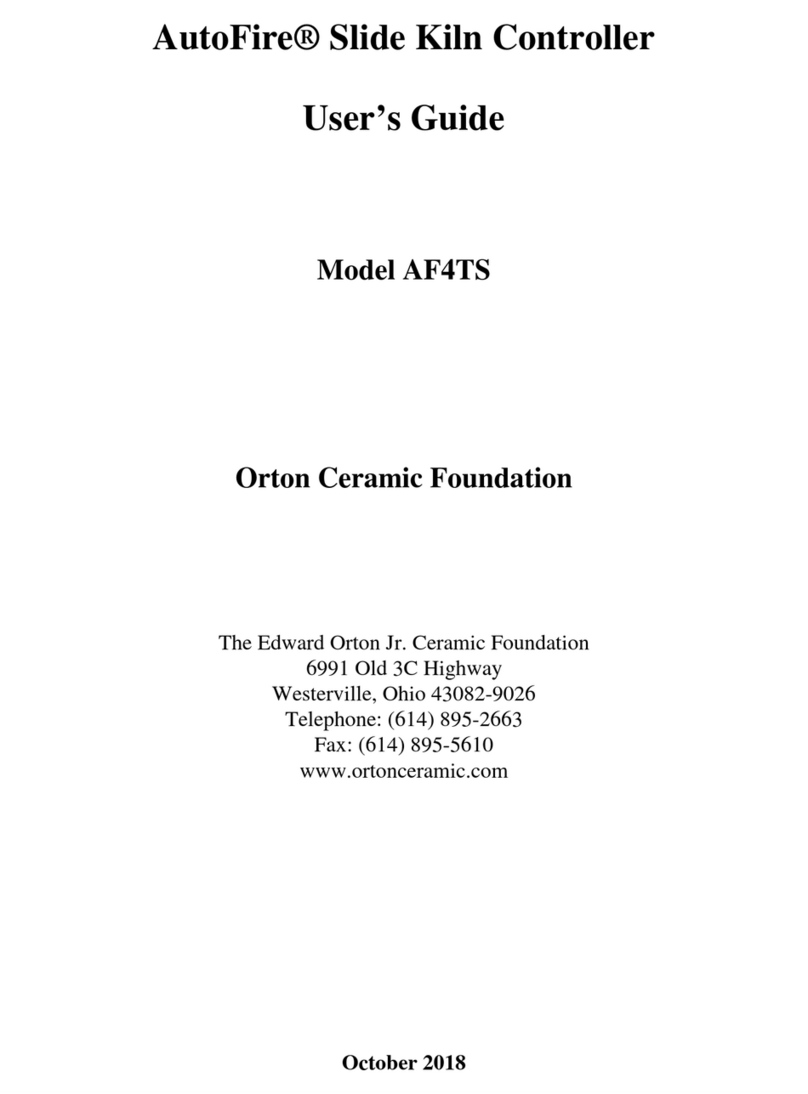3
Contents
Getting Started. . . . . . . . 5
Room Temperature
and Humidity . . . . . . . . . . . . . . . . 5
Thunder Storms and
Power Surges . . . . . . . . . . . . . . . 5
Time and Temperature Display. . 5
The IdLE Display . . . . . . . . . . . . . 5
Thermocouple Inspection. . . . . . 5
Preventing an Overfire. . . . . . . . . 6
Theory of Operation . . . . . . . . . . 6
Programming
Instructions . . . . . . . . . . 7
The Stop/Back Key . . . . . . . . . . . 7
Correcting Entries . . . . . . . . . . . . 7
Canceling a New Program . . . . . 7
Storing “User” Programs . . . . . . 7
Firing a Stored User Program. . . 7
Rate . . . . . . . . . . . . . . . . . . . . . . . 7
Hold . . . . . . . . . . . . . . . . . . . . . . . 8
Programming Steps . . . . . . . . . . 8
Repeat Firings . . . . . . . . . . . . . . . 9
Program Review . . . . . . . . . . . . . 9
Programming a
Cooling Segment . . . . . . . . . . . . 9
CPLT Message . . . . . . . . . . . . . . 9
Temperature Overshoot . . . . . . 10
Starting a Firing in a Hot Kiln . . 10
AOP Fan . . . . . . . . . . . . . . . . . . 10
A Practice Program . . . . . . . . . . 10
Sample Firing
Programs . . . . . . . . . . . 10
Heat Treating D-2 Steel . . . . . 10
Glass Fusing Firing Schedule 10
Glass Slumping
Firing Schedule . . . . . . . . . . . 11
Other Features . . . . . . . 11
The Add Time Key. . . . . . . . . . . 11
Delay Fire . . . . . . . . . . . . . . . . . 11
Present Status . . . . . . . . . . . . . . 12
The Temperature Alarm . . . . . . 12
Estimating the Firing Cost. . . . . 12
Skip Segment . . . . . . . . . . . . . . 13
Editing the Current Segment
During Firing . . . . . . . . . . . . . . . 13
Multiple-Zone Kilns . . . 13
An Overview of Multiple-
Zone Firing . . . . . . . . . . . . . . . . 13
Thermocouple Failure
In a Multiple-Zone Kiln . . . . . . . 13
Power Output Lights . . . . . . . . . 13
Testing Multiple-Zone
Elements . . . . . . . . . . . . . . . . . . 14
DIFF / Zone Temperature
Difference . . . . . . . . . . . . . . . . 14
T123 / Zone Temperature
Display. . . . . . . . . . . . . . . . . . . . 14
The Options Key. . . . . . 14
TCOS / Thermocouple Offset . . 14
Calibrating Thermocouple
Offset With a
Digital Pyrometer . . . . . . . . . . 14
Setting Thermocouple Offset . 15
Multiple-Zone
Thermocouple Offset . . . . . . . 15
CHG- / Selecting °F or °C . . . . . 15
°F/°C Temperature
Conversion Formula. . . . . . . . 15
TC / Thermocouple Type . . . . . 15
AOP / Auxiliary Outlet . . . . . . . . 16
RATE / Types of Rates . . . . . . . 16
COST / Electric Cost
Per Kilowatt-Hour . . . . . . . . . . . 16
KW / Kilowatts Used to
Calculate Firing Cost. . . . . . . . . 16
Id / Computer ID . . . . . . . . . . . . 17
TEdE / Temperature Deviation . 17
SFTY / Maximum Temperature. 17
ELEC / Electronics
Temperature . . . . . . . . . . . . . . . 18
LOCK / Program Lock. . . . . . . . 18
CFG / Configuration Code . . . . 18
SOFT / Software Version. . . . . . 18
TEST / Element Test . . . . . . . . . 18
RST / Reset . . . . . . . . . . . . . . . . 18
Error Messages . . . . . . 19
FTC / Failed to Cool . . . . . . . . . 19
FTH / Failed to Heat . . . . . . . . . 19
LTdE / Low Temperature
Deviation . . . . . . . . . . . . . . . . . . 19
PF / Power Failure. . . . . . . . . . . 19
TC with Lines / Multiple-Zone
Kiln Thermocouple Failure . . . . 19
- - - - / No Thermocouple. . . . . . 20
BAdP / Bad Programming . . . . 20
ETH / Electronics Too Hot . . . . 20
FAIL / Thermocouple Failure . . 20
FTL / Firing Too Long . . . . . . . . 20
HTdE / High Temperature
Deviation . . . . . . . . . . . . . . . . . . 20
PF1 / Power Failure. . . . . . . . . . 20
PF 2 / Power Failure . . . . . . . . . 20
PF 3 / Power Failure . . . . . . . . . 20
TC 2 / Thermocouple Failure . . 20
TCL / Thermocouple Lag . . . . . 21
LId / Missing Connector Pin . . . 21
TCdE / Uneven Multiple-Zone
Temperatures . . . . . . . . . . . . . . 21
TCR / Thermocouple
Leads Reversed. . . . . . . . . . . . . 21
Power Failures. . . . . . . . . . . . . . 21
When the Kiln Shuts
Off Too Soon. . . . . . . . . . . . . . . 21
Appendix A:
Display Messages . . . . 22
Appendix B:
Upgrading Instructions 24
Upgrading the DTC 100, 600, 800
and 1000 Series to the Sentry
Appendix C:
User Program Records 26
Appendix D:
Quick Programming. . . 28