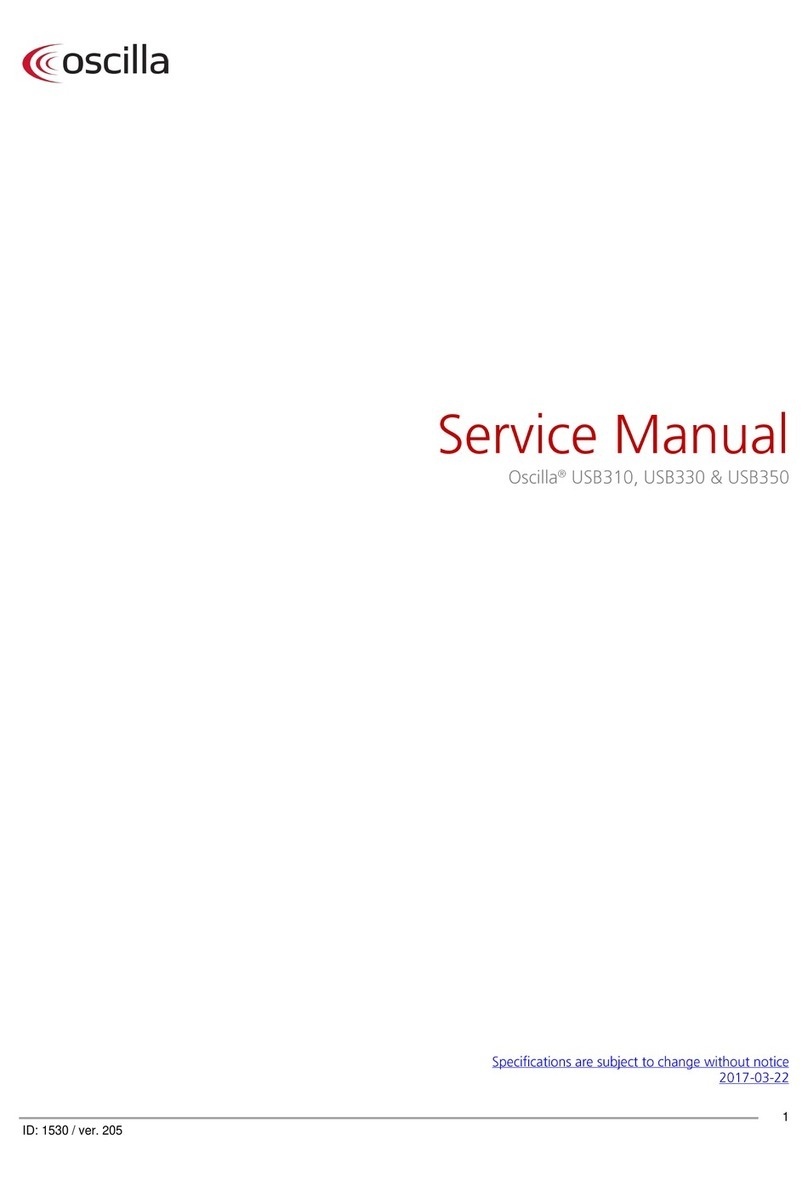OSCILLA T830 User manual




















This manual suits for next models
1
Table of contents
Other OSCILLA Measuring Instrument manuals
Popular Measuring Instrument manuals by other brands

Texmate
Texmate FL-B101Q-HZ instruction manual

Apera Instruments
Apera Instruments 9500 Premium Series user manual
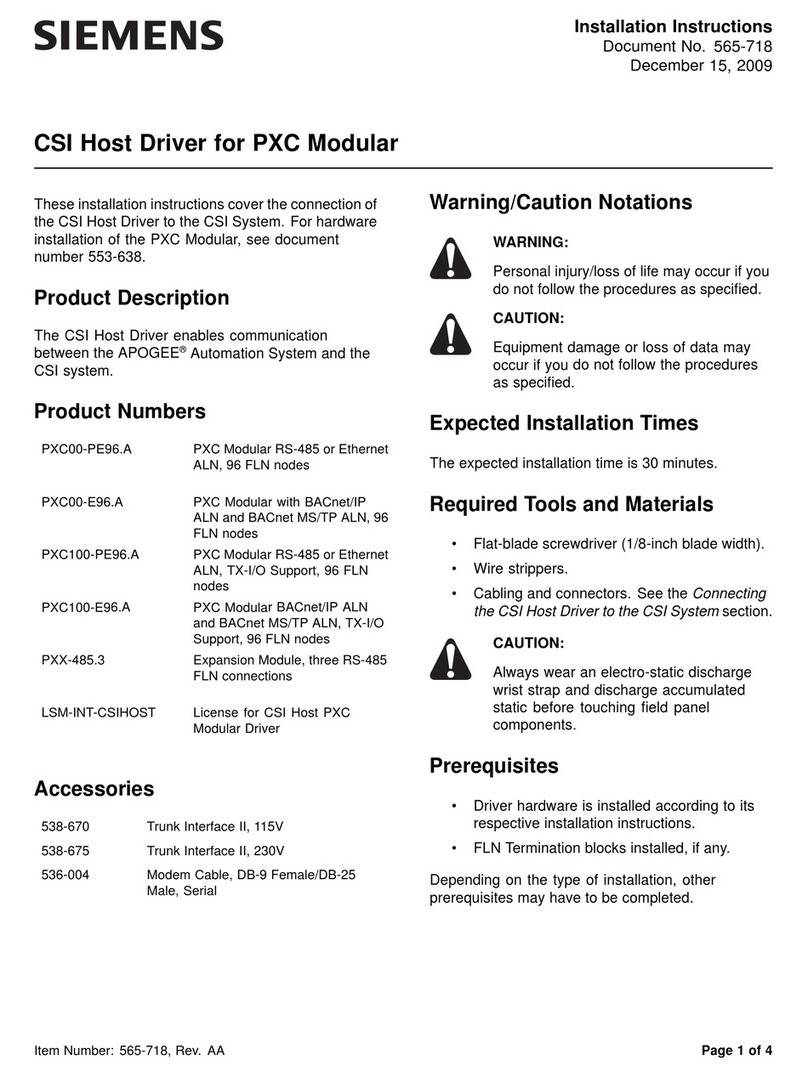
Siemens
Siemens CSI Host Driver installation instructions

PCB Piezotronics
PCB Piezotronics ICP 355M102 Installation and operating manual

PCB Piezotronics
PCB Piezotronics 352C34 Installation and operating manual

Test Equipment Depot
Test Equipment Depot IDEAL 700 Series quick start guide
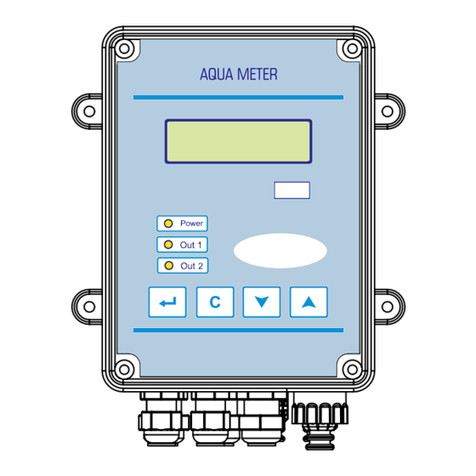
atecpool
atecpool AQUA METER user manual

MULTISPAN
MULTISPAN MPD-19N operating manual

Thunder Laser
Thunder Laser NOVA Series Unified User's manual
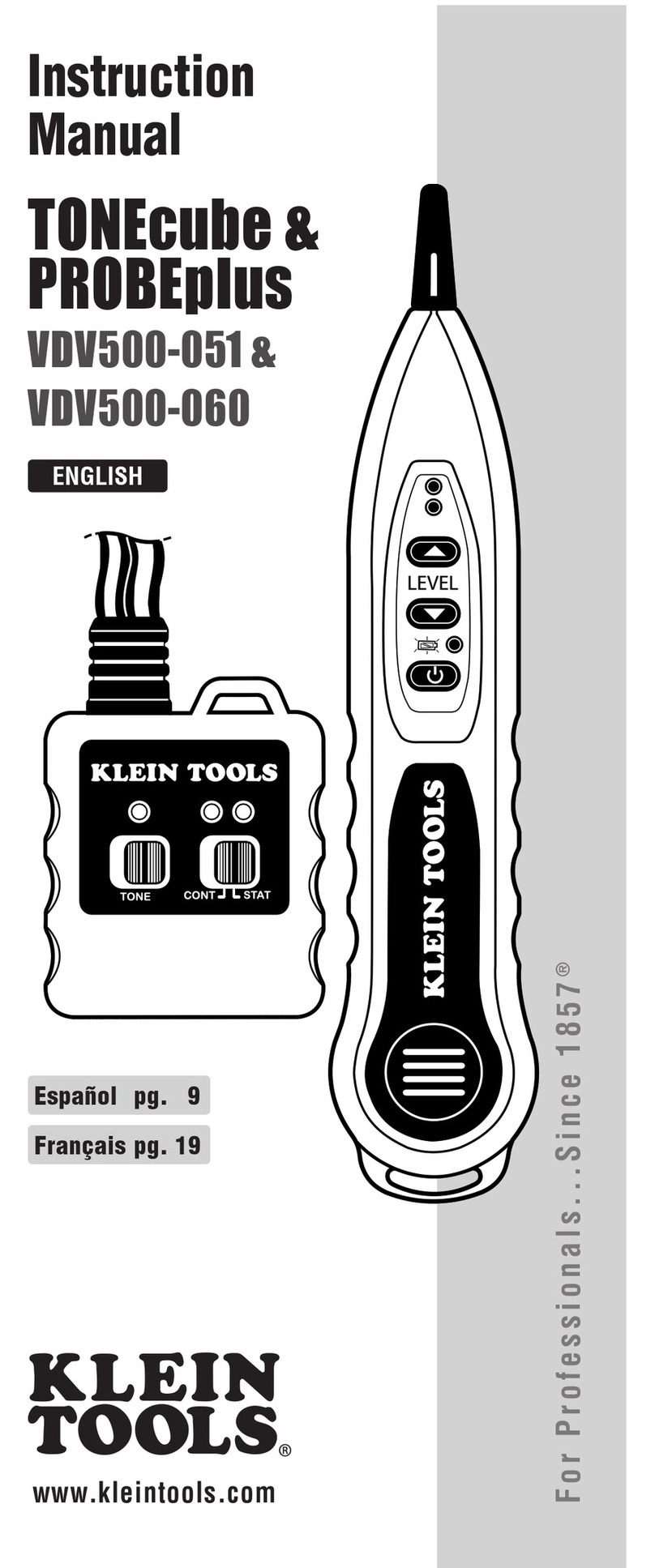
Klein Tools
Klein Tools VDV500-051 instruction manual
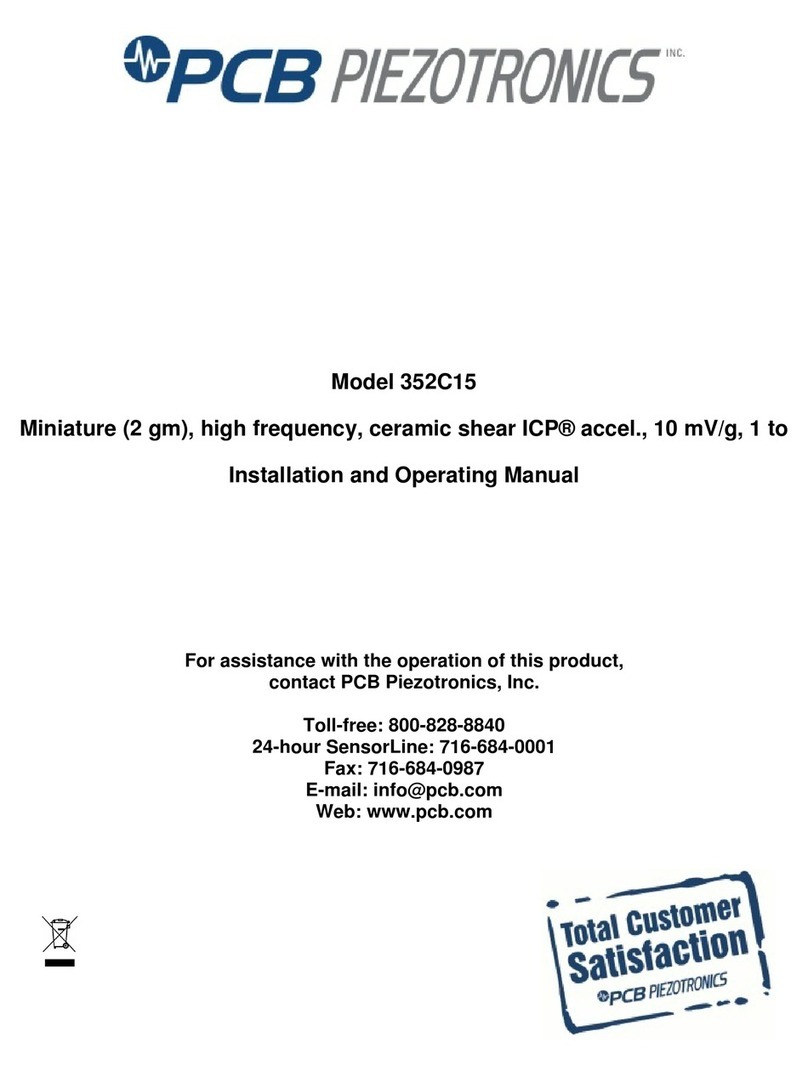
PCB Piezotronics
PCB Piezotronics 352C15 Installation and operating manual
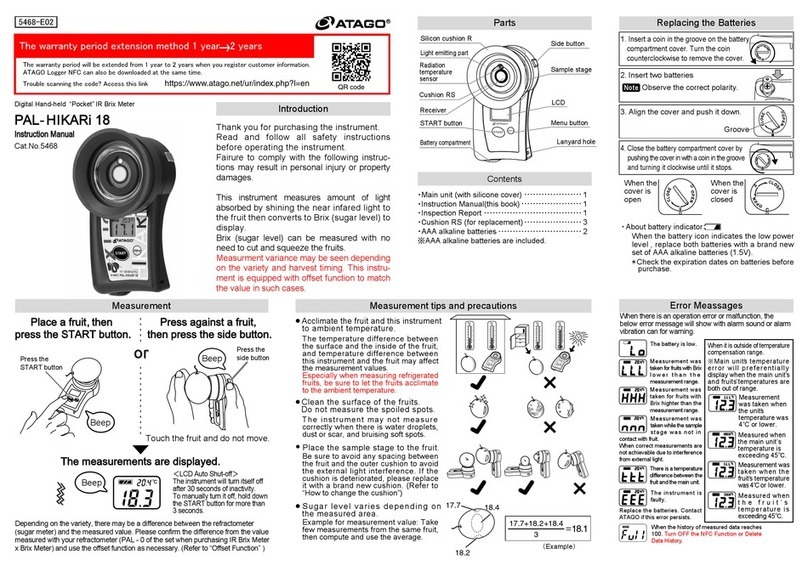
ATAGO
ATAGO 5468 instruction manual

Swan Analytical Instruments
Swan Analytical Instruments AMI Silitrace Operator's manual
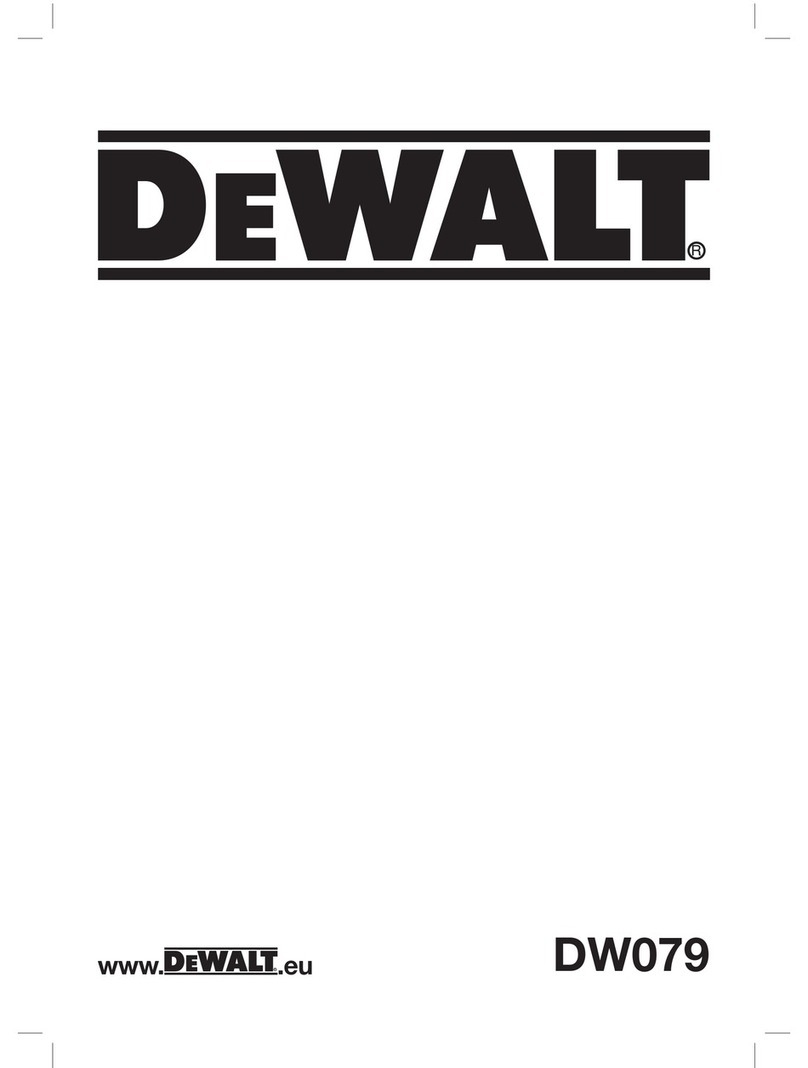
DeWalt
DeWalt DW079 instructions
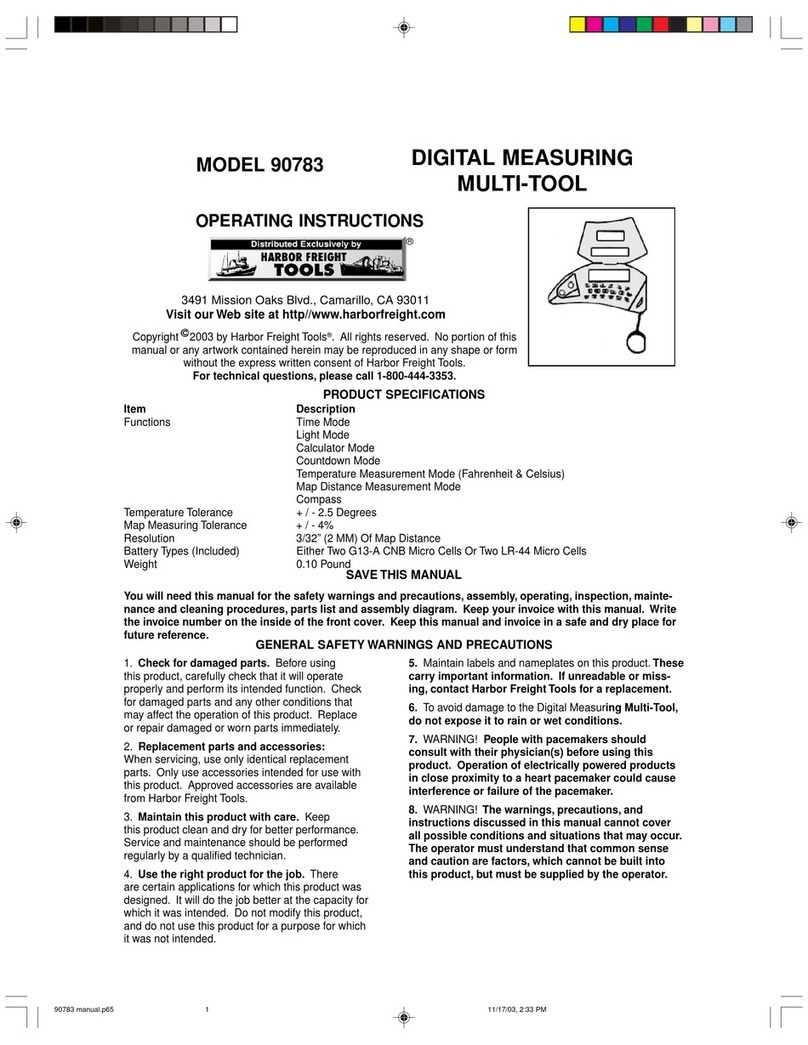
Harbor Freight Tools
Harbor Freight Tools 90783 operating instructions

Pfeiffer Vacuum
Pfeiffer Vacuum TTR 91 operating instructions
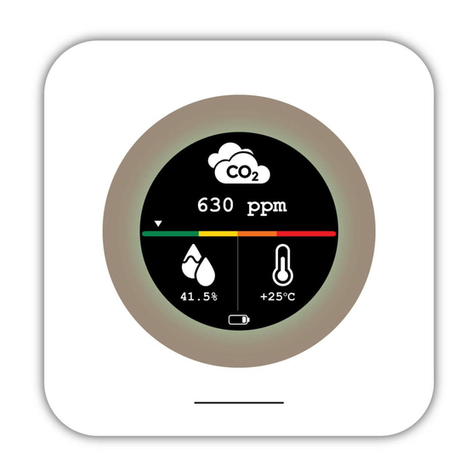
Luxafor
Luxafor CO2 Monitor user manual

FujiFilm
FujiFilm NSN3 instruction manual