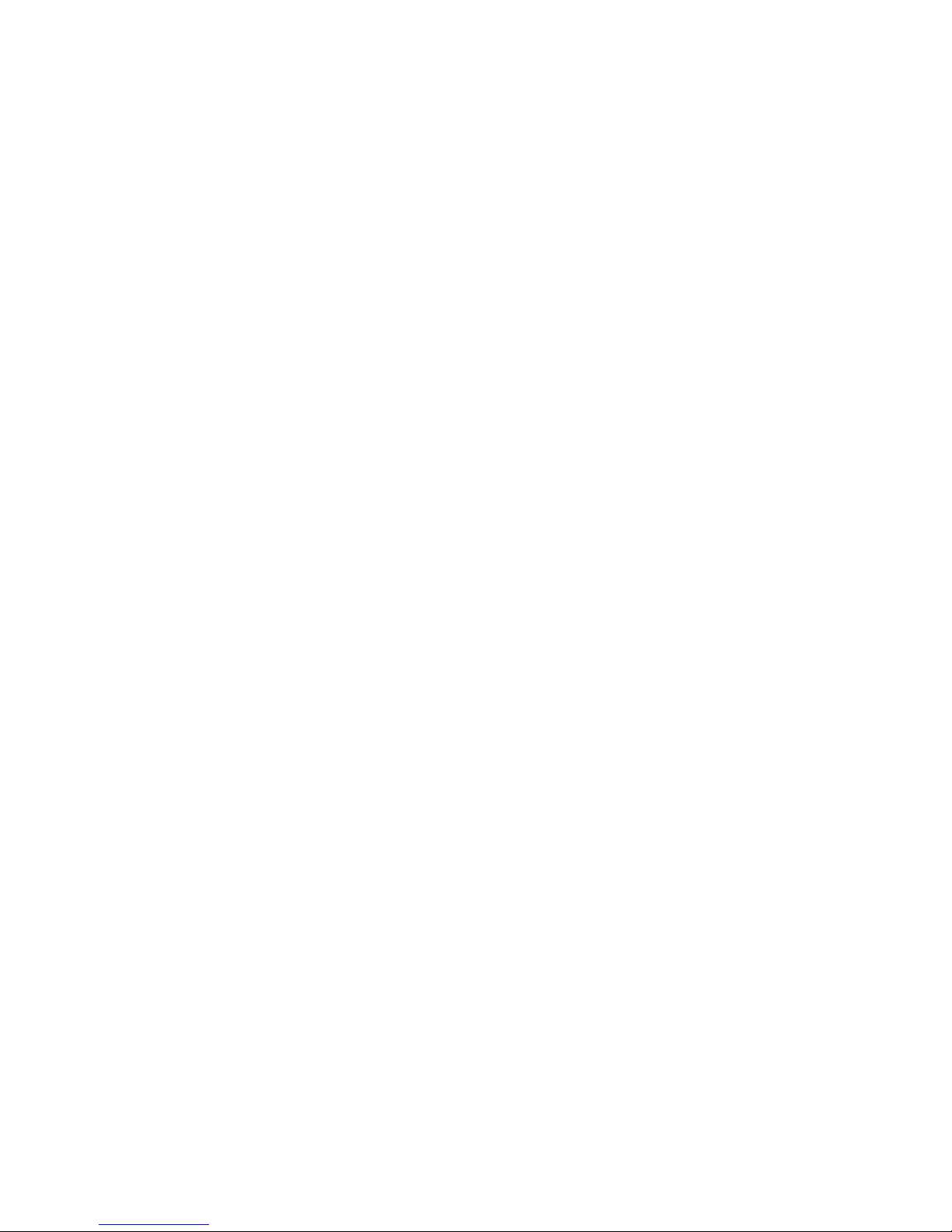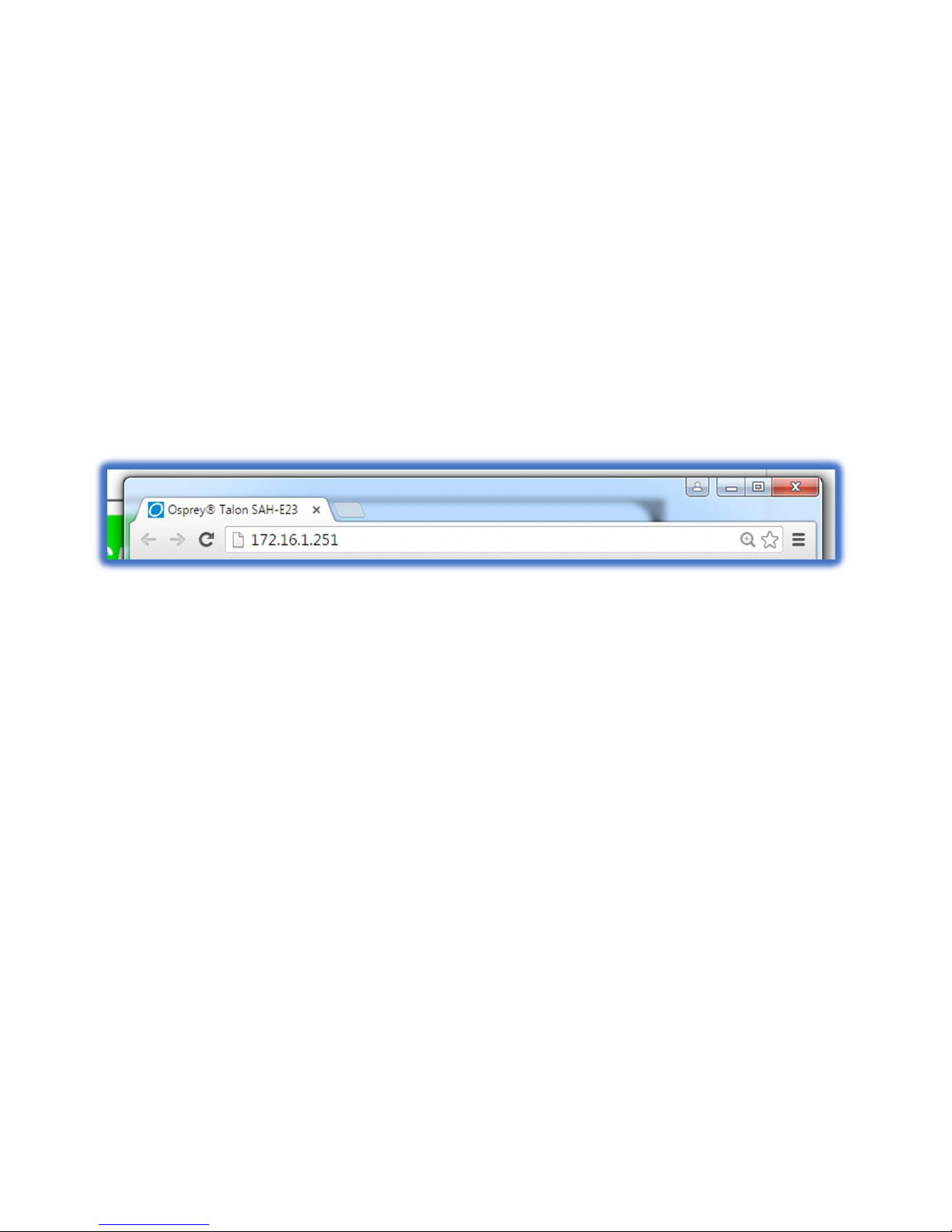Osprey Talon User Guide
3
<20180425>
Overview .................................................................................................................................... 1
FEEDBACK: ....................................................................................................................................... 1
Product Description ......................................................................................................................... 1
Getting Started ................................................................................................................................. 6
Prerequisites .................................................................................................................................... 6
Using Talon for the First Time ................................................................................................. 7
Osprey BOSS and DHCP.................................................................................................................... 7
Osprey BOSS Without DHCP ............................................................................................................ 7
Osprey BOSS With an Invalid Static IP ............................................................................................. 8
Unknown IP Address Without Osprey BOSS .................................................................................... 8
Osprey Talon Product Identification ........................................................................................ 8
Osprey Talon Back ............................................................................................................................ 9
Panel Diagram .................................................................................................................................. 9
Osprey Talon G2 Encoder Front Panel Diagram ............................................................................ 10
LCD Touch Control ................................................................................................................... 10
Osprey Talon G1H Front Panel Diagram ........................................................................................ 12
Osprey Talon Status Lights ............................................................................................................. 13
Talon Web GUI ........................................................................................................................ 14
1.0 Tab ID ....................................................................................................................................... 14
2.0 System Control ......................................................................................................................... 15
Talon IP Setup .......................................................................................................................... 15
Firewall Configuration ............................................................................................................. 16
Session Timeout ...................................................................................................................... 16
Set Name ................................................................................................................................. 17
Set Password ........................................................................................................................... 17
Reboot ..................................................................................................................................... 17
Update Firmware ..................................................................................................................... 17
4.0 Operating Mode ....................................................................................................................... 20
1x3 MBR Mode ........................................................................................................................ 20
2X2 LC Mode ............................................................................................................................ 20
1X1 3G Mode ........................................................................................................................... 20
Changing Operating Modes ..................................................................................................... 20
5.0 Status ....................................................................................................................................... 21
6.0 Encoder Configuration ............................................................................................................. 22
Stream Capacity ....................................................................................................................... 22