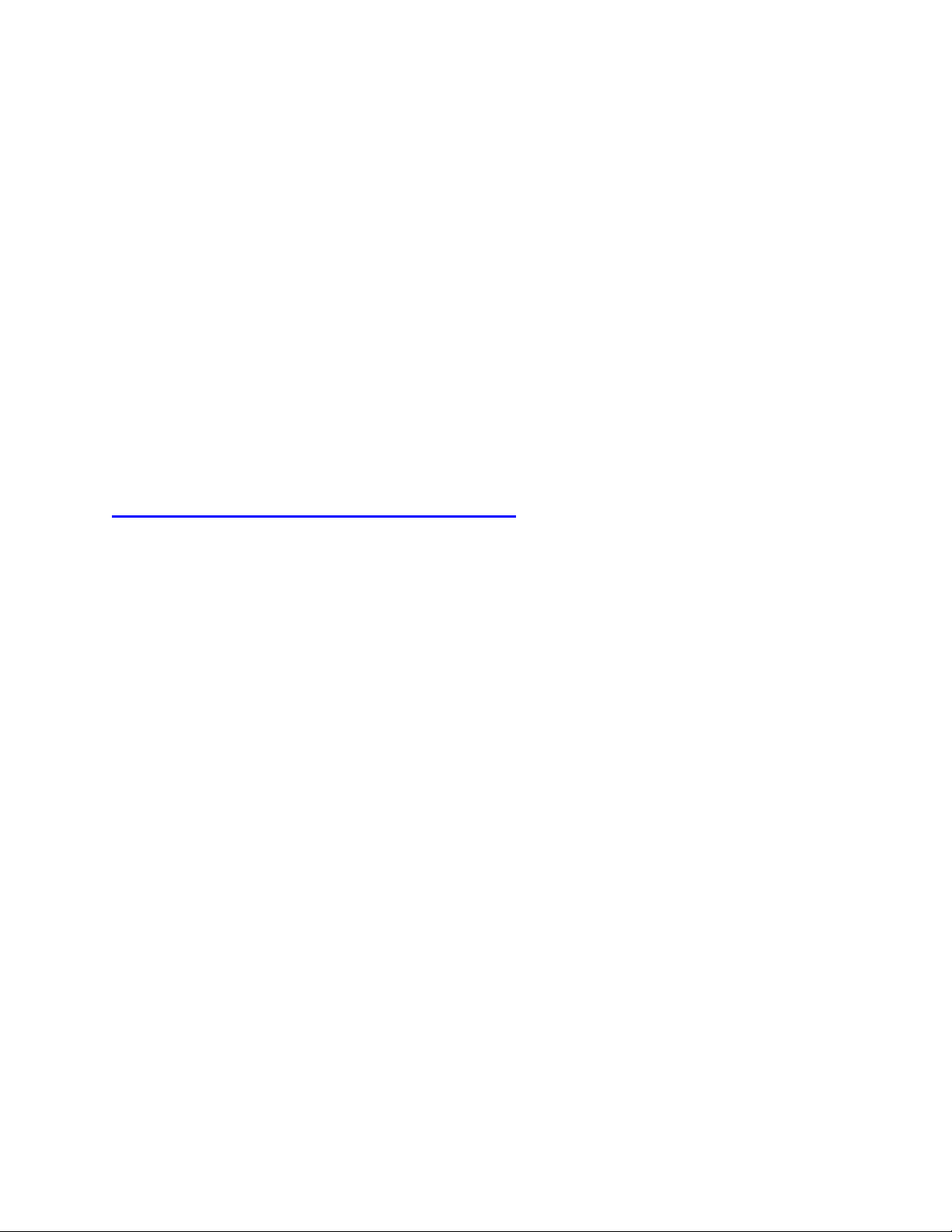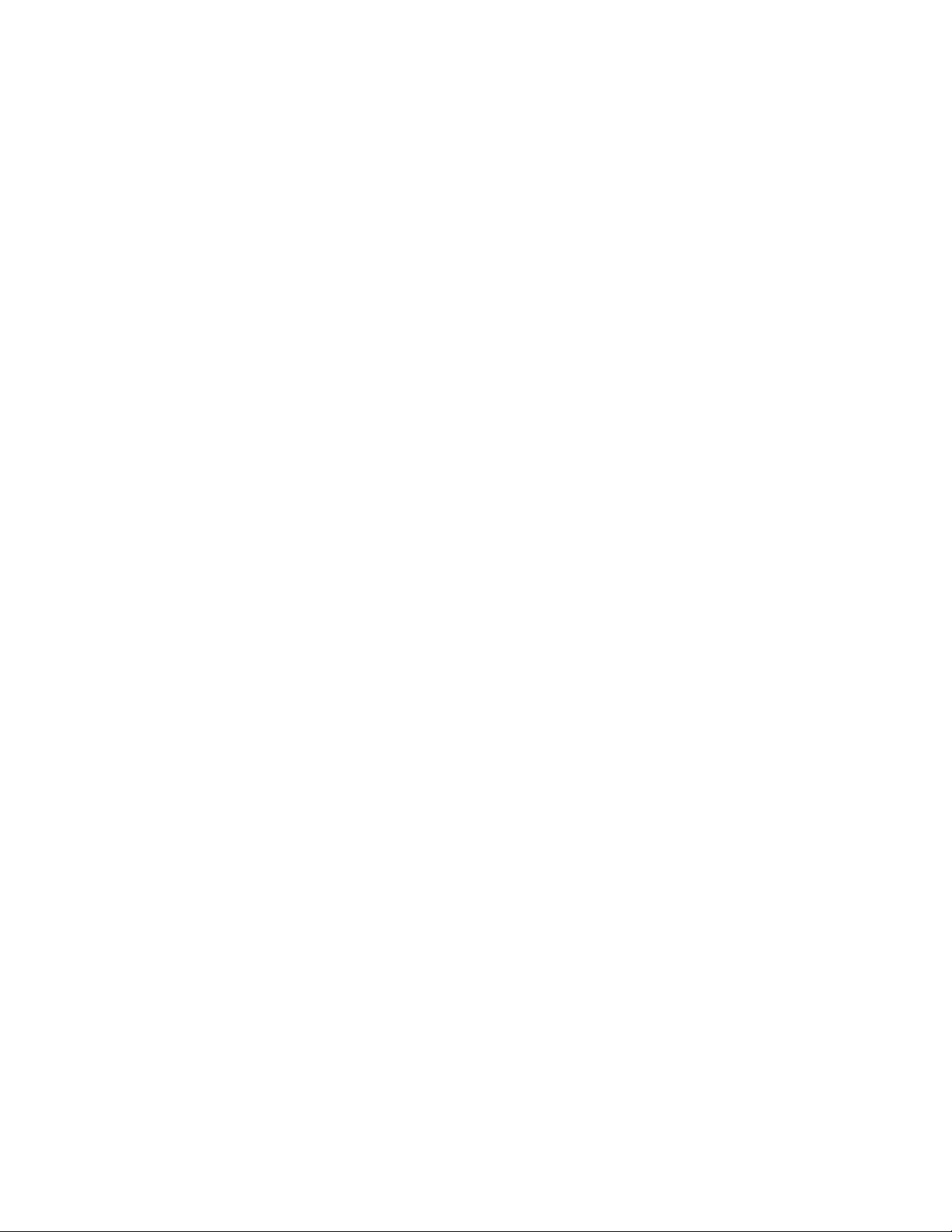Osprey Talon User Guide
3
© 2016 Osprey Video. Osprey®, Ceylon® & SimulStream® are registered trademarks of Osprey Video AG. All other trademarks are the property of their respective owners.
Product specifications and availability may change without notice <20161223
Stream Control Buttons ................................................................................................................. 21
Stop/Start ................................................................................................................................ 21
Save ......................................................................................................................................... 21
Clone........................................................................................................................................ 21
Delete ...................................................................................................................................... 21
Status....................................................................................................................................... 22
Encoder Setup ......................................................................................................................... 23
Autostart.................................................................................................................................. 23
Video Source............................................................................................................................ 23
16:9.......................................................................................................................................... 24
Encode Profiles........................................................................................................................ 25
Video Bitrate............................................................................................................................ 25
Maximum Delay ...................................................................................................................... 25
Advanced Settings ................................................................................................................... 26
Video Resolution ..................................................................................................................... 27
Frame Rate .............................................................................................................................. 27
Video Profile ............................................................................................................................ 27
GOP Size .................................................................................................................................. 27
Number of B Frames................................................................................................................ 28
DeInterlacing ........................................................................................................................... 28
Audio Enable............................................................................................................................ 28
Audio Info ................................................................................................................................ 29
Output Setup.................................................................................................................................. 30
Output Format......................................................................................................................... 30
RTMP ....................................................................................................................................... 30
UDP.......................................................................................................................................... 31
RTP........................................................................................................................................... 33
Save to File ........................................................................................................................... 35
Destination: Wowza Cloud .............................................................................................. 37
7.0 About Osprey BOSS .........................................................................................................41
Installing Osprey BOSS................................................................................................................... 41
Locating Talon with Osprey BOSS .................................................................................................. 42
Additional Operations from BOSS.................................................................................................. 43
Reboot............................................................................................................................................ 43
Clear Configuration........................................................................................................................ 44
Clear System .................................................................................................................................. 44