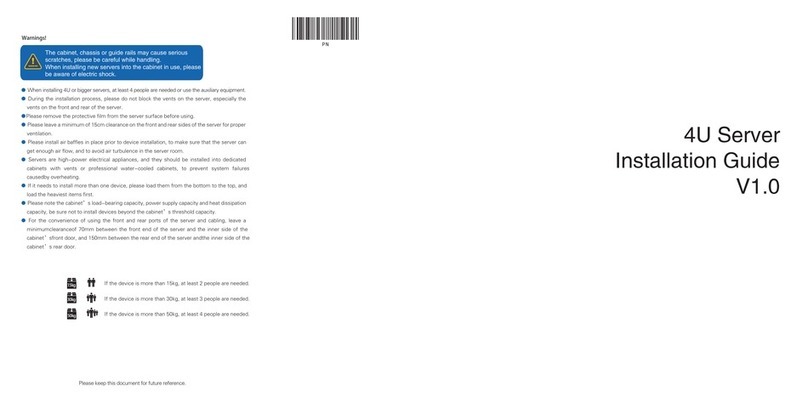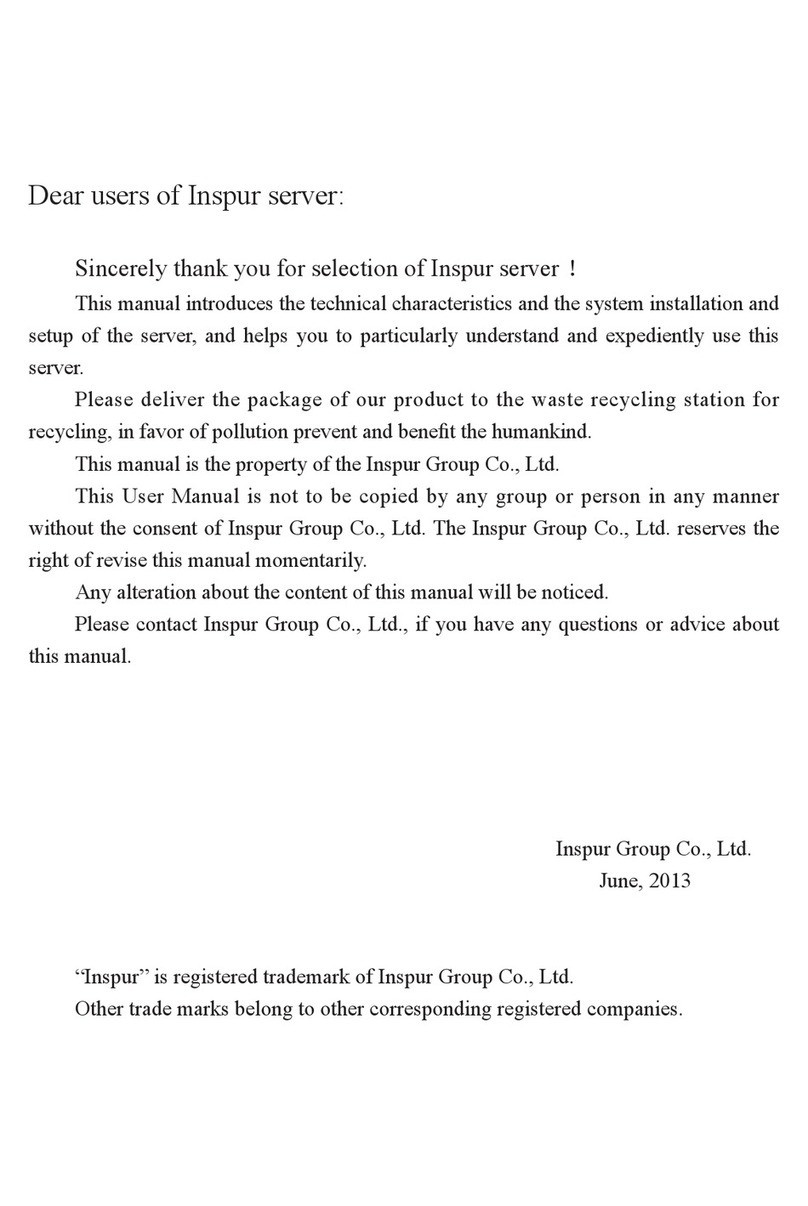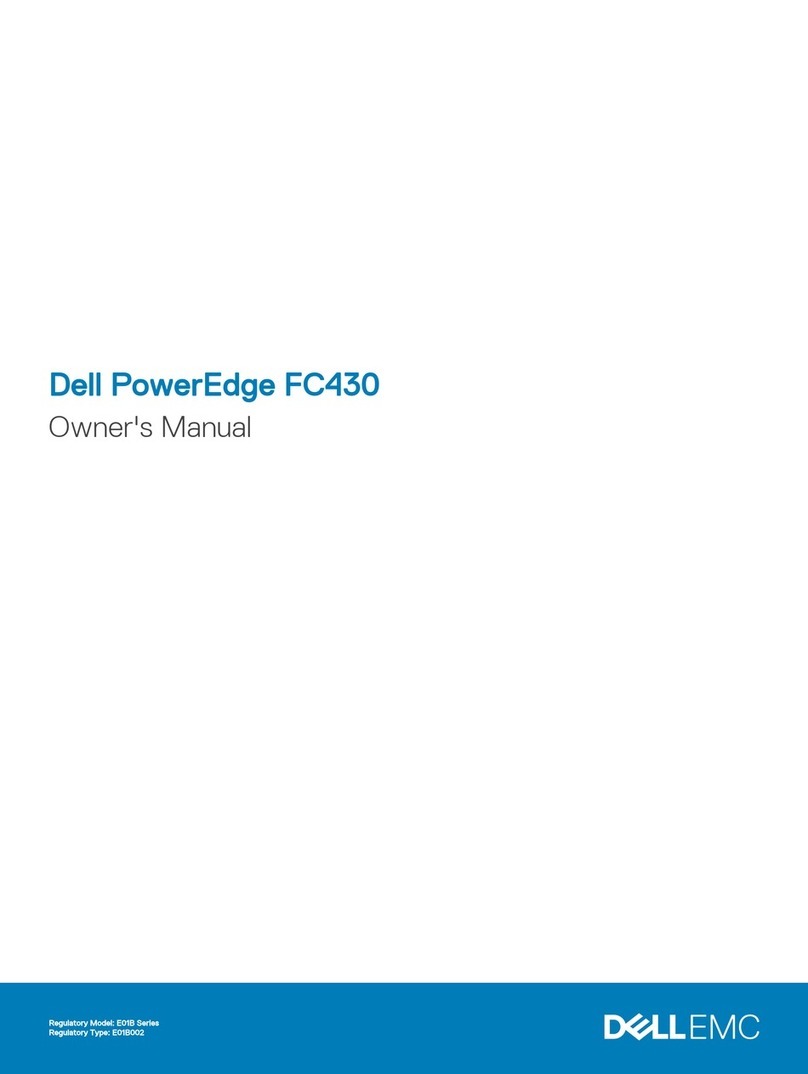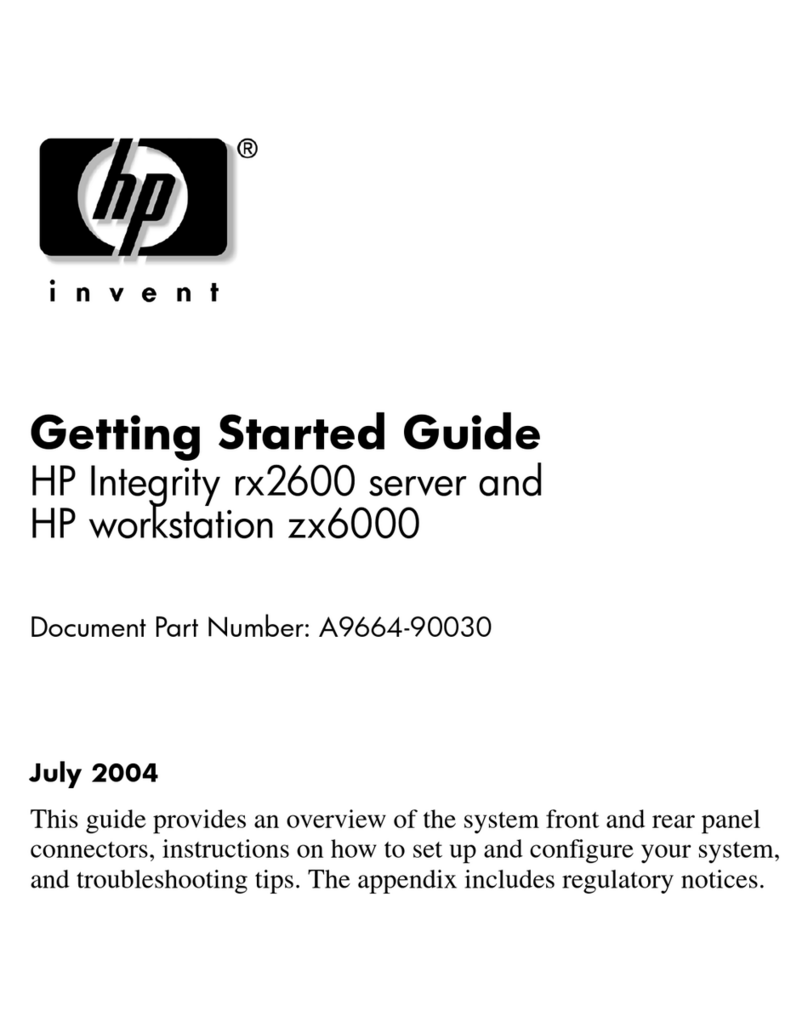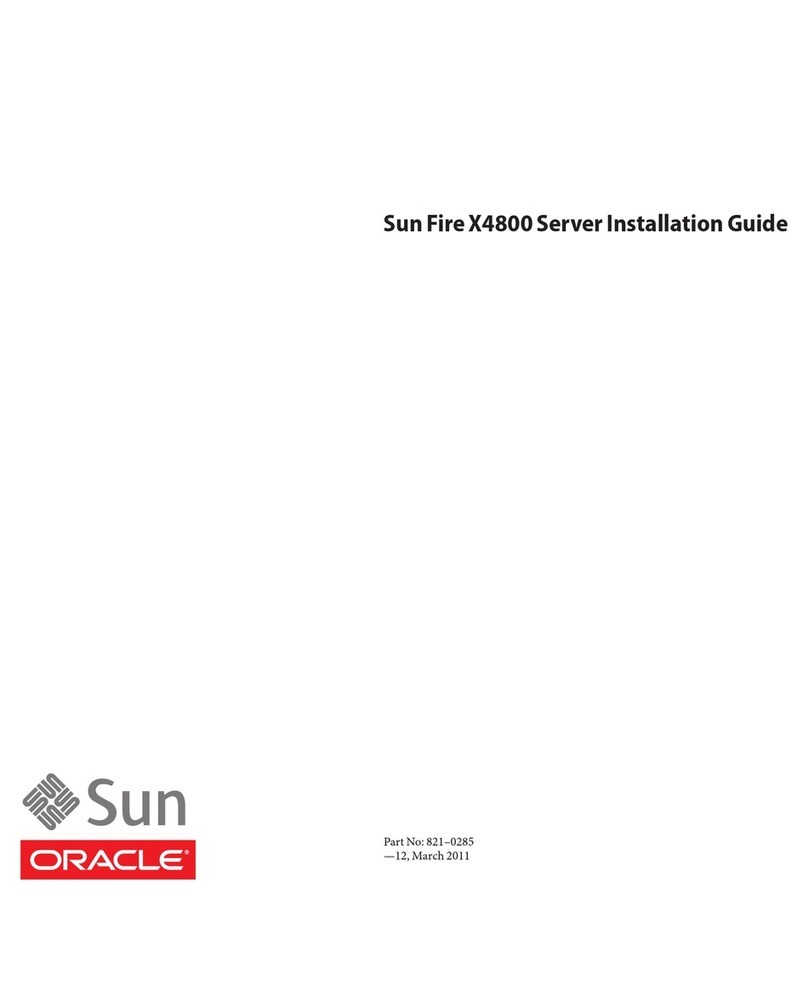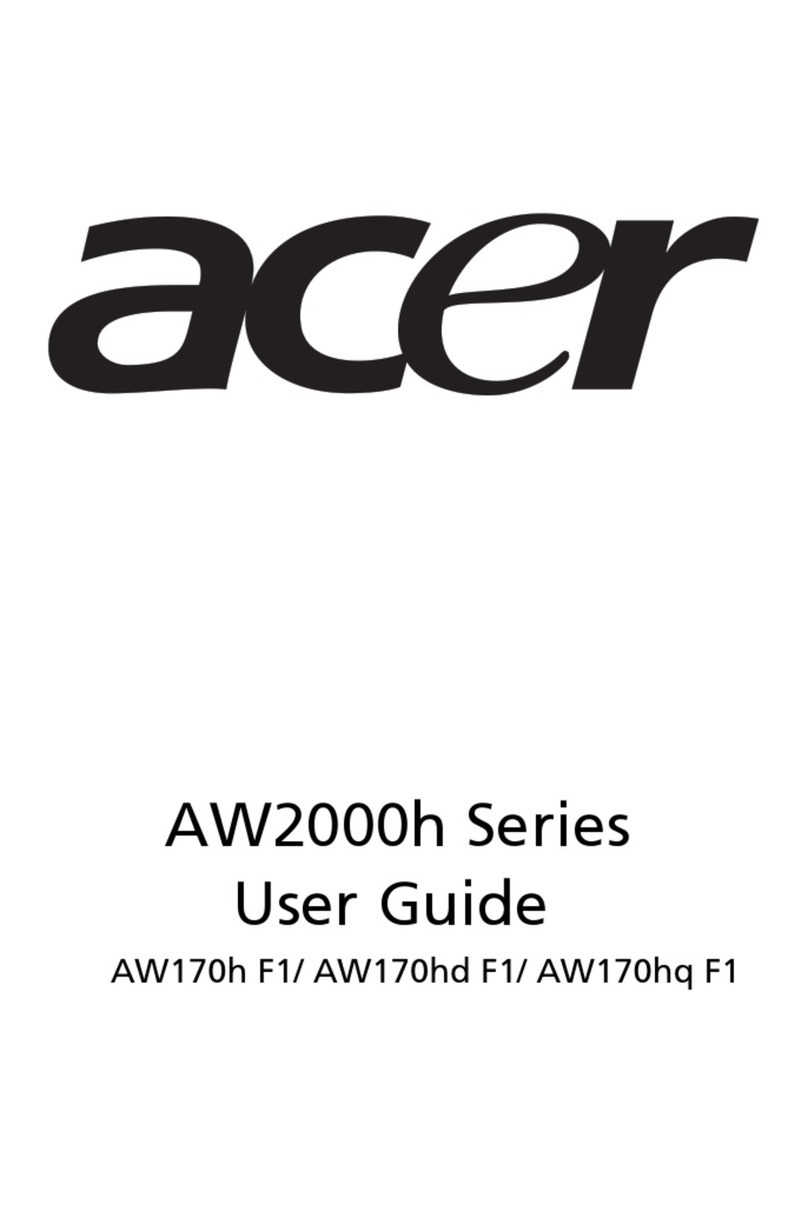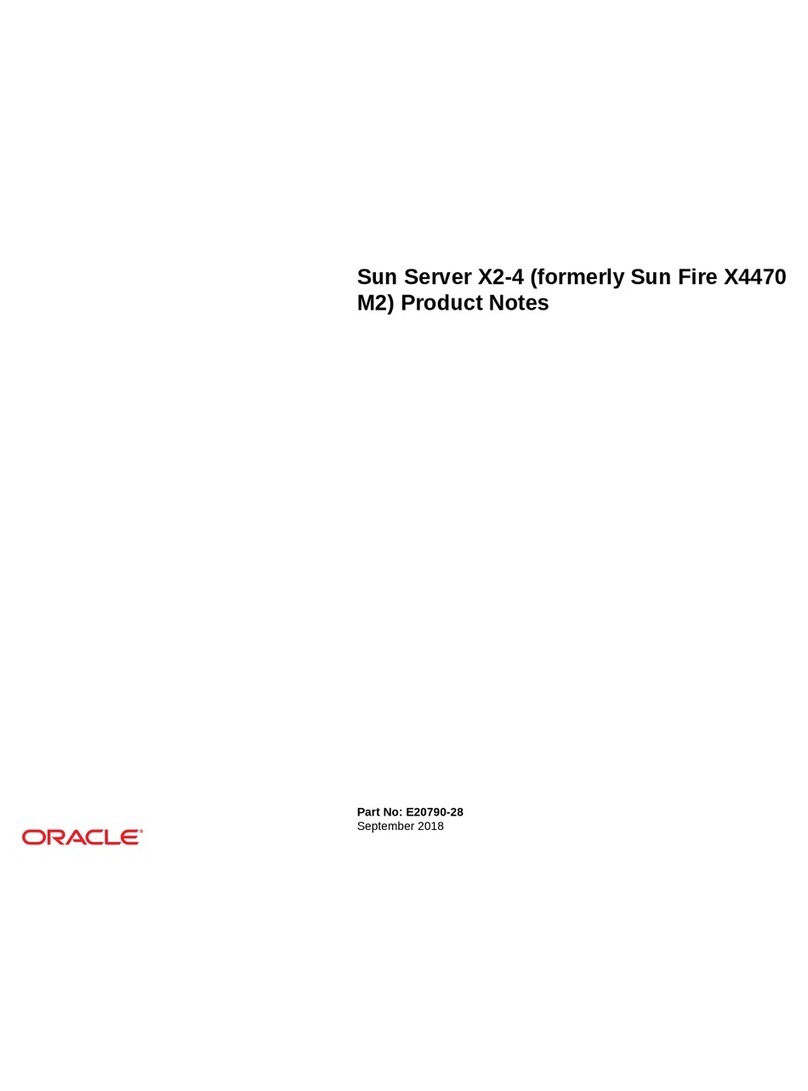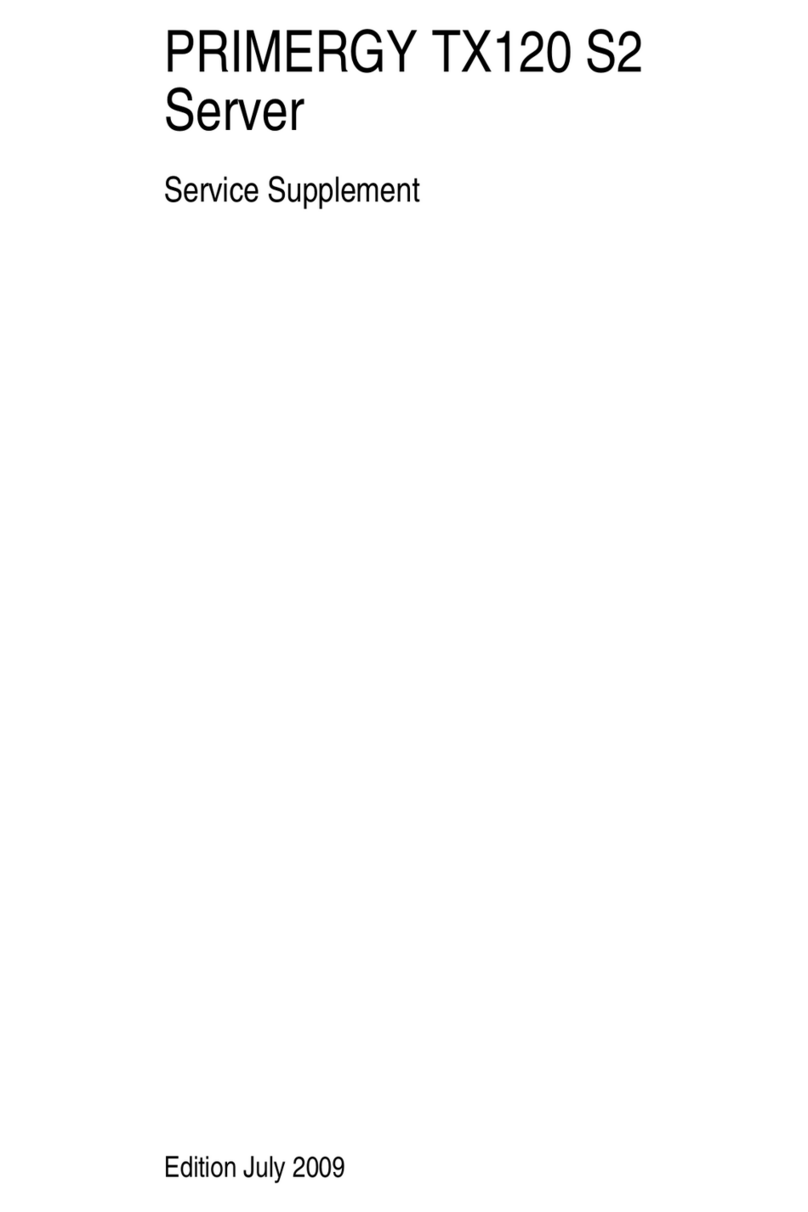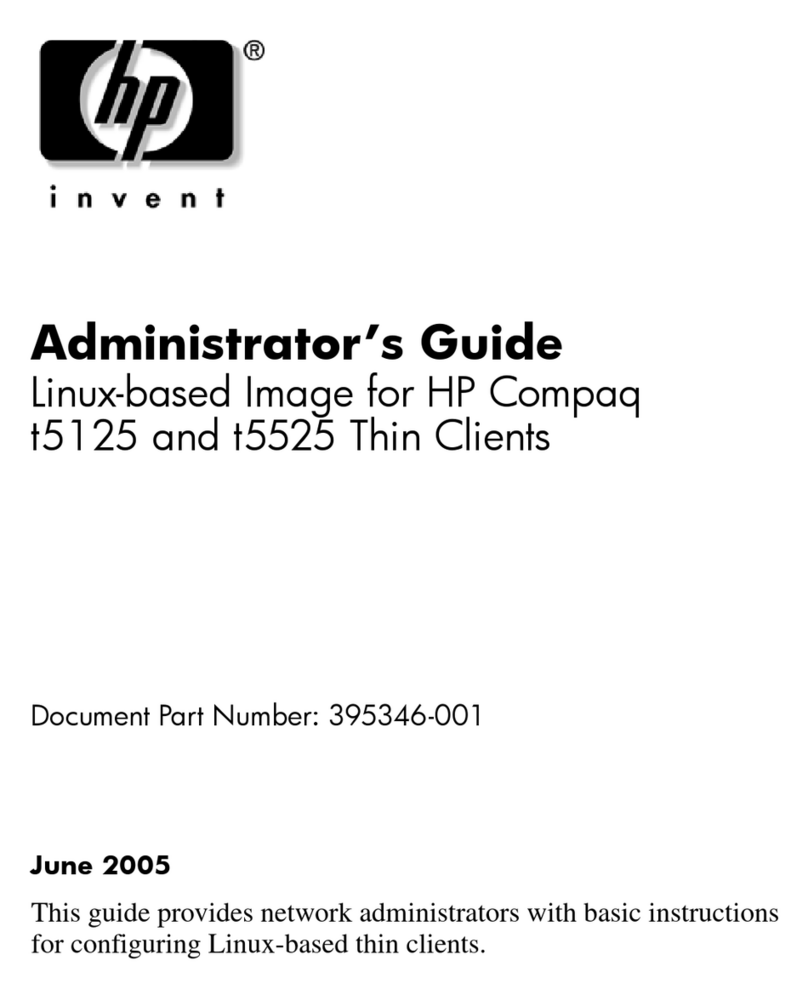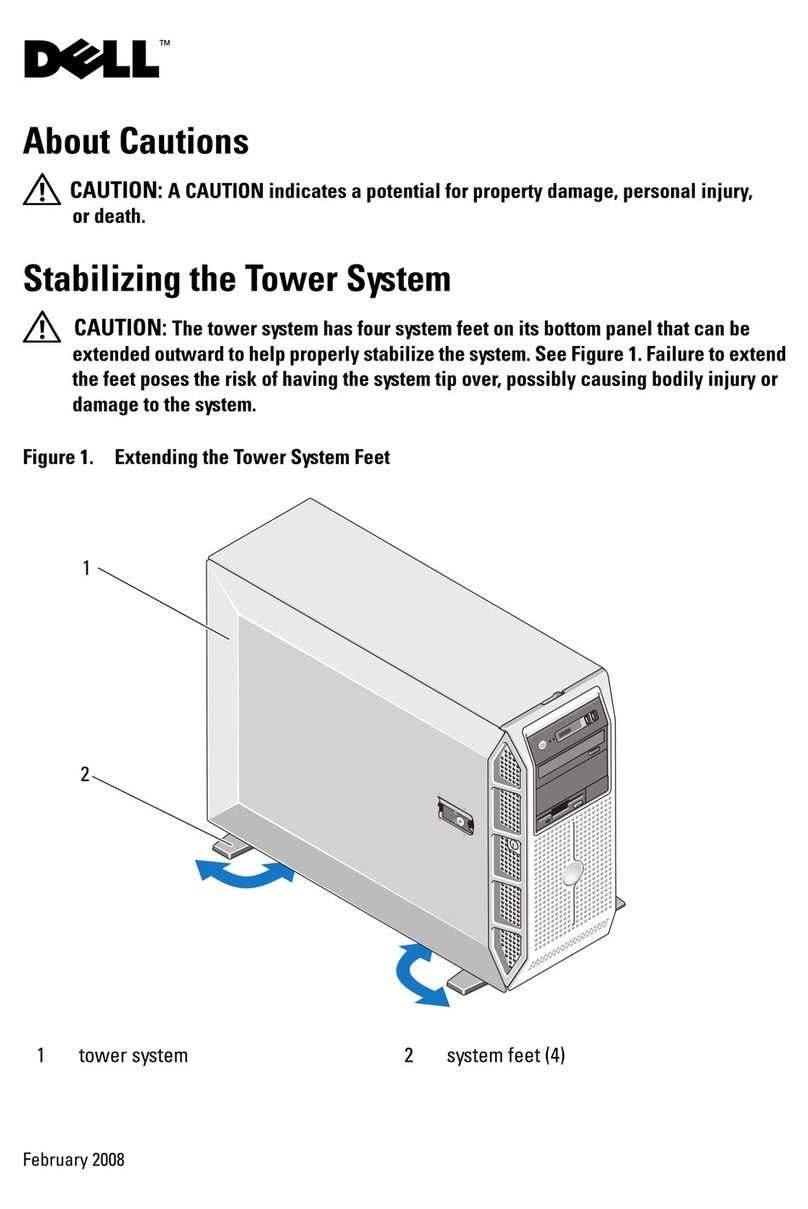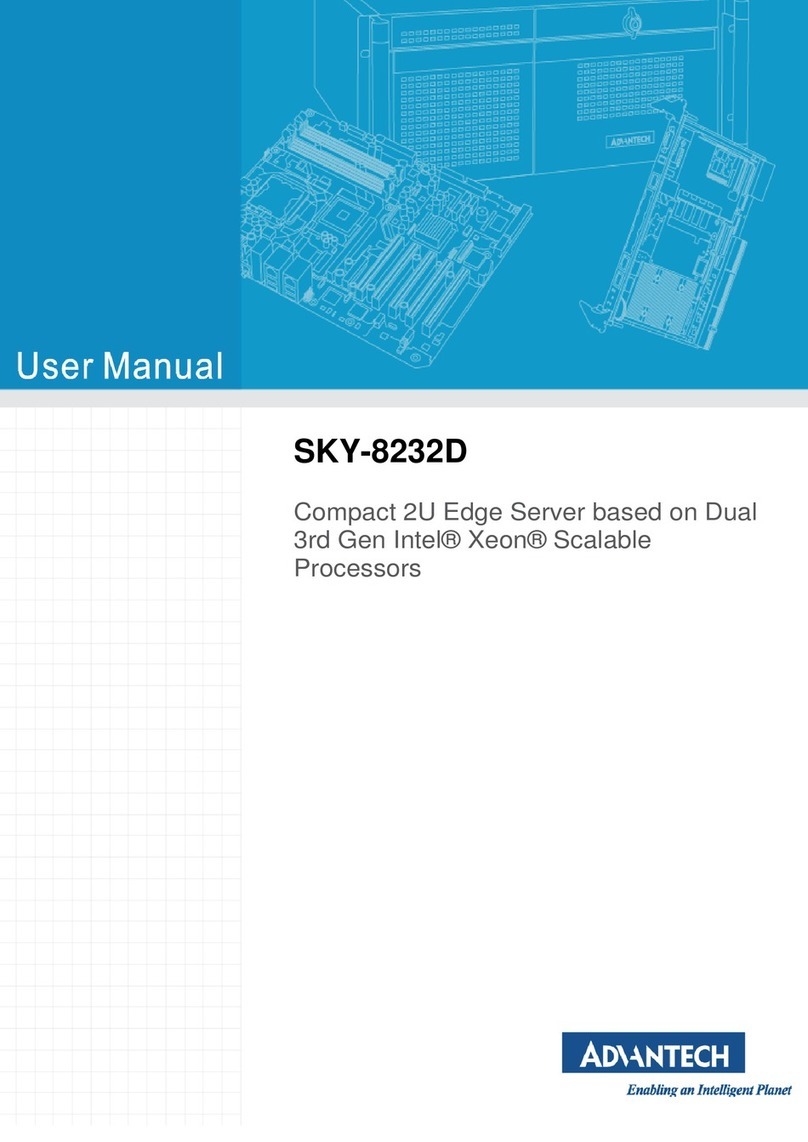Inspur ON5263M5 User manual

Inspur Server User Manual
ON5263M5

i
Revision History
Refer to the table below for the updates made to this user manual.
Date
Version
Chapter
Updates
August 24, 2020
V1.00
Copyright
Inspur and Inspur Logo are the registered trademarks of Inspur. All the other trademarks
or registered trademarks mentioned in this manual are the property of their respective
holders.
© Copyright Inspur 2020. All rights reserved.
Disclaimer
This document, including all images, illustrations and information related to Inspur
product, is protected under international copyright laws. Reproduction of this manual, or
the material contained herein, in any form or by any means without the written
permission of Inspur is strictly forbidden.
The information in this manual is subject to change without notice. The latest manual or
characterized errata are available on request. Images provided herein are for reference
only and may contain information or features that do not apply to your purchased model.
Inspur shall not be liable for technical or editorial errors or omissions contained in this
manual.

ii
Conventions
The following conventions are used in this manual:
WARNING indicates a potential for personal injury.
CAUTION indicates a potential loss of data or damage to equipment
NOTE indicates tips and additional information to aid in the proper completion of
a procedure, choice of an option, or completing a task.
General Information
This manual introduces ON5263M5 server’s technical features, system installation
and setup, which will help the user to understand how best to utilize the server and
all its functionalities.
It is recommended that server installation, configuration, and maintenance is
performed by experienced technicians only. This manual is intended for: Technical
support engineers, Product maintenance engineers, and Technicians.
Safety Precautions
For your safety, please do not disassemble the server’s components arbitrarily. Please
do not extend configuration or connect other peripheral devices arbitrarily. If needed,
please contact Inspur for our support and guidance.
Before disassembling the server’s components, please be sure to disconnect all the
power cords connected to the server.
BIOS and BMC setup is a significant factor in correctly configuring your server. If there
are no special requirements, it is suggested to use the Default Values and not alter
the parameter settings arbitrarily. After the first login, please change the BMC user
password in time.
Please install the product-compatible operating system and use the driver provided
by Inspur. If you use an incompatible operating system or non-Inspur driver, it may
cause compatibility issues and affect the normal use of the product, Inspur will not
assume any responsibility or liability.
Inspur is not responsible for any damages, including loss of profits, loss of
information, interruption of business, personal injury, and/or any damage or
consequential damage without limitation, incurred before, during, or after the use of
ourproducts.

iii
Table of Contents
1. Safety Instructions................................................................................ 1
2. Product Specification ........................................................................... 5
2.1 Introduction............................................................................................................5
2.2 Specification ...........................................................................................................6
3. Product Overview ................................................................................ 7
3.1 Front View ..............................................................................................................7
3.2 Rear View................................................................................................................8
3.3 Motherboard View .................................................................................................9
3.4 Exploded Diagram.................................................................................................10
4. Getting Started....................................................................................11
4.1 Package Contents .................................................................................................11
4.2 Power On/Off .......................................................................................................11
4.3 Pre-disassembly Instructions................................................................................11
4.4 Disassembly/Reassembly Process ........................................................................12
4.4.1 Air Baffle Replacement.....................................................................................12
4.4.2 Fan Module Replacement ................................................................................14
4.4.3 DIMM Replacement..........................................................................................14
4.4.4 PCIe Riser-Card Assembly Replacement...........................................................16
4.4.5 M.2 SSD Replacement ......................................................................................17
5. Setup ..................................................................................................19
5.1 Operational Requirements...................................................................................19
5.1.1 Space and Airflow.............................................................................................19
5.1.2 Temperature.....................................................................................................20
5.1.3 Power................................................................................................................20
5.1.4 Electrical Grounding .........................................................................................20
5.2 Downloading the Drivers......................................................................................21

iv
6. BIOS Settings.......................................................................................22
6.1 Basic Operations...................................................................................................22
6.1.1 System Information ..........................................................................................24
6.1.2 CPU Information...............................................................................................24
6.1.3 Memory Information........................................................................................24
6.1.4 UEFI/Legacy Mode............................................................................................25
6.1.5 RAID Volume Configuration..............................................................................25
6.1.6 BMC Network Configuration ............................................................................33
6.2 BIOS Setup Menu..................................................................................................37
6.2.1 Main..................................................................................................................37
6.2.2 Advanced ..........................................................................................................38
6.2.2.1 Trusted Computing...................................................................................39
6.2.2.2 Super IO Configuration.............................................................................40
6.2.2.3 Serial Port Console Redirection................................................................41
6.2.2.4 PCI Subsystem Settings.............................................................................43
6.2.2.5 CSM Configuration....................................................................................44
6.2.2.6 Onboard LAN Configuration .....................................................................46
6.2.2.7 USB Devices Information..........................................................................46
6.2.2.8 Network Stack Configuration ...................................................................47
6.2.2.9 iSCSI Configuration ...................................................................................48
6.2.3 Chipset..............................................................................................................51
6.2.3.1 PCH SATA/sSATA Configuration ...............................................................51
6.2.3.2 USB Configuration ....................................................................................52
6.2.3.3 Miscellaneous Configuration....................................................................53
6.2.3.4 Server ME Configuration ..........................................................................54
6.2.3.5 Runtime Error Logging..............................................................................54
6.2.4 Processor ..........................................................................................................55
6.2.4.1 Processor Configuration ...........................................................................55
6.2.4.2 Common Configuration ............................................................................57
6.2.4.3 UPI Configuration .....................................................................................58
6.2.4.4 Memory Configuration.............................................................................59
6.2.4.5 IIO Configuration ......................................................................................63
6.2.4.6 Advanced Power Management Configuration.........................................64
6.2.5 Server Mgmt.....................................................................................................71
6.2.5.1 BMC Network Configuration ....................................................................72
6.2.5.2 BMC User Settings ....................................................................................74
6.2.5.3 VLAN Configuration ..................................................................................77

v
6.2.5.4 View FRU information ..............................................................................78
6.2.6 Security.............................................................................................................78
6.2.7 Boot ..................................................................................................................79
6.2.8 Save & Exit ........................................................................................................80
6.3 Firmware Update..................................................................................................81
6.3.1 UEFI Shell ..........................................................................................................81
6.3.2 AMI Flash Utility ...............................................................................................82
7. BMC Settings.......................................................................................84
7.1 Introduction..........................................................................................................84
7.2 Software Interfaces ..............................................................................................85
7.2.1 IPMI 2.0.............................................................................................................85
7.2.1.1 Channel ID Assignment for Each Interface...............................................85
7.2.1.2 System Interfaces .....................................................................................86
7.2.1.3 IPMB Interfaces ........................................................................................86
7.2.1.4 LAN interfaces...........................................................................................86
7.2.1.5 IPMI Commands .......................................................................................86
7.2.2 Web GUI............................................................................................................94
7.2.2.1 Web GUI Login..........................................................................................95
7.2.2.2 Web GUI Introduction ..............................................................................96
7.2.2.3 Web GUI Features ....................................................................................96
7.2.3 SNMP ................................................................................................................99
7.2.4 Smash-Lite CLI................................................................................................ 100
7.2.4.1 Command Line Login ............................................................................. 100
7.2.4.2 Command Line Features........................................................................ 100
7.3 System Overview............................................................................................... 103
7.3.1 System Running State.................................................................................... 103
7.3.2 Management Device (BMC) Information and Server information................ 105
7.3.3 Quick Launch ................................................................................................. 105
7.3.4 Online User Information................................................................................ 105
7.3.5 Firmware Version Information ...................................................................... 105
7.3.6 Recent Event Logs.......................................................................................... 106
7.4 Information........................................................................................................ 106
7.4.1 System Information ....................................................................................... 106

vi
7.4.2 BIOS Setup Options........................................................................................ 110
7.4.3 FRU Information ............................................................................................ 111
7.4.4 History Record ............................................................................................... 111
7.5 Remote Control ................................................................................................. 113
7.5.1 Console Redirection (KVM) ........................................................................... 113
7.5.1.1 HTML5 KVM........................................................................................... 113
7.5.1.2 Java KVM................................................................................................ 114
7.5.2 Locate Server................................................................................................. 114
7.5.3 Remote Session Settings ............................................................................... 115
7.5.4 Virtual Media Settings ................................................................................... 115
7.5.5 Mouse Mode Settings.................................................................................... 117
7.6 Power and Fan................................................................................................... 118
7.6.1 Server Power Control .................................................................................... 118
7.6.2 Fan Speed Control ......................................................................................... 119
7.7 BMC Settings...................................................................................................... 120
7.7.1 BMC Network Management.......................................................................... 120
7.7.2 Service Settings.............................................................................................. 121
7.7.3 NTP Settings................................................................................................... 122
7.7.4 SMTP Settings................................................................................................ 123
7.7.5 Alert Management ........................................................................................ 123
7.7.6 Access Control ............................................................................................... 125
7.7.7 BIOS Boot Options ......................................................................................... 125
7.8 Logs.................................................................................................................... 125
7.8.1 System Event Log........................................................................................... 126
7.8.2 BMC System Audit Log................................................................................... 127
7.8.3 Event Log Setting........................................................................................... 128
7.8.4 System Audit Log Settings ............................................................................. 128
7.8.5 One-key Collection Log.................................................................................. 129
7.8.6 System Serial Log........................................................................................... 129
7.9 Fault Diagnosis................................................................................................... 130
7.9.1 BMC Self-inspection Result............................................................................ 130

vii
7.9.2 BMC Recovery................................................................................................ 130
7.9.3 Screen Capture .............................................................................................. 131
7.9.4 HOST POST Code............................................................................................ 131
7.9.5 BMC Watchdog for System............................................................................ 131
7.10 Administration................................................................................................... 132
7.10.1 User Management..................................................................................... 132
7.10.1.1 User Privileges ....................................................................................... 134
7.10.2 Security...................................................................................................... 136
7.10.3 BMC Dual Image Configuration................................................................. 137
7.10.4 BMC Dual Firmware Update...................................................................... 137
7.10.5 BIOS FW Update ........................................................................................ 139
7.10.6 Restore Factory Defaults ........................................................................... 141
7.11 Device State Monitor and Diagnostic................................................................ 142
7.11.1 Sensors....................................................................................................... 142
7.11.1.1 Physical Sensors..................................................................................... 142
7.11.1.2 Virtual Sensors....................................................................................... 143
7.11.1.3 Event-Only sensors................................................................................ 143
7.11.1.4 Sensor attribute..................................................................................... 143
7.11.2 CPU ............................................................................................................ 144
7.11.3 Memory ..................................................................................................... 144
7.12 Event Alerts........................................................................................................ 144
7.12.1 SMTP Email Alerts...................................................................................... 144
7.12.2 Syslog......................................................................................................... 146
7.13 BMC Self Recovery............................................................................................. 146
7.13.1 Hardware Watchdog ................................................................................. 146
7.13.2 Software Watchdog................................................................................... 146
7.14 LED..................................................................................................................... 146
7.15 SOL and System Serial Log................................................................................. 147
8. Troubleshooting................................................................................149
9. Battery Replacement ........................................................................150

viii
10. Regulatory Information..................................................................151
10.1 Regulatory Compliance Identification Numbers ............................................... 151
10.2 Federal Communications Commission Notice................................................... 151
10.2.1 FCC Rating Label ........................................................................................ 151
10.3 Battery Replacement Notice ............................................................................. 152
11. Electrostatic Discharge...................................................................153
11.1 Preventing Electrostatic Discharge.................................................................... 153
11.2 Grounding Methods to Prevent Electrostatic Discharge................................... 153
12. Warranty .......................................................................................154
12.1 Warranty Service ............................................................................................... 154
12.2 Inspur Service SLA.............................................................................................. 155
12.3 Warranty Exclusions .......................................................................................... 156

1
Safety Instructions
1. Safety Instructions
WARNING: Please be advised to follow the instructions below for safety. Failure to do
so could result to potential dangers that may cause property loss, personal injury or
death.
1. The power supplies in the system may produce high voltages and energy hazards
that may cause personal injury. For your safety, please do not attempt to remove
the cover of the system to remove or replace any component without assistance
provided by Inspur. Only service technicians trained by Inspur are authorized to
remove the cover of the host, and to remove and replace internal components.
2. Please connect the equipment to the appropriate power supply. Use only power
supplies with the correct voltage and electrical specifications according to the label. To
protect your equipment from damages caused by a momentary spike or plunge of the
voltage, please use relevant voltage stabilizing equipment, or uninterruptible power
supplies.
3. If you must use an extension cable, please use a three-core cable with properly
grounded plugs. Observe extension cable ratings. Ensure that the total rating of all
equipment plugged into the extension cable does not exceed 80 percent of the
ratings limit for the extension cable.
4. Please be sure to use the power supply components that come with the server,
such as power lines, power socket (if provided with the server) etc. For your safety,
please do not replace power cables or plugs randomly.
5. Toprevent electric shock dangers caused by leakage in the system, please make
sure that the power cables of the system and peripheral equipment are correctly
connected to the earthed/grounded power socket. Please connect the three-core
power line plug to the three-core AC power socket that is well earthed and easy to
access. Be sure to use earthing /grounding pin of power lines and do not use the
patch plug or the earthing/grounding pin unplugged with cables. In the case that
the earthing/grounding conductors are not installed and it is uncertain whether
there are appropriate earthing/ grounding protections, please do not use or
attempt to operate the equipment. Contact and consult an electrician.
6. Please do not push any objects into the openings of the system. Doing so may cause
fire or electric shock.
7. Please place the system far away from the cooling plate and heat sources, and be
sure not to block the air vents.

2
Safety Instructions
8. Please be sure not to scatter food or liquid in the system or on other components,
and do not use the product in humid or dusty environments.
9. Using an incompatible battery may cause explosion. When battery replacement is
required, please consult the manufacturer first, and choose batteries of the same
or equivalent type. Do not disassemble, crush, puncture the batteries or make the
external connection point short circuit, and do not expose them in the environment
over 60°C. Never throw batteries into fire or water. Please do not attempt to open
or repair the batteries. Dispose of used batteries according to instructions. For
battery recycling, please contact the local waste recycling center.
10. Before installing equipment into the rack, please install all front and side stabilizers
on the independent rack first. Please install the front stabilizers first, if connecting
with other racks. Please install stabilizers before installing equipment into the rack.
Failure to install the corresponding stabilizers before installing equipment into the
rack may cause the cabinet to tip over, possibly resulting to severe injury. After
installing the equipment and other components into the rack, only one component
can be pulled out from the rack through its sliding part at one time. Pulling out
several components at the same time may cause the rack to turn over, resulting to
serious personal injury.
11. A minimum of two people are required to safely move a rack. The racks are
extremely awkward and heavy, moving them without adequate, trained personnel
could result in severe injury or death.
12. It is prohibited to directly short-circuit the copper busbar. Please do not touch the
copper busbar when the rack is powered on.
13. This is Class A product, and may cause radio interference. In such case, users may
need to take necessary measures to mitigate the interference.
14. The equipment is intended for installation in a Restricted Access Location.
NOTE: The following considerations may help avoid the occurrence of problems that
could damage the components or cause data loss, etc.
1. In the event of the following, please unplug the power line plug from the power
socket and contact Inspur’s customer service department:
1) The power cables, extension cables or power plugs are damaged.
2) The products get so wet.
3) The products have fallen or have been damaged.
4) Other objects have fallen into the products.
5) The products do not or are unable to function normally even when attempting
to operate according to the instructions.
2. If the system becomes wet or damp, please follow these steps:

3
Safety Instructions
1) Power off the equipment, disconnect them with the power socket, wait for 10
to 20 seconds, and then open the host cover.
2) Move the equipment to a well-ventilated place to dry the system at least for 24
hours and make sure that the system is fully dried.
3) Close the host cover, reconnect the system to the power socket, and then
power on.
4) In case of operation failure or other abnormal situations, please contact Inspur
and get technical support.
3. Pay attention to the position of system cables and power cables-avoid placing wires
in high foot traffic locations. Please do not place objects on the cables.
4. Before removing the host cover, and/or touching the internal components, please
allow for the equipment to cool first. To avoid damaging the mainboard, please
power off the system and wait for five seconds, and then remove the components
from the mainboard and/or disconnect the peripheral device from the system.
Please remember that only service technicians trained by Inspur are authorized to
remove the cover of the host, and to remove and replace internal components.
5. If there is modem, telecom or LAN options installed in the equipment, please pay
attention to the followings:
1) In the case of thunder and lightning, please do not connect or use the modem.
2) Never connect or use the modem in a damp environment.
3) Never insert the modem or telephone cables into the socket of network
interface controller (NIC).
4) Before unpacking the product package, installing internal components,
touching uninsulated cables or jacks of the modem, please disconnect the
modem cables.
6. In order to prevent electrostatic discharge from damaging the electronic
components in the equipment, please pay attention to the followings:
1) Please remove any static electricity on your body before dismounting or
touching any electronic component in the equipment, to prevent the static
electricity from conducting itself to the sensitive components. You may remove
the static electricity on the body by touching the metal earthing objects (such
as the unpainted metal surface on the rack).
2) Please do not take electrostatic sensitive components that are not ready to be
installed for application out of the antistatic package materials.
3) While working, please touch the earthing conductor or the unpainted metal
surface on the cabinet regularly to remove any static electricity from the body
that may damage the internal components.
7. Upon receiving the proper authorization from Inspur and dismounting the internal
components, please pay attention to the following:

4
Safety Instructions
1) Switch the system power supply off and disconnect the cables, including all
connections of the system. When disconnecting the cables, please hold the
connector of the cables and slowly pull the plugs out. Never pull on the cables.
2) The products need to completely cool down before dismounting the host cover
or touching the internal components.
3) During the dismounting process, avoid making large movement ranges to
prevent damage to the components or scratching arms.
4) Handle components and plug-in cards with care. Please do not touch the
components or connection points on the plug-in cards. When handling the
plug-in cards or components, firmly grab the edges of the plug-in cards and
components, and/or their metal fixed supports.
8. During the process of rack installation and application, please pay attention to the
followings:
1) After the rack installation is finished, please ensure that the stabilizers have
been fixed to the rack and supported to ground, and the weight of the rack is
firm on ground.
2) When pulling out the components from the rack, apply slight force to keep the
rack balanced.
3) When pressing down the release latch and the rail of components is sliding,
please be careful; as the sliding may hurt your fingers.
4) Do not overload the AC power supply branch circuits in the rack. The total
load of the rack should not exceed 80% of the ratings of the branch circuits.
5) Ensure that components in the rack have good ventilation conditions.
6) When repairing components in the rack, never step on any other components.

5
Product Specification
2. Product Specification
This chapter describes the basic information and specification of Inspur ON5263M5 server.
2.1 Introduction
Inspur ON5263M5 is an Open Compute Project v2 compatible multi-node compute system,
supports dual Intel® Xeon Scalable Processors and 16 slots of DDR4 memory with a
maximum capability of 512GB to handle versatile workloads among current datacenters.
ON5263M5 has one (1) SATA/PCIE M.2, two (2) PCIe expansion slots, and one (1) OCP 2.0
slot at the front side, providing the ultimate flexibility for scale-out solutions. With
modularized design, users can swap the selected front I/O modules to fulfill hardware
requirements according to the multiple applications. Following the principle of OCP,
ON5263M5 can be installed in a uniform enclosure that is compliant with Open Rack v2
frame and get the necessary power through the singular bus bar located at the rear side.

6
Product Specification
2.2 Specification
Processor
Intel® Xeon Scalable processor, TDP up to 165W
Chipset
Intel® C622
Memory
Memory Type
DDR4 RDIMM/LRDIMM
Memory Slot Qty.
16
Total Memory Capacity
Supports up to 512GB (32GB per memory module)
Port and Connector
USB
Two USB 3.0 ports (front side)
VGA
One VGA port (front side)
Mgmt
One RJ45 IPMI port (front side)
Expansion Slot
Option 1: Two PCIe Gen3 x16 FHFL
Option 2: One PCIe Gen3 x16 HHHL + Two PCIe Gen3 x8
HHHL
OCP Slot
One OCP card, OCP2.0 x16 slot on the motherboard
Storage Drive
One SATA/PCIe x4 M.2 card on the motherboard
Power
Centralized OCP Power Shelf, compliant with Open Rack
v2
Physical
Dimension
830mm (L) × 537mm (W) × 95.2mm (H)
Product Weight
Full configuration: 7kg
Cubby weight: 15kg (one cubby is available for 3
compute sleds)
Environmental
Operating Temperature
5°C - 35°C (41°F - 95°F)
Storage & Transportation
Temperature
-40°C - 60°C
Operating Humidity
20% - 80% relative humidity
Storage & Transportation
Humidity
20% - 93% (40°C) relative humidity

7
Product Overview
3. Product Overview
3.1 Front View
#
Item
1
UID Button with LED
2
Power Button
3
Thumb Screw (for Cubby)
4
OCP Connector (x2)
5
VGA Port
6
USB 3.0 Port (x2)
7
IPMI Port
8
PCIe Riser-Card Module

8
Product Overview
3.2 Rear View
#
Item
1
Fan Module (x2)
2
Power Connector

9
Product Overview
3.3 Motherboard View
#
Item
#
Item
1
Fan Connector
9
OCP Slot B
2
Fan Connector
10
VGA Port
3
Power Connector
11
USB 3.0 Port (x2)
4
PCH
12
IPMI Port
5
Power Button
13
M.2 Card Slot
6
UID Button
14
PCIe Riser Slot
7
OCP Slot A
15
M.2 Card Snap Clip
8
OCP Slot C
CPU0
CPU1

10
Product Overview
3.4 Exploded Diagram
The following illustration shows the major components in the server.
#
Item
1
Air Baffle
2
8056 Fan Module (x2)
3
DIMM Module (x16)
4
M.2 Card
5
Base with Motherboard
6
OCP Card
7
PCIe Card
8
PCIe Riser Module

11
Getting Started
4. Getting Started
4.1 Package Contents
Unpack the server shipping carton and locate the materials and documentation necessary
for installing the server. All the rack installation guide necessary for installing the server into
the rack is included with the rack or the server.
The contents of the server shipping carton include:
•Cubby
•Compute Sled (containing commodities)
4.2 Power On/Off
To power on and off the server, press the Power button.
To complete shut-down the server, press the Power button and disconnect the power cord
from the server.
WARNING: To reduce the risk of personal injury, electric shock, or damage to the
equipment, remove the power cord to disconnect power from the server. The Power
button does not shut off the system power completely. Portions of the power supply
and some internal circuitry remain active until the AC power is removed.
4.3 Pre-disassembly Instructions
Read the installation instructions for all the hardware operations before disassembling or
re-assembling the components. All prerequisites must be completed prior to starting the
installation or maintenance procedure.
WARNING: To reduce the risk of personal injury from hot surfaces, allow the drives
and the internal system components to cool down before touching them.
CAUTION: To prevent damage to electrical components, properly ground the server
before beginning any installation procedure. Improper grounding can cause
electrostatic discharge.
Table of contents
Other Inspur Server manuals

Inspur
Inspur NF5280M6 User manual

Inspur
Inspur NF5180M4 User manual

Inspur
Inspur NF5266M6 User manual

Inspur
Inspur NF5280M6 User manual

Inspur
Inspur NF3180A6 User manual

Inspur
Inspur NF5466M5 User manual
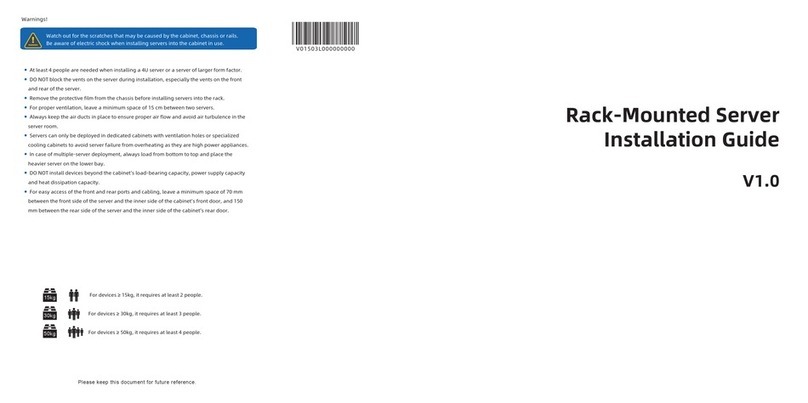
Inspur
Inspur NF5266M6 User manual

Inspur
Inspur NF5468A5 User manual

Inspur
Inspur SA5112M4 User manual

Inspur
Inspur Yingxin NF5280M2 User manual
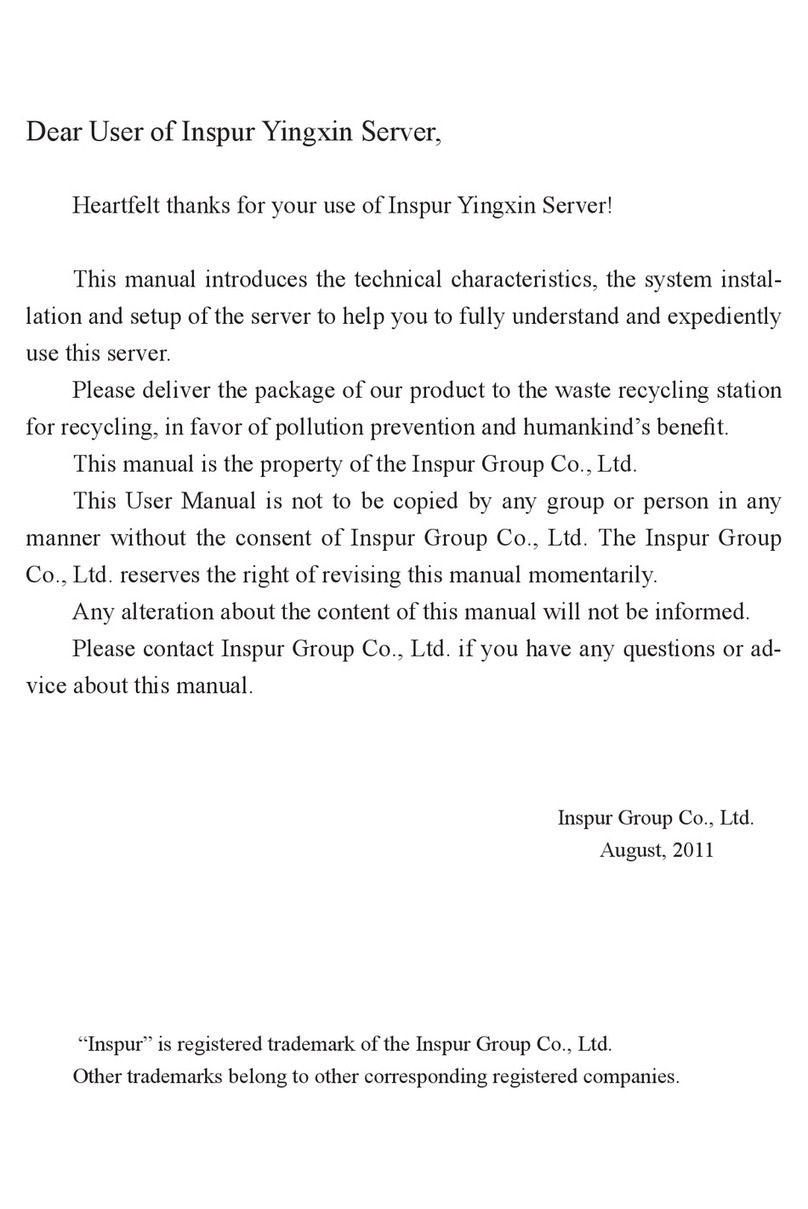
Inspur
Inspur Yingxin NP3020M2 User manual

Inspur
Inspur Yingxin User manual

Inspur
Inspur NF5266M5 User manual

Inspur
Inspur I48M6 User manual
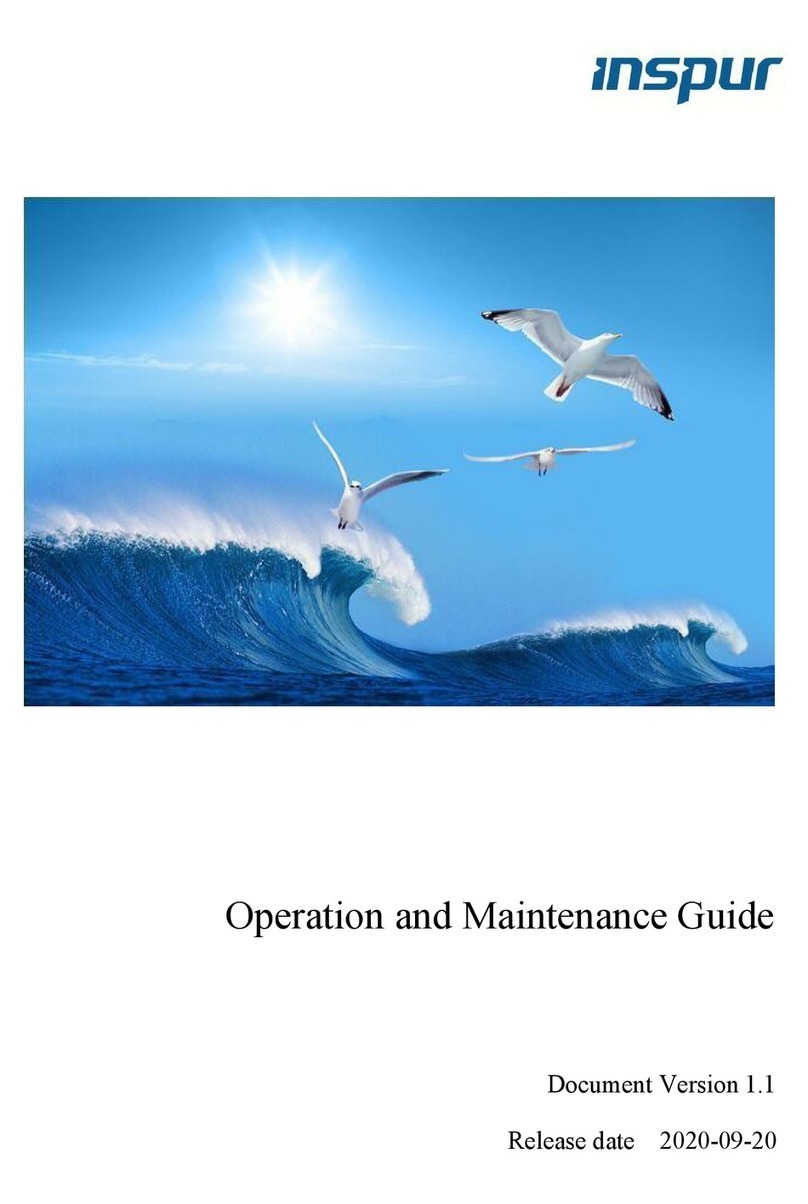
Inspur
Inspur NF8480M5 Instruction Manual

Inspur
Inspur NF5266M5 User manual

Inspur
Inspur NP3060 User manual

Inspur
Inspur OS User manual

Inspur
Inspur NF3120M5 User manual

Inspur
Inspur I48 User manual