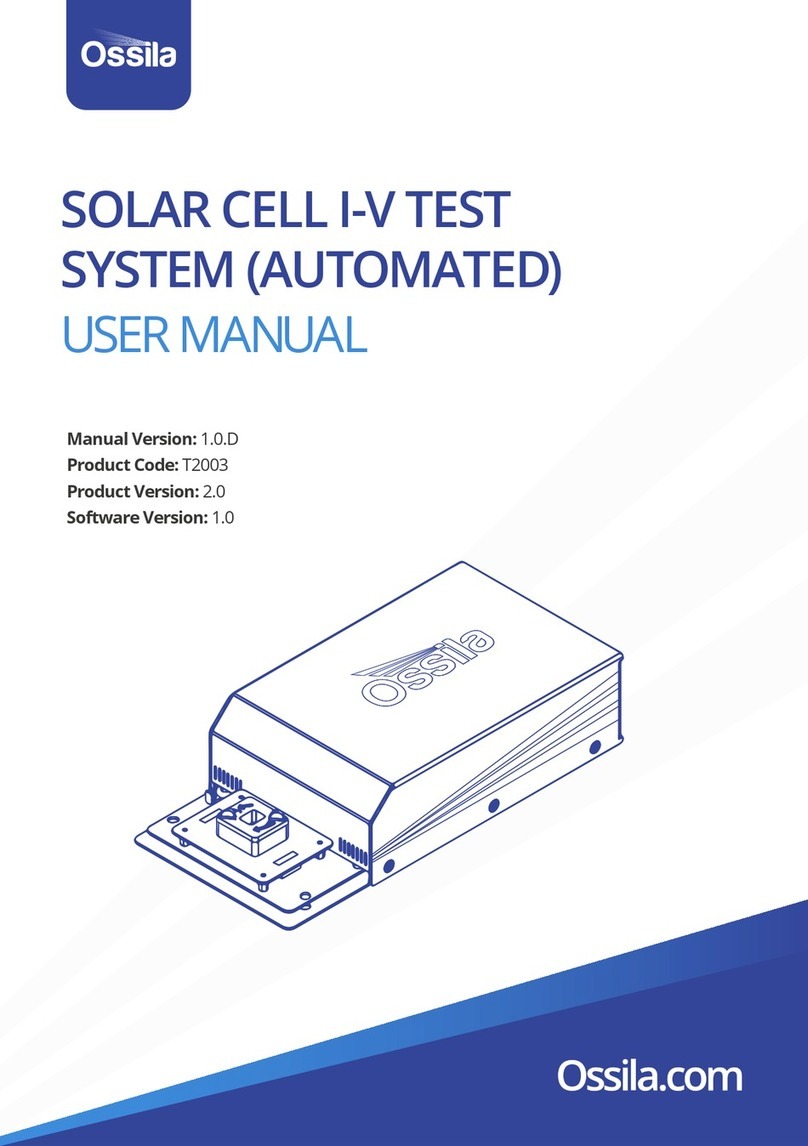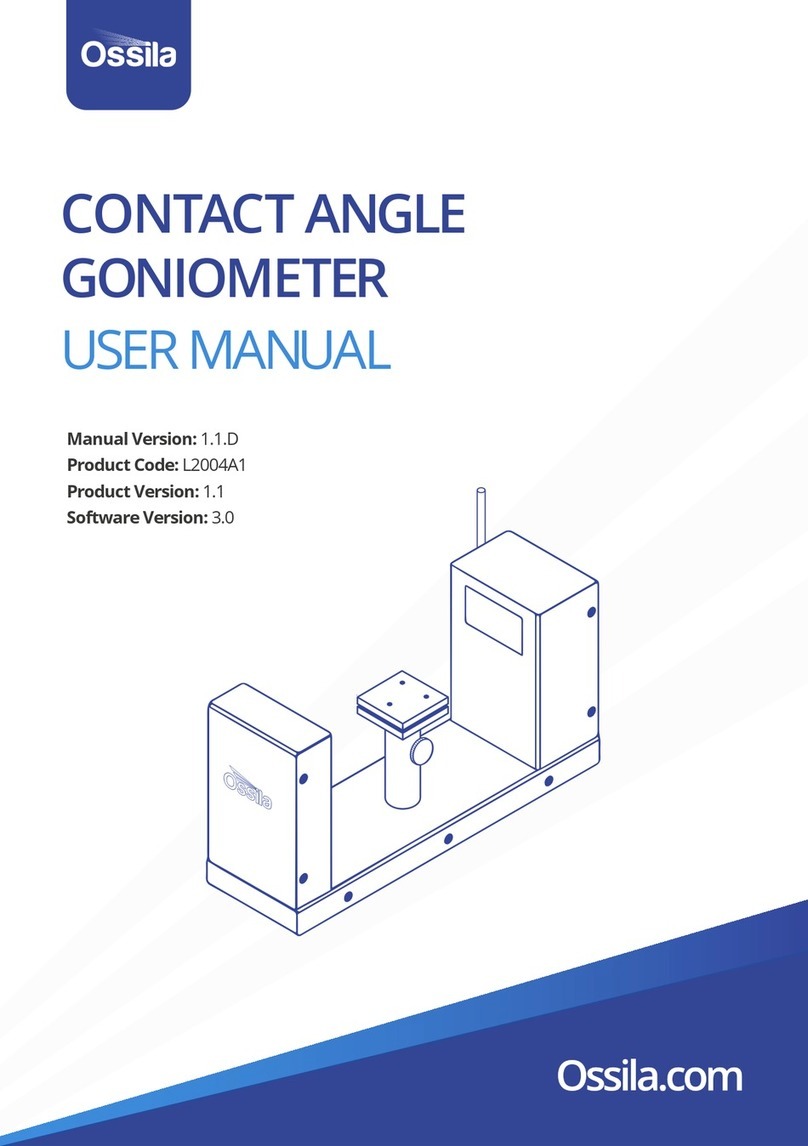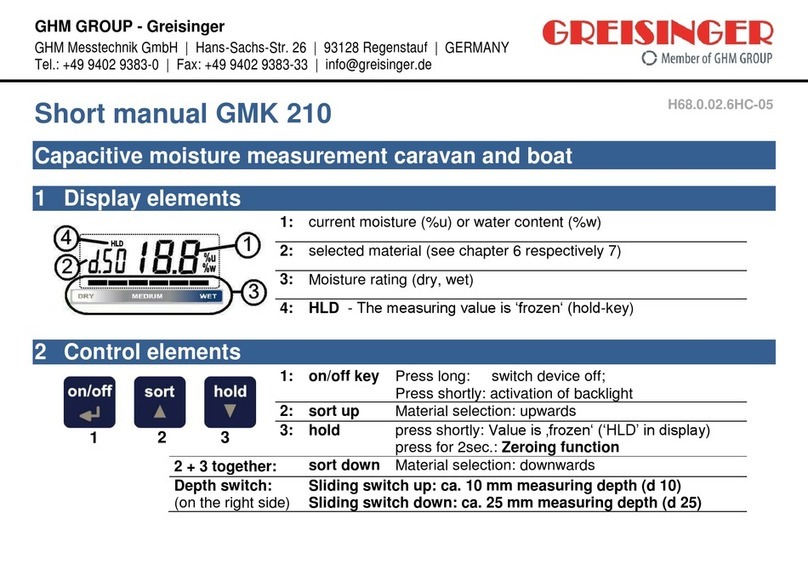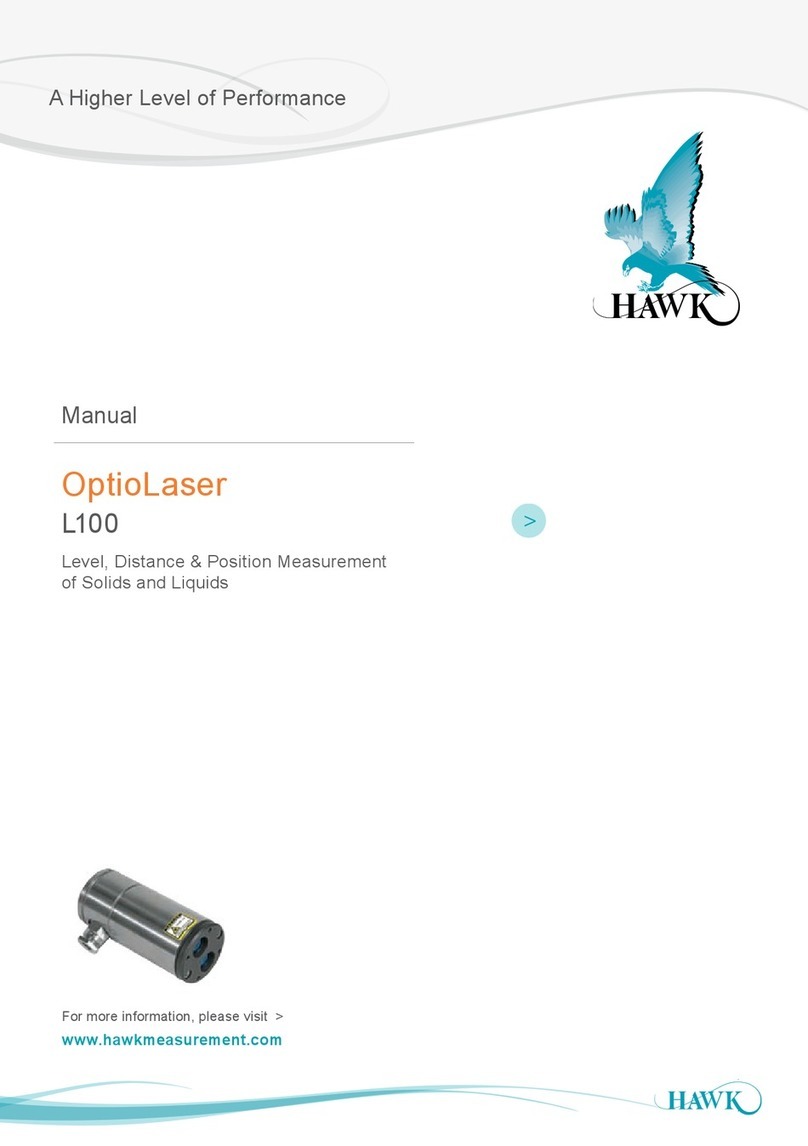Ossila G2001 User manual

Manual version: 1.1.F
Product code: G2001
Product Version: 1.0
Software version: 1.2

Spectrometer User Manual
www.ossila.com 2 Ossila Limited © 2023
Contents
1. Overview .......................................................................................................................................................3
2. EU Declaration of Conformity (DoC)...........................................................................................................4
3. Safety.............................................................................................................................................................7
3.1 Warning .......................................................................................................................................................................... 7
3.2 Use of Equipment.......................................................................................................................................................... 7
3.3 Servicing ......................................................................................................................................................................... 7
4. Requirements...............................................................................................................................................8
5. Unpacking.....................................................................................................................................................8
5.1 Packing List..................................................................................................................................................................... 8
5.2 Damage Inspection........................................................................................................................................................ 8
6. Specifications..............................................................................................................................................10
7. Installation..................................................................................................................................................11
8. Device Overview.........................................................................................................................................11
8.1 I/O Expansion Header................................................................................................................................................. 11
9. Ossila Spectrometer Software..................................................................................................................13
9.1 Connecting a Device.................................................................................................................................................... 13
9.2 Window Layout ............................................................................................................................................................ 14
9.3 Measurement Modes.................................................................................................................................................. 20
9.4 Trigger Modes.............................................................................................................................................................. 21
9.5 Calibration.................................................................................................................................................................... 22
9.6 Peak Finding Parameters............................................................................................................................................ 24
9.7 Saving & Loading ......................................................................................................................................................... 25
10. Example: Taking an absorption spectrum...............................................................................................26
11. Offset and Gain Adjustment .....................................................................................................................29
12. Sources of Noise.........................................................................................................................................30
12.1 Thermal Noise.............................................................................................................................................................. 30
12.2 Periodic Noise .............................................................................................................................................................. 32
13. Command Library ......................................................................................................................................33
13.1 Command Format ....................................................................................................................................................... 33
13.2 Setting Command List................................................................................................................................................. 34
13.3 Query Command List .................................................................................................................................................. 36
14. Example Code.............................................................................................................................................37
15. Maintenance...............................................................................................................................................38
16. Troubleshooting.........................................................................................................................................39
17. Related Products........................................................................................................................................40

Spectrometer User Manual
www.ossila.com 3 Ossila Limited © 2023
1. Overview
The Ossila USB powered Optical Spectrometer has been designed to simplify the optical
characterisation of thin films, solutions, nanocrystals, photonic structures, and more. A compact
enclosure combines with powerful electronics to deliver a fast, reliable, and cost-effective device.
Take a measurement with a single click of a button with our free and intuitive spectroscopy
software, or fully integrate it into your workflow using a simple command library that gives you
complete control over the system.
Key features
•Wide spectral range (320 nm –1050 nm)
•High resolution 16-bit ADC
•Integration time from 50 µs to 10 s
•Precision, compact enclosure
•USB-powered with USB type-C connection
•Powerful Arm Cortex M4 processor
•Up to 100 frames per second readout
•Internal and external trigger modes
•Rolling integration mode
•Use with our free software or interface through simple serial commands
•External shutter trigger
•2 general purpose digital output pins

Spectrometer User Manual
www.ossila.com 4 Ossila Limited © 2023
2. EU Declaration of Conformity (DoC)
We
Company Name: Ossila BV
Postal Address: Biopartner 3 building, Galileiweg 8
Postcode: 2333 BD Leiden
Country: The Netherlands
Telephone number: +31 (0)718 081020
Email Address: info@ossila.com
declare that the DoC is issued under our sole responsibility and
belongs to the following product:
Product: Spectrometer (G2001A1)
Serial number: G2001A1- xxxx
Object of declaration:
Spectrometer (G2001A1)
The object of declaration described above is in conformity with the
relevant Union harmonisation legislation:
EMC Directive 2014/30/EU
RoHS Directive 2011/65/EU
Signed:
Name: Dr James Kingsley
Place: Leiden
Date: 16/11/2021

Spectrometer User Manual
www.ossila.com 5 Ossila Limited © 2023
Декларация за съответствие на ЕС
Производител: Ossila BV, Biopartner 3 building, Galileiweg 8, 2333 BD Leiden, NL.
Декларира с цялата си отговорност, че посоченото оборудване съответства на приложимото законодателство на
ЕС за хармонизиране, посочено на предходната(-ите) страница(-и) на настоящия документ.
[Čeština] Prohlášení o shodě EU
Výrobce: Ossila BV, Biopartner 3 building, Galileiweg 8, 2333 BD Leiden, NL.
Prohlašujeme na vlastní odpovědnost, že uvedené zařízeni je v souladu s příslušnými harmonizačními předpisy EU
uvedenými na předchozích stranách tohoto dokumentu.
[Dansk] EU-overensstemme lseserklærin g
Producent: Ossila BV, Biopartner 3 building, Galileiweg 8, 2333 BD Leiden, NL.
Erklærer herved, at vi alene er ansvarlige for, at det nævnte udstyr er i overensstemmelse med den relevante EU-
harmoniseringslovgivning, der er anført på den/de foregående side(r) i dette dokument.
[Deutsch] EU-Konformitätserklärung
Hersteller: Ossila BV, Biopartner 3 building, Galileiweg 8, 2333 BD Leiden, NL.
Wir erklären in alleiniger Verantwortung, dass das aufgeführte Gerät konform mit der relevanten EU-
Harmonisierungsgesetzgebung auf den vorangegangenen Seiten dieses Dokuments ist.
[Eesti keel] ELi vastavusavaldus
Tootja: Ossila BV, Biopartner 3 building, Galileiweg 8, 2333 BD Leiden
, NL.
Kinnitame oma ainuvastutusel, et loetletud seadmed on kooskõlas antud dokumendi eelmisel lehelküljel / eelmistel
lehekülgedel ära toodud asjaomaste ELi ühtlustamise õigusaktidega.
[Ελληνικά] Δήλωση πιστότητας ΕΕ
Κατασκευαστής: Ossila BV, Biopartner 3 building, Galileiweg 8, 2333 BD Leiden, NL.
Δηλώνουμε υπεύθυνα όn ο αναφερόμενος εξοπλισμός συμμορφώνεται με τη σχεnκή νομοθεσία εναρμόνισης της ΕΕ που
υπάρχει σnς προηγούμενες σελίδες του παρόντος εγγράφου.
[Español] Declaración de conformidad UE
Fabricante: Ossila BV, Biopartner 3 building, Galileiweg 8, 2333 BD Leiden, NL.
Declaramos bajo nuestra única responsabilidad que el siguiente producto se ajusta a la pertinente legislación de
armonización de la UE enumerada en las páginas anteriores de este documento.
[Français] Déclaration de conformité UE
Fabricant: Ossila BV, Biopartner 3 building, Galileiweg 8, 2333 BD Leiden, NL.
Déclarons sous notre seule responsabilité que le matériel mentionné est conforme à la législation en vigueur de l'UE
présentée sur la/les page(s) précédente(s) de ce document.
[Hrvatski] E.U izjava o sukladnosti
Proizvođač: Ossila BV, Biopartner 3 building, Galileiweg 8, 2333 BD Leiden, NL.
Izjavljujemo na vlastitu odgovornost da je navedena oprema sukladna s mjerodavnim zakonodavstvom EU-a o usklađivanju
koje je navedeno na prethodnoj(nim) stranici(ama) ovoga dokumenta.
[Italiano] Dichiarazione di conformità UE
Produttore: Ossila BV, Biopartner 3 building, Galileiweg 8, 2333 BD Leiden, NL.
Si dichiara sotto la propria personale responsabilità che l'apparecchiatura in elenco è conforme alla normativa di
armonizzazione UE rilevante indicata nelle pagine precedenti del presente documento.
[Latviešu] ES atbils tības deklarācija
Ražotājs: Ossila BV, Biopartner 3 building, Galileiweg 8, 2333 BD Leiden, NL.
Ar pilnu atbilclību paziņojam, ka uzskaitītais aprīkojums atbilst attiecīgajiem ES saskaņošanas tiesību aktiem, kas minēti
iepriekšējās šī dokumenta lapās.
[Lietuvių k.] ES atitikties deklaracija
Gamintojas: Ossila BV, Biopartner 3 building, Galileiweg 8, 2333 BD Leiden, NL,
atsakingai pareiškia, kad išvardinta įranga atitinka aktualius ES harmonizavimo teisės aktus, nurodytus ankstesniuose šio
dokumento

Spectrometer User Manual
www.ossila.com 6 Ossila Limited © 2023
[Magyar] EU-s megfelelőségi nyilatkozat
Gyártó: Ossila BV, Biopartner 3 building, Galileiweg 8, 2333 BD Leiden, NL.
Kizárólagos felelösségünk mellett kijelentjük, hogy a felsorolt eszköz megfelel az ezen dokumentum előző oldalán/oldalain
található EU-s összehangolt jogszabályok vonatkozó rendelkezéseinek.
[Nederlands] EU-Conformiteitsverklaring
Fabrikant: Ossila BV, Biopartner 3 building, Galileiweg 8, 2333 BD Leiden, NL.
Verklaart onder onze uitsluitende verantwoordelijkheid dat de vermelde apparatuur in overeenstemming is met de
relevante harmonisatiewetgeving van de EU op de vorige pagina('s) van dit document.
[Norsk] EU-samsvarserklæ ring
Produsent: Ossila BV, Biopartner 3 building, Galileiweg 8, 2333 BD Leiden, NL.
Erklærer under vårt eneansvar at utstyret oppført er i overholdelse med relevant EU-harmoniseringslavverk som står på
de(n) forrige siden(e) i dette dokumentet.
[Polski] Deklaracja zgodności Unii Europejskiej
Producent: Ossila BV, Biopartner 3 building, Galileiweg 8, 2333 BD Leiden, NL.
Oświadczamy na własną odpowiedzialność, że podane urządzenie jest zgodne ze stosownymi przepisami
harmonizacyjnymi Unii Europejskiej, które przedstawiono na poprzednich stronach niniejszego dokumentu.
[Por tuguês] Declaração de Conformidade UE
Fabricante: Ossila BV, Biopartner 3 building, Galileiweg 8, 2333 BD Leiden, NL.
Declara sob sua exclusiva responsabilidade que o equipamento indicado está em conformidade com a legislação de
harmonização relevante da UE mencionada na(s) página(s) anterior(es) deste documento.
[Română] Declaraţie de conformitate UE
Producător: Ossila BV, Biopartner 3 building, Galileiweg 8, 2333 BD Leiden, NL.
Declară pe proprie răspundere că echipamentul prezentat este în conformitate cu prevederile legislaţiei UE de armonizare
aplicabile prezentate la pagina/paginile anterioare a/ale acestui document.
[Slovensky] Vyhlásenie o zhode pre EÚ
Výrobca: Ossila BV, Biopartner 3 building, Galileiweg 8, 2333 BD Leiden
, NL.
Na vlastnú zodpovednosť prehlasuje, že uvedené zariadenie je v súlade s príslušnými právnymi predpismi EÚ o
harmonizácii uvedenými na predchádzajúcich stranách tohto dokumentu.
[Slovenščina] Izjava EU o skladnosti
Proizvajalec: Ossila BV, Biopartner 3 building, Galileiweg 8, 2333 BD Leiden, NL.
s polno odgovornostjo izjavlja, da je navedena oprema skladna z veljavno uskladitveno zakonodajo EU, navedeno na
prejšnji strani/prejšnjih straneh tega dokumenta.
[Suomi] EU-vaatimustenm ukaisuusvakuutus
Valmistaja: Ossila BV, Biopartner 3 building, Galileiweg 8, 2333 BD Leiden, NL.
Vakuutamme täten olevamme yksin vastuussa siitä, että tässä asiakirjassa luetellut laitteet ovat tämän asiakirjan sivuilla
edellisillä sivuilla kuvattujen olennaisten yhdenmukaistamista koskevien EU-säädösten vaatimusten mukaisia.
[Svenska] EU-försäkran om överensstämmelse
Tillverkare: Ossila BV, Biopartner 3 building, Galileiweg 8, 2333 BD Leiden, NL.
Vi intygar härmed att den utrustning som förtecknas överensstämmer med relevanta förordningar gällande EU-
harmonisering som fmns på föregående sidor i detta dokument.

Spectrometer User Manual
www.ossila.com 7 Ossila Limited © 2023
3. Safety
3.1 Warning
3.2 Use of Equipment
The Ossila Spectrometer is designed to be used as instructed. It is intended for use under the
following conditions:
•Indoors in a laboratory environment (Pollution Degree 2).
•Altitudes up to 2000m.
•Temperatures of 5°C to 40°C; maximum relative humidity of 80% up to 31°C.
3.3 Servicing
If servicing is required, please return the unit to Ossila Ltd. The warranty will be invalidated if:
•Modification or service has taken place by anyone other than an Ossila engineer.
•The Unit has been subjected to chemical damage through improper use.
•The Unit has been operated outside the usage parameters stated in the user
documentation associated with the Unit.
•The Unit has been rendered inoperable through accident, misuse, contamination,
improper maintenance, modification, or other external causes.
•Do NOT connect a power supply to the Spectrometer’s USB port. It should only be
connected to the USB port of a PC via a USB type-C cable.
•The maximum input/output voltage of the Spectrometer’s digital pins is 5V.

Spectrometer User Manual
www.ossila.com 8 Ossila Limited © 2023
4. Requirements
The minimum computer specifications for the Ossila Spectrometer software are provided in Table
4.1.
Table 4.1. Ossila Spectrometer software requirements.
Operating Systems
Windows 10
CPU
Dual Core 2.0 GHz
RAM
2 GB
Available Hard Drive Space
300 MB
Monitor Resolution
1280 x 960
Connectivity
USB 2.0
5. Unpacking
5.1 Packing List
The standard items included with the Ossila Spectrometer are:
•The Ossila Spectrometer (Figure 5.1).
•USB type-A to type-C cable (Figure 5.2).
•USB memory stick pre-loaded with the user manual, quality control data, and software
installer.
5.2 Damage Inspection
Examine the components for evidence of shipping damage. If damage has occurred, please
contact Ossila directly for further action.

Spectrometer User Manual
www.ossila.com 10 Ossila Limited © 2023
6. Specifications
The Ossila Spectrometer technical specifications are shown in Table 6.1.
Table 6.1. Spectrometer specifications.
Dimensions
78 mm x 78 mm x 38 mm (D x W x H)
Weight
150 g
Wavelength range
320 nm - 1050 nm
Grating blaze wavelength
500 nm
Resolution (FWHM)
2.5 nm
Optical input
SMA 905 fibre or free space
Entrance slit width
25 µm
Connection type
USB type-C
Communication protocol
Serial-over-USB
Dark noise*
<50 counts
Signal-to-noise ratio
> 500:1
Detector type / pixels
CCD / 1600
Analog-to-digital converter
16-bit, 500 kSPS
Data transfer speed*
Up to 100 FPS (PC dependant)
Stray light
< 0.2 %
*measured at 50 µs integration time, no spectral averaging.

Spectrometer User Manual
www.ossila.com 11 Ossila Limited © 2023
7. Installation
1. Install the Ossila Spectrometer software on your PC.
I. Run the file ‘Ossila-Spectroscopy-Installer-vX-X-X-X.exe’ on the USB memory stick
provided.
II. Follow the on-screen instructions to install the software.
2. Connect the unit to your PC using the provided USB type-A to USB type-C cable.
8. Device Overview
Figure 8.1. Hardware overview.
1. Spectrometer entrance: The spectrometer features a 25 µm entrance slit with a UV-silica
window to prevent contamination of the optics chamber. The spectrometer can be either fibre
coupled (SMA905) or free-space coupled.
2. USB type-C receptacle: The spectrometer is powered and communicates with the PC through
a USB cable.
3. Power indicator LED: The LED turns on when the spectrometer electronics are active.
4. I/O expansion header: Used for functions including external/rolling triggers and shutter
output.
8.1 I/O Expansion Header
The expansion header allows the spectrometer to interface with other devices using 5V signals. A
wire jumper can be plugged into the header ports. The ports are labelled according to Figure 8.2.
Note that there is an indentation next to port 1.
Note: The Ossila Spectroscopy software can also be downloaded from
www.ossila.com/pages/software-drivers

Spectrometer User Manual
www.ossila.com 12 Ossila Limited © 2023
Figure 8.2. External interface header.
Table 8.1. I/O expansion header descriptions.
Port
Description
Direction
1
Ground. Connected to the system ground. Use this port to
align ground levels between devices.
Output
2
External trigger. A 5V rising edge on this port will trigger an
acquisition with the current device settings.
Input
3
Rolling shutter. A 5V rising edge on this pin will begin an
integration, and a subsequent falling edge will end the
integration (i.e., the integration time is the time the input
remains high). The acquisition will be read out after the
falling edge.
Input
4
Shutter fire. This port can be used to control an external
shutter. It will be high (5V) during an acquisition, and at
ground otherwise. Note that during continuous acquisition,
this port will remain high (5V).
Output
5
Digital output 1. User controllable digital output.
Output
6
Digital output 2. User controllable digital output.
Output
Warning: Do NOT apply a voltage to any output port. It may damage the device.

Spectrometer User Manual
www.ossila.com 13 Ossila Limited © 2023
9. Ossila Spectrometer Software
9.1 Connecting a Device
When the software starts, the user will be presented with the device connection box. Any Ossila
spectrometer devices connected to the computer that are detected by the software will appear in
the dropdown box.
Figure 9.1. Device connection menu.
Select the required device and press ‘Connect’. If a device is disconnected while the software is
running, the software will attempt to reconnect automatically. If it is unable to reconnect, a
warning message will appear followed by the device connection box. The connection window can
also be opened from the toolbar or ‘System’ menu.

Spectrometer User Manual
www.ossila.com 14 Ossila Limited © 2023
Figure 9.2. Ossila Spectrometer software main window.
9.2 Window Layout
The Ossila Spectrometer software window is separated into areas indicated in Figure 9.2. The
function of these areas are briefly outlined below.
9.2.1 Menu Bar
Access various features related to device and software settings.
(I) File
•Restart session –Clear all data from the program memory.
•Open –Open a saved spectrum. Multiple saved spectra can be imported at once.
•Save Checked Spectra –Save spectra that have been checked in the workspace to file.
•Toggle Autosave –Turn auto save on/off. When on, newly acquired spectra will
automatically be saved to the autosave directory. The first time autosave is activated in a
session, a prompt will appear to set the autosave directory. This can also be set or changed
using Set Autosave Directory option.
•Set Autosave Directory –Set/change the directory to which spectra will be saved.
•Quit –Close the program.

Spectrometer User Manual
www.ossila.com 15 Ossila Limited © 2023
(II) System
•Connect –(Re)connect to a device.
•Reset Calibration –Return the wavelength calibration to factory setting.
•Open Command Window –Opens a window to communicate with the system directly
through the serial command library. The available commands are given in Section 13.
Figure 9.3. The command window allows direct communication with the spectrometer using the commands
listed in Section 13.
(III) Experiment
•Continuous Data Acquisition –Begin continuous measurement.
•Single Shot Data Acquisition –Take single measurement.
•Stop Data Acquisition –Stop current measurement.
•Get Background –Take a background spectrum.
•Get Reference - Take a reference spectrum. Note that a background spectrum must be
taken first.
Note: The functions in the experiment menu are all available as buttons on the Quick Access
Menu.

Spectrometer User Manual
www.ossila.com 16 Ossila Limited © 2023
(IV) Tools
•Calibrate Using Selected Spectrum –Transfer the selected spectrum into the calibration
window. See Section 9.5 for details.
•Find Peak Parameters –Open dialog box to set parameters related to peak detection. See
Section 9.6 for details.
(V) View
•Toggle Dark Theme –Change the software theme to dark mode. Useful for minimising
computer screen light for sensitive measurements.
•Show Frames Per Second –If enabled, the rate at which spectra are being read from the
spectrometer is shown in the status bar. Additional processing of spectra, such as peak
detection, can reduce the frame rate.
•Scroll to Most Recent Spectrum –When enabled, the workspace will automatically scroll
to a newly recorded spectrum. When disabled, the workspace can be scrolled (if enough
spectra are present in the workspace) so that previously recorded spectra can be
check/unchecked while an acquisition is in progress.
Figure 9.4. Software window with the standard theme (left) and dark theme (right).

Spectrometer User Manual
www.ossila.com 17 Ossila Limited © 2023
9.2.2 Quick Access Buttons and Acquisition Settings
Buttons to access common features. Hover the mouse cursor over the button to display a tooltip.
The buttons have the following functions:
Open previously saved spectra.
Save checked spectra.
Open device connection menu.
Continuous Data Acquisition.
Single Shot Data Acquisition.
Stop Data Acquisition.
Pin new spectra. This will keep all newly recorded spectra in the workspace.
Take a background spectrum.
Take a reference spectrum. Note that a background spectrum must be taken first.
Commonly adjusted acquisition settings are also available in this area.
(I) Integration Time
Sets the integration time of the acquisition. The allowed range is from 50 µs to 10 s (0.05 ms to
10000 ms).
(II) Delay
Introduces a delay between successive measurements. A delay of 0 seconds will result in the
spectrometer taking acquisitions as quickly as possible. The maximum allowed delay is 99.99
seconds. This value is ignored in ‘external trigger’ and ‘rolling integration’ modes.
(III) Accumulation
Sets the number of successive spectra to sum together. The maximum allowed value is 20.
(IV) Averaging
Sets the number of successive spectra that are used to calculate a mean value. The maximum
allowed value is 99.

Spectrometer User Manual
www.ossila.com 18 Ossila Limited © 2023
9.2.3 Measurement Settings
The following parameters can be controlled from this area:
(I) Trigger
There are 3 trigger modes available: internal trigger, external trigger and rolling integration. See
Section 9.4 for a description of these modes.
(II) Measurement
There are 3 measurement types available. See section Section 9.3 for a full description of these.
9.2.4 Plot properties
Used to customise the appearance of the plot(s) and enable/disable peak detection features.
(I) Peaks
Displays detected peak positions on the currently selected spectrum.
(II) Widths
Displays detected peak widths on the currently selected spectrum.
(III) Autorange
Automatically scales the y-axis to display the entirety of the currently selected spectrum.
(IV) Spectrum Colour
Shows a colour palette fill under the currently selected spectrum, representing an approximation
of the colour of light at each wavelength.
(V) Grid
Adds a grid to the plot background.
9.2.5 Cursor
Displays the current cursor (wavelength and intensity) position on the plot.
9.2.6 Spectra Workspace
The current spectrum and any pinned spectra will be visible in this workspace. New spectra are
unpinned by default (unless the ‘Pin new spectra’ button is active), meaning that subsequent

Spectrometer User Manual
www.ossila.com 19 Ossila Limited © 2023
spectra will overwrite the current spectra. To prevent the current spectrum from being overwritten
in the workspace, click the ‘Keep Last Spectrum’ button while it is selected.
Spectra can be selected by clicking on their name (selection of multiple spectra is supported
though use of the Shift and Ctrl keys on the keyboard). Selected spectra appear highlighed in blue
and can be removed from the workspace using the ‘Delete Selected Spectra’ button . All spectra
can be removed from the workspace with the ‘Clear All’ button .
Only checked spectra are visible on the plot. A checked spectra will have a in the checkbox next
to it’s name. Individual spectra can be checked and unchecked by clicking on the checkbox.
Multiple spectra can be checked by first selecting them, and them using the ‘Check All Selected’
button . All spectra in the workspace can be unchecked (i.e. the plot cleared) by using the
‘Uncheck All’ button .
9.2.7 Spectrum Properties
The Spectrum Properties box contains two tabs called ‘Spectrum’ and ‘Data’.
(I) Spectrum
The ‘Spectrum’ tab contains details of the currently selected spectrum (or last selected spectrum
in the case that multiple spectra are selected). Editable fields are the spectrum name, comments,
and the colour the spectrum appears in the plot. Information fields include the time it was taken,
the device on which it was recorded, and the measurement parameters that were used.
(II) Data
The ‘Data’ tab shows the numerical data for the selected spectrum. If the spectrum was taken in a
measurement type that requires a background/reference spectrum, the backround/reference
data will also be shown here. The ‘intensity’ field shows the numerical value after processing, for
example it will show absorbance data if the measurement mode is Absorption. This does not
update while taking continuous measurements.
9.2.8 Status Bar
Shows the most recently completed action, the device status and whether background and
reference spectra have been recorded. The frames-per-second will also be shown here if enabled
in the Tools menu.
9.2.9 Plot Window
All checked spectra in the Spectra Workspace are plotted in this area. Navigation (zooming and
panning) is performed with a mouse. There are 2 options for the mouse interface behaviour: 1-
button mouse and 3-button mouse. This can be selected by right-clicking in the plot area and
selecting ‘Mouse Mode’ from the menu.

Spectrometer User Manual
www.ossila.com 20 Ossila Limited © 2023
(I) 3-Button Mode (Default)
•Left/middle click and drag –pan the axes.
•Scroll wheel –zoom plot (scale the axes) centred on the cursor location.
•Right click and drag –scale the axes (left-right movement zooms the x-axis, up-down
movement zooms the y-axis).
(II) 1-Button Mode
•Left/middle click and drag –draw region of interest, when released the plot will zoom to
the selected region.
•Scroll wheel –zoom plot (scale the axes) centred on the cursor location.
•Right click and drag –scale the axes (left-right movement zooms the x-axis, up-down
movement zooms the y-axis).
In both modes a specific axis can be controlled by using these controls on the axis labels.
9.3 Measurement Modes
The Ossila Spectrometer software can perform measurements in the following modes:
(I) Intensity
The raw output from the analogue-to-digital converter is displayed. This can take values between
0 and 65534. Even in complete darkness, the spectrum will have a dark count.
(II) Intensity (Background Corrected)
The output is background corrected. The user must first take a background spectrum, which will
be subtracted from any subsequent plots taken in this mode.
(III) Intensity (Sensitivity Corrected)
The spectrum is corrected for the spectral response of the system. The system spectral response
is only measured between 350nm and 1050nm. Any data points out of this range will use an
interpolated correction which may not be accurate. A background spectrum must be taken before
using this mode.
(IV) Transmission/Reflection
The output is both background corrected and scaled (divided) by a reference spectrum. A
background and reference spectrum must be present to select this measurement mode.
This manual suits for next models
1
Table of contents
Other Ossila Measuring Instrument manuals
Popular Measuring Instrument manuals by other brands
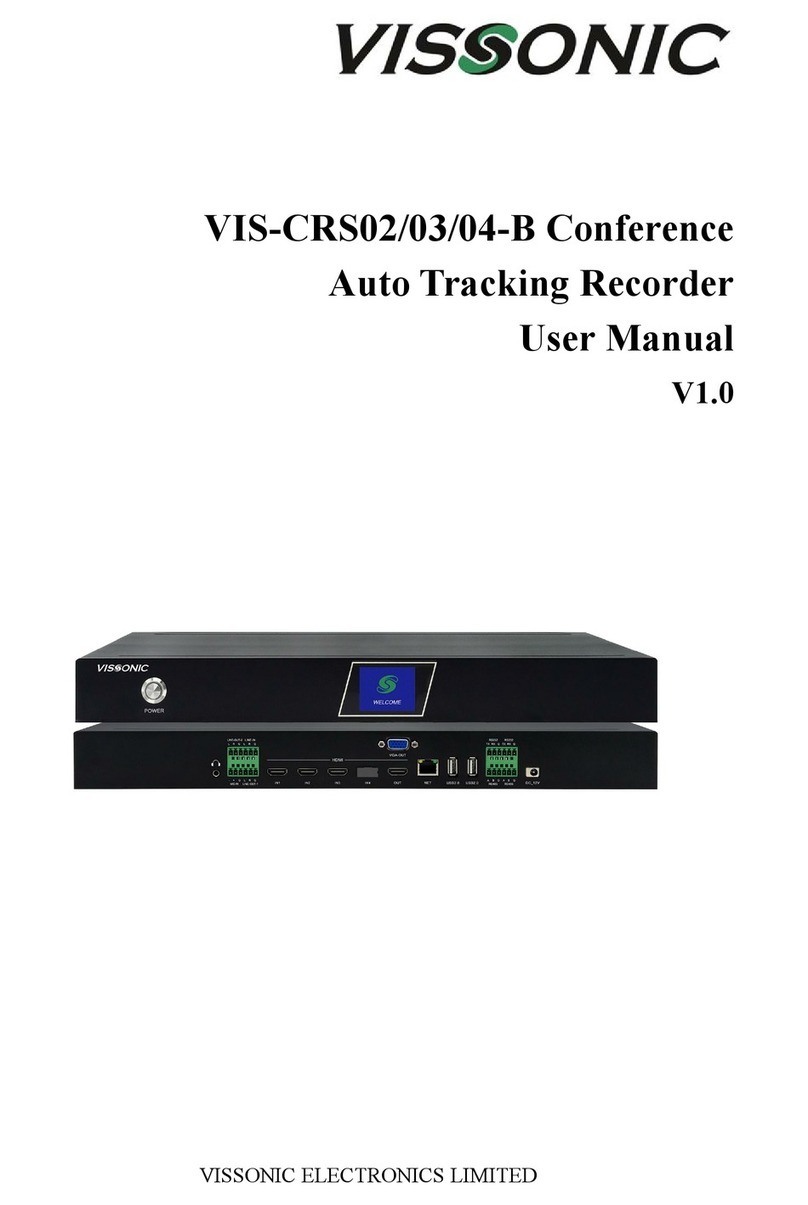
vissonic
vissonic VIS-CRS02-B user manual
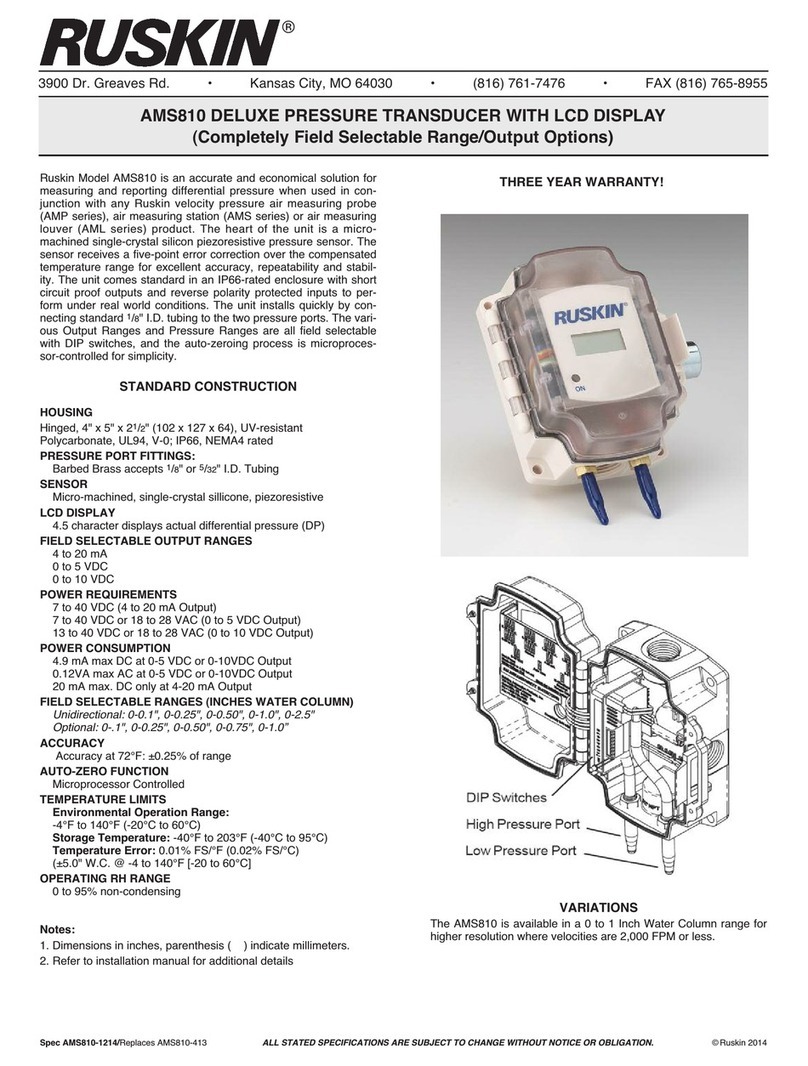
Ruskin
Ruskin AMS810 user manual
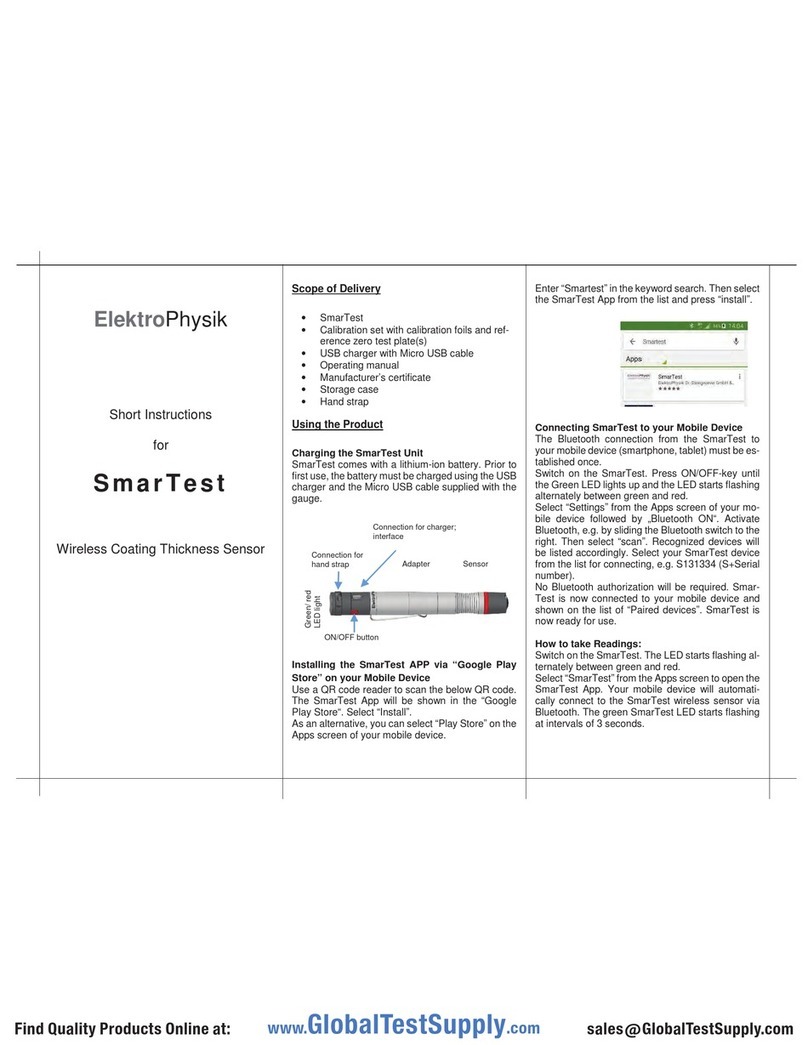
ElektroPhysik
ElektroPhysik SmarTest quick start guide

MICRO-EPSILON
MICRO-EPSILON surfaceCONTROL 3D SC3200-80 operating instructions

FlowLine
FlowLine LI21-1001 manual
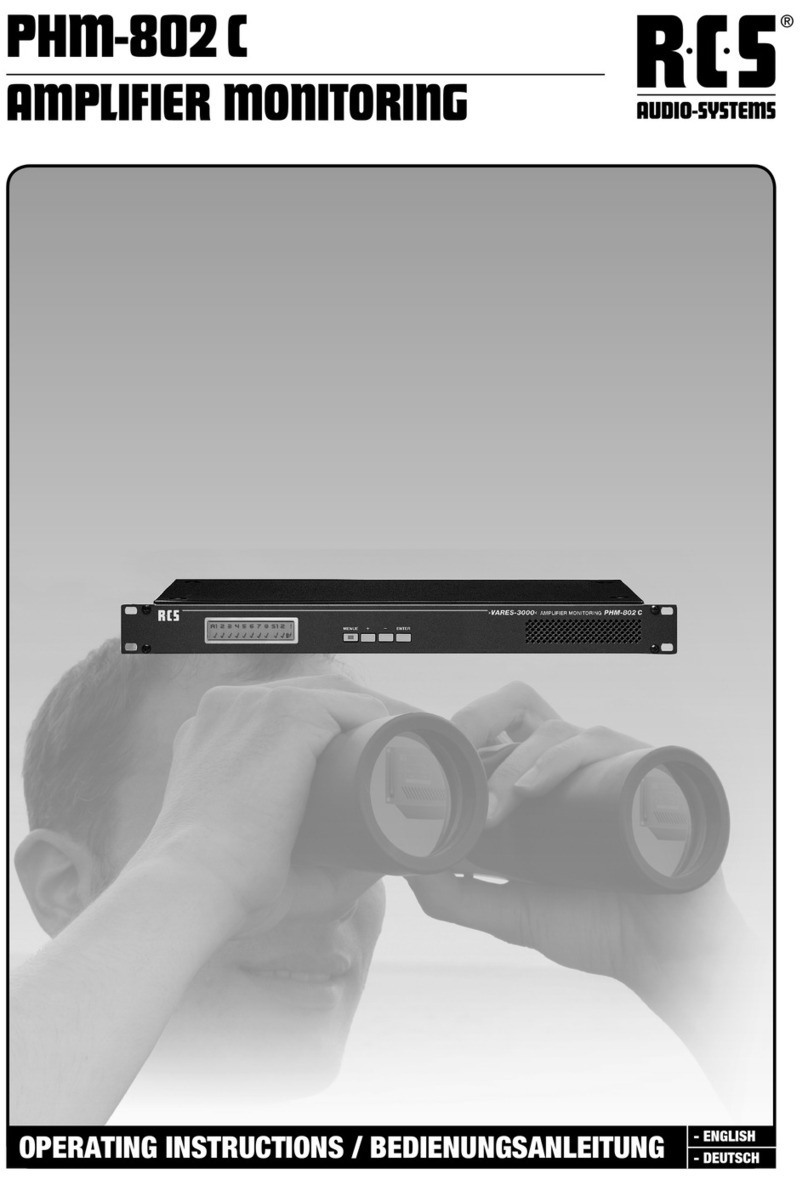
RCS AUDIO-SYSTEMS
RCS AUDIO-SYSTEMS PHM-802?C operating instructions

elsner elektronik
elsner elektronik KNX I4-ERD Installation and adjustment

Spectris
Spectris OMEGA OM-EL-21CFR quick start guide

SPY
SPY DC POCKET JEEPMETER operating instructions

LaserLiner
LaserLiner NovaMaster 800 manual
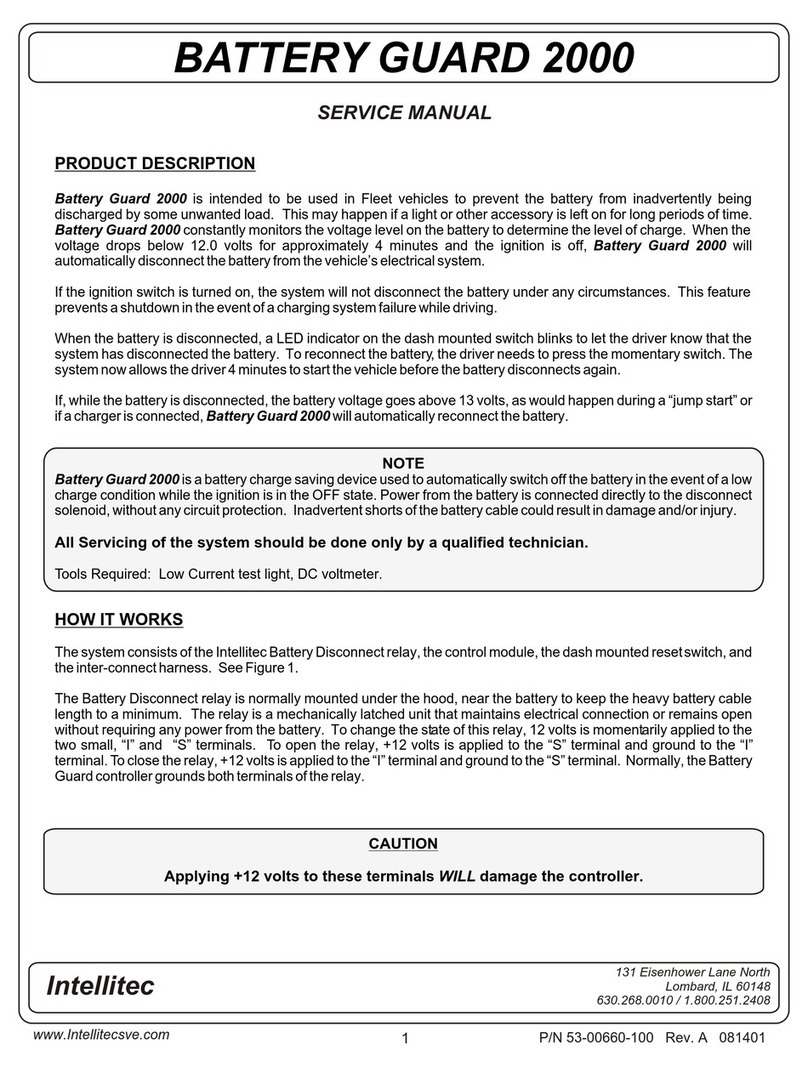
Intellitec
Intellitec BATTERY GUARD 2000 Service manual
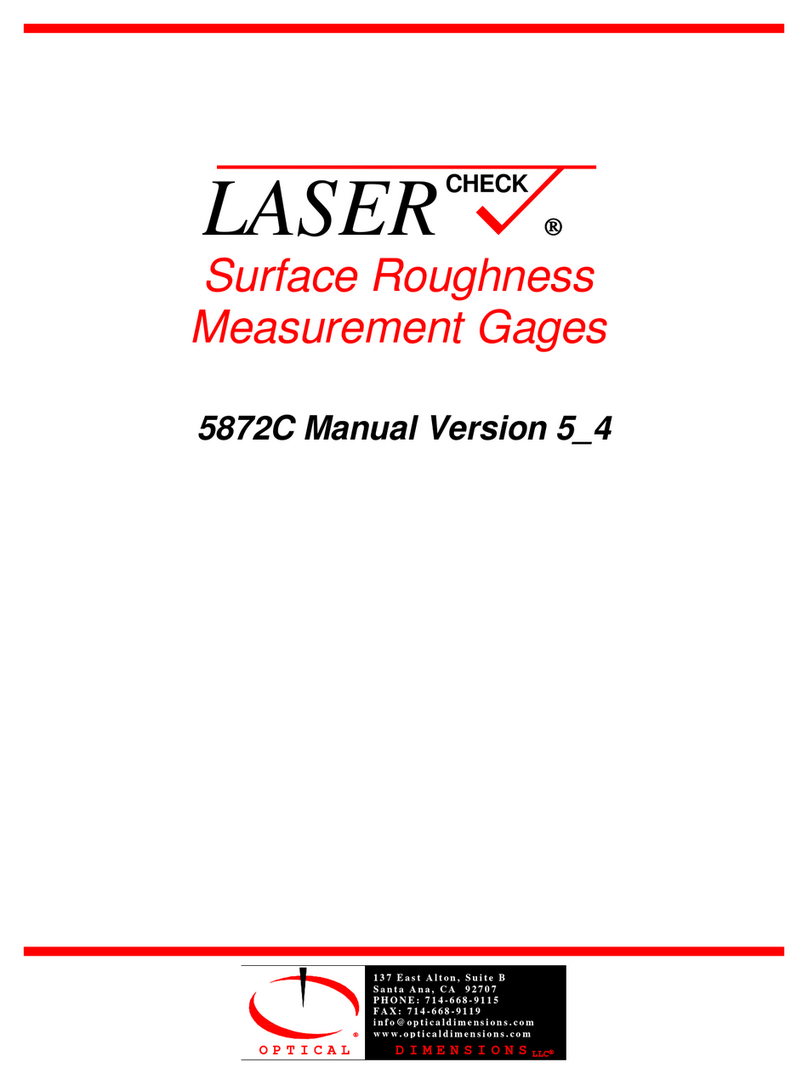
Optical dimensions
Optical dimensions LASER 5872C manual