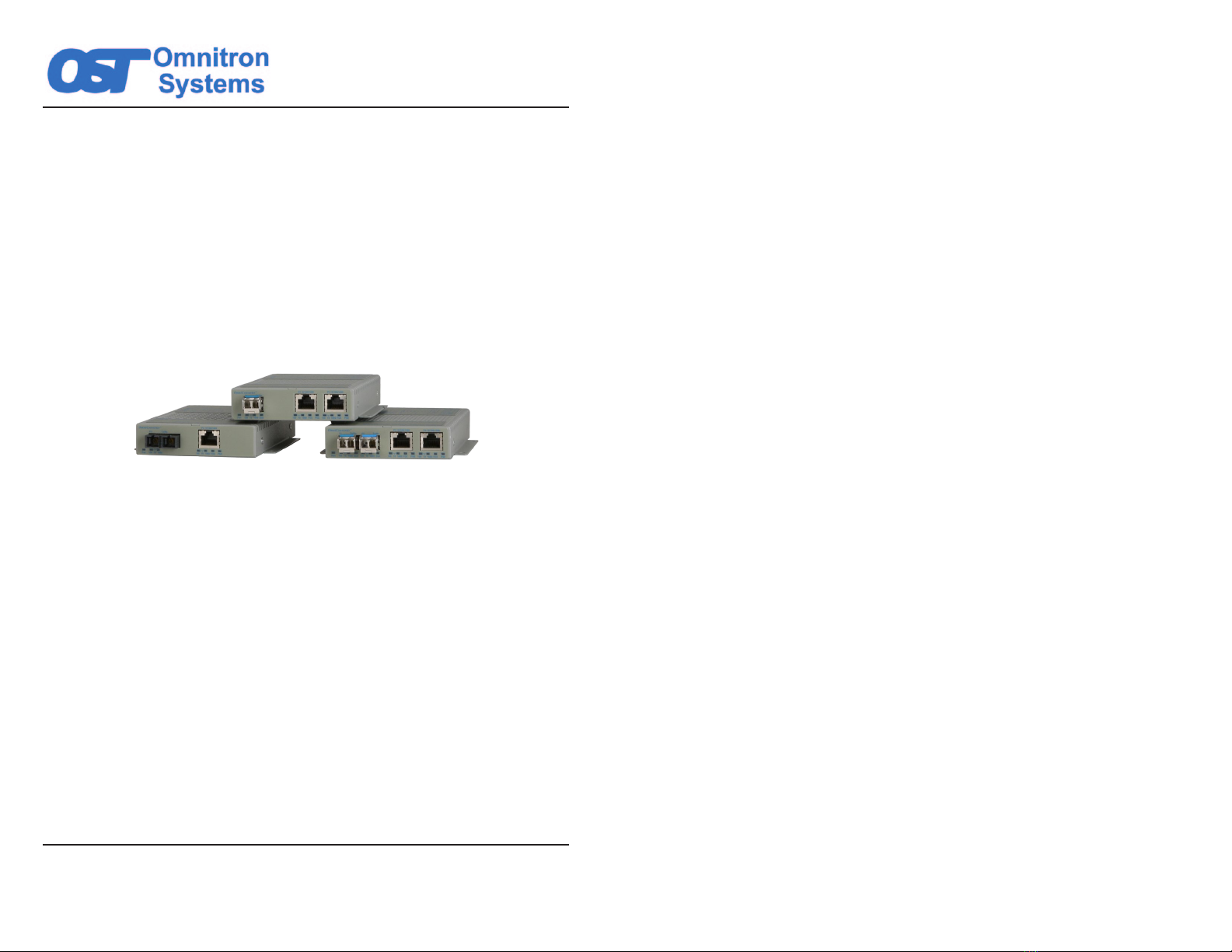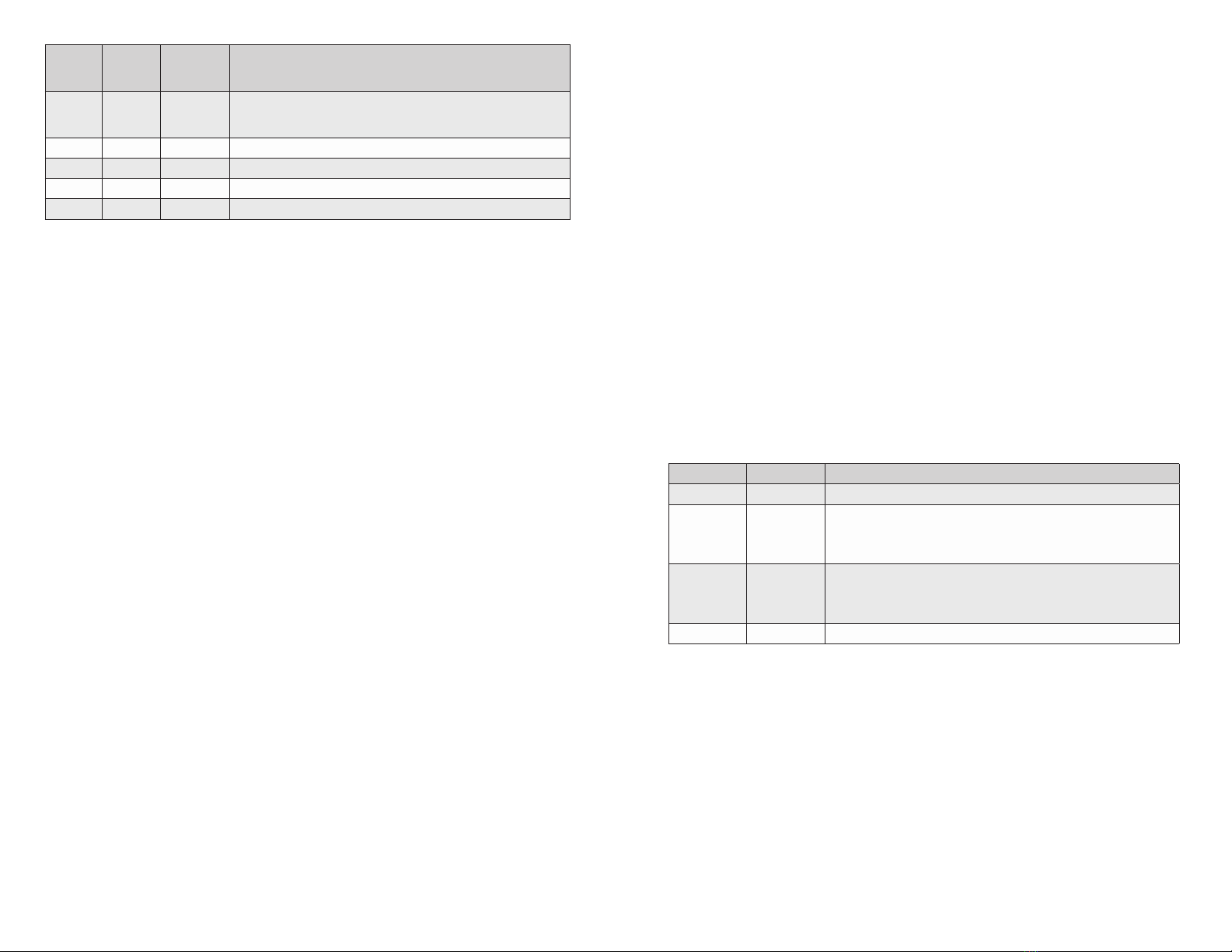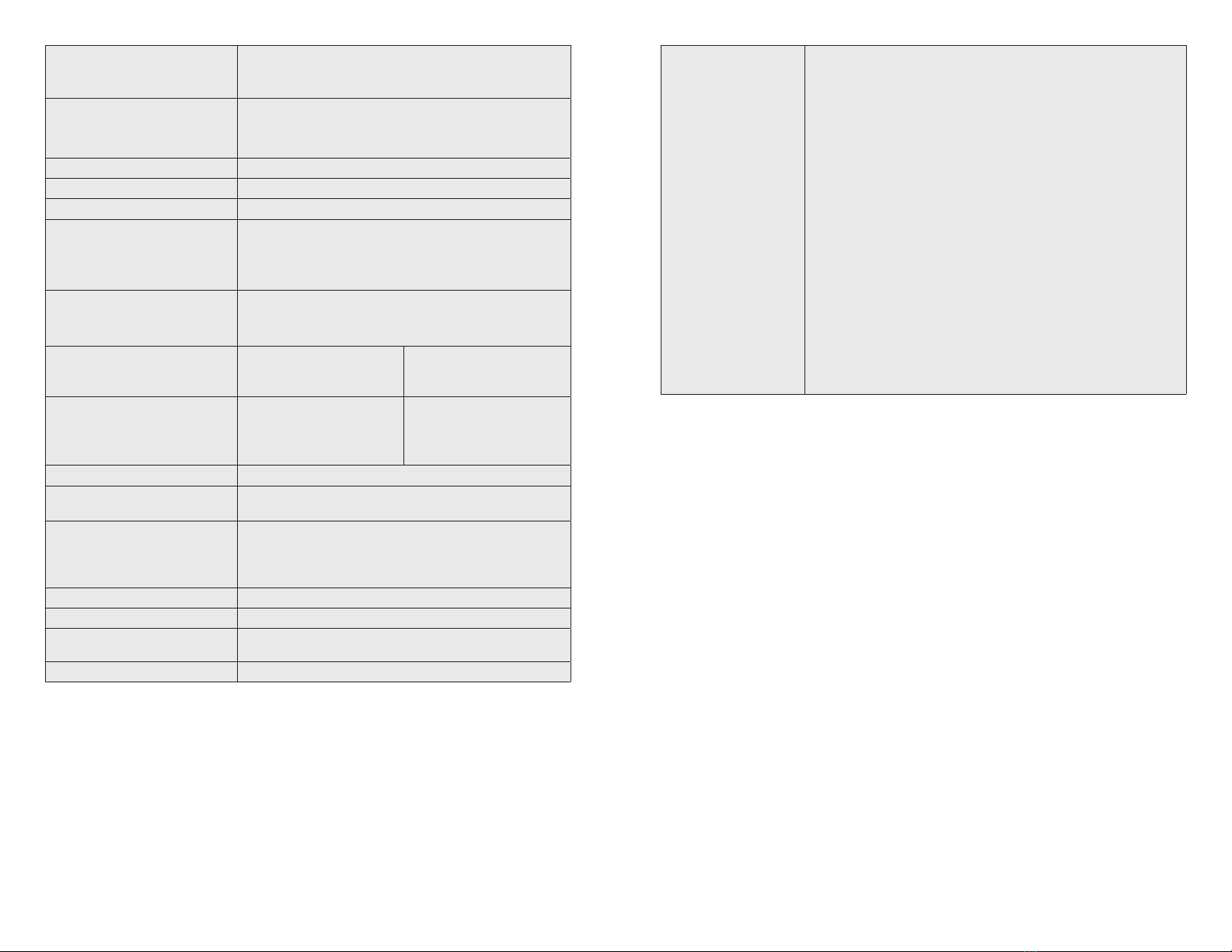When the DIP-switch is in the Up “Off” position, learning is turned off and all received
packets are forwarded to all ports.
Models with one ber port and one copper port have MAC learning disabled.
SW12 and SW13: Link Modes
The OmniConverter supports Link Segment and Asymmetrical Link Propagate.
Link Segment
In Link Segment mode, all ports operate independently. A loss of a receive link signal
will only affect the port detecting the loss of signal. All the other ports will continue to
generate a link signal. A loss of link on the RJ-45 port will only affect the RJ-45 port,
and the other ports will remain unaffected.
Asymmetrical Link Propagate
In Asymmetrical Link Propagate mode, faults are propagated based on the port notation.
Port 1 to Port 2 notation indicates the direction the loss of link signal will propagate.
A loss of receive link on the ber optic Port 1 causes the RJ-45 Port 2 to drop its link
due to the propagated state (Port 1 to Port 2). The loss of link on the RJ-45 Port 2
does not cause the loss of link to propagate. The loss only propagates in the Port 1 to
Port 2 direction.
NOTE: A loss of link or loss of signal is when the optical receiver on the media
converter can no longer detect the presence of an optic signal.
NOTE: On models with 2 ber ports or 2 RJ-45 ports, both ports of the same media
type must be in link fault condition before the fault will propagate.
SW12 SW13 Function
DOWN DOWN Link Segment (LS)
UP DOWN
Asymmetrical Link Propagate Port 1 to Port 2 (1+1 - 2 Port models),
Port 1 to Port 2 and Port 3 (1+2 - 3 Port models),
Port 1 and Port 2 to Port 3 (2+1 - 3 Port models) and
Port 1 and Port 2 to Port 3 and Port 4 (2+2 - 4 Port models).
DOWN UP
Asymmetrical Link Propagate Port 2 to Port 1 (1+1 - 2 Port models),
Port 2 and Port 3 to Port 1 (1+2 - 3 Port models)
Port 3 to Port 1 and Port 2 (2+1 - 3 Port models)
and Port 3 and Port 4 to Port 1 and Port 2 (2+2 - 4 Port models)
UP UP Invalid Conguration
Link Modes
SW14: Power Sourcing Reset “Off/Reset”
The OmniConverter can be congured to reset the PoE output power for 2 seconds
after a loss of receive link on any ber port. This feature is typically used to allow a PD
to re-initialize after a failure on the incoming ber.
When this DIP-switch is in the Up “Reset” position, the module will disable PoE output
power for 2 seconds following a loss of receive link on any ber port. When this DIP-
switch is in the Down “Off” position, PoE output power does not reset on ber link loss.
SW15: Link Redundant “Off/On”
SW15 is only valid on models with 2 ber ports. Port redundancy is available when
connected to Omnitron and third party devices with 2 ber ports.
Page 7 Page 8
SW3
RJ-45
AN/Man
SW4
RJ-45
100/10
SW5
RJ-45
FDX/HDX
Mode of Operation
AN 10 or 100 FDX or HDX
The RJ-45 port is set to auto-negotiation with the following modes
advertised: 1000FDX, 1000HDX, 100FDX, 100HDX, 10FDX,
10HDX
MAN 100 FDX The RJ-45 port is set to manual negotiation and is forced to 100FDX.
MAN 100 HDX The RJ-45 port is set to manual negotiation and is forced to 100HDX.
MAN 10 FDX The RJ-45 port is set to manual negotiation and is forced to 10FDX.
MAN 10 HDX The RJ-45 port is set to manual negotiation and is forced to 10HDX.
RJ-45 Port Conguration Matrix
SW6: Pause “On/Off”
In auto-negotiation mode, setting this DIP-switch to the Up “On” position allows the
unit to advertise Symmetrical and Asymmetrical Pause capability. In auto-negotiation
mode, setting the DIP-switch to the Down “Off” position allows the unit to advertise no
Pause capability. In the manual mode, this DIP-switch determines the Symmetrical
Pause behavior of the ports.
SW7: Power Sourcing “Enable/Disable”, RJ-45 Port
The OmniConverter automatically detects the attached PD and provides the equipment
with the necessary power.
This DIP-switch controls the power sourcing for rst RJ-45 port on the module (Port 2
on the single ber models and Port 3 on dual ber models). When this DIP-switch in
the Down “On” position, the power sourcing is enabled. When the DIP-switch is in the
Up “Off” position, the power sourcing is disabled.
SW8: Power Sourcing “Enable/Disable”, RJ-45 Port
This DIP-switch controls the power sourcing for the second RJ-45 port on the module
(Port 3 on the single ber models and Port 4 on dual ber models). When this DIP-
switch in the Down “On” position, the power sourcing is enabled. When the DIP-switch
is in the Up “Off” position, the power sourcing is disabled.
SW9, SW10 “Normal/Forced” PoE Power Mode
This DIP-switch allows the PoE power to be forced ON when connected to a PD with
non-standard detection characteristics.
DIP-switch SW9 controls the forced capability for the rst RJ-45 port on the module
(Port 2 on the single ber models and Port 3 on dual ber models) and SW10 controls
the forced capability for the second RJ-45 port on the module (Port 3 on the single ber
models and Port 4 on dual ber models).
When these DIP-switches are in the Down “Normal” position, the port will automatically
preform the detection, classication and powering functions for the attached PD. When
these DIP-switches are in the Up “Forced” position, a maximum of 60 or up to 100 watts
of power will be available to the PD. The maximum wattage depends on the model
number of the module.
SW11: MAC Learning “On/Off”
When this DIP-switch is in the Down “On” position, all ports on the module will learn the
source MAC address of each received packet and store the address so packets destined
for the stored addresses can be forwarded to the appropriate interface on the module.