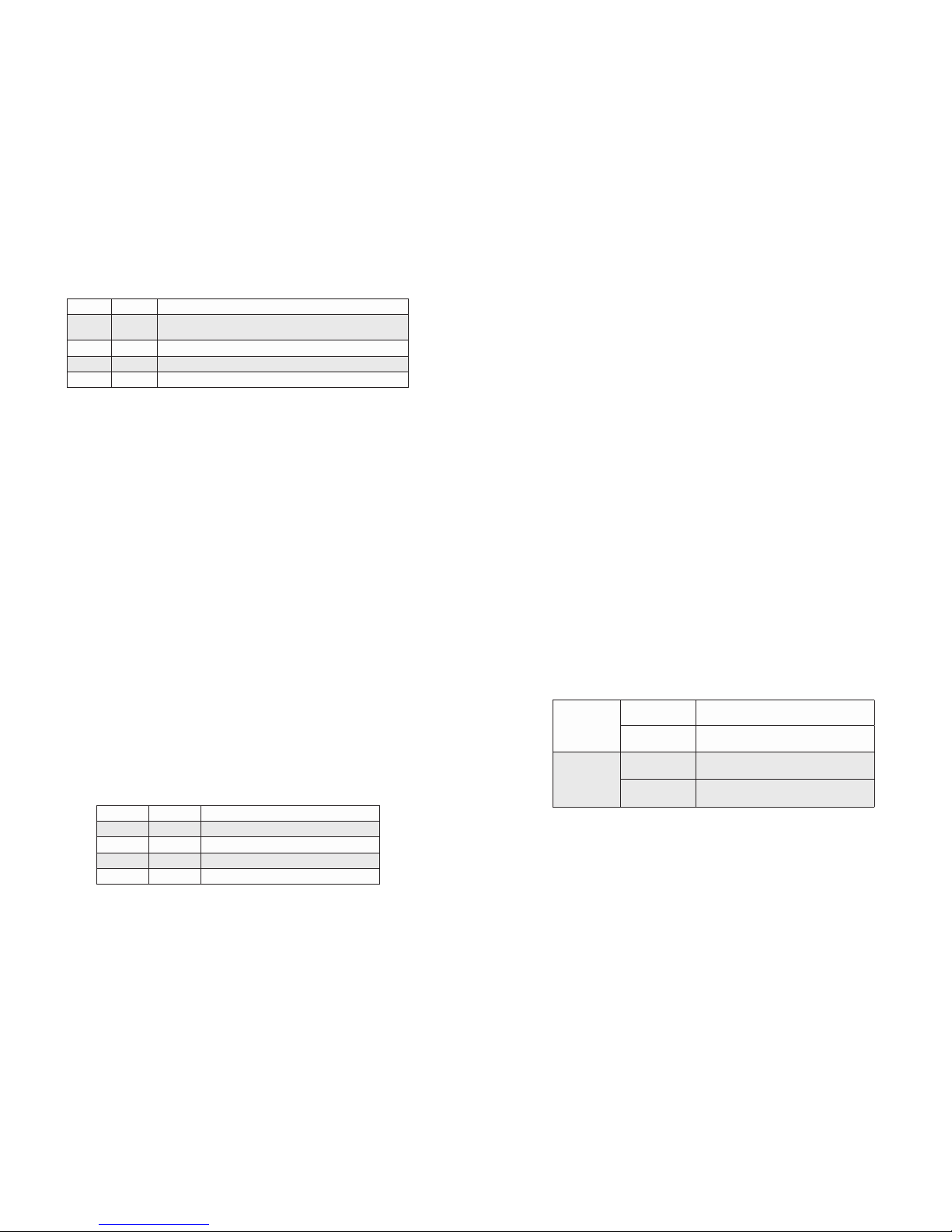SW1 and SW2: Port 1 Speed and Duplex
Negotiation mode, duplex mode and speed per Figure 3.
SW1 SW2 RJ-45 Mode of Operation
DOWN DOWN Set to auto-negotiation with the following modes are advertised:
1000FDX, 1000HDX, 100FDX, 100HDX, 10FDX, 10HDX
DOWN UP The RJ-45 port is set to manual and is forced to 10FDX
UP DOWN The RJ-45 port is set to manual and is forced to 100HDX
UP UP The RJ-45 port is set to manual and is forced to 100FDX
Figure 3: Port Speed and Duplex Selection
SW3: Port 2 Speed (SFP+ Model Only)
This DIP-switch congures the speed of the transceiver installed in Port 2. If the DIP-switch is
in the Down “10G” (default) position, the port forces the speed of the transceiver to 10G. If the
DIP-switch is in the Up “1000” position, the port forces the speed of the transceiver to 1000.
SW4: Port 2 Negotiation Mode “AN/MAN” (SFP+ Model Only)
SW4 is used when SW3 is in the Up “1000” position.
When this DIP-switch is in the Down “AN” position (factory default), the ber optic port
automatically determines the duplex and pause modes of the connecting ber optic device.
If the connecting ber optic device cannot provide the proper signal to indicate its own mode
of operation, the DIP-switch should be set to the Up “MAN” position. When Port 2 is set to
manual mode, no capabilities are advertised.
SW5 and SW6: Link Modes
These DIP-switches congure the link mode settings. It is recommended to have link modes
Down position (default) during the initial installation. After the circuit has been tested and
operational, congure the module for the desired mode.
Link Segment
In Link Segment mode, all ports operate independently. A loss of a receive link signal will
only affect the port detecting the loss of signal. All the other ports will continue to generate
a link signal.
Asymmetrical Link Propagate
In Asymmetrical Link Propagate mode, faults are propagated based on the port notation. Port 1
to Port 2 notation indicates the direction the loss of link signal will propagate. A loss of receive
link on the ber optic Port 1 causes the UTP Port 2 to drop its link due to the propagated
state (Port 1 to Port 2). The loss of link on the UTP Port 2 does not cause the loss of link to
propagate. The loss only propagates in the Port 1 to Port 2 direction.
Symmetrical Link Propagate
In Symmetrical Link Propagate mode, the loss of a receive link signal will continue to propagate
through to the next port in the network causing the port to drop link.
SW5 SW6 Function
DOWN DOWN Link Segment (default)
UP DOWN Asymmetrical Link Propagate P1 to P2
DOWN UP Asymmetrical Link Propagate P2 to P1
UP UP Symmetrical Link Propagate
Figure 4: DIP-switch BANK 1 Denitions
Page 2 Page 3
For detailed information on the operation of the different Link Modes, download the application
note “iConverter Link Modes” available on Omnitron’s website:
https://www.omnitron-systems.com/cat_view/20-omnitron-download-center/21-iconverter-
product-documentation/114-application-notes-and-other-documents.php
2) INSTALL STANDALONE MODULE AND CONNECT CABLES
a. The 10GXT is available as a standalone module with or without integrated mounting
brackets. For wall-mounting, use the integrated mounting brackets to attach the 10GXT
to a wall, backboard or other at surface. For tabletop installations, place the unit on a
at level surface. Attach the rubber feet to the bottom of the 10GXT to prevent the unit
from sliding. Make sure the unit is placed in a safe, dry and secure location. Wall-mount
brackets (8249-0) are available to mount the standalone module without integrated
mounting brackets.
To power the unit using the AC/DC adapter, connect the AC/DC adapter to an AC outlet.
Then connect the barrel plug at the end of the wire on the AC/DC adapter to the 2.5mm
DC barrel connector (center-positive) on the unit. Conrm that the unit has powered up
properly by checking the power status LED located on the front of the unit.
To power the unit using a DC power source, prepare a power cable using a two conductor
insulated wire (not supplied) with a 14 AWG gauge minimum. Cut the power cable to the
length required. Strip approximately 3/8 of an inch of insulation from the power cable
wires. Connect the power cables to the unit by fastening the stripped ends to the DC
power connector.
Connect the power wires to the DC power source. The Power LED should indicate the
presence of power.
WARNING: Note the wire colors used in making the positive and negative connections.
Use the same color assignment for the connection at the DC power source.
A ‘P’ clamp is included to provide strain relief for the AC/DC cable. Attach the ‘P’ clamp
to the safety ground screw located at the rear of the module.
NOTE: When using the ‘P’ clamp, attach the ‘P’ clamp to the safety ground screw.
Make sure the ‘P’ clamp in installed between the washer and the screw.
NOTE: A safety ground attachment is provided on the rear of the chassis. Use
the provided ground screw to attach a safety ground.
AC Power
Requirements
AC Adapter:
(US)
100 - 120VAC/60Hz
0.25A @ 120VAC (max)
AC Adapter:
(Universal)
100 - 240VAC/50 - 60Hz
0.25A @ 120VAC (max)
DC Power
Requirements
DC Input:
(Terminal Block)
9 - 16VDC, 2.8A max
2-Pin Terminal (non-isolated)
DC Input:
(AC Adapter)
9 - 16VDC, 2.8A max
2.5mm Barrel Connector
b. Insert the appropriate 10G SFP+, 1G SFP or XFP transceiver (depending on the model
of the module) into Port 2 receptacle on the 10GXT. The release latch of the transceiver
must be in the closed position before insertion.
c. Connect an appropriate multimode or single-mode ber cable to the ber transceiver port
on the 10GXT. It is important to ensure that the transmit (Tx) is attached to the receive
side of the device at the other end and the receive (Rx) is attached to the transmit side.
d. Connect the RJ-45 port via a CAT 6A or better cable to a 10BASE-T, 100BASE-TX or
1000BASE-T Ethernet device.