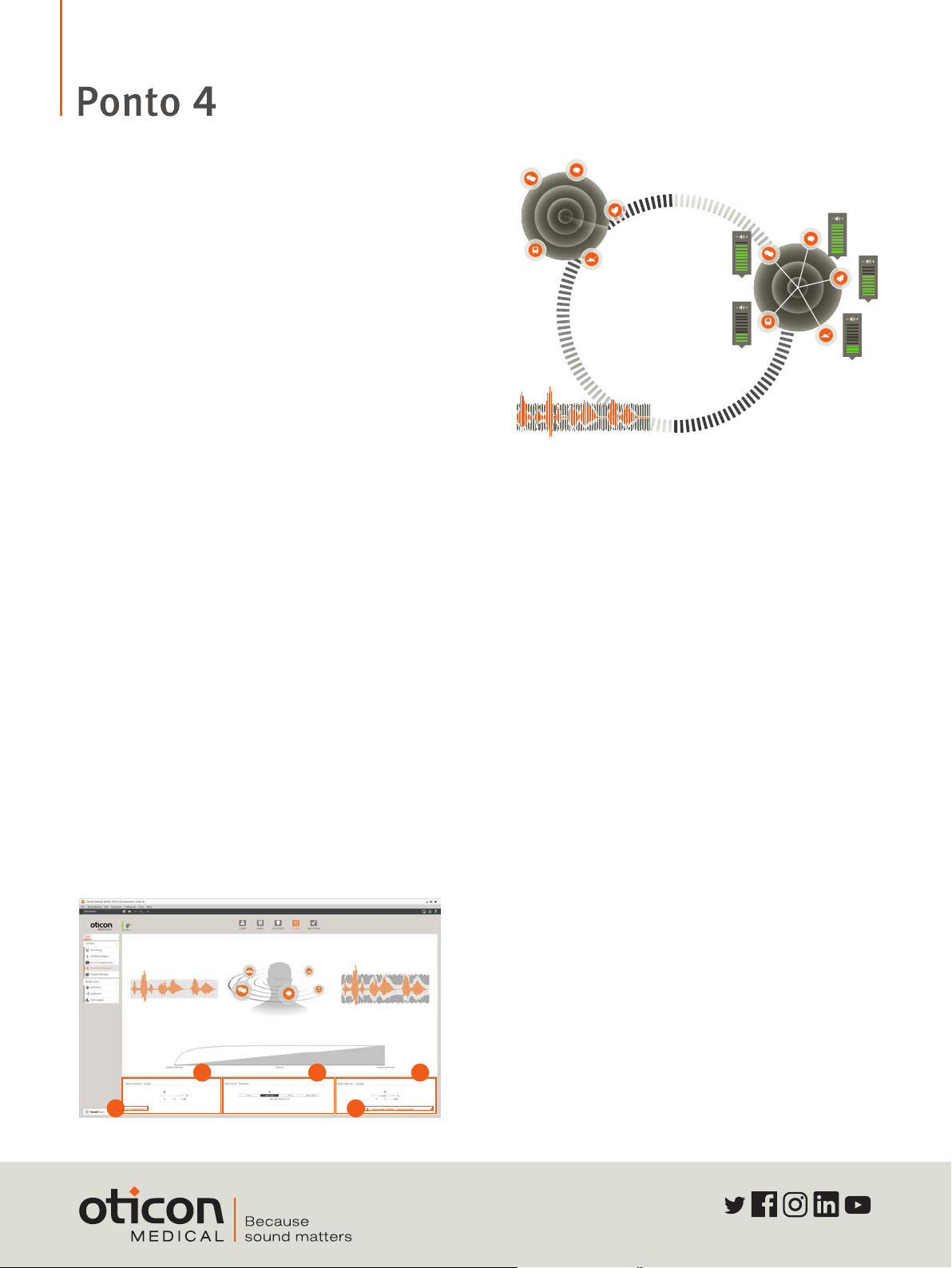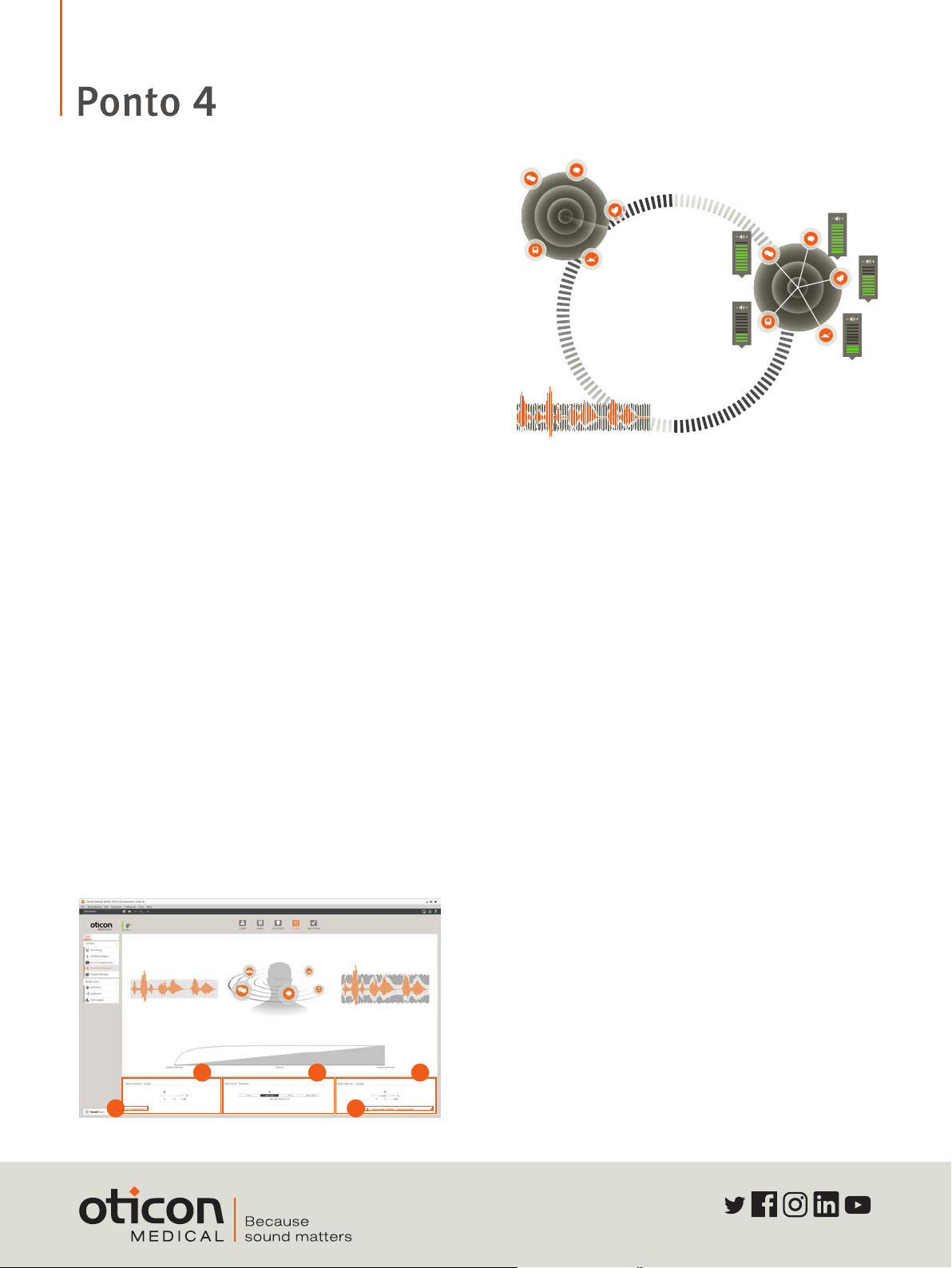
206008UK / 2019.03
www.oticonmedical.com
OpenSound Navigator™
OpenSound Navigator is sound processing that reduces
noise while preserving distinct speech from all directions.
This is enabled by the revolutionary Multiple Speaker Access
Technology (MSAT).
OpenSound Navigator employs an extremely fast three-step
process:
• Analyse: Scans the full 360° sound environment more
than 100 times per second to identify noise and separate
it from speech.
• Balance: Rapidly reduces the levels of loud noise coming
from specific directions, while preserving speech.
• Noise Removal: Rapidly attenuates remaining diffuse
noise, even between individual words.
Creating an open sound experience
A. OpenSound – Transition:
The control lets you choose how much help is needed in the
stage between simple and complex environments. In other
words, how early in this transition will your client want the
sound processor to help more. You can choose between a
Low, Medium, High, and Very High amount of help. As an
example, when choosing High, the sound processor will step
in more aggressively to reduce unwanted sounds, even if the
environment is not yet complex as compared to a Medium
setting.
B. Noise reduction controls:
Adjustments to noise reduction are divided into Noise
Reduction for Simple and Complex listening environments.
As default, no noise reduction is applied in Simple situations
and a medium level of reduction is applied in Complex
situations. Adjustments are made by clicking the +/- buttons.
Noise reduction choices are displayed visually in the speech
waveforms.
Analyse
Noise Removal
Balance
OpenSound Navigator transition choices are displayed visually on the
Transition bar above the control panel and in the illustration with the head
and sound sources. Here you will see the background sounds are reduced
in size as more help is applied.
A B
DC
B
C. Noise reduction on/off:
By default, noise reduction is on because it is an integral
part of the open sound experience, but it can easily be
deactivated if needed by unchecking the box on the lower
left corner.
D. Directionality setting:
In addition to the four OpenSound Transition settings
for the Open Automatics, you have two conventional
directionality settings available, Full directional and Omni
settings. Omni is recommended if the sound processor is
used on a softband on the forehead.