Oticon Medical ConnectClip User manual
Other Oticon Medical Hearing Aid manuals
Oticon Medical
Oticon Medical Ponto 4 User manual
Oticon Medical
Oticon Medical Ponto Pro Power User manual
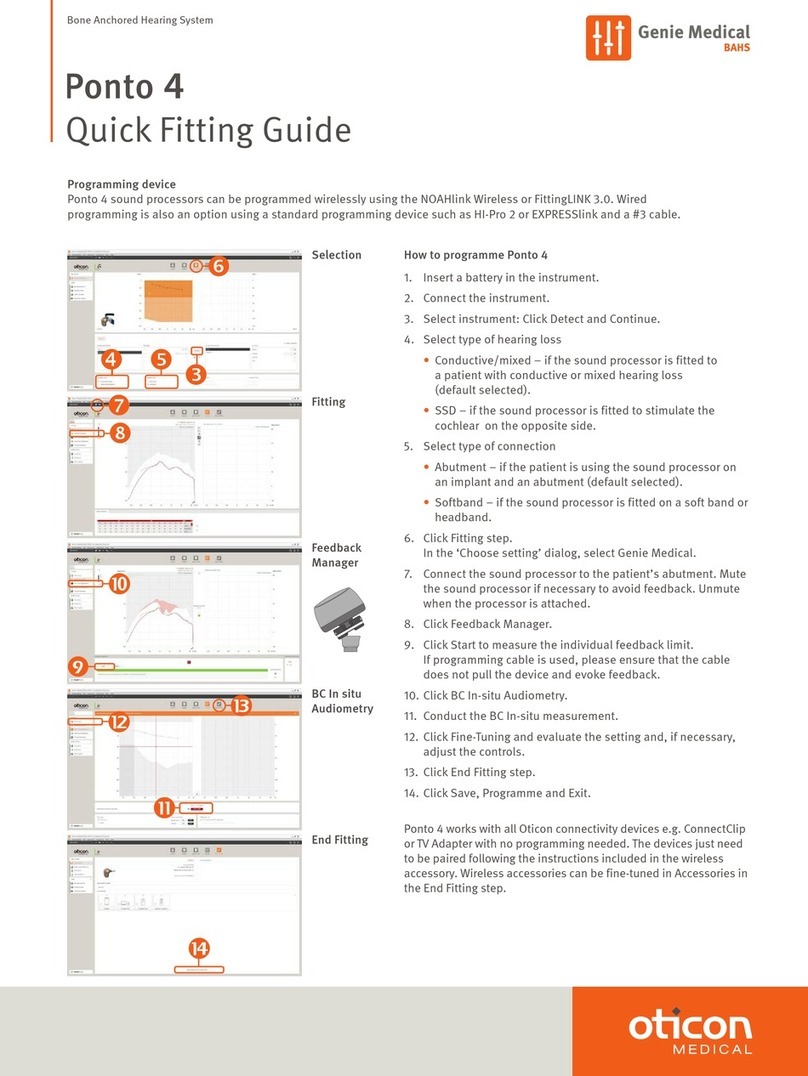
Oticon Medical
Oticon Medical Ponto 4 Operator's manual
Oticon Medical
Oticon Medical Ponto SoundConnector User manual
Oticon Medical
Oticon Medical Ponto Streamer User manual
Oticon Medical
Oticon Medical Ponto Plus Operating instructions
Oticon Medical
Oticon Medical Ponto 3 Series Operating instructions
Oticon Medical
Oticon Medical Ponto User manual
Oticon Medical
Oticon Medical Ponto Plus User manual
Oticon Medical
Oticon Medical Sentio 1 Mini User manual


















