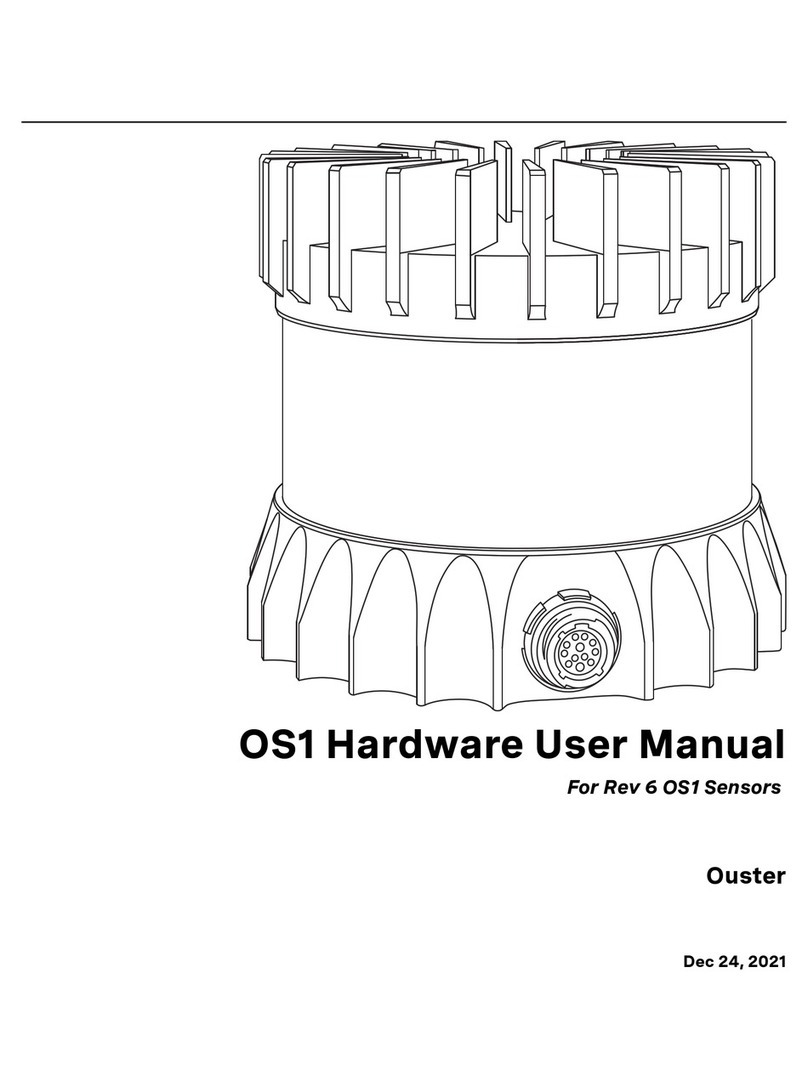3 Drivers & Interface
By default, when newly provided power by the Interface Box, the sensor will start-up and then automatically start
taking measurements, request an IP address, and stream UDP data packets to the configured destination address.
Settings can be modified using a simple plaintext protocol over TCP.
Ouster provides sample code for connecting to the sensor, visualizing the output data, and interfacing with the popular
ROS robotics suite. The source code repository can be found at: www.github.com/orgs/ouster-lidar/ouster_example
3.1 Network Configuration
Before attempting to configure and stream data from the sensor, please ensure that it is reachable over the network from
the client PC. The OS-1 requires a network that can provide data throughput of approximately 129 Mbps between client
and the sensor, and a DHCP server to reliably connect and stream data. Gigabit Ethernet hardware is recommended.
In a typical network environment, the OS-1 should obtain a DHCP lease and be reachable over the network a few
moments after being plugged in. If your network is set up to provide DNS for DHCP clients, you should be able to
check for connectivity using e.g.:
$ ping -c1 os1-991900123456
PING os1-991900123456 (10.5.5.94) 56(84) bytes of data.
64 bytes from os1-991900123456 (10.5.5.94): icmp_seq=1 ttl=64 time=0.163 ms
--- os1-991900123456 ping statistics ---
1 packets transmitted, 1 received, 0% packet loss, time 0ms
rtt min/avg/max/mdev = 0.163/0.163/0.163/0.000 ms
where “991900123456” is the serial number printed on the top of the sensor.
Running A Local DHCP Server
If the sensor is plugged directly into the client machine, you will have to install and run a local DHCP server or use
the IPV4 override mechanism described below. A common choice is dnsmasq, which is available for a variety of
platforms. To connect to the sensor using a local dnsmasq instance on Linux:
1. Identify the ethernet interface to be used on the client (Linux) machine, e.g. enp6s0f1
2. Check that the sensor is not plugged in to the ethernet interface on the client machine
3. Make sure that the ethernet interface is “down” and not yet configured:
$ ip addr flush dev enp6s0f1
$ ip addr show dev enp6s0f1
2: enp6s0f1: <BROADCAST,MULTICAST> ... state DOWN group default qlen 1000
4. Assign a static IP to the chosen interface:
$ sudo ip addr add 10.5.5.1/24 dev enp6s0f1
5. Connect an ethernet cable between the sensor and the designated ethernet interface on the client machine. Power-
on the sensor. Ensure that the link is now “up”:
$ sudo ip link set enp6s0f1 up
$ ip addr show dev enp6s0f1
2: enp6s0f1: <BROADCAST,MULTICAST,UP> ... state UP group default qlen 1000
(continues on next page)
6