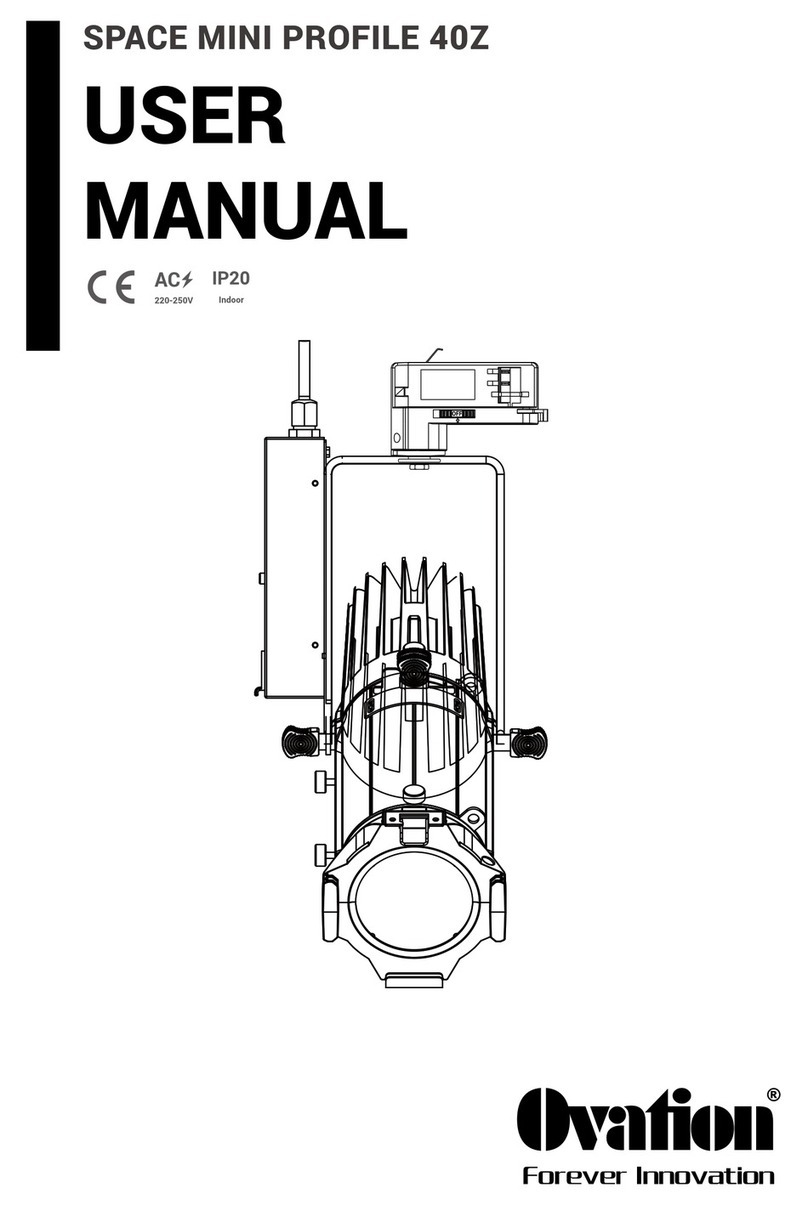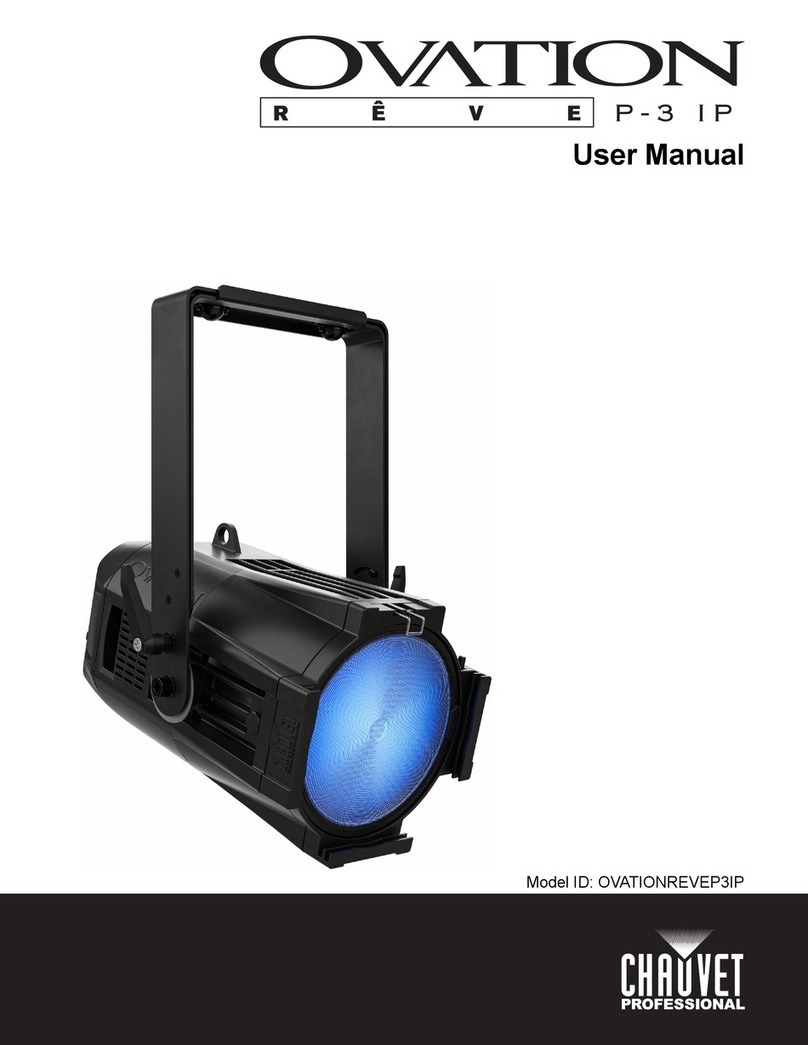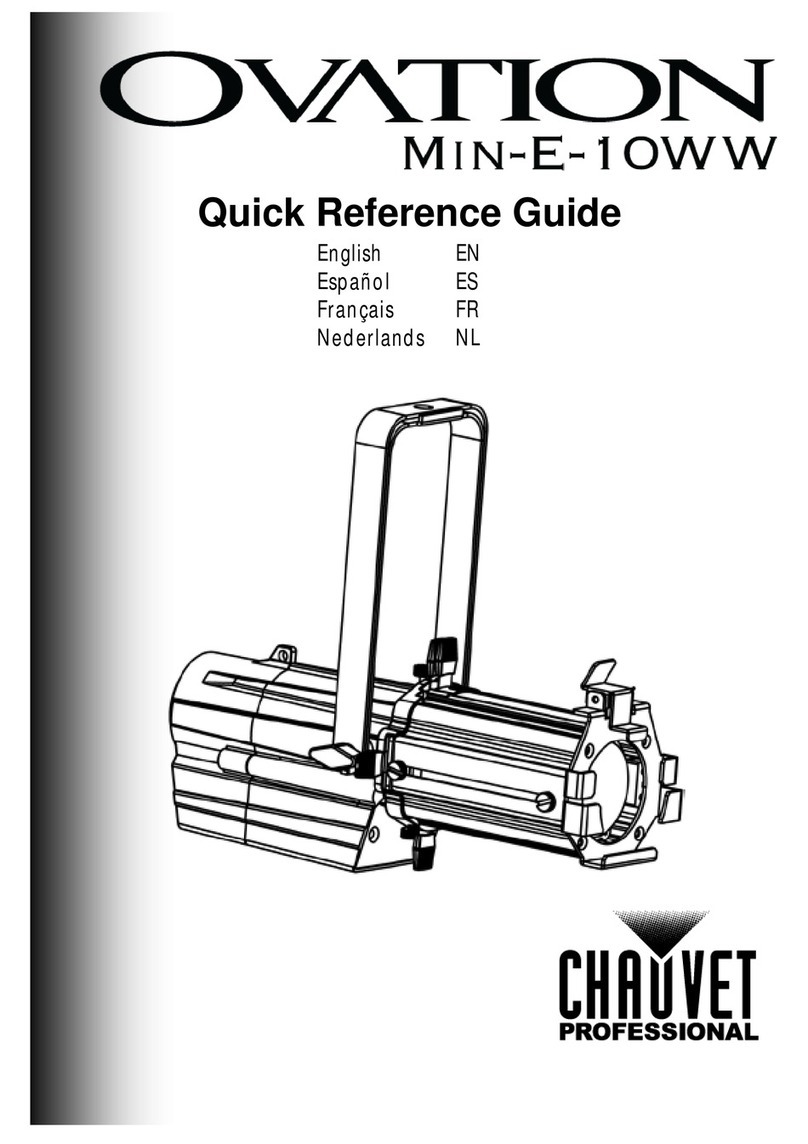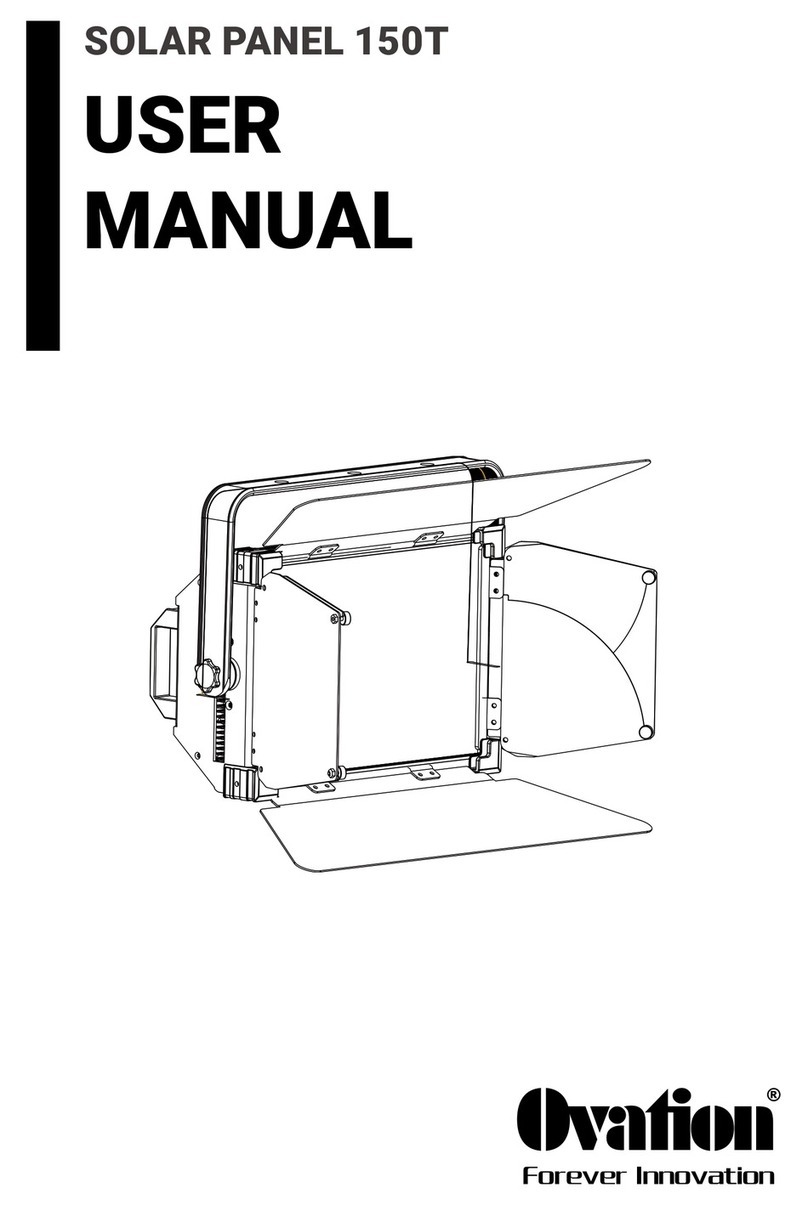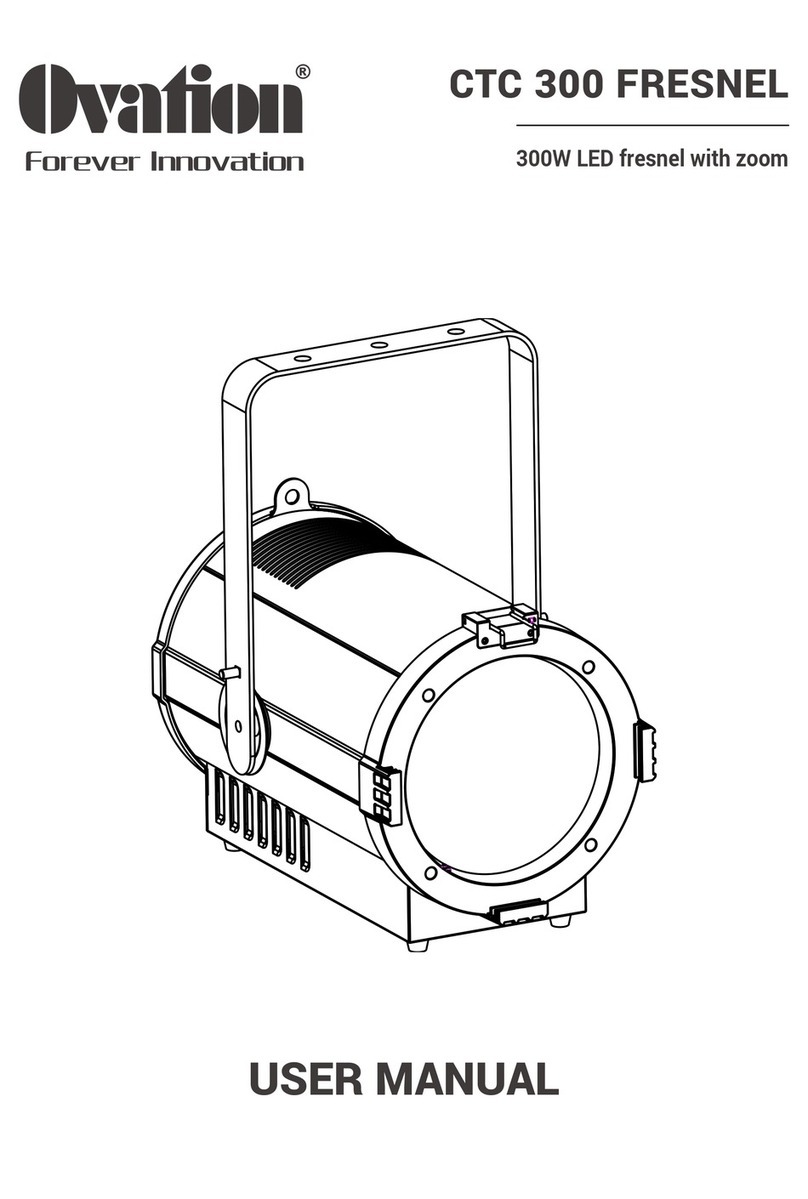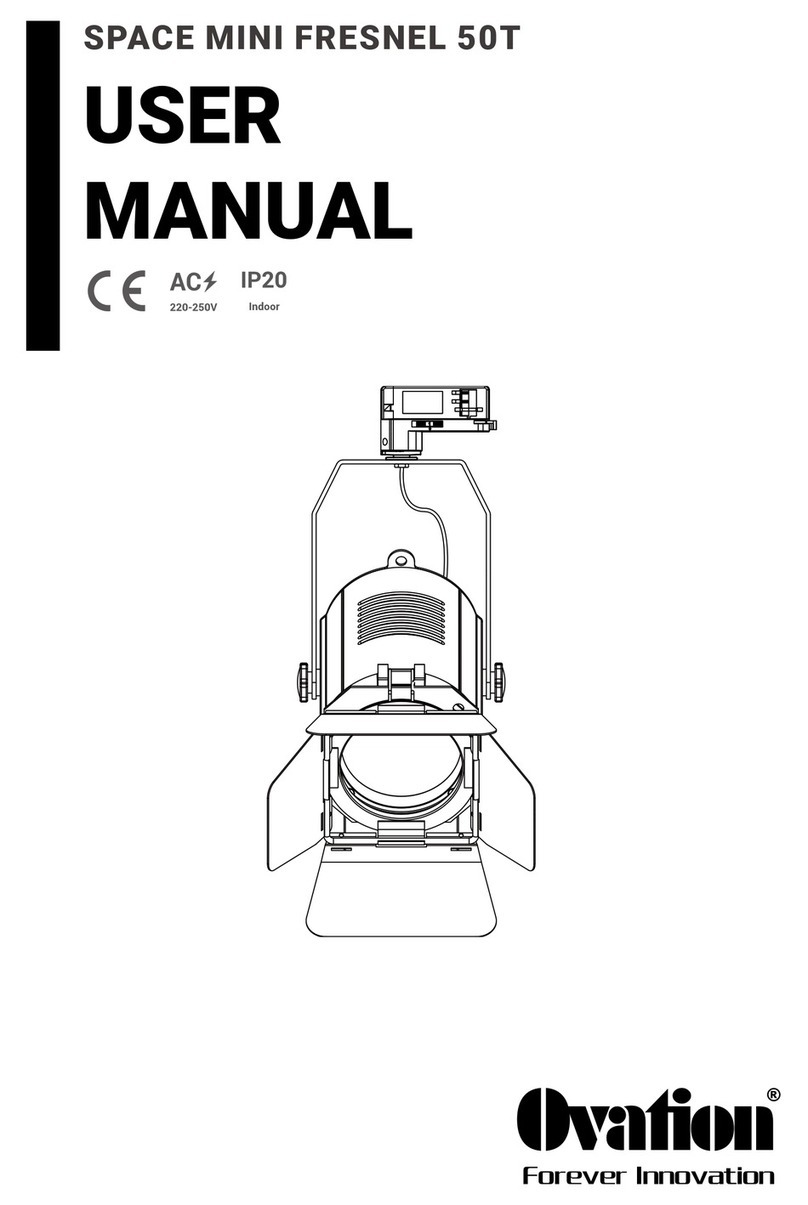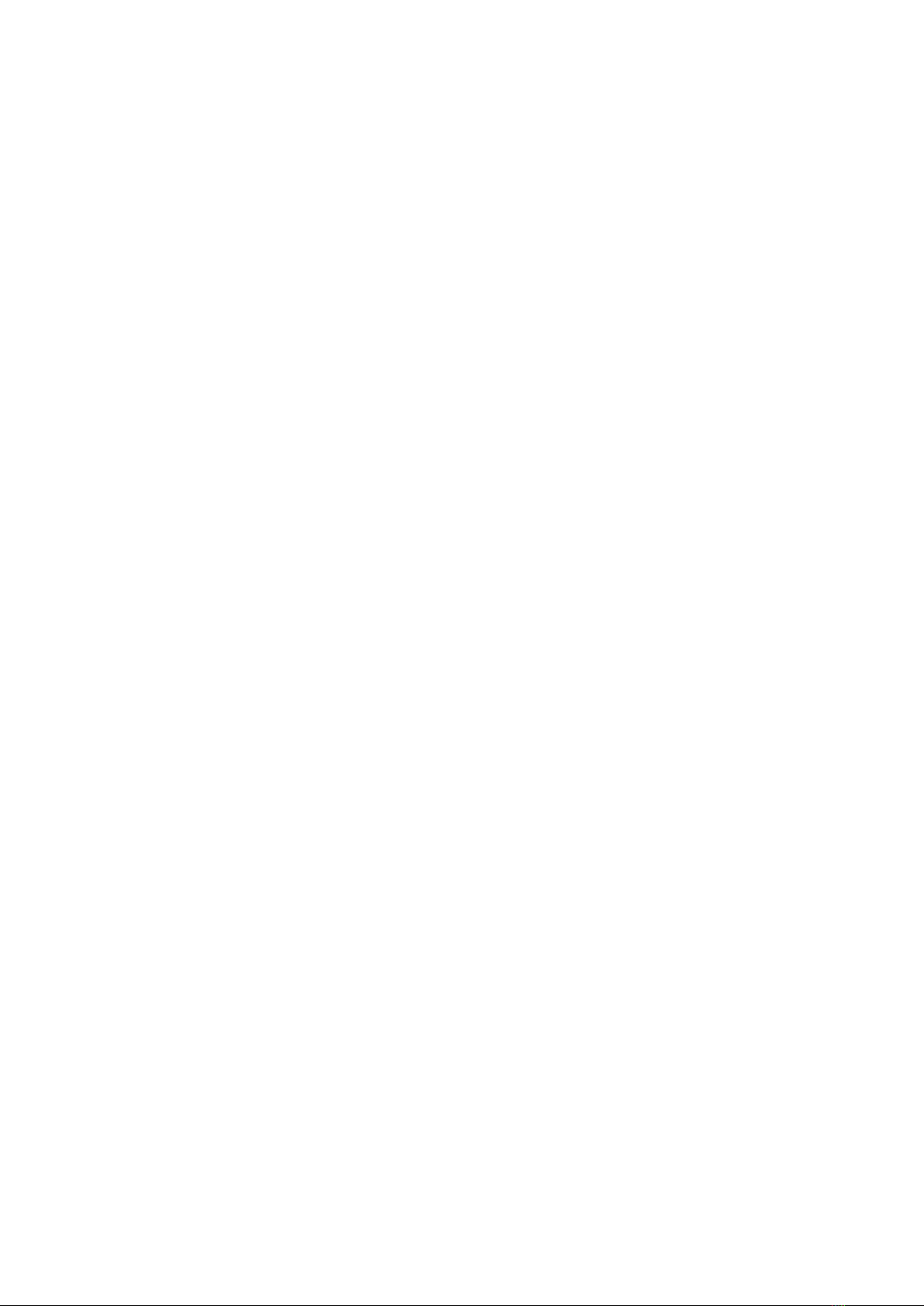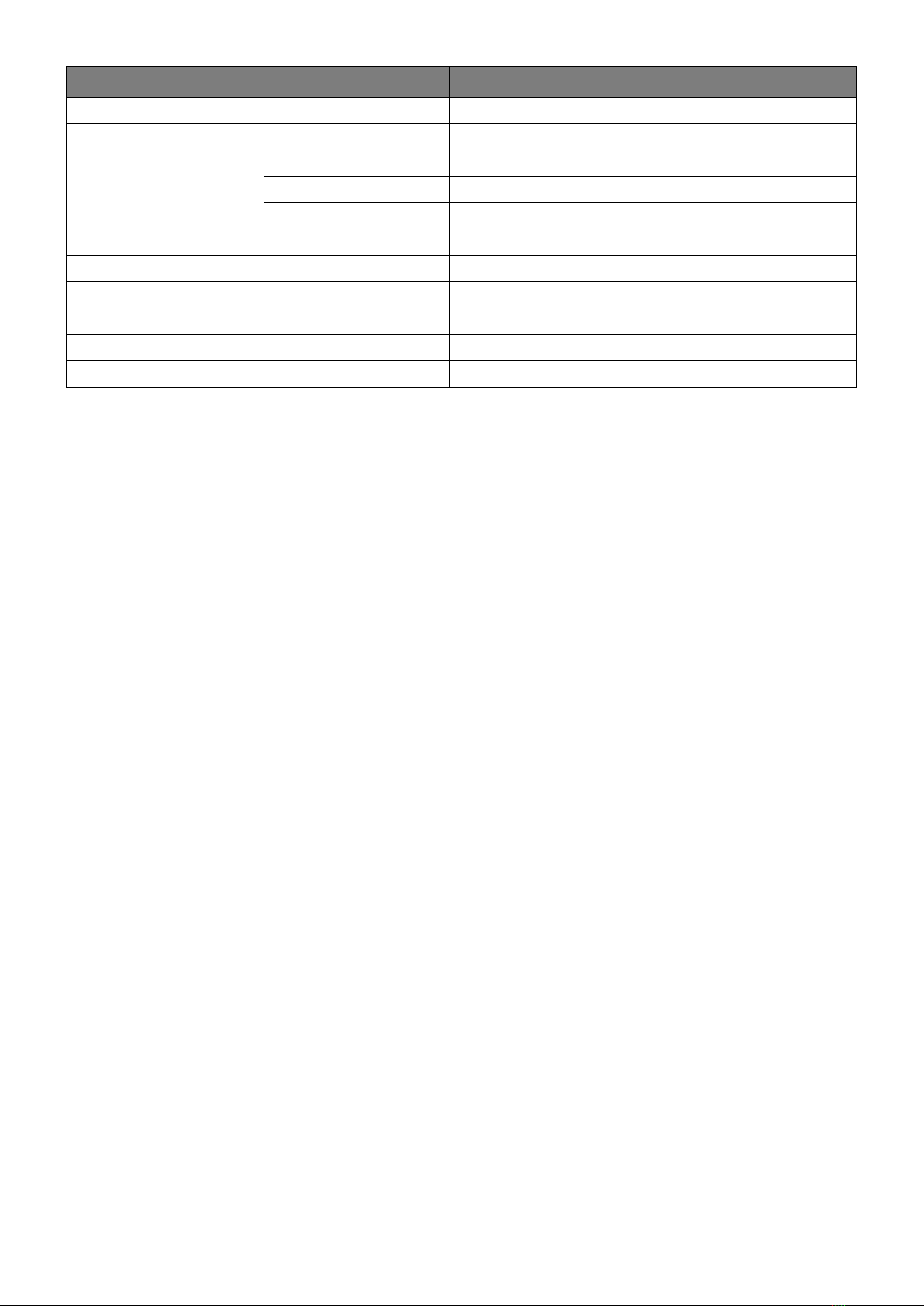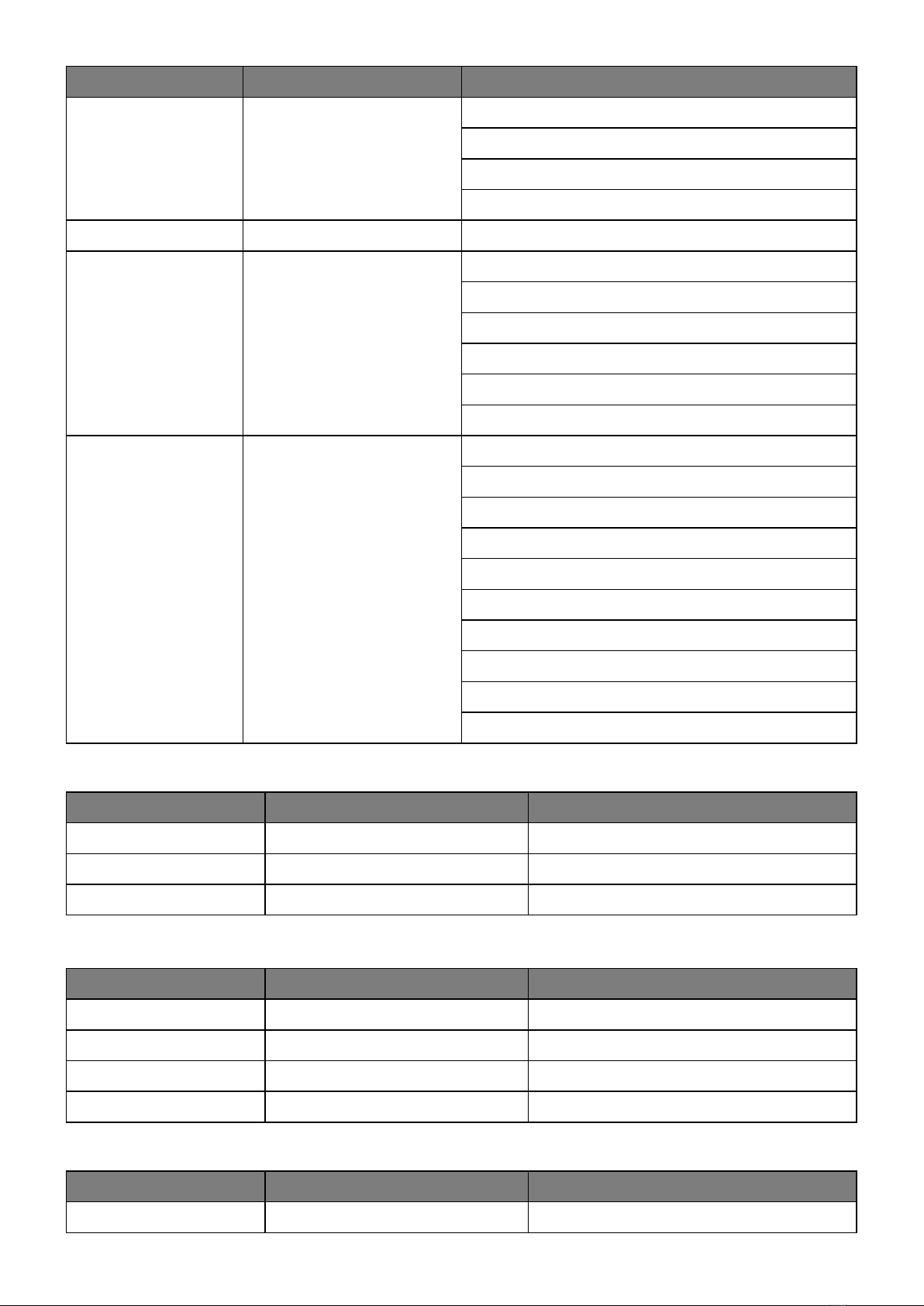5Version 1.1www.hotion.com
low with a securely anchored safety cable that will hold the xture if the primary fastening method fails.
Mounting the xture on a truss
The xture can be clamped to a truss or similar rigging structure in any orientation. When installing the
xture hanging vertically down, you can use an open-type clamp such as a G-clamp. When installing in
any other orientation, you must use a half-coupler clamp that completely encircles the truss chord.
To clamp the xture to a truss:
1. Check that the rigging structure can support at least 10 times the weight of all xtures and equip-
ment to be installed on it.
2. Block access under the work area.
3. Fold the legs of the mounting bracket together and bolt a rigging clamp securely to the mounting
bracket. The bolt used must be M10, grade 8.8 steel minimum. It must pass through both mounting
bracket legs and be fastened with a self-locking nut.
4. Working from a stable platform, hang the xture with its clamp on the truss and fasten the clamp se-
curely.
5. Secure the xture with a safety cable as directed below.
Securing with a safety cable
Secure the xture with a safety cable (or other secondary attachment) that is approved for the weight of
the xture so that the safety cable will hold the xture if a primary attachment fails.
Loop the safety cable through the eyebolt in the back of the xture and around a secure anchoring point.
Do not loop the safety cable around the xture’s mounting bracket only, as this will leave the xture unse-
cured if it separates from the bracket.
DMX-512 connection/connection between xtures
Occupation of the XLR-connection:
1. Group
2. Signal (-)
3. Signal (+)
DMX OUT
1. Group
2. Signal (-)
3. Signal (+)
DMX IN
If you are using controllers with this occupation, you can connect the DMX-output of the controller direct-
ly with the DMX-input of the rst xture in the DMX-chain. If you wish to connect DMX-controllers with
other XLR-outputs, you need to use adapter-cables.
Building a serial DMX-chain:
Connect the DMX-output of the rst xture in the DMX-chain with the DMX-input of the next xture.
Always connect one output with the input of the next xture until all xtures are connected.
DMX-512 connection with DMX terminator:
For installations where the DMX cable has to run a long distance or is in an electrically noisy environ-
ment, such as in a discotheque, it is recommended to use a DMX terminator. This helps in preventing
corruption of the digital control signal by electrical noise. The DMX terminator is simply an XLR plug with
a 120 resistor connected between pins 2 and 3, which is then plugged into the output XLR socket of the
last xture in the chain.