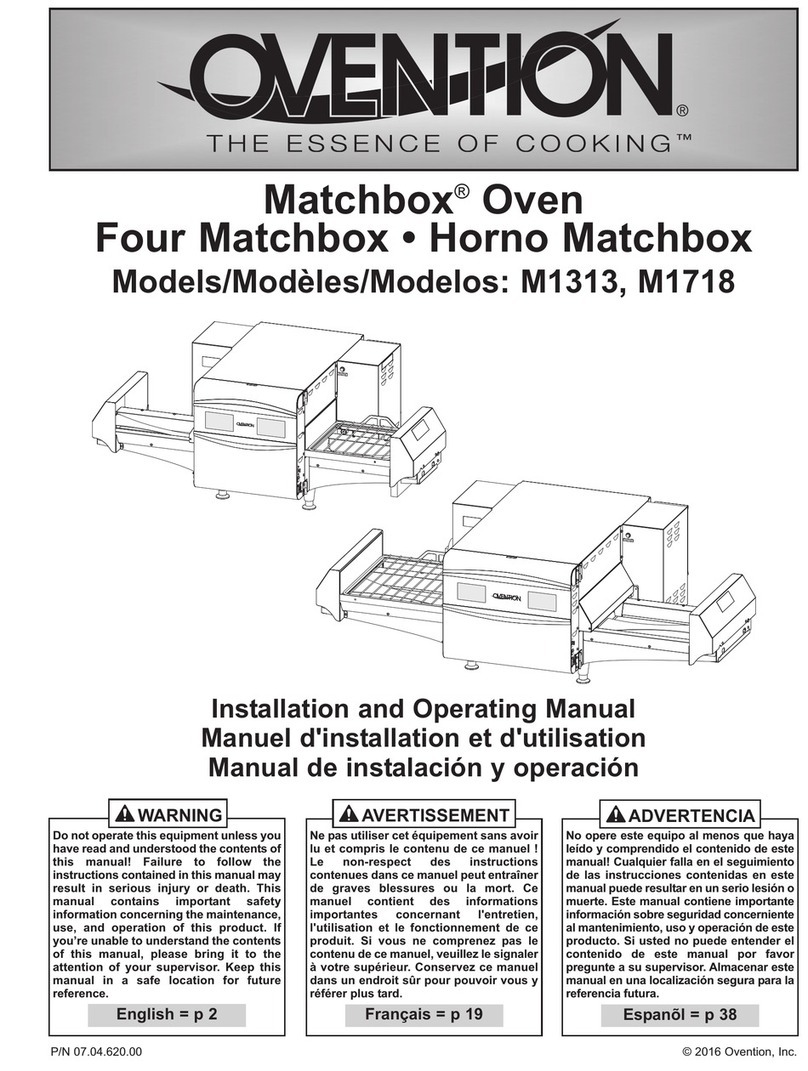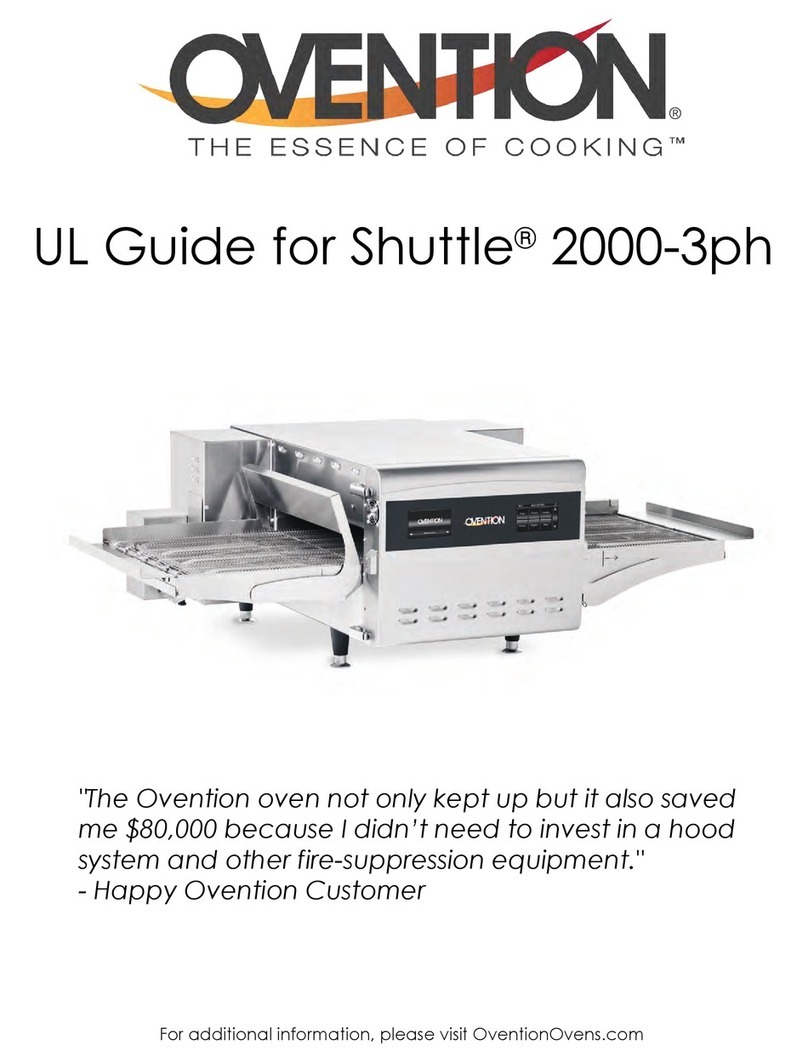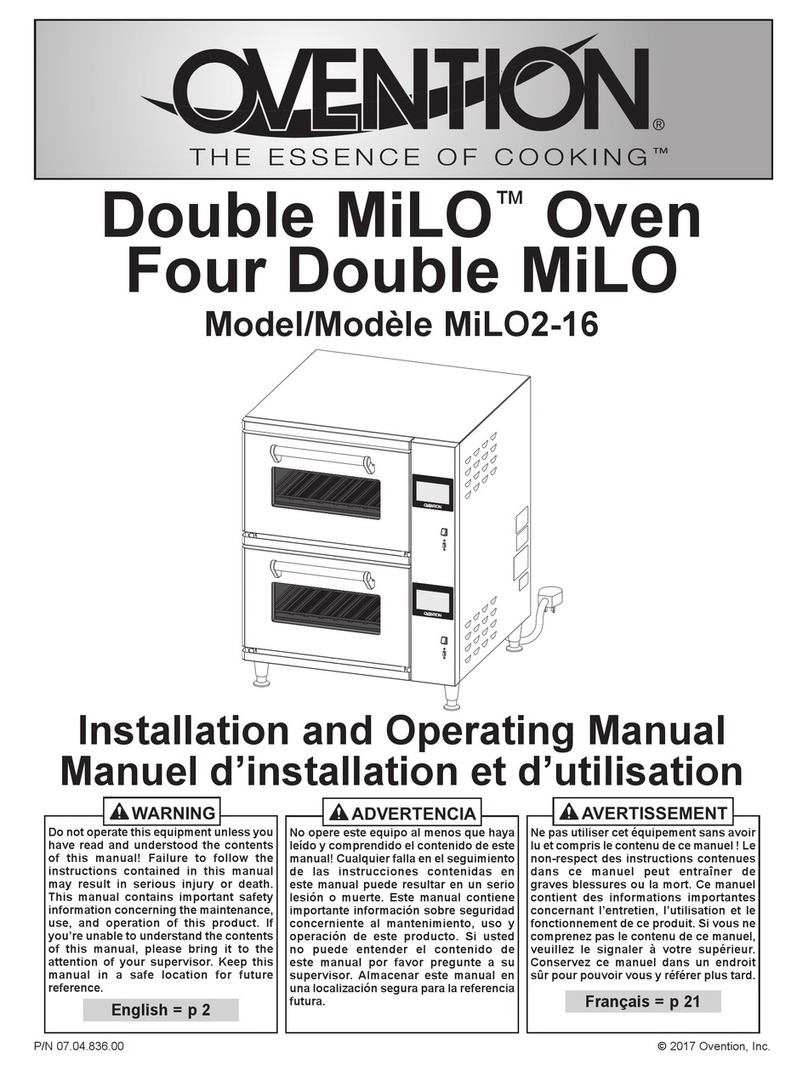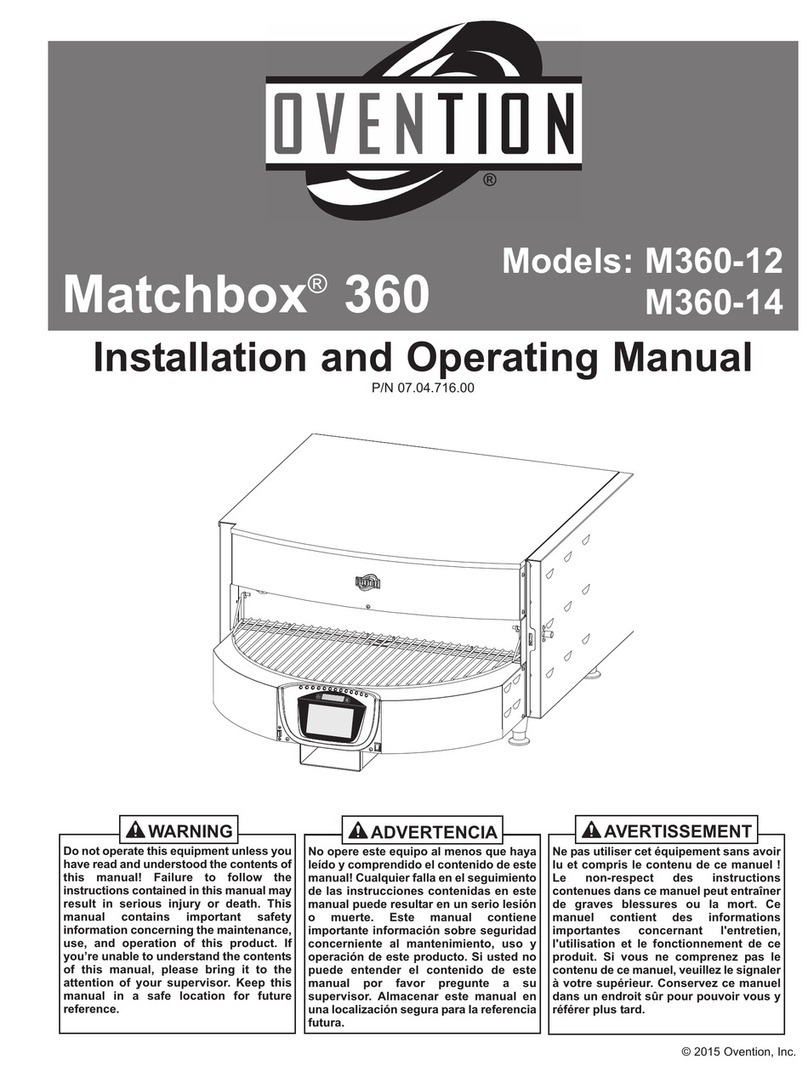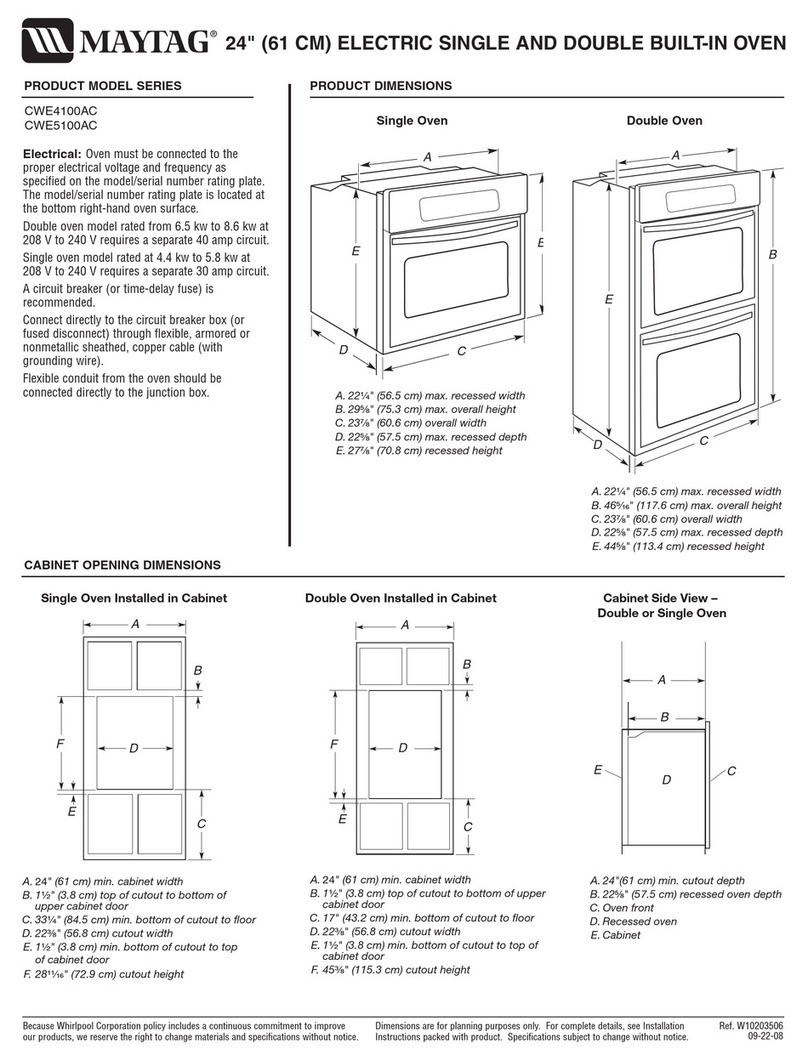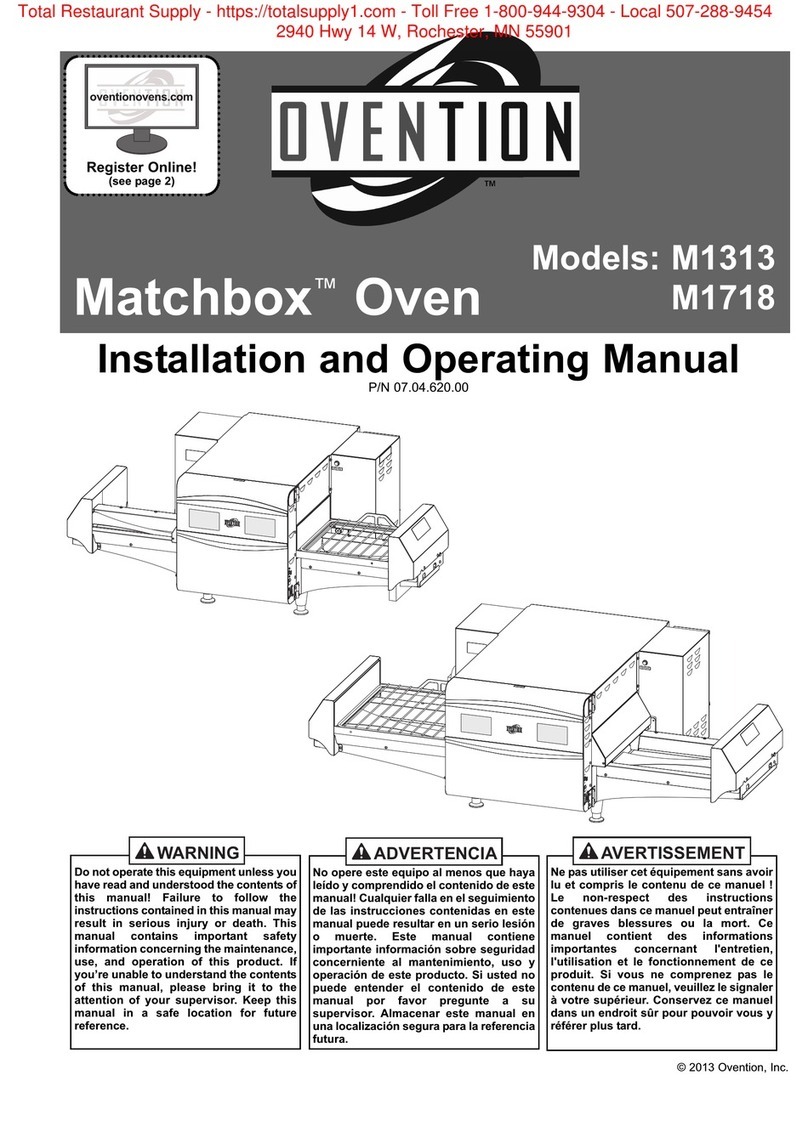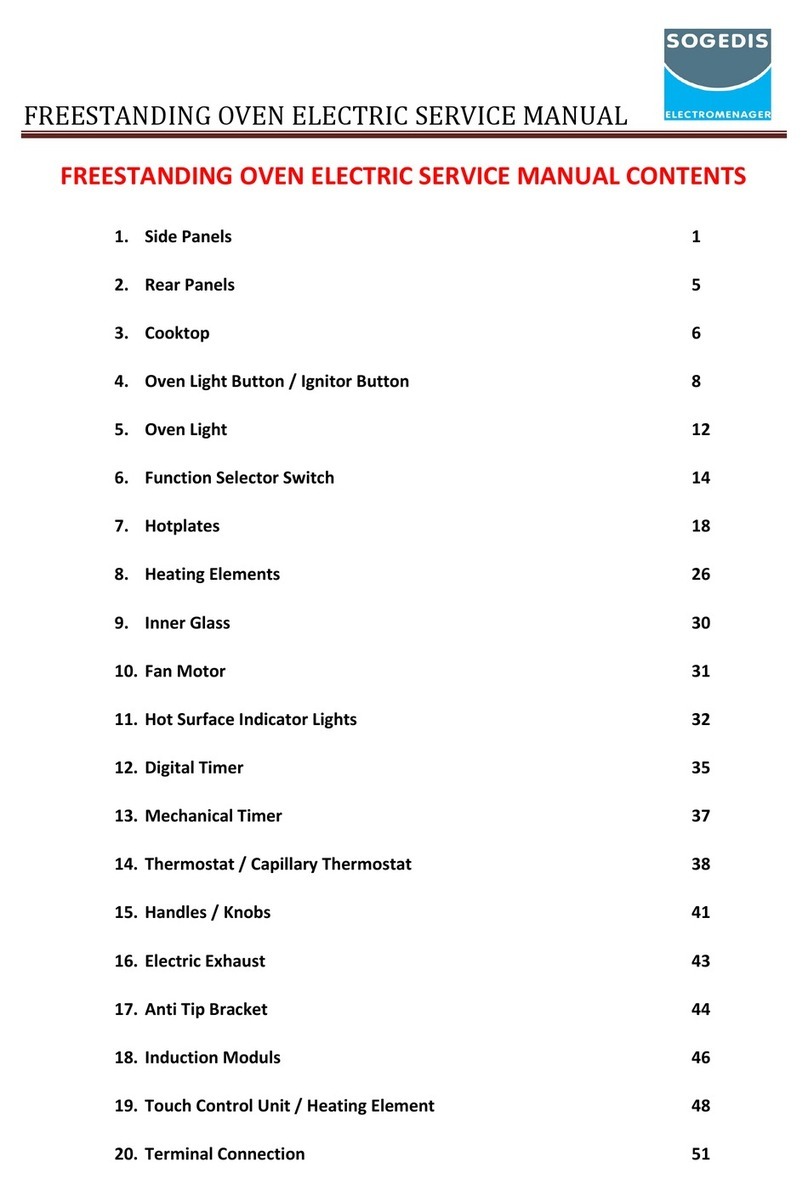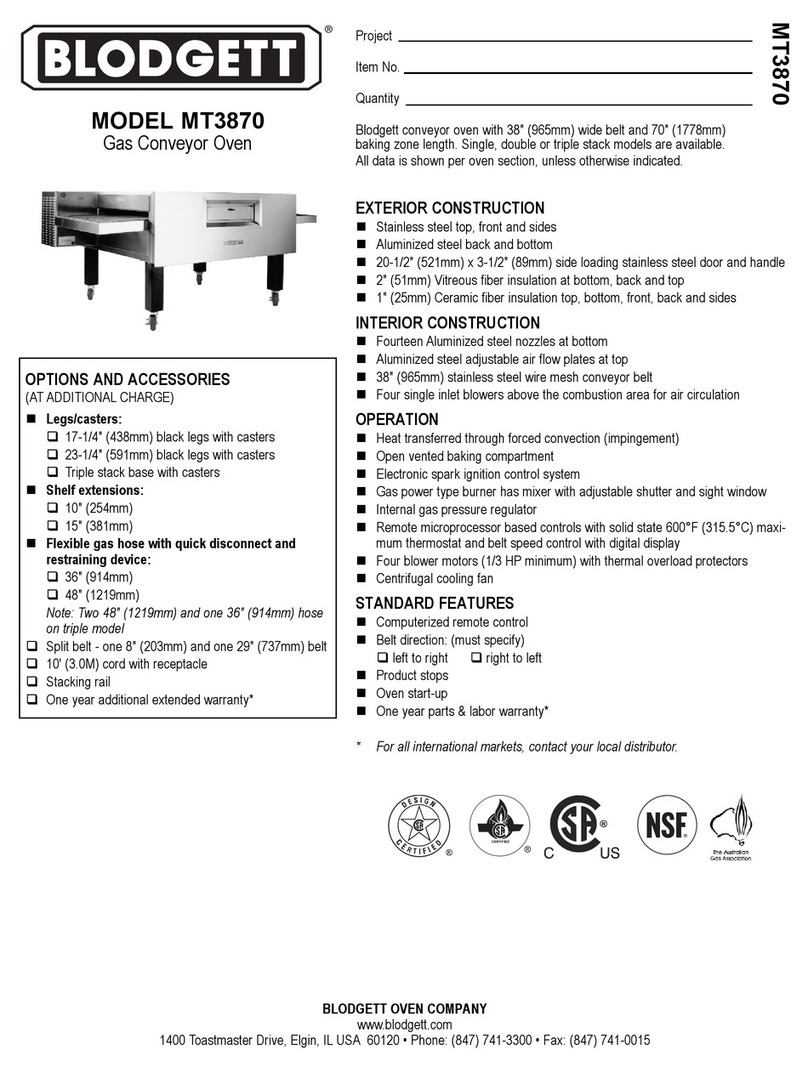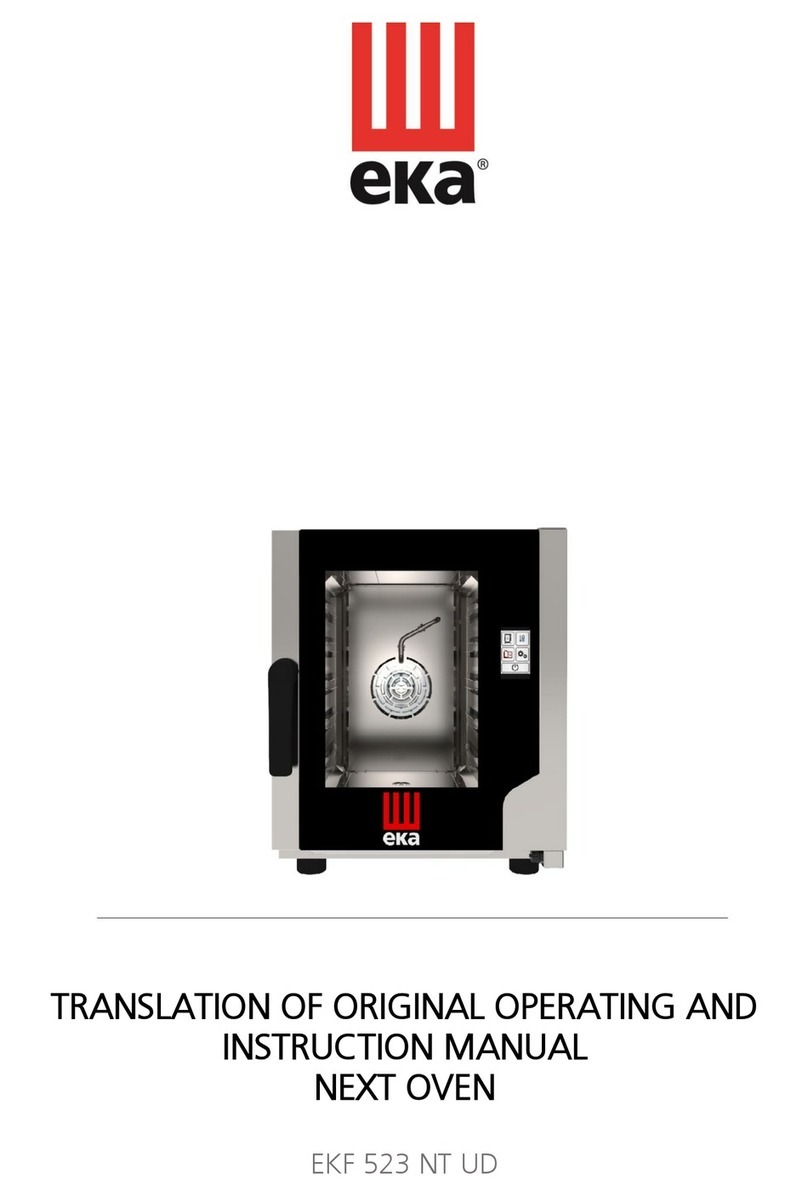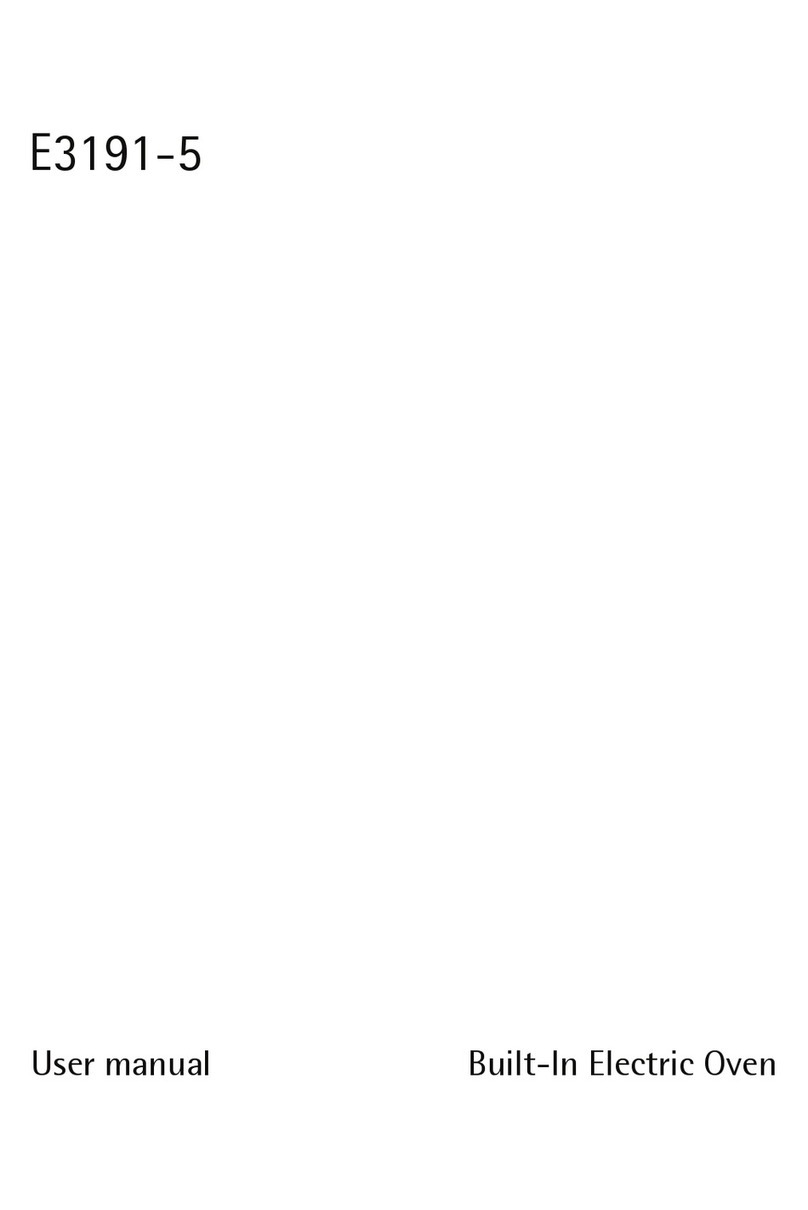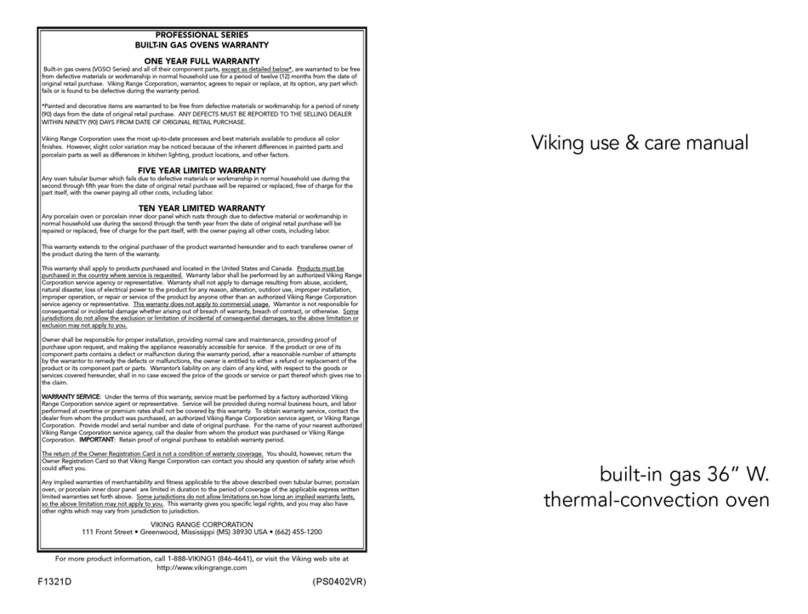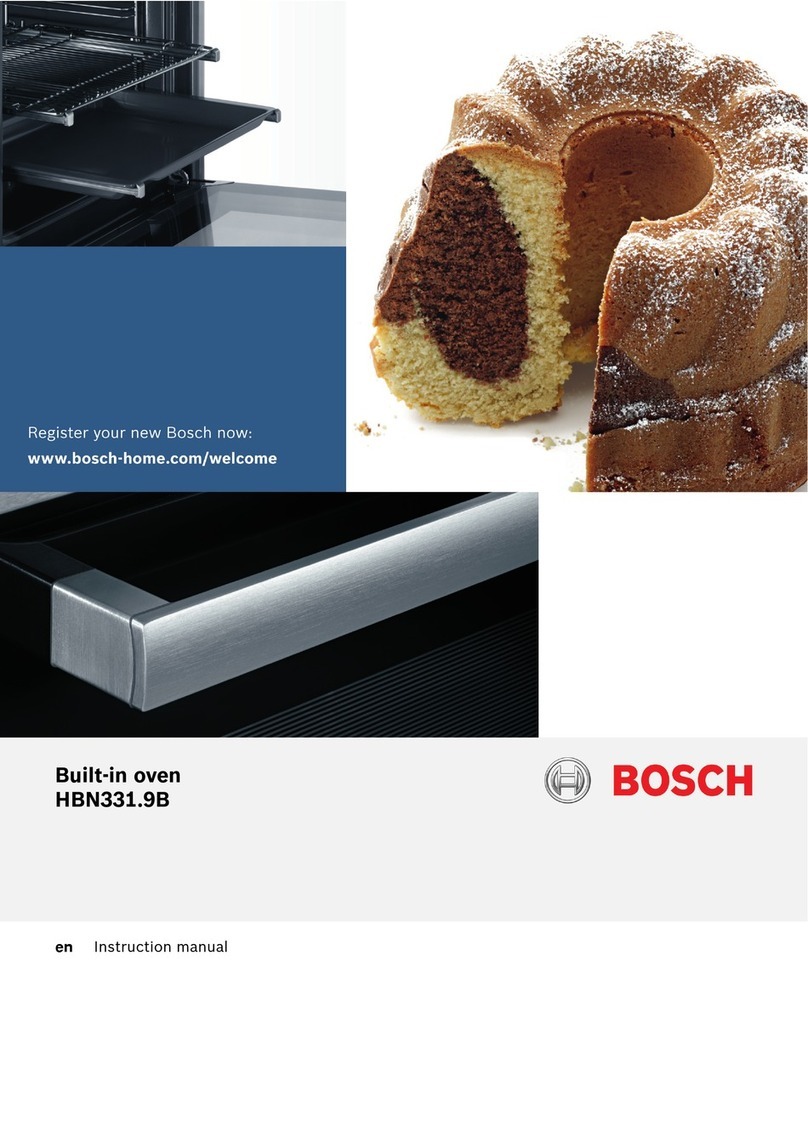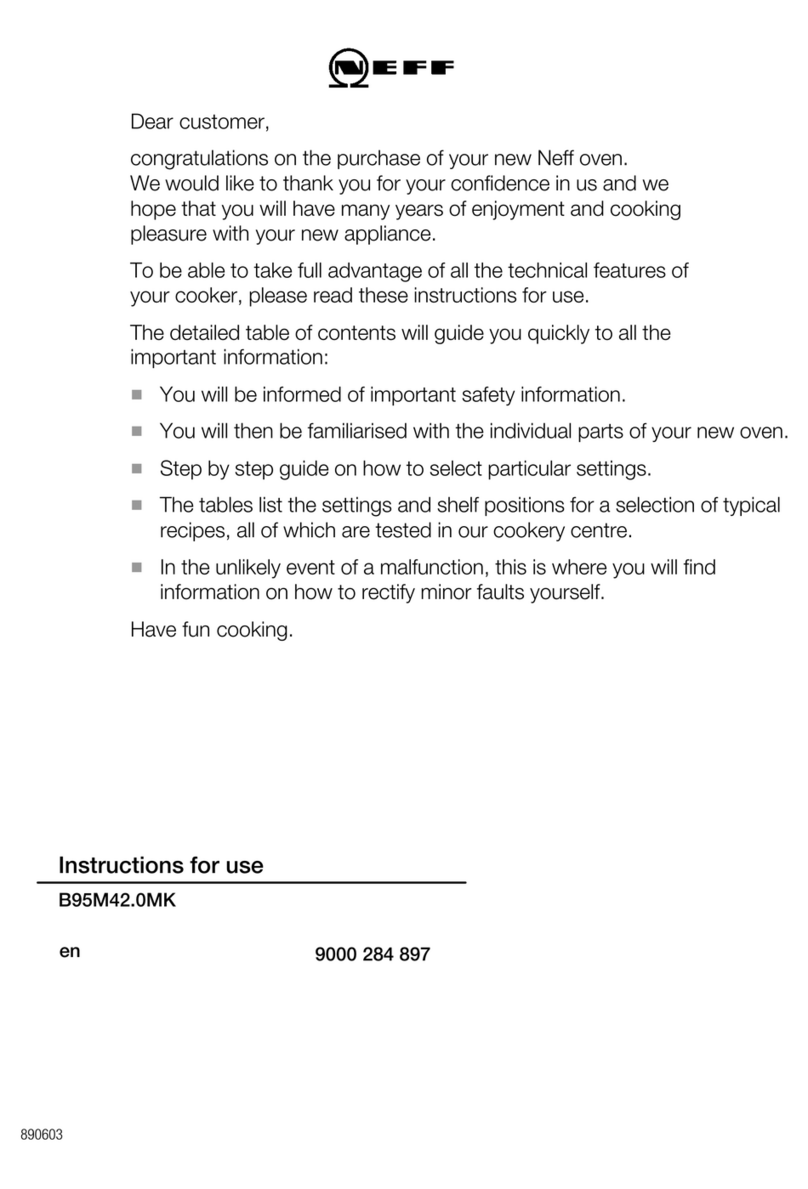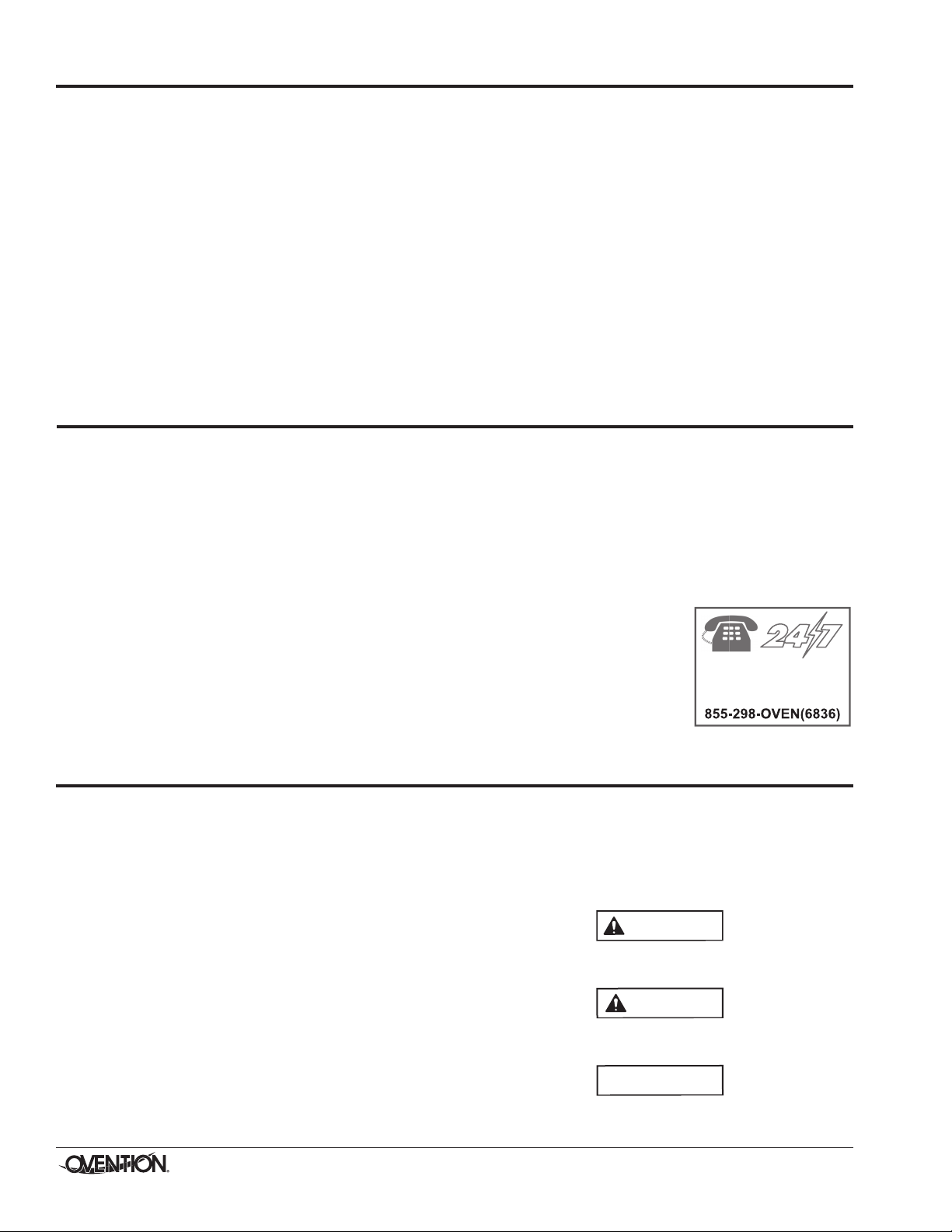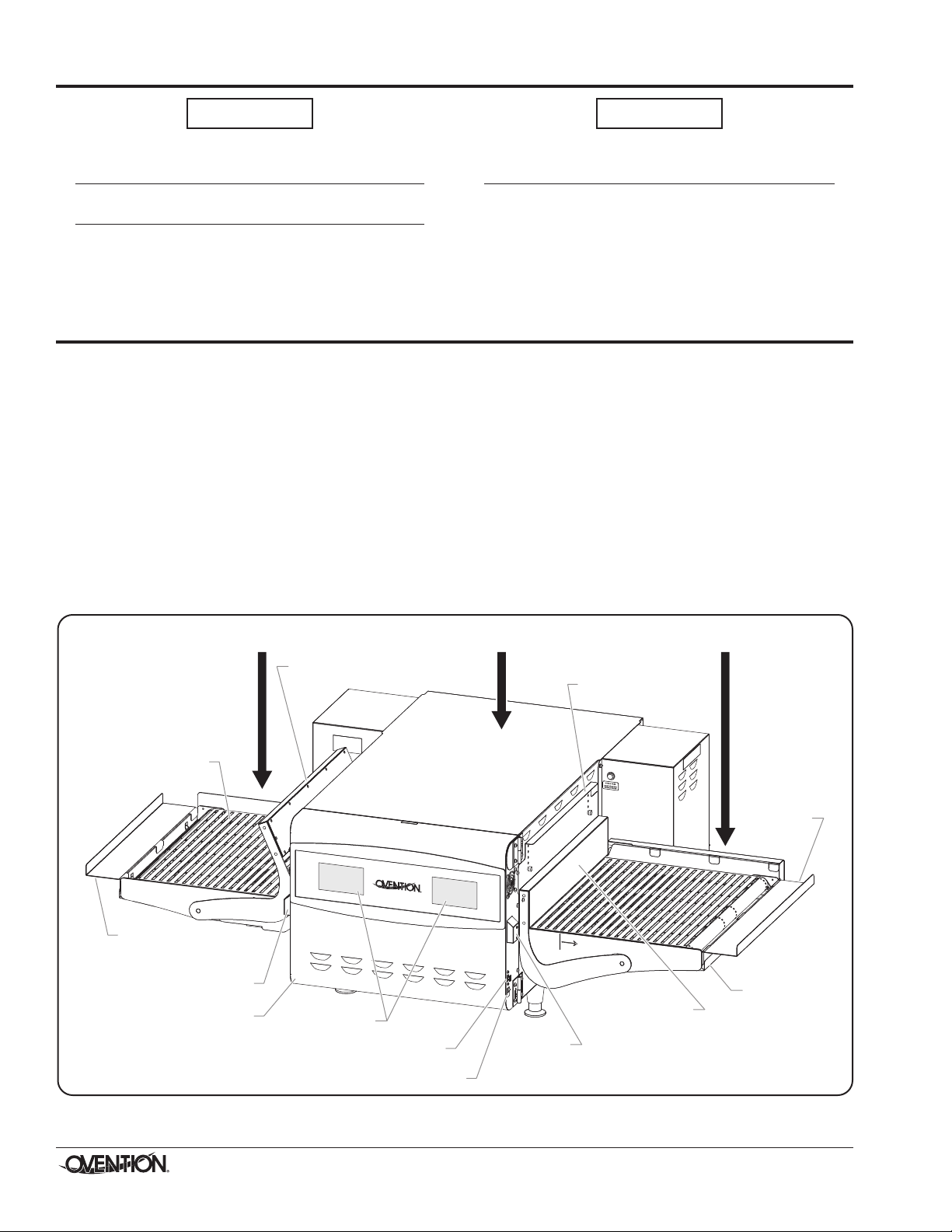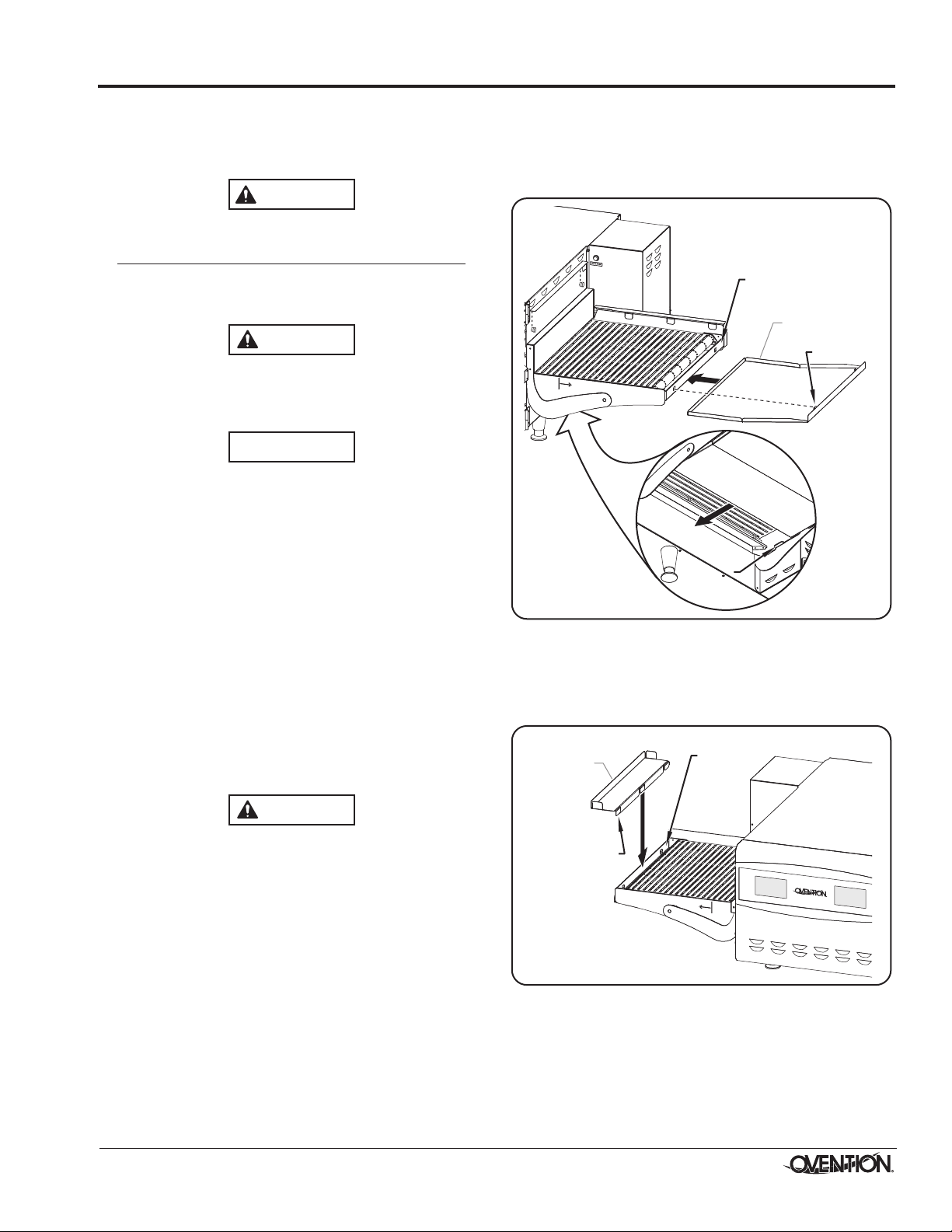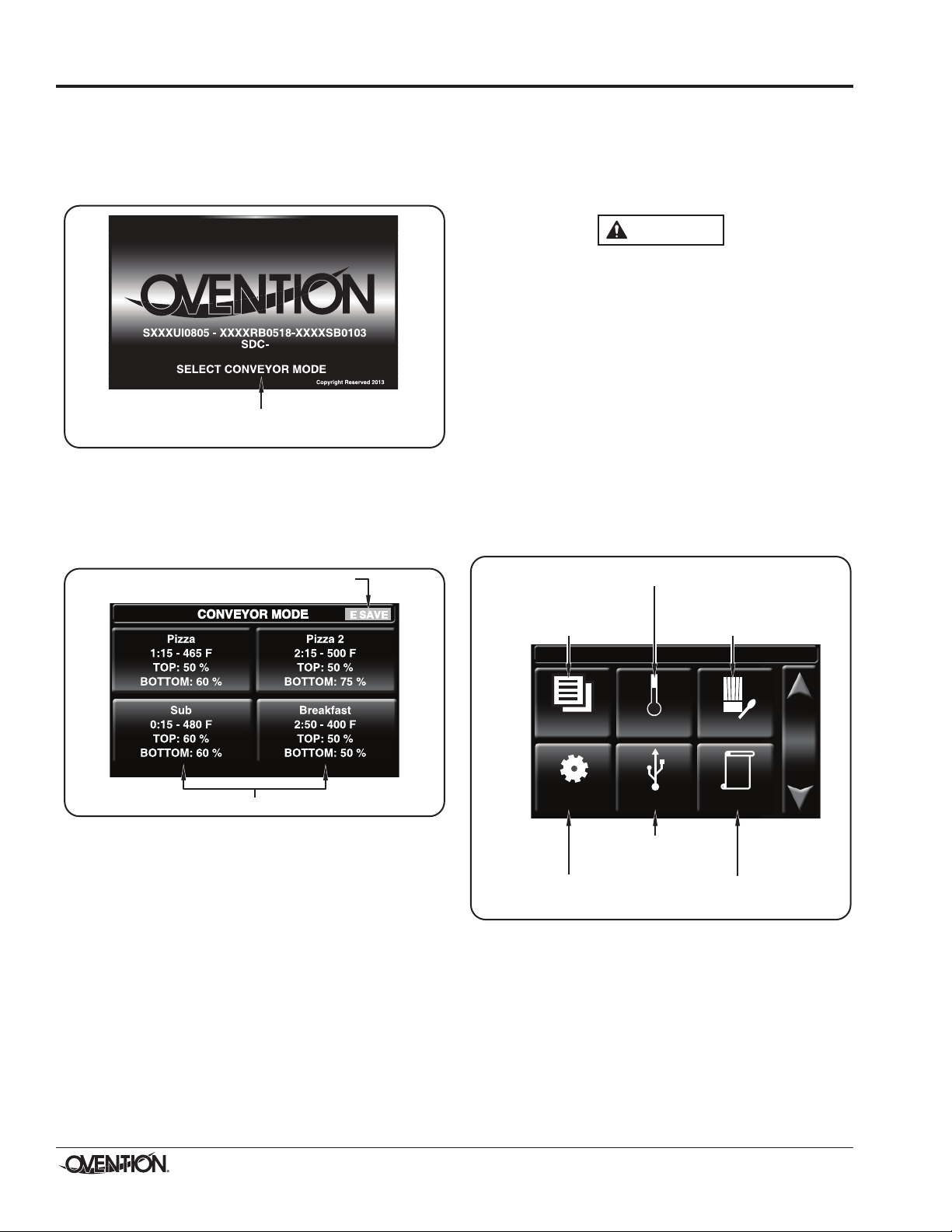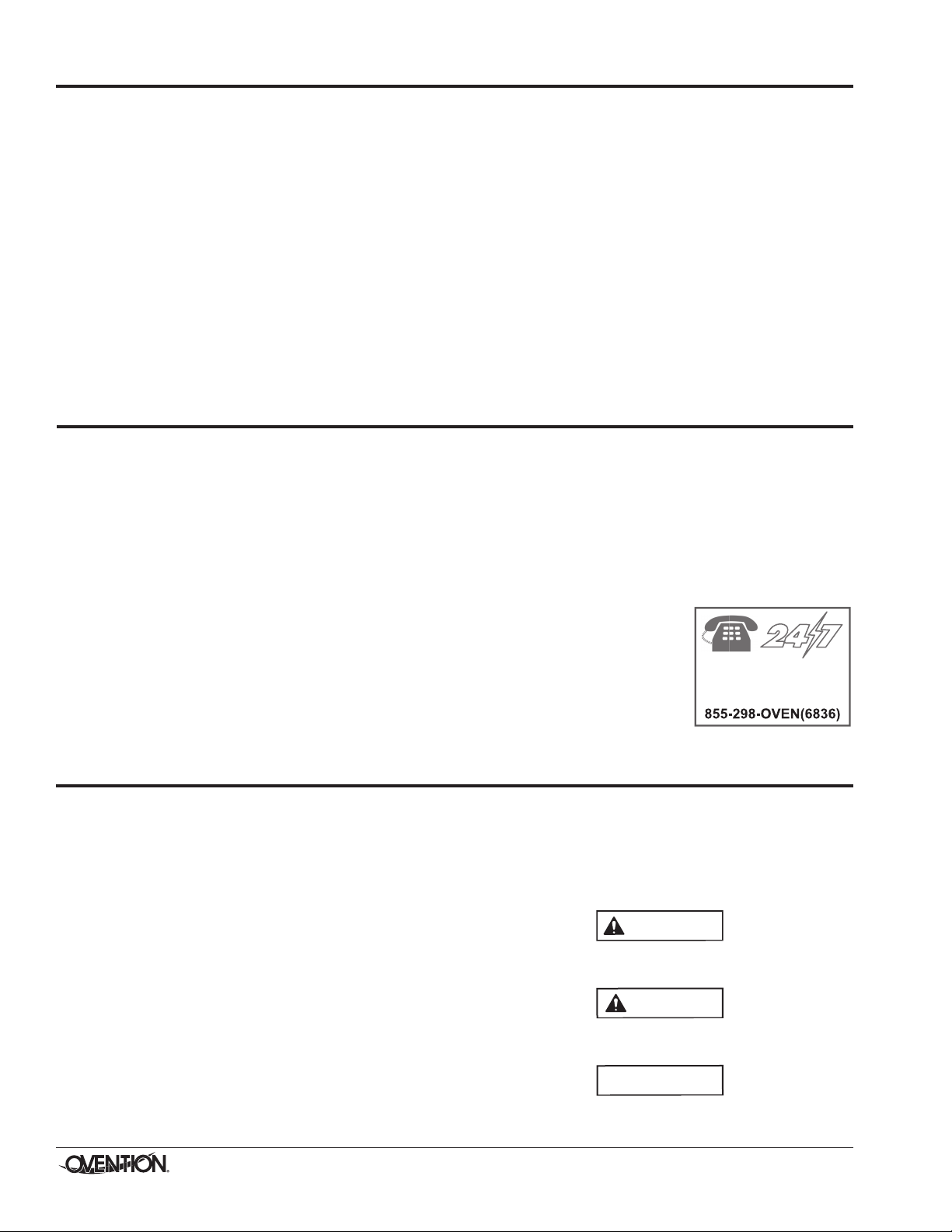
Form No. OVSM-0116
2
This manual provides the installation, safety, and operating
instructions for Ovention Shuttle Ovens. Ovention recommends
all installation, operating, and safety instructions appearing in
this manual be read prior to installation or operation of the oven.
Safety information that appears in this manual is identified by
the following signal word panels:
WARNING indicates a hazardous situation which, if not
avoided, could result in death or serious injury.
CAUTION indicates a hazardous situation which, if not
avoided, could result in minor or moderate injury.
NOTICE is used to address practices not related to personal
injury.
INTRODUCTION
Ovention Shuttle®Ovens set a new standard in cooking quality,
speed, flexibility, and efficiency. A new discovery in air handling
not only speeds the cooking process, but “scrubs” and
recirculates the air through the oven—eliminating the need for
a hood system in most installations (non-catalyst [NC] models
require a hood system). Using icon-driven touchscreens,
operators can use, edit, and develop over 1000 custom menu
items. Menu items can be developed to include up to three
cooking stages, each with varying heat profiles, upper and lower
air velocity settings, and timing.
Ovention Shuttle Ovens are designed with multi-function
touchscreen controllers and conveyor belt that enable individual
cooking sequences as well as non-stop operation of the oven.
Shuttle doors on each side of the oven chamber maintain
control and efficiency when cooking items with specific settings.
Ovention Shuttle Ovens are products of extensive research and
field testing. The materials used were selected for maximum
durability, attractive appearance, and optimum performance.
Every unit is inspected and tested thoroughly prior to shipment.
Important Owner Information ..............................................2
Introduction...........................................................................2
Important Safety Information...............................................3
Model Description.................................................................4
Model Designation................................................................5
Specifications........................................................................5
Plug Configurations .............................................................5
Electrical Rating Chart .........................................................5
Temperature Range .............................................................5
Dimensions ..........................................................................6
Installation .............................................................................7
General ................................................................................7
Operation...............................................................................8
General ................................................................................8
Menu Item Information.........................................................8
Startup..................................................................................8
Cooking — Shuttle Mode.....................................................9
Cooking — Conveyor Mode ..............................................10
Shutdown ...........................................................................10
Programming Menu Items .................................................10
Editing Setpoint Temperatures...........................................13
Changing Temperature Unit of Measure............................13
Uploading from a USB Drive .............................................14
Maintenance ........................................................................15
General ..............................................................................15
Daily Cleaning....................................................................15
Monthly Cleaning ...............................................................15
Troubleshooting Guide ......................................................17
Options and Accessories...................................................18
imited Warranty.................................................................19
Authorized Parts Distributors............................Back Cover
IMPORTANT OWNER INFORMATION
Record the model number, serial number, voltage, and
purchase date of the unit in the spaces below (specification
label located on the left side of the unit). Please have this
information available when calling Ovention®for service
assistance.
Model No. ________________________________________
Serial No. ________________________________________
Voltage __________________________________________
Date of Purchase __________________________________
Business
Hours: 7:00 AM to 5:00 PM
Central Standard Time (CST)
(Summer Hours: une to September –
7:00 AM to 5:00 PM CST Monday through Thursday
7:00 AM to 4:00 PM CST Friday)
Telephone: 855-298-6836 (Ovention Hotline)
Additional information can be found
by visiting our web site at
www.oventionovens.com.
Need help?
Call our 24 hour, toll-free
Ovention Hotline
CONTENTS