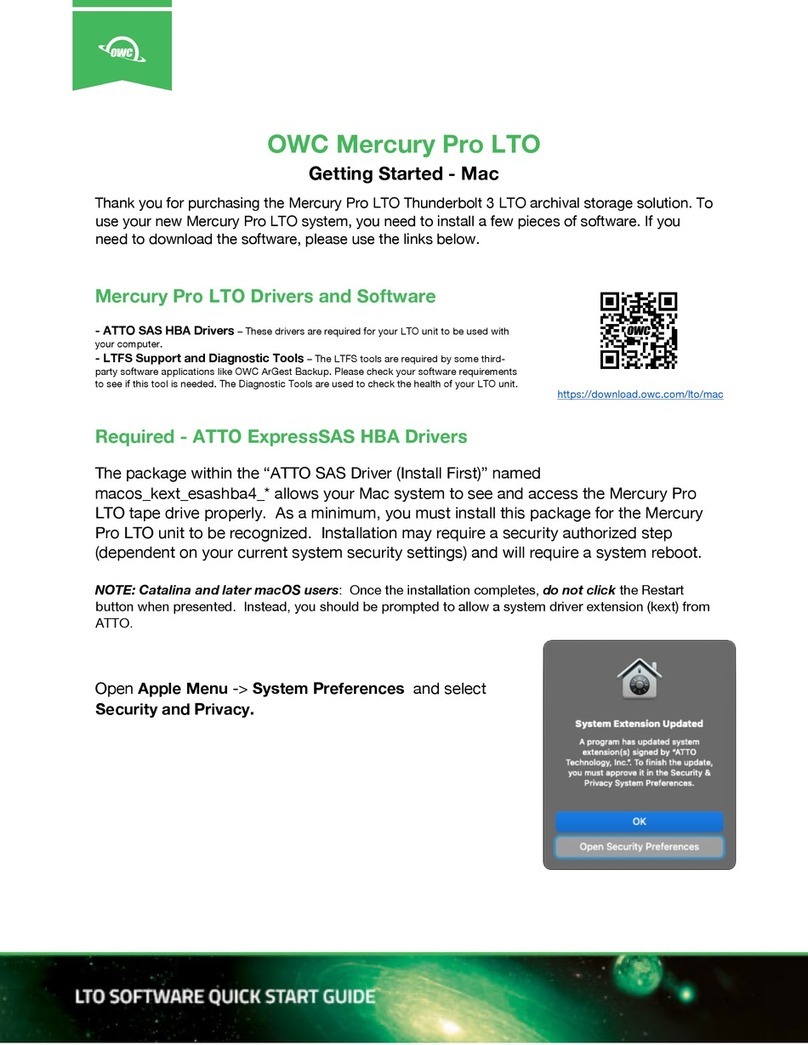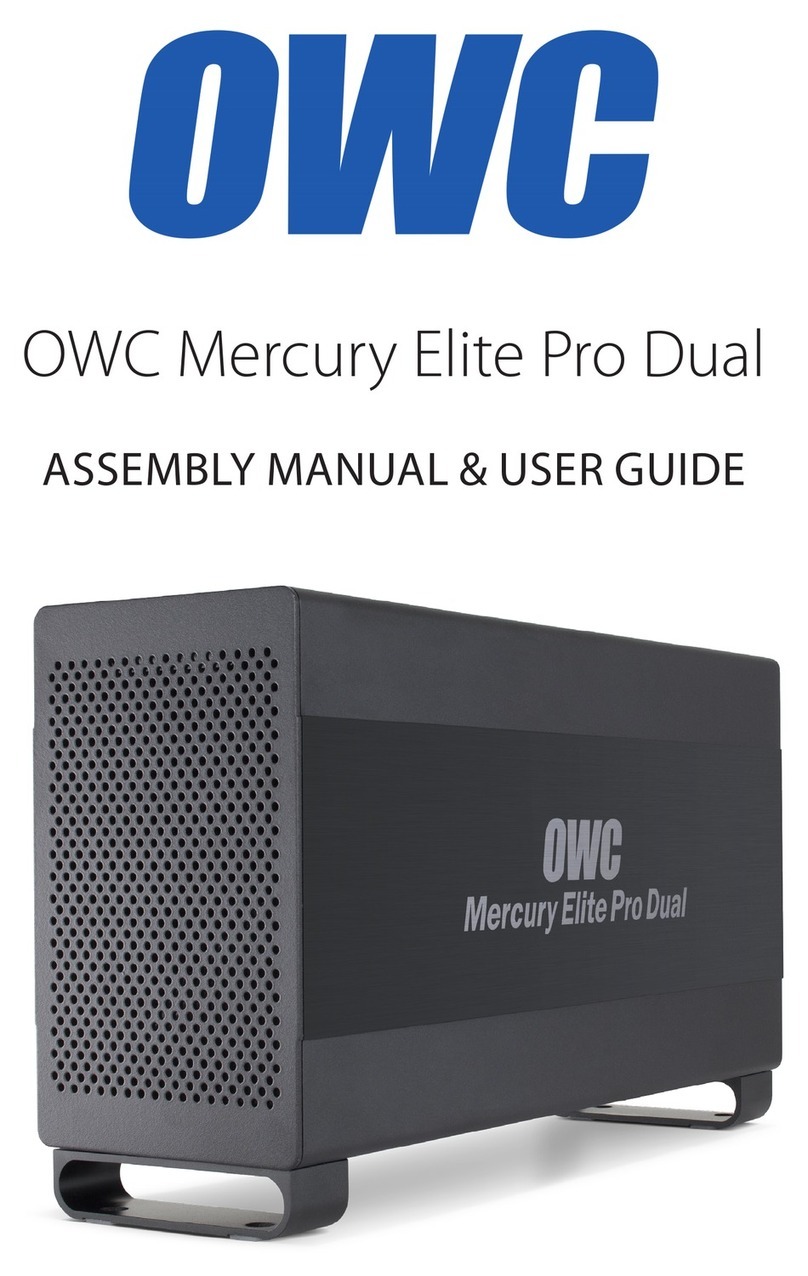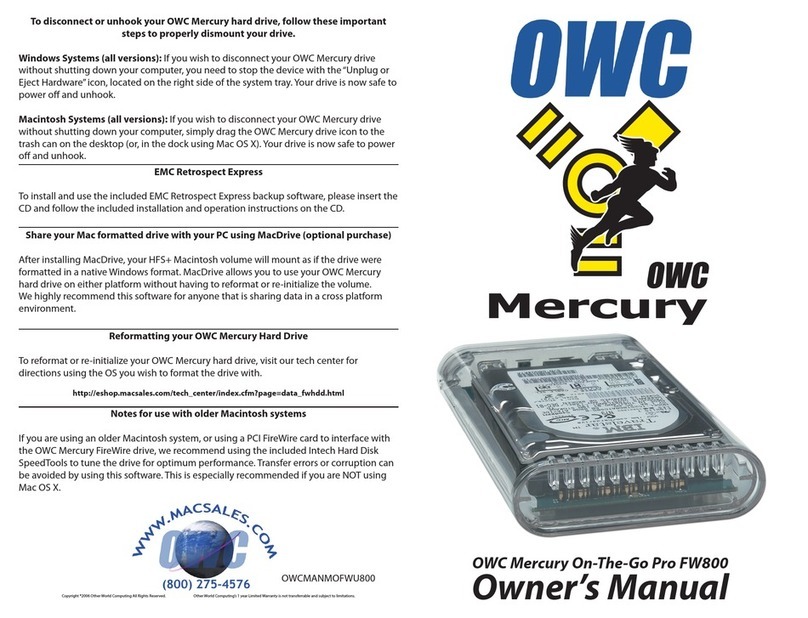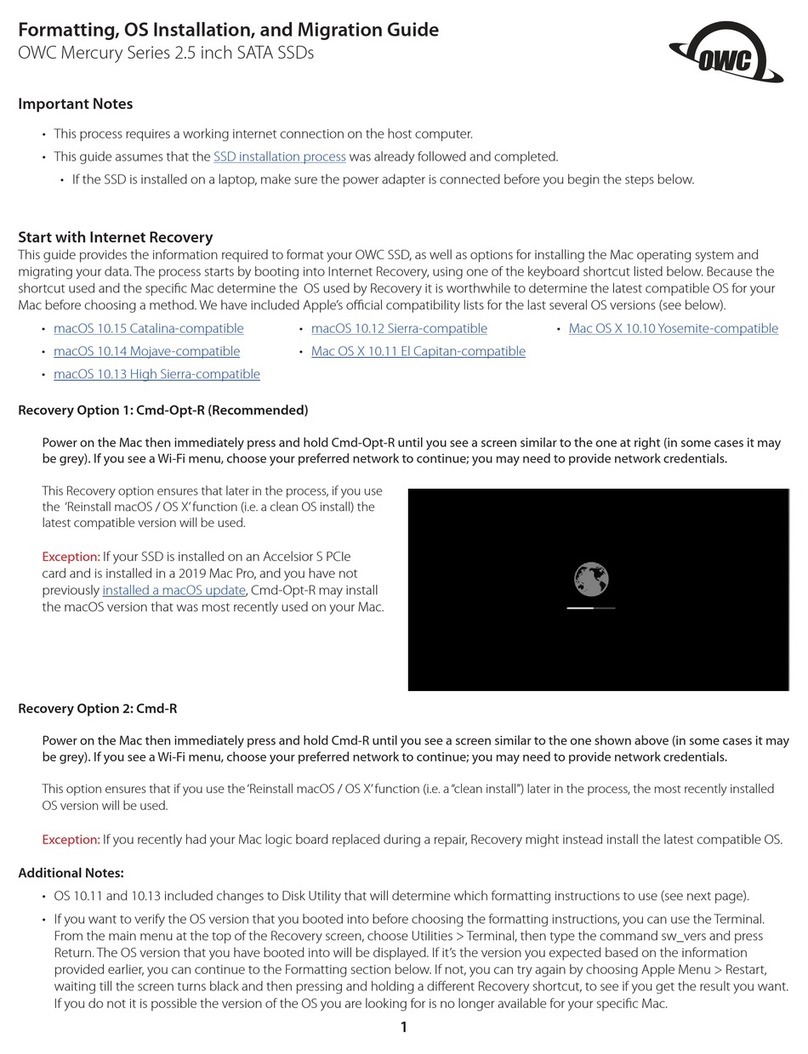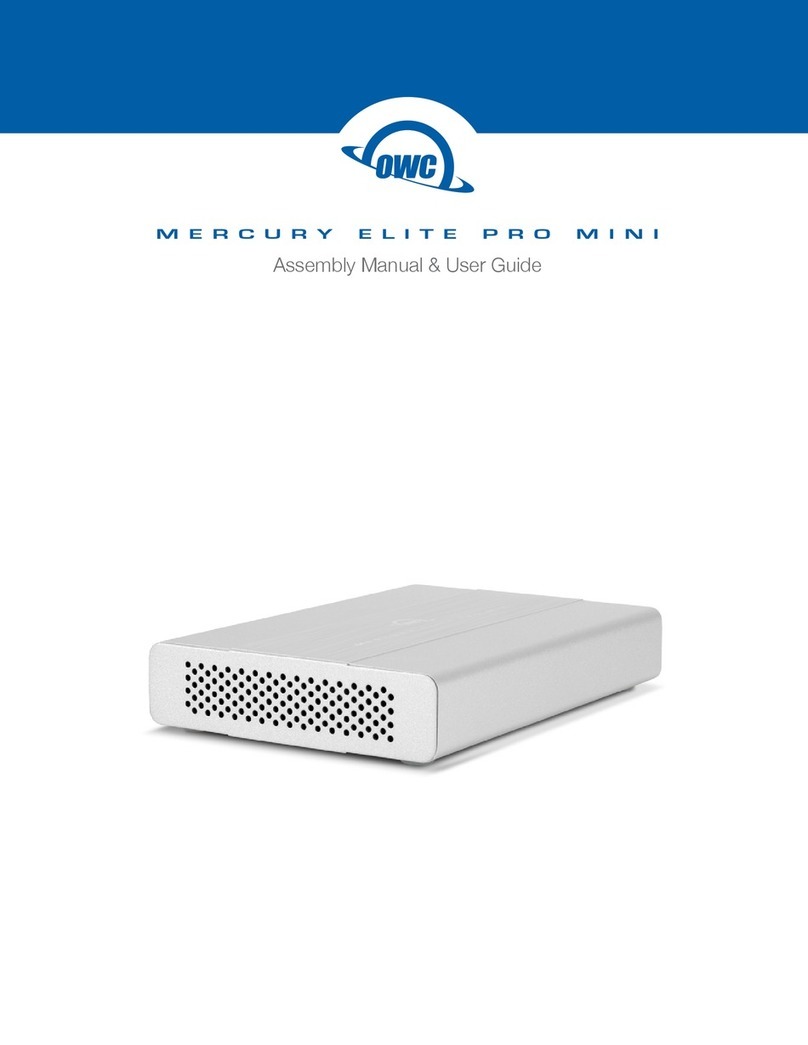We thank you for your purchase of your new OWC Mercury Elite-AL
FireWire 400+USB2 Combo Solution and are happy to provide you with
one of the newest, fastest, and easiest ways to add mass storage to your
computer!
For more information about FireWire 400 and USB 2.0
please visit our tech center at:
http://eshop.macsales.com/tech_center/index.cfm
Familiarize yourself with the connections on the back of the OWC Mercury
Elite-AL hard drive - you will need to use these to connect your new drive
to your computer.
Hardware Installation:
Installation of the hardware is simple on any platform.
1. Plug the AC power cord into the wall and to the DC transformer.
2. Plug the DC power cord into the OWC Mercury Drive.
3. Connect the FireWire 400 or USB 2.0 - appropriate for the interface your computer sup-
ports, into the drive and computer.
4. Power on the OWC Mercury Elite-AL! You’re all set!
Note: You may only have one computer directly connected to the drive
at a time. When using FireWire, the additional FireWire ports on the drive may be used
to interconnect additional FireWire devices.
Unpack your new OWC Mercury Elite-AL FireWire 400+USB2 Combo
Solution and examine it’s contents.
Before starting, if your new OWC Mercury Elite Pro Hard Drive is delivered
under extreme hot or cold conditions, you should allow the contents of
the package to reach room temperature prior to use.
Treat your new OWC Mercury product just like you do your computer -
keep it dry, out of direct sunlight, clean, and avoid static electricity.
Installation / Setup Instructions
Macintosh Software Installation:
Mac OS X - FireWire 400 or USB 2.0: - Drivers not required. Proceed to hardware
installation.
Mac OS 8.6-9.2.2 - FireWire 400: Insert the HDST CD and follow the instructions provided
by the installer.You may need to install Apple’s FireWire drivers,see the OWC tech center
for details.
Mac OS 8.6-9.2.2 - USB 1.1: You will need to download USB Mass Storage Support from
Apple at: http://docs.info.apple.com/article.html?artnum=60394
Mac OS 8.6-9.2.2 does not support USB 2.0.
Windows Software Installation:
Windows - 98 & ME - FireWire 400: Drivers not required. For use with Windows 98SE
or ME, it may be necessary to select the drive in the device manager and specify it as a
removable drive.Windows 2000/XP users will have to create a signature for the drive in
the Computer Management control panel.
Windows - 2000 & XP - FireWire 400: Drivers not required. Proceed to hardware
installation.
Windows - ME & Higher - USB 2.0/1.1: Drivers not required. For use with Windows 98SE
or ME, it may be necessary to select the drive in the device manager and specify it as a
removable drive.Windows 2000/XP users will have to create a signature for the drive in
the Computer Management control panel.