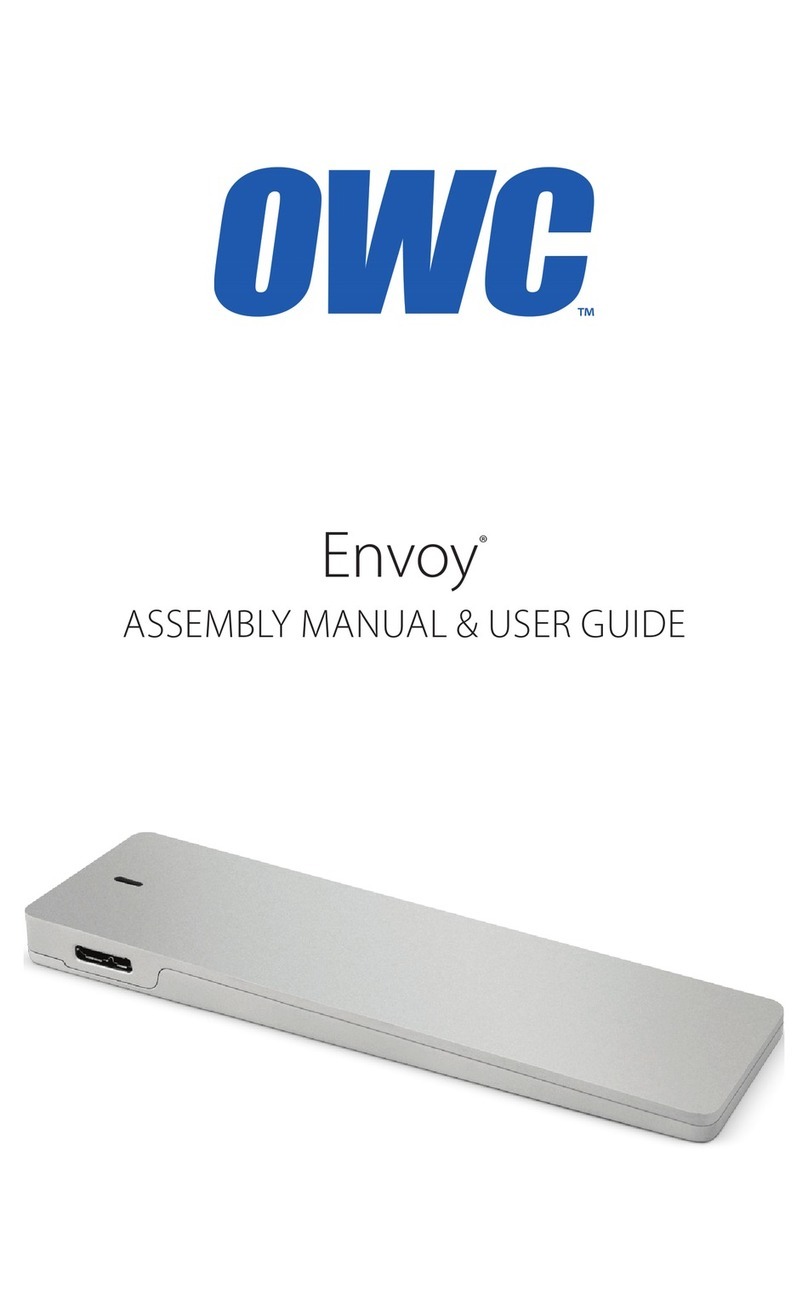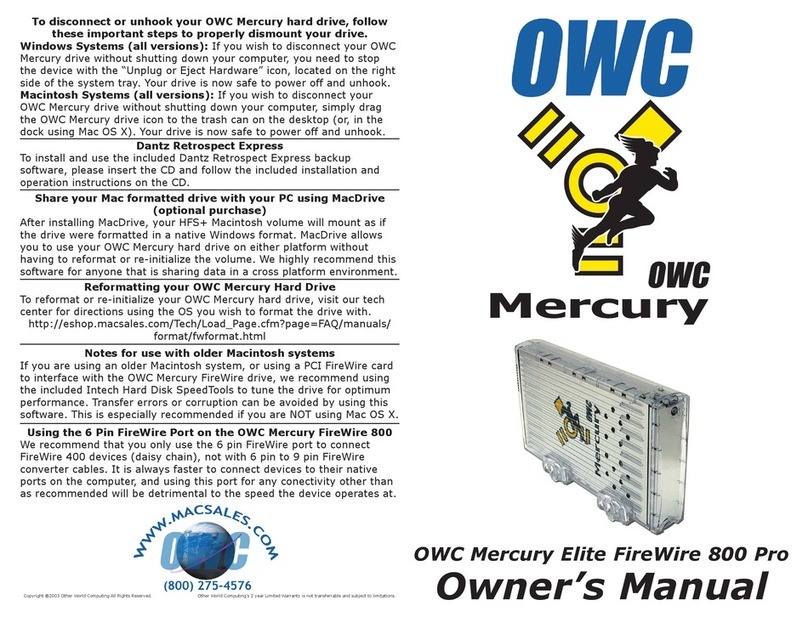Support Resources
SUPPORT RESOURCES
3.1 Troubleshooting
Begin your troubleshooting by verifying that both ends of your cable are properly plugged into the computer and
the Mercury Elite Pro mini. If the drive is still not working properly, try connecting to another interface such as
the USB connection and see if the device works properly. You can also connect the Mercury Elite Pro mini to a
dierent computer. If problems persist, please contact technical support (see Section 3.3).
3.2 About Data Backup
To ensure that your les are protected and to prevent data loss, we strongly suggest that you keep two copies
of your data: one copy on your Mercury Elite Pro mini and a second copy on either your internal drive or another
storage medium, such as an optical backup, or on another external storage unit. Any data loss or corruption
while using the Mercury Elite Pro mini is the sole responsibility of the user, and under no circumstances may
OWC, its parents, partners, aliates, ocers, employees, or agents be held liable for loss of the use of data
including compensation of any kind or recovery of the data.
3.3 Contacting Technical Support
Phone: M–F, 8am–5pm Central Time
1.866.692.7100 (N. America)
+1.815.338.4751 (Int’l)
Email: Answered within 48 hours
www.owcdigital.com/support
Chat: M–F, 8am–8pm Central Time
www.owcdigital.com/support
Changes:
The material in this document is for information purposes only and subject to change without notice. While
reasonable eorts have been made in the preparation of this document to assure its accuracy, OWC, its parent,
partners, aliates, ocers, employees, and agents assume no liability resulting from errors or omissions in this
document, or from the use of the information contained herein. OWC reserves the right to make changes or
revisions in the product design or the product manual without reservation and without obligation to notify any
person of such revisions and changes.
FCC Statement:
Warning! Modications not authorized by the manufacturer may void the user’s authority to operate this device.
NOTE: This equipment has been tested and found to comply with the limits for a Class B digital device, pursuant
to Part 15 of the FCC Rules. These limits are designed to provide reasonable protection against harmful
interference in a residential installation. This equipment generates, uses and can radiate radio frequency energy
and, if not installed and used in accordance with the instructions, may cause harmful interference to radio
communications. However, there is no guarantee that interference will not occur in a particular installation.