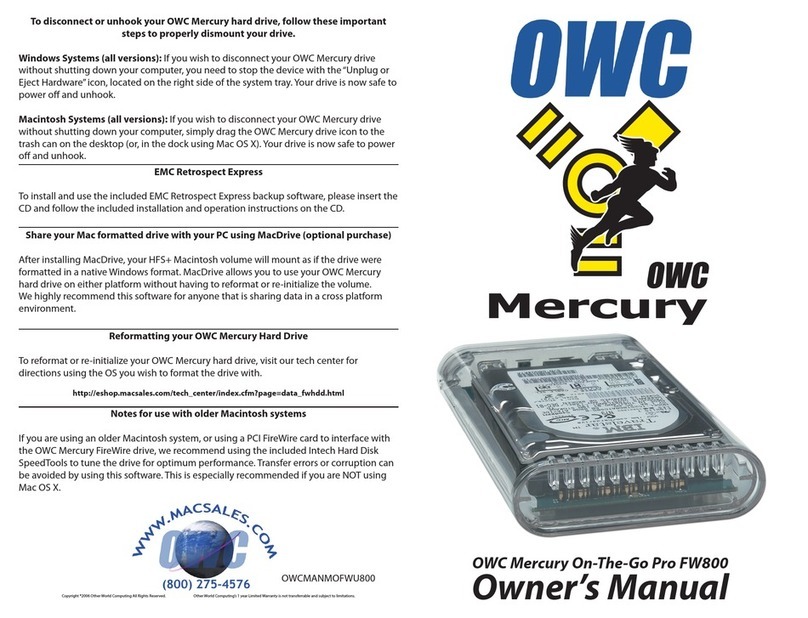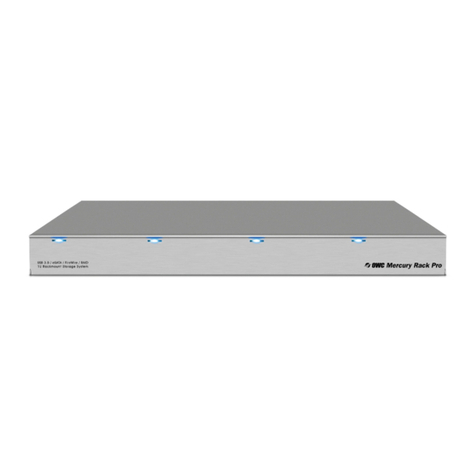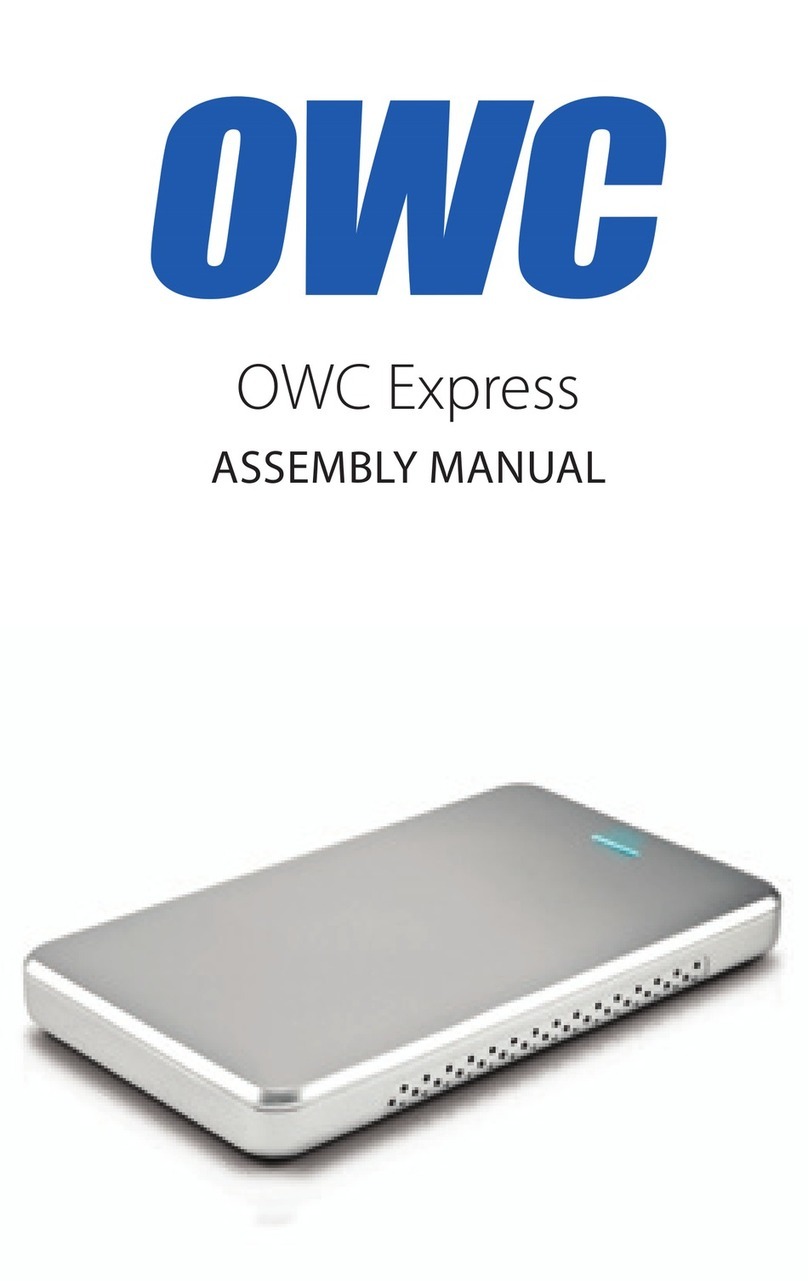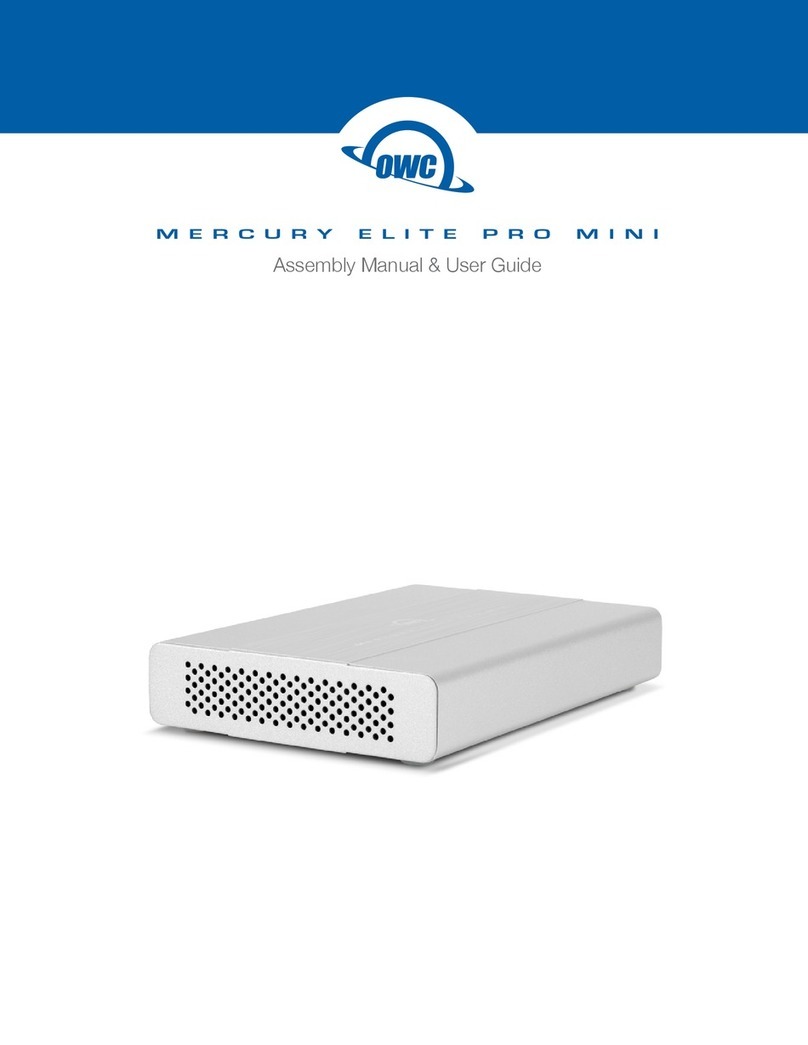We thank you for your purchase of your new OWC Mercury Elite-AL
Pro Dual-Drive Solution and are happy to provide you with one of
the newest, fastest, and easiest ways to add mass storage to your
computer!
For more information about USB 2.0, please visit our tech center at:
http://eshop.macsales.com/tech_center/index.cfm
Familiarize yourself with the connections on the back of the OWC
Mercury Elite-AL Pro Dual-Drive Solution - you will need to use these to
connect your new drive to your computer.
Hardware Installation:
Installation of the hardware is simple on any platform.
1. Plug the AC power cord into the wall and to the DC transformer.
2. Plug the DC power cord into the OWC Mercury Elite-AL
3. Connect the USB 2.0 cable into the drive and computer.
4. Power on the OWC Mercury Elite-AL. The power button is on the front of the drive
enclosure, you need to hold it for 3 seconds to turn the drive on or o.
You’re all set Enjoy your new storage device!
The OWC Mercury Elite-AL Pro Dual Drive USB 2.0 Solution has 1 additional feature.
• Front Push Button Backup (for Mac & PC) - software not included, and not supported by
OWC, but some 3rd party backup software can be congured to use this button.
Unpack your new OWC Mercury Elite-AL Pro Dual-Drive Solution and
examine it’s contents.
Before starting, if your new OWC Mercury Elite-AL Pro Dual-Drive Solu-
tion is delivered under extreme hot or cold conditions, you should allow
the contents of the package to reach room temperature prior to use.
Treat your new OWC Mercury Elite-AL Pro just like you do your
computer - keep it dry, out of direct sunlight, clean, and avoid static
electricity.
Installation / Setup Instructions
Macintosh Software Installation:
Mac OS X 10.2.8 and later: - Drivers not required. Proceed to hardware
installation.
Windows Software Installation:
Windows - ME & Higher: Drivers not required. For use with Windows
98SE or ME, it may be necessary to select the drive in the device
manager and specify it as a removable drive. Windows 2000/XP
users will have to create a signature for the drive in the Computer
Management control panel.
The rear of the OWC Mercury Elite-AL Pro Dual-Drive has a number of
ports that you will need to use to hook to your computer.
• A power receptacle, hook this to the included power transformer.
• A USB 2.0 uplink port; commonly known as a USB “A” type port.
• 2 USB “B” type ports for peripheral hookup - such as printer, or memory
card readers. The hard drive must be powered to use these ports.
• A Kensington Security Slot to secure your drive to a desk if necessary.
The front of the OWC Mercury Elite-AL Pro Dual-
Drive solution has 2 LEDs on it that you should
recognize. The right yellow LED shows drive
activity - and will ash or remain steady while you
are reading or writing to the OWC Mercury Elite-AL
Pro Dual-Drive solution.
If the left green LED ashes, there may be a
problem with one of the internal hard drives, please contact support
for assistance. Also, the power button will glow blue when the drive is
powered on (not shown in this picture).