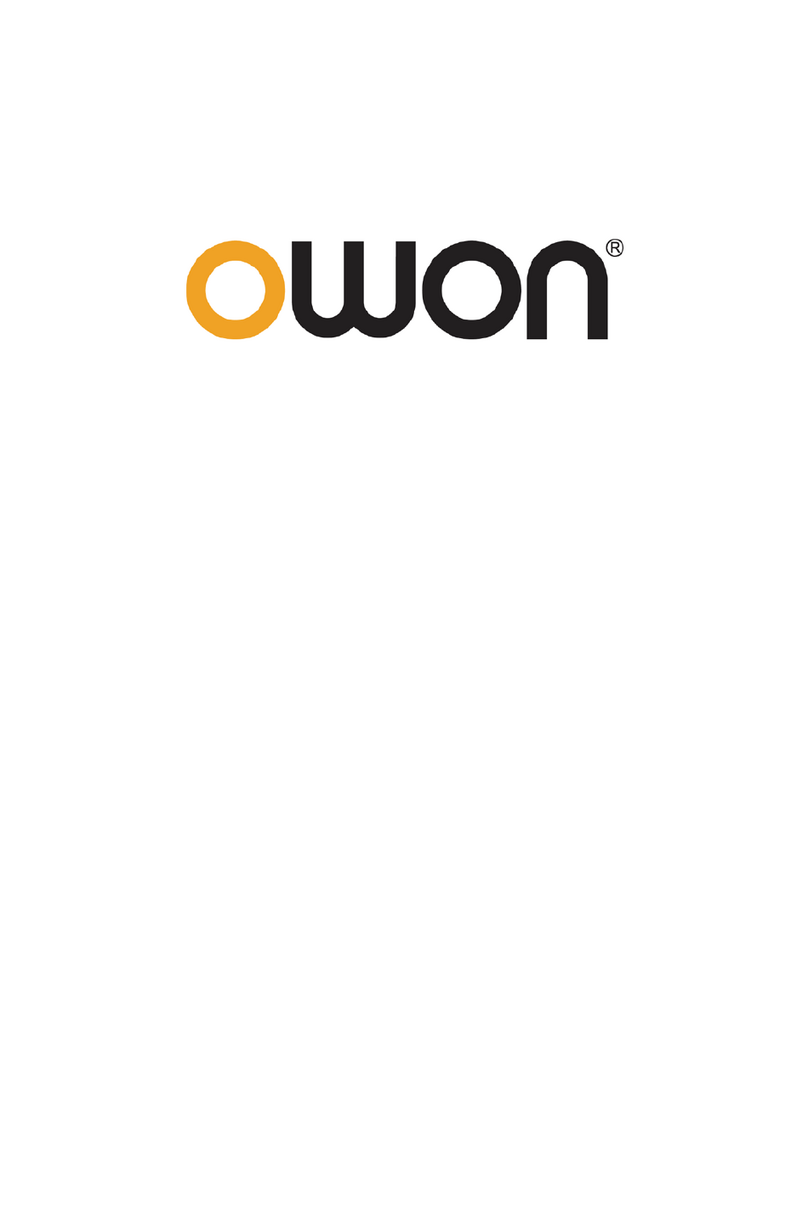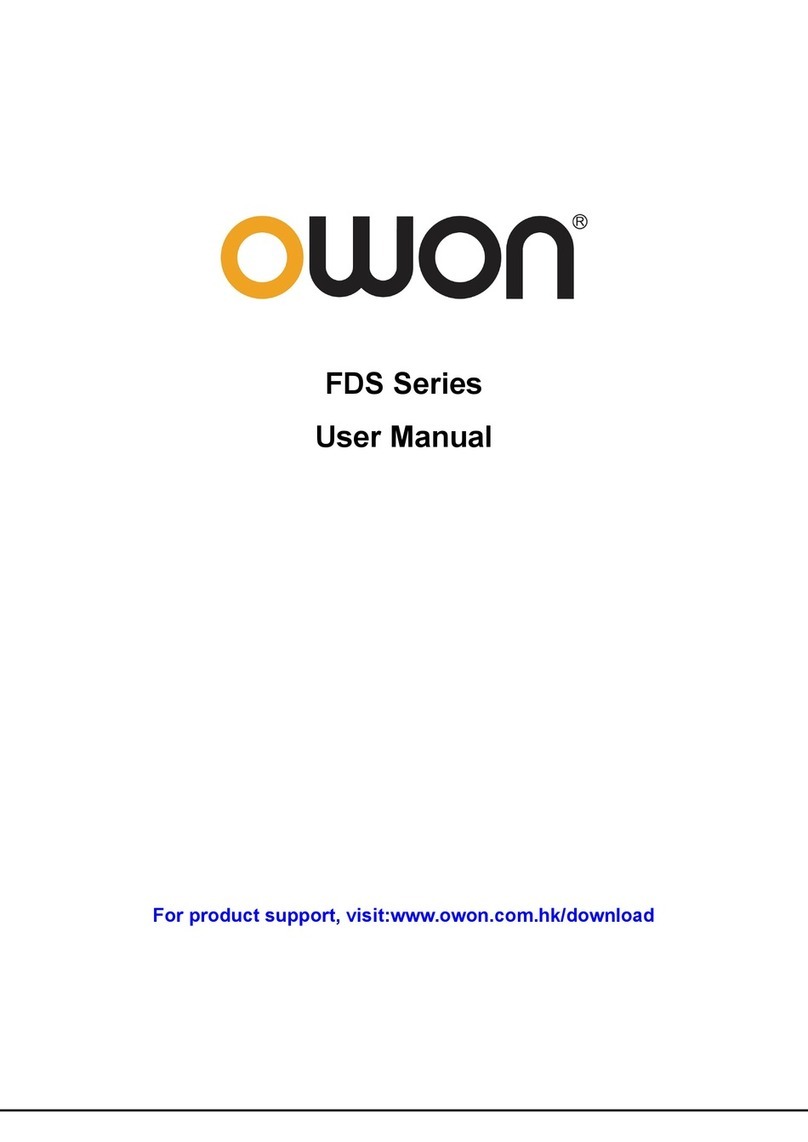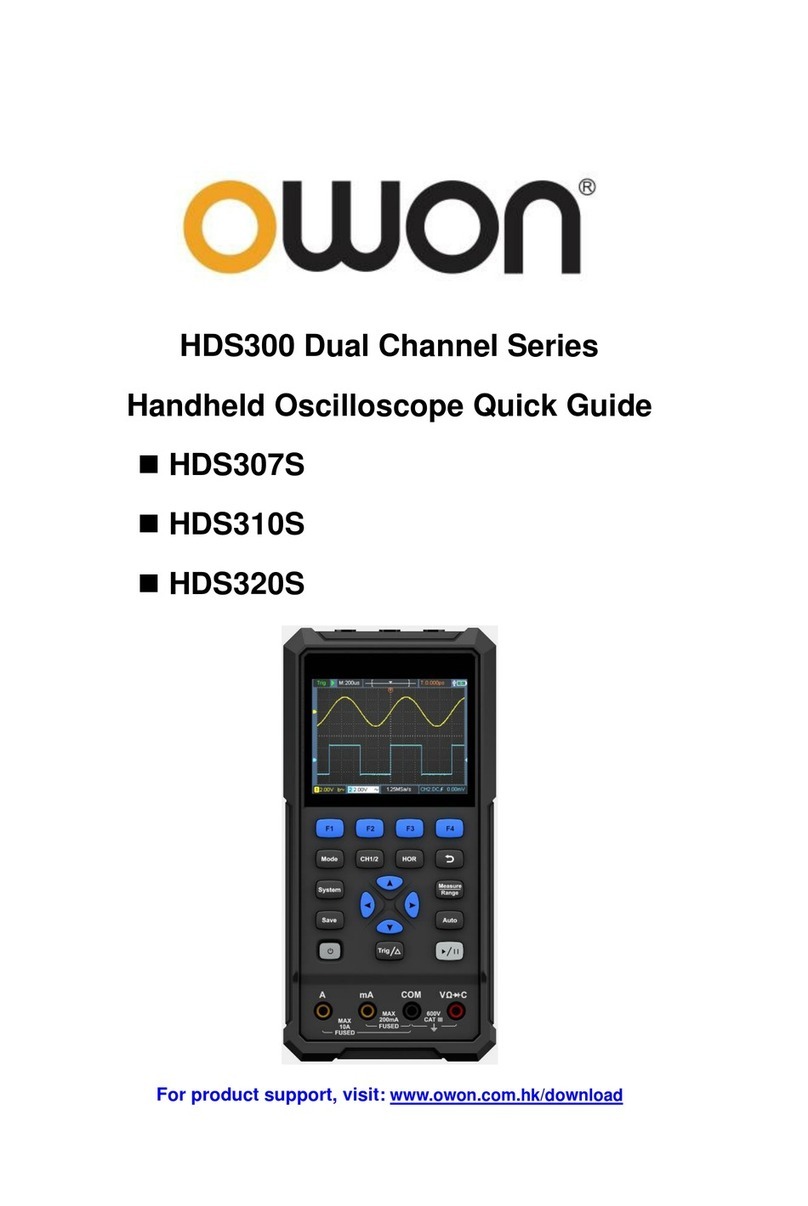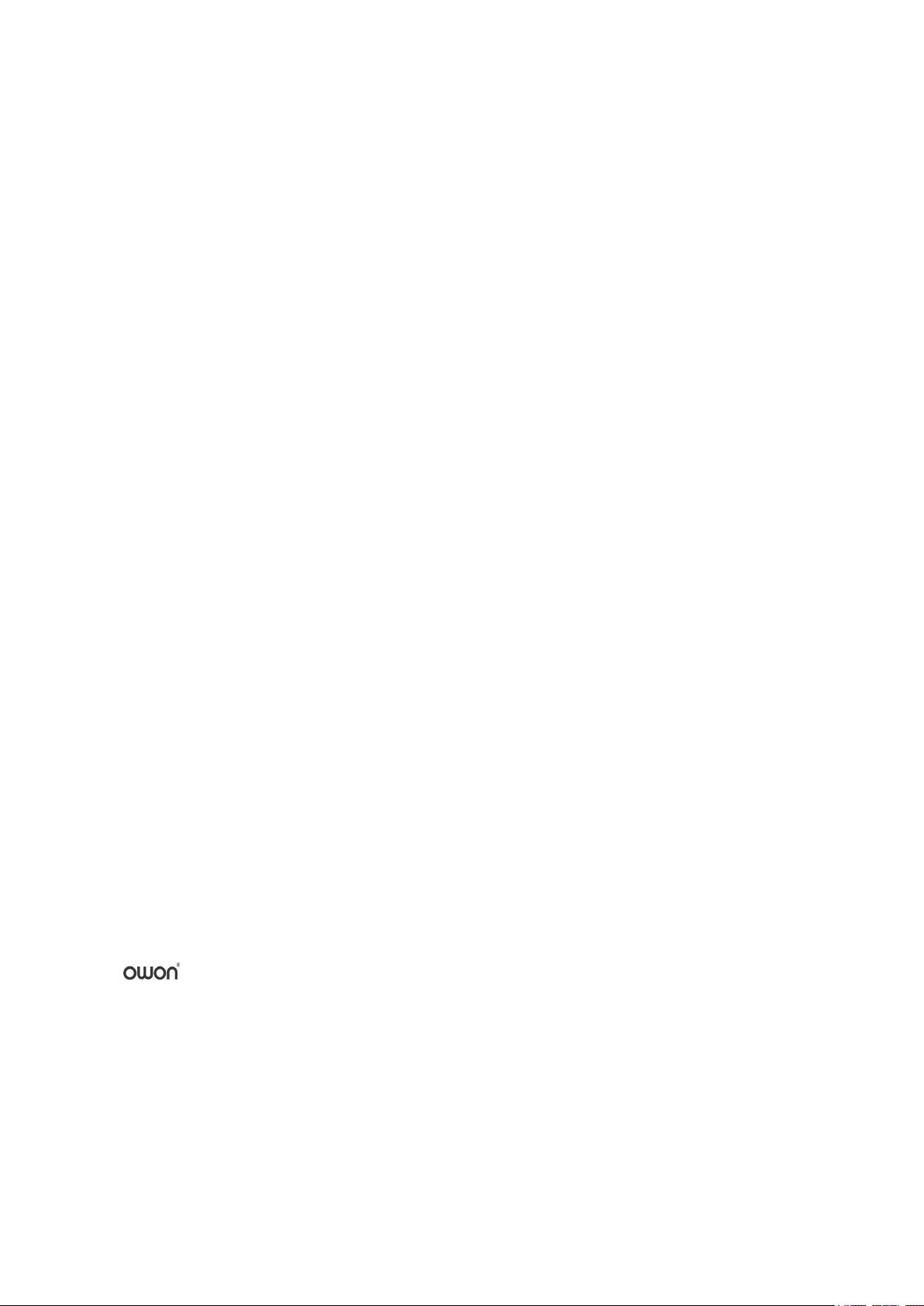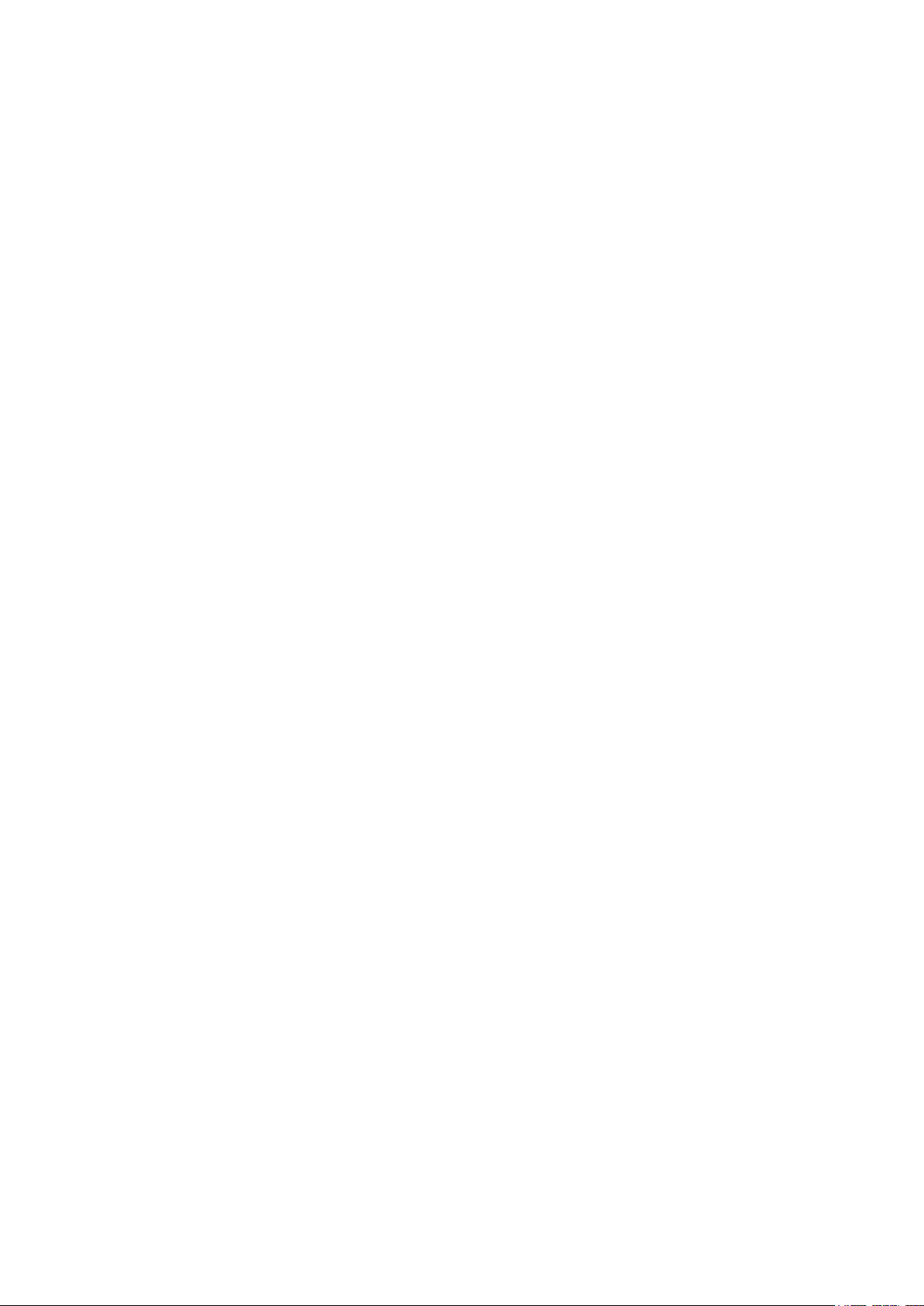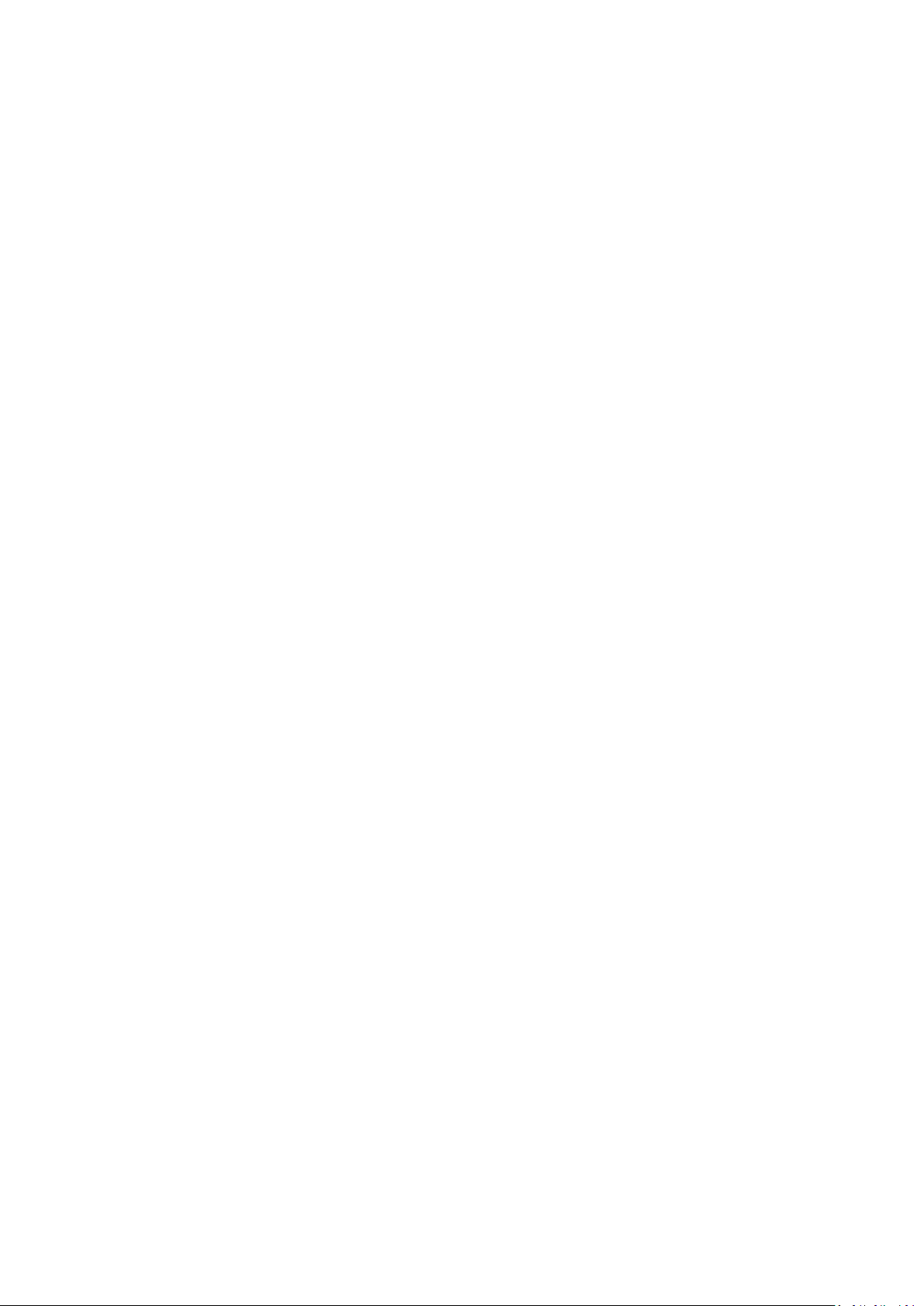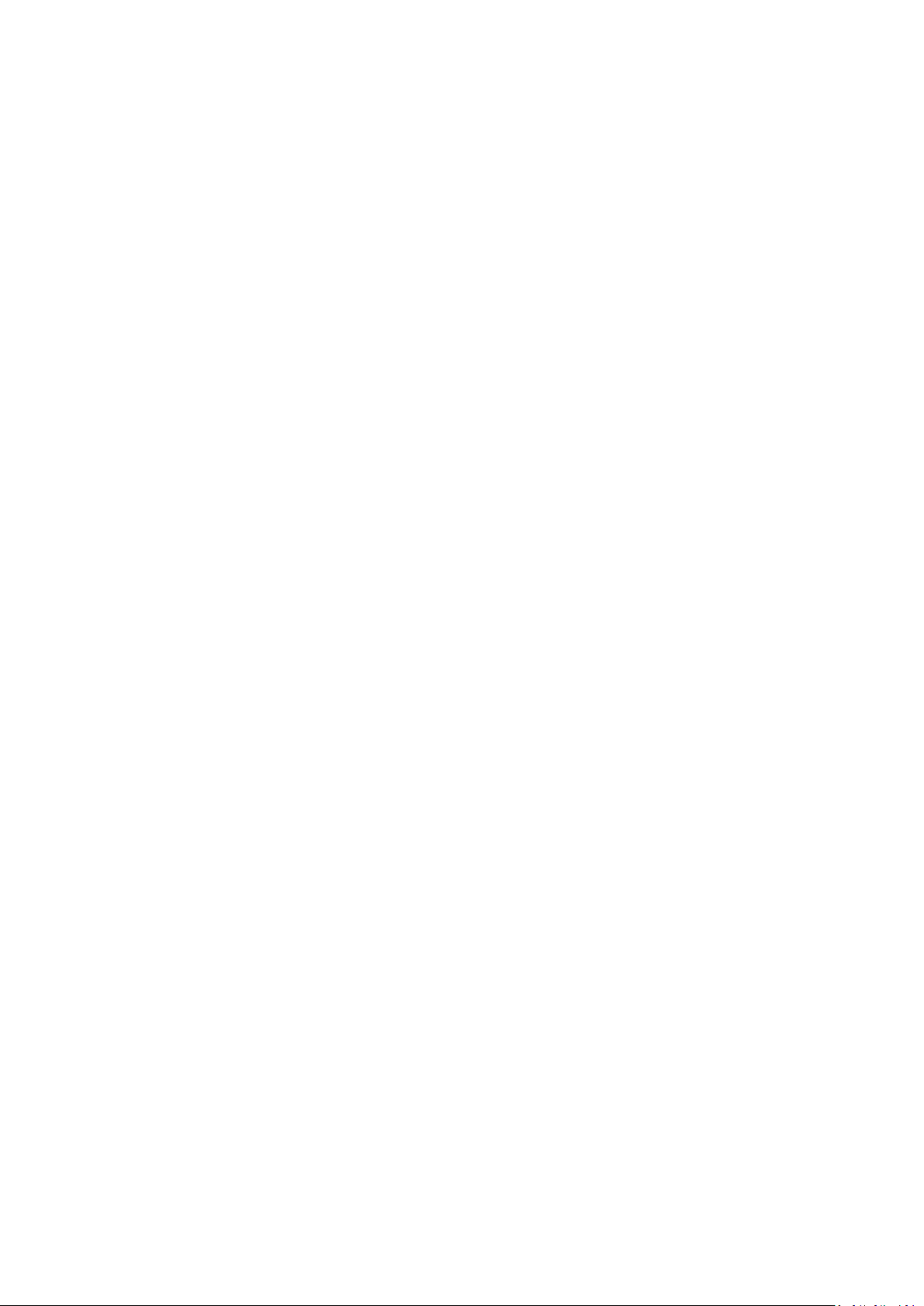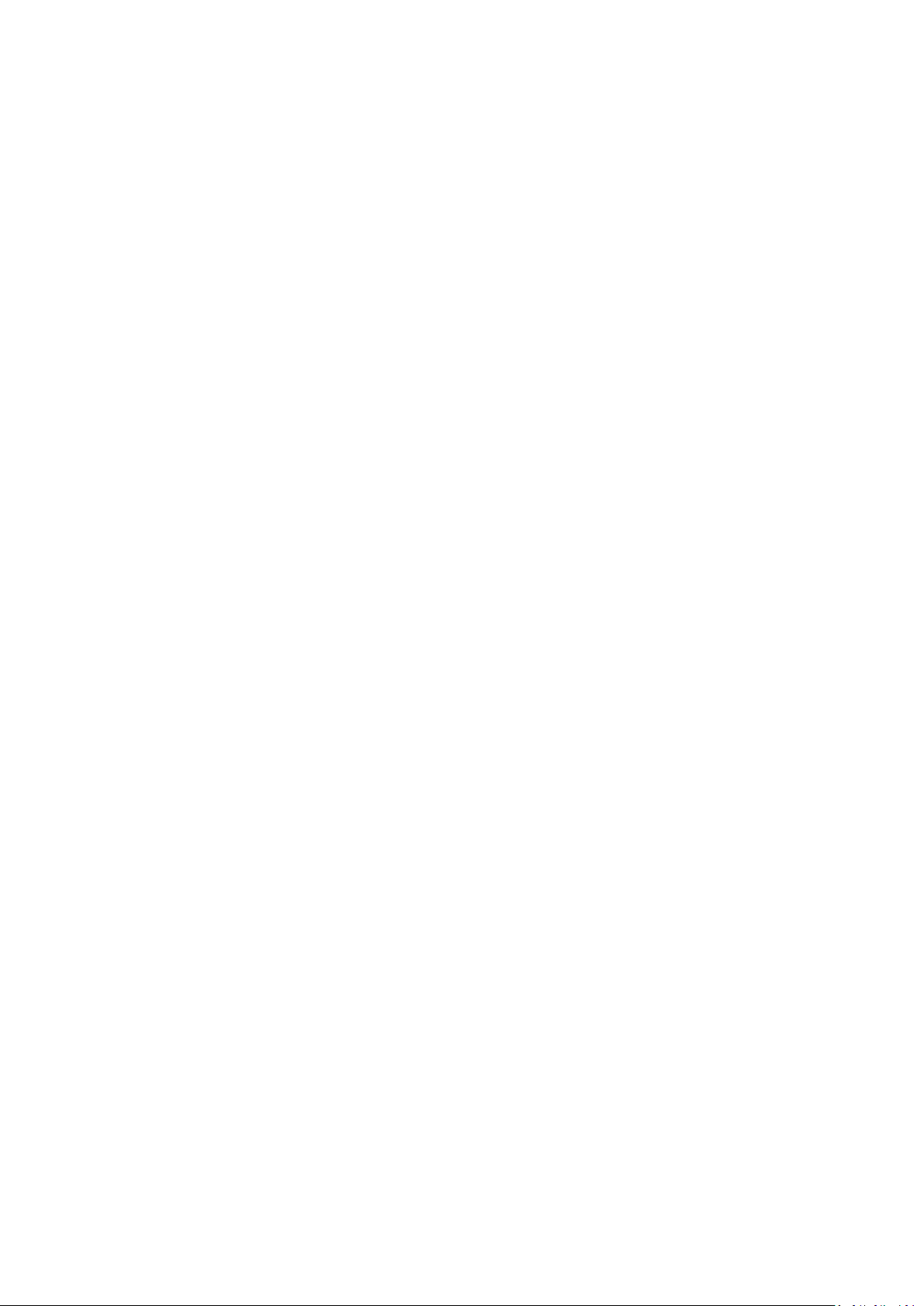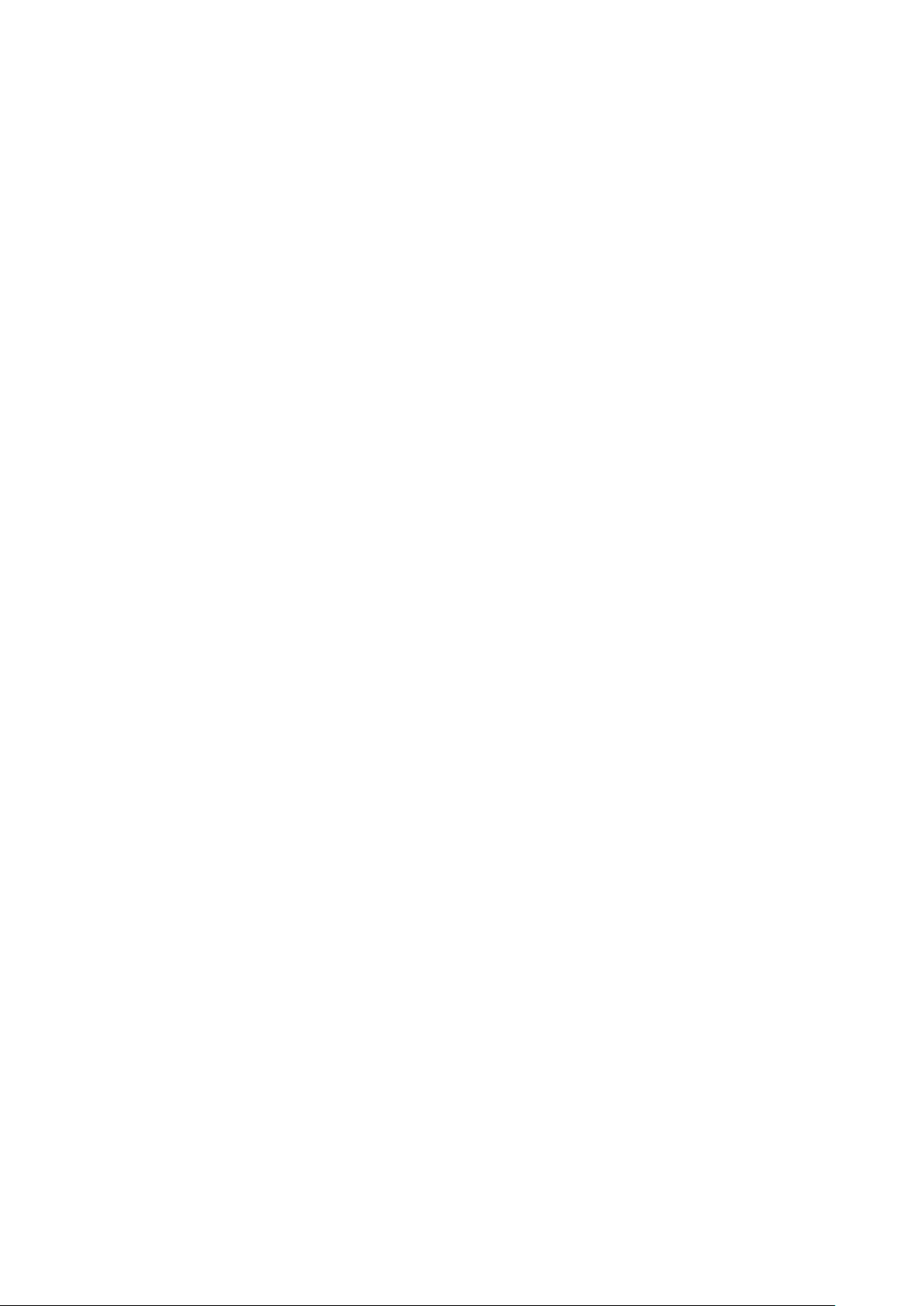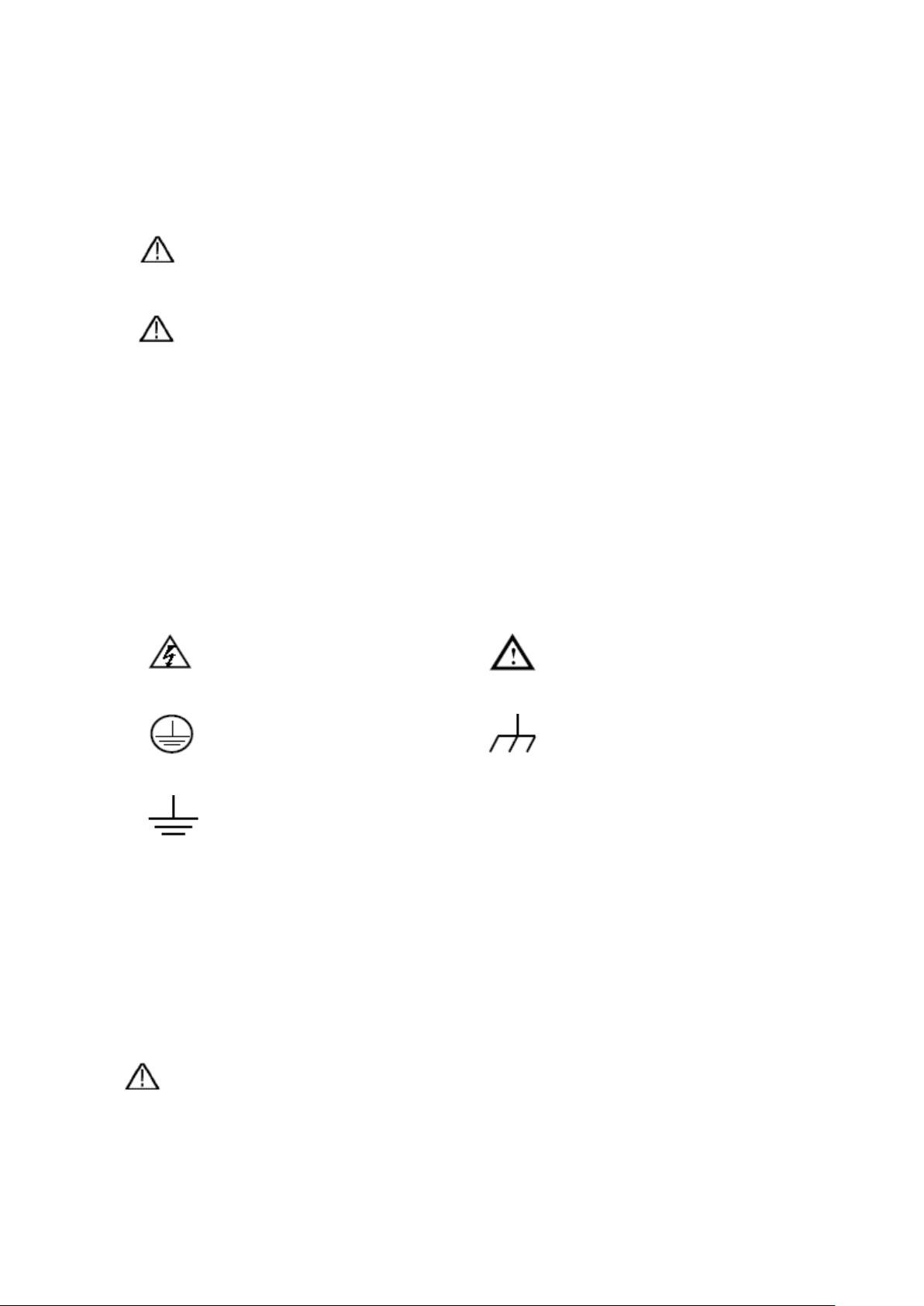Logic Trigger.......................................................................................................................................... 50
Bus Trigger ............................................................................................................................................. 51
Bus Decoding (Optional)........................................................................................................................ 56
How to Operate the Function Menu ........................................................................................ 61
How to Implement Sampling Setup ....................................................................................................... 61
How to Set the Display System .............................................................................................................. 63
How to Save and Recall a Waveform ..................................................................................................... 66
How to Record/Playback Waveforms .................................................................................................... 73
How to Clone and Recall a waveform .................................................................................................... 77
How to Implement the Auxiliary System Function Setting .................................................................... 81
How to Update your Instrument Firmware............................................................................................. 85
How to Measure Automatically.............................................................................................................. 86
How to Measure with Cursors ................................................................................................................ 90
How to Use Autoscale ............................................................................................................................ 93
How to Use Built-in Help ....................................................................................................................... 95
How to Use Executive Buttons............................................................................................................... 95
How to Print the Screen Image ............................................................................................................... 97
5. Use the Arbitrary Function Generator (Optional) ............................................................. 98
Output Connection .................................................................................................................... 98
To Set Channels ......................................................................................................................... 98
To Set Signals ............................................................................................................................. 99
To Output Sine Signals........................................................................................................................... 99
To Set the Frequency ........................................................................................................................................... 99
To Set the Period ................................................................................................................................................ 100
To Set the Start Phase ........................................................................................................................................ 100
To Set the Amplitude ......................................................................................................................................... 100
To Set the Offset ................................................................................................................................................ 101
To Set the High Level ........................................................................................................................................ 101
To Set the Low Level ......................................................................................................................................... 101
To Output Square Signals ..................................................................................................................... 101
To Output Ramp Signals ...................................................................................................................... 101
To Set the Symmetry of Ramp ........................................................................................................................... 101
To Output Pulse Signals ....................................................................................................................... 101
To Set the Pulse Width of Pulse ......................................................................................................................... 101
To Set the Duty Cycle of Pulse .......................................................................................................................... 101
To Output Arbitrary Signals ................................................................................................................. 101
Create a New Waveform .................................................................................................................................... 102
File Browse ........................................................................................................................................................ 103
Built-in Waveform ............................................................................................................................................. 103
Frequency Response Analysis ................................................................................................ 105
6. Use the Multimeter (Optional) .................................................................................... 107
Input Terminals ....................................................................................................................... 107
DMM Menu .............................................................................................................................. 107
ii