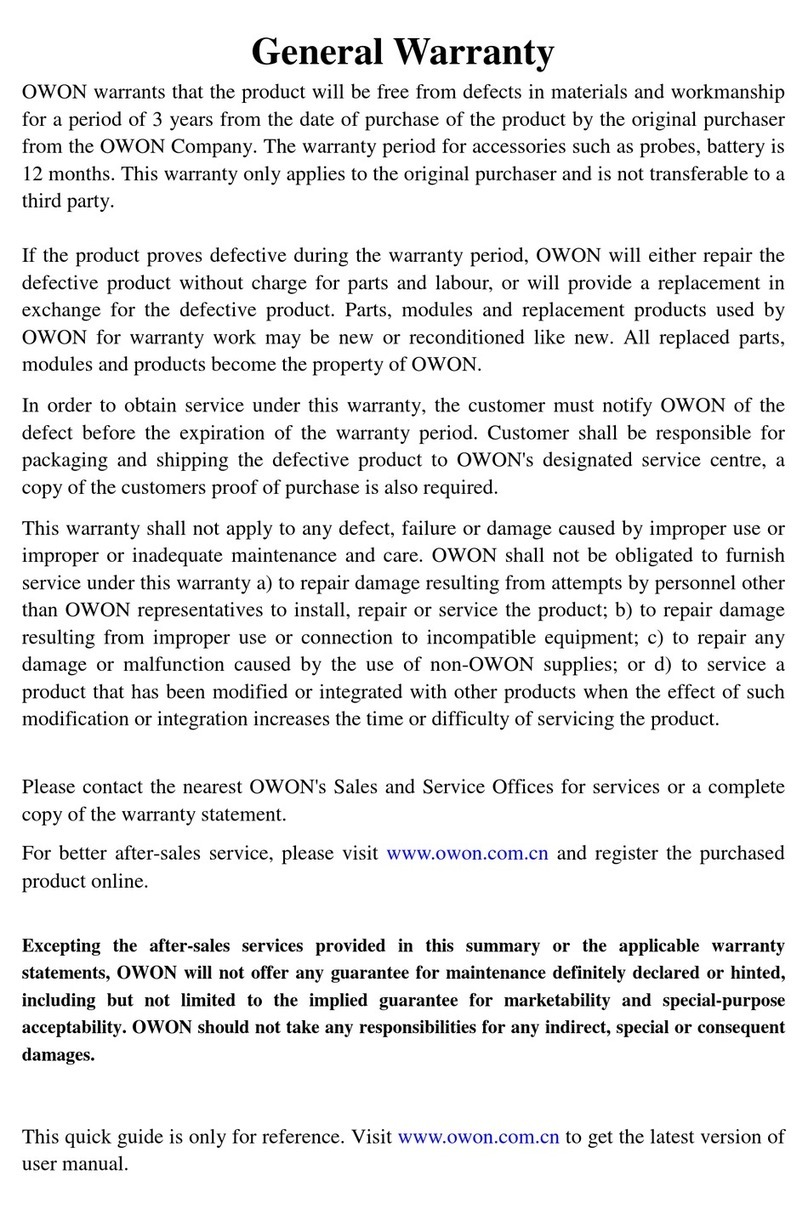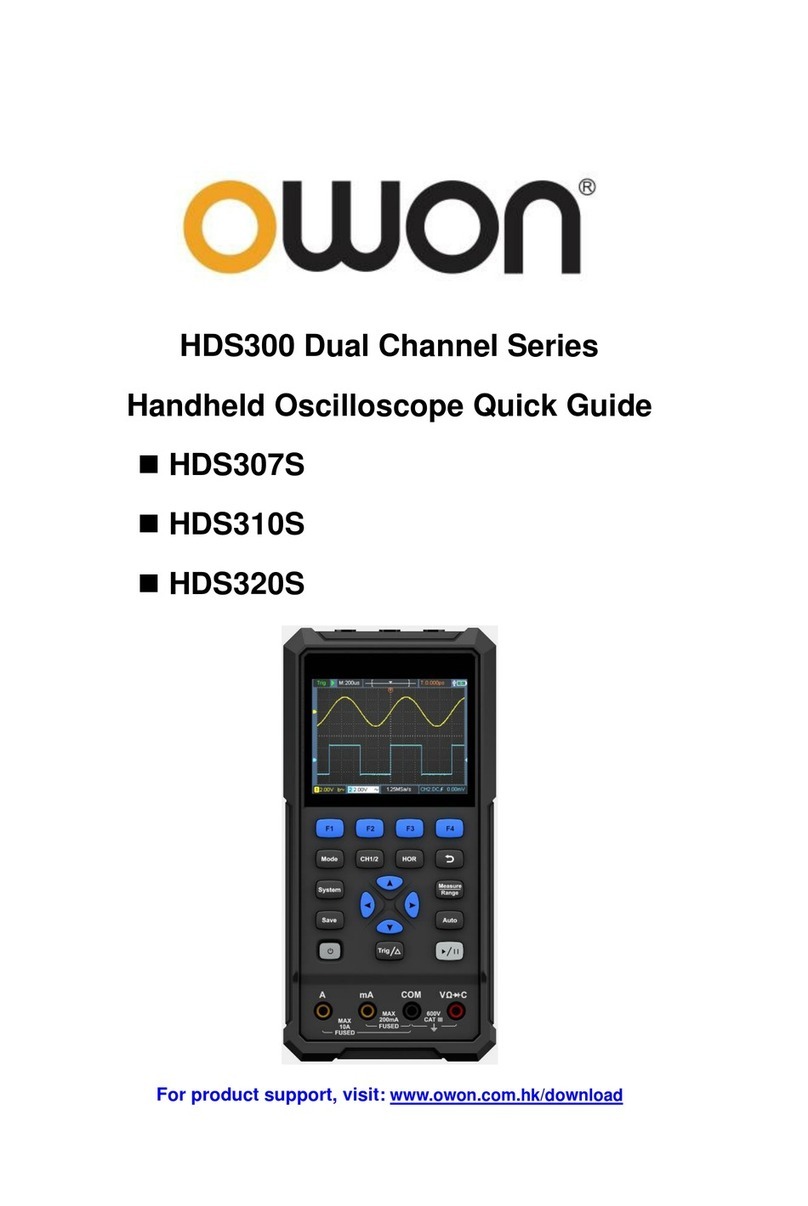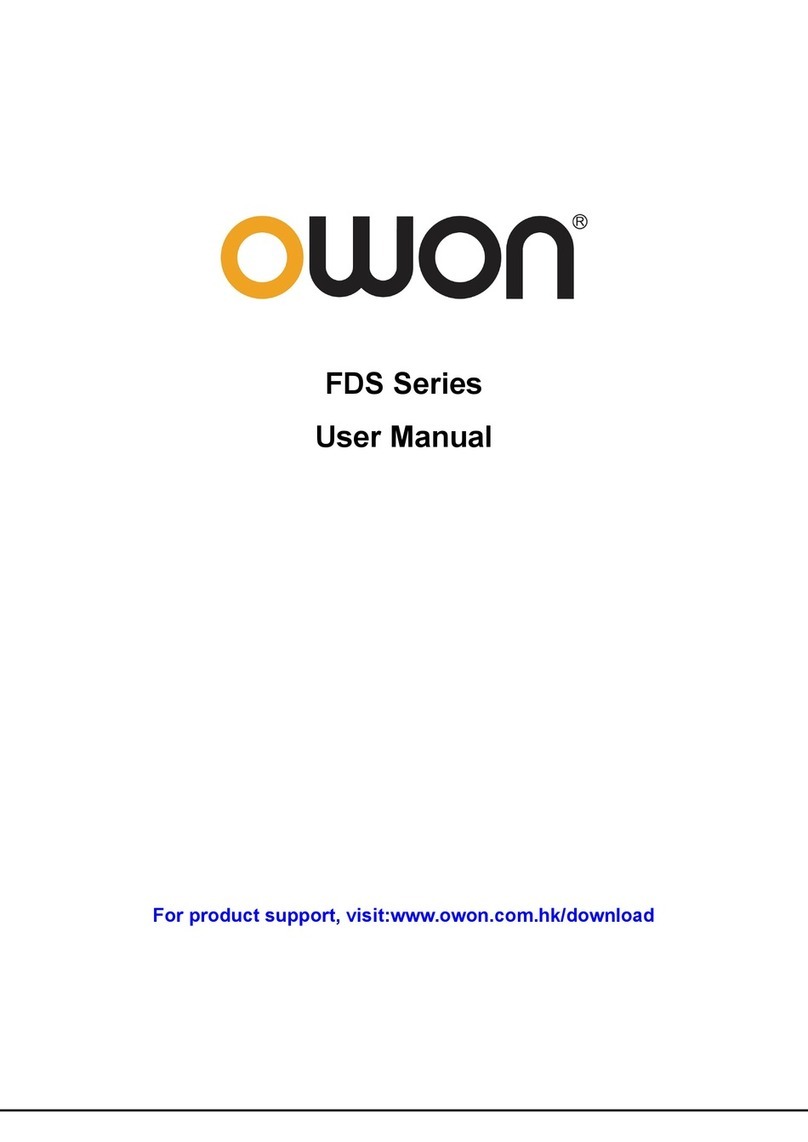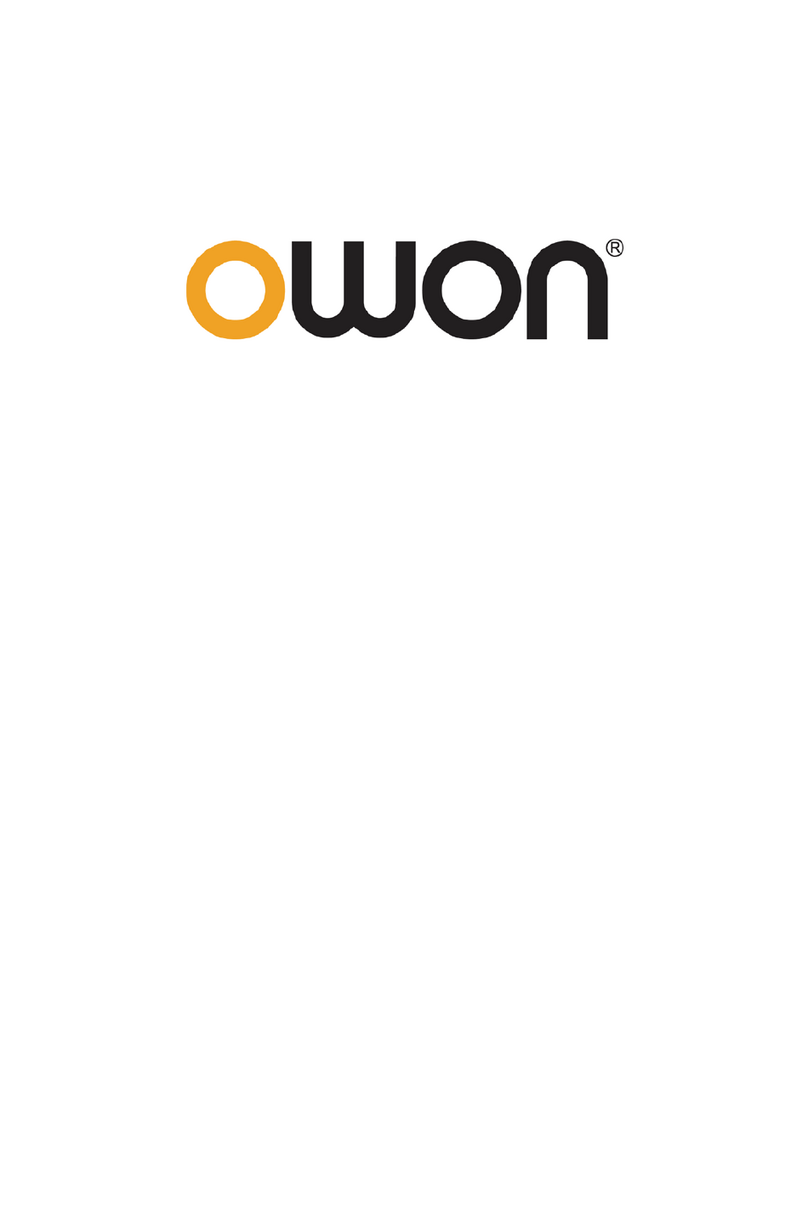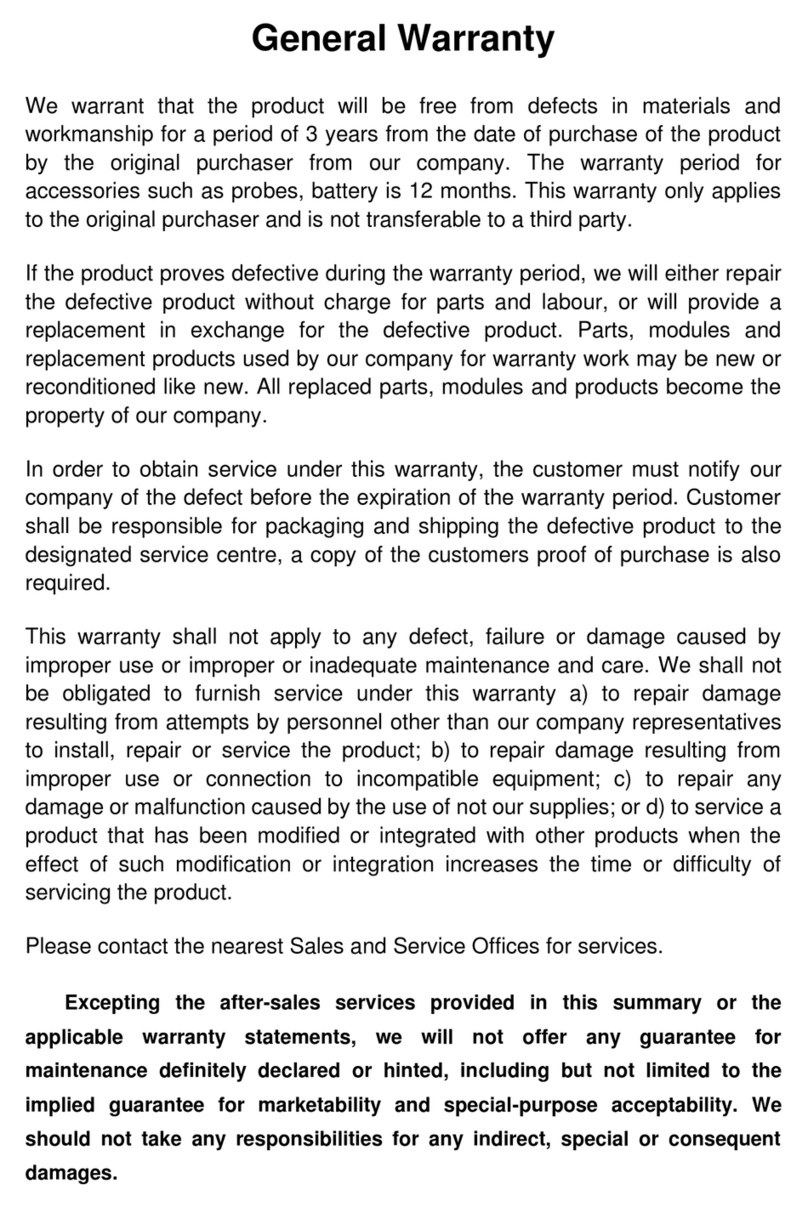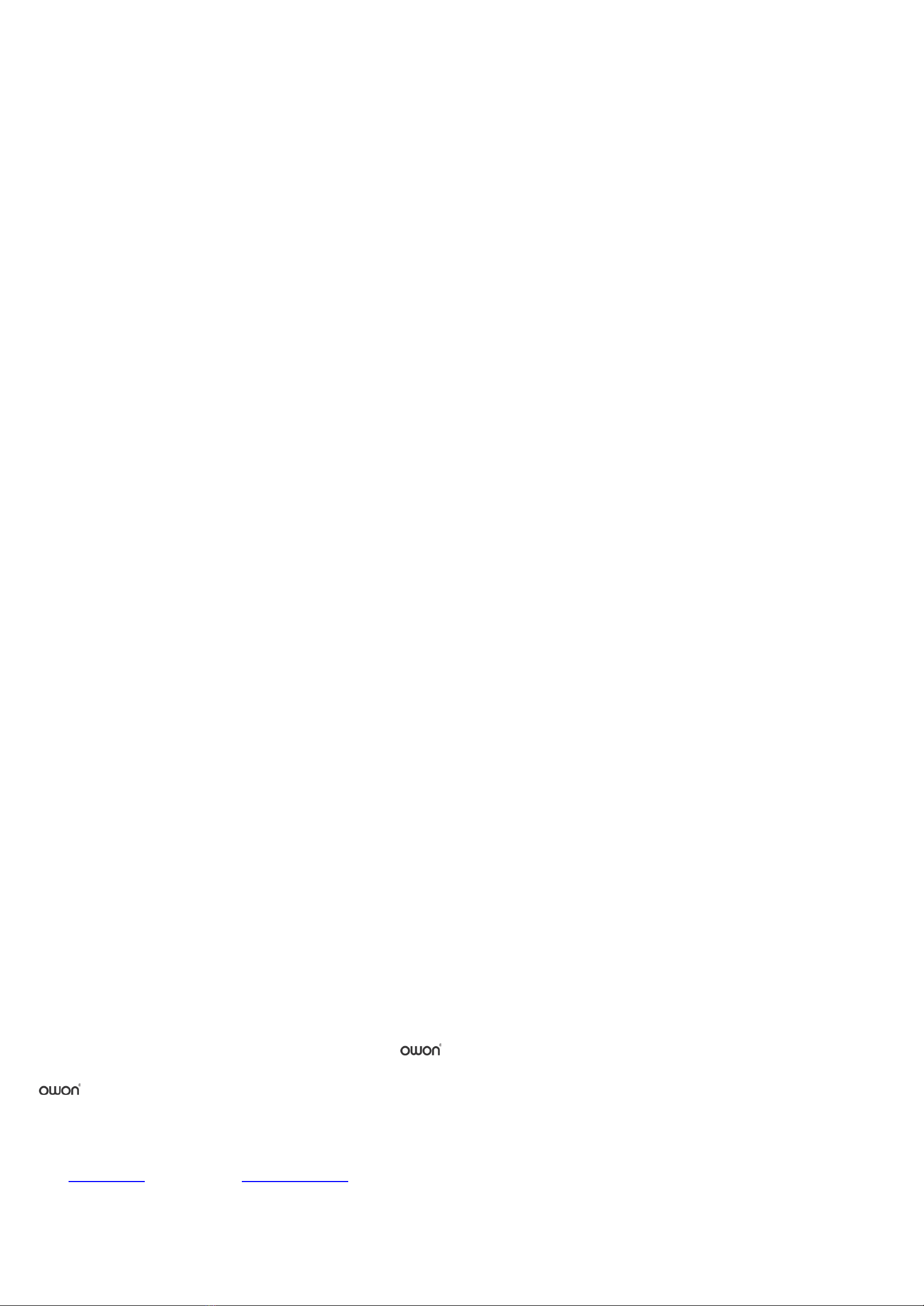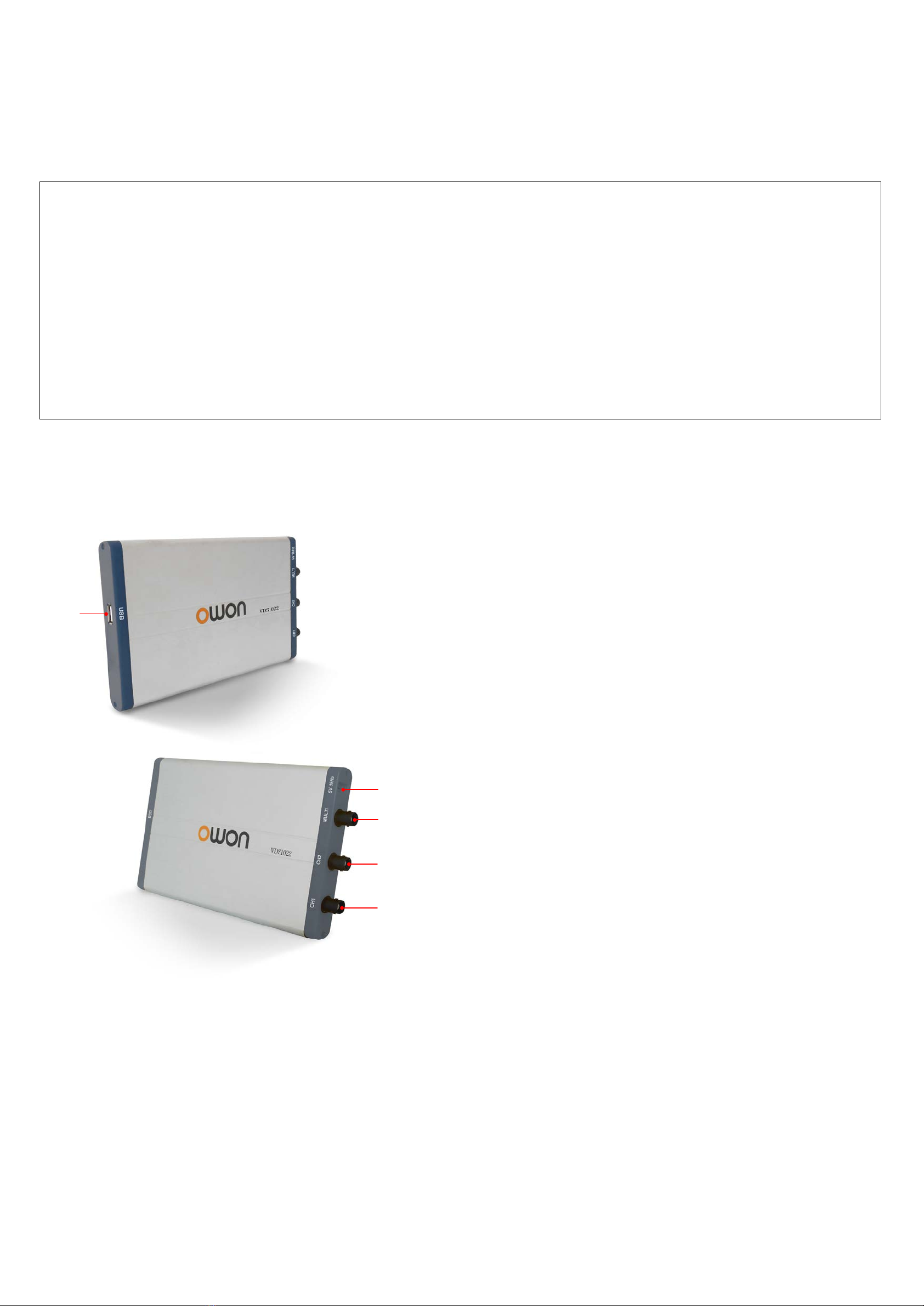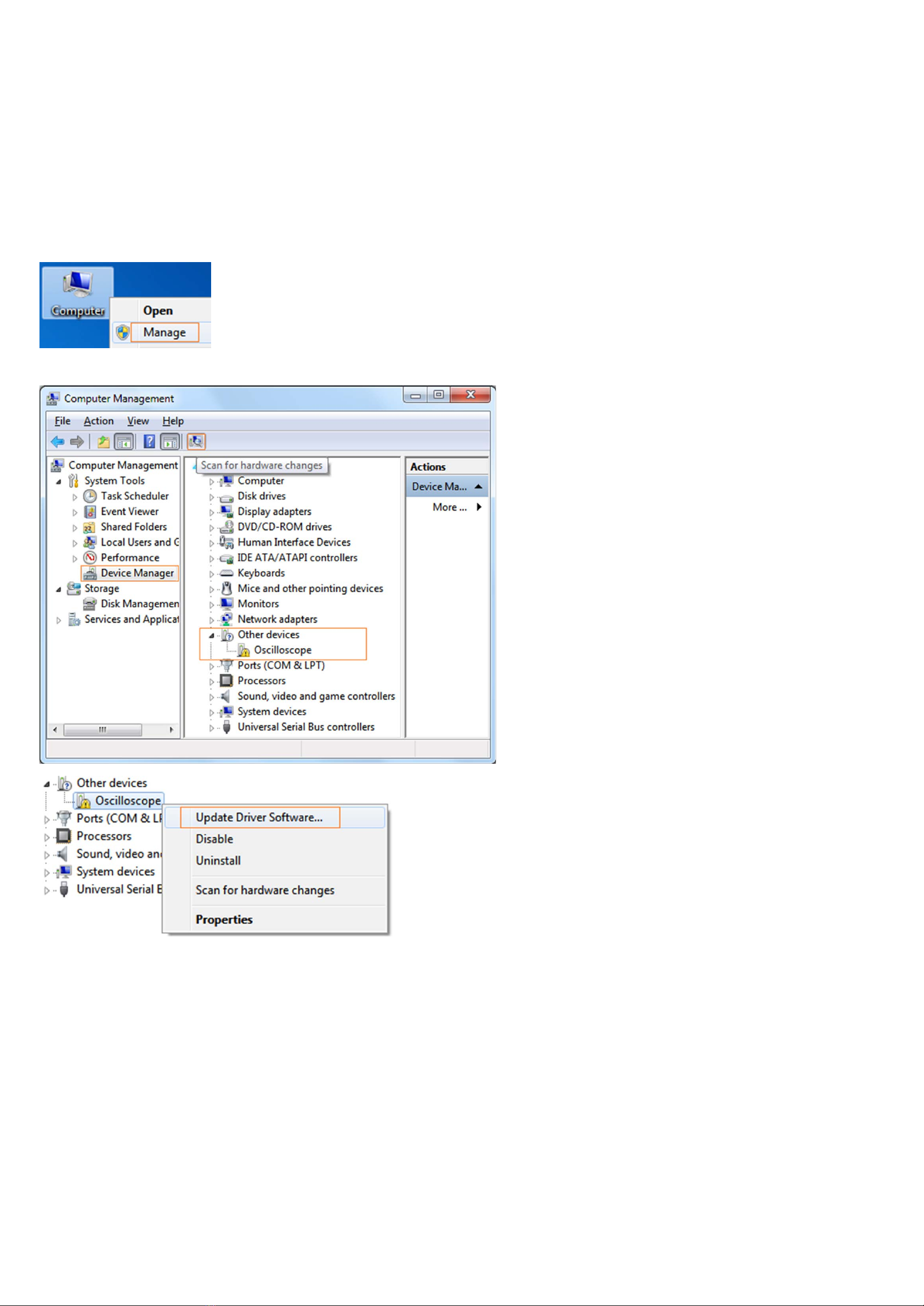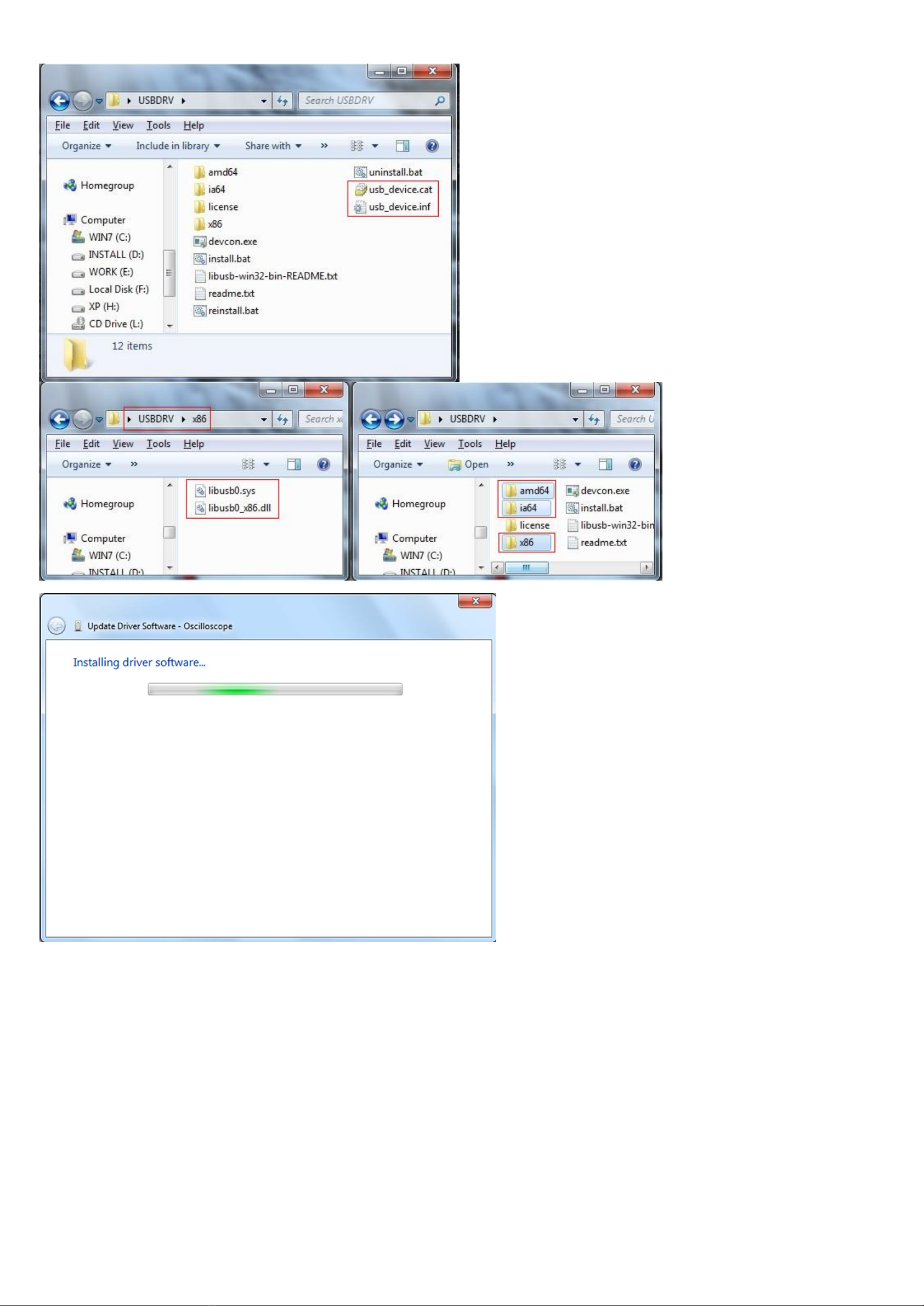i
Table of Contents
VDS Oscilloscope Software Help......................................................................................................................................................... ii
Ports Introduction.....................................................................................................................................................................ii
VDS1022(I)/ VDS2052(I) ..................................................................................................................................................................................................ii
VDS2062(L)/VDS3102(L)................................................................................................................................................................................................iii
VDS2064(L)/VDS3104(L)................................................................................................................................................................................................iii
General Safety Requirements................................................................................................................................................iv
Safety Terms and Symbols .................................................................................................................................................... iv
I. PC Software USB Driver Install Guide................................................................................................................................1
For Windows Vista\Windows 7\Windows 8................................................................................................................................................................... 1
For Windows XP\Windows 200....................................................................................................................................................................................... 5
II. User Interface........................................................................................................................................................................9
III. Operations Instruction......................................................................................................................................................11
1.How to Set the Probe Attenuation Coefficient......................................................................................................................................................... 11
2.How to Set the Vertical System................................................................................................................................................................................. 11
3.How to Set the Horizontal System............................................................................................................................................................................ 12
4.How to Set the Trigger System.................................................................................................................................................................................. 12
5.How to Set the Channels............................................................................................................................................................................................ 14
6.How to Measure Automatically.................................................................................................................................................................................. 15
7.How to Implement Sampling Setup........................................................................................................................................................................... 16
8.How to Measure with Cursors.................................................................................................................................................................................... 17
9.How to Set the Display System................................................................................................................................................................................. 19
10.Use Mathematical Manipulation Function.............................................................................................................................................................. 20
11.How to zoom the waveform...................................................................................................................................................................................... 23
12.How to do Pass/Fail test........................................................................................................................................................................................... 24
13.How to Record and Play a Waveform.................................................................................................................................................................... 25
14.How to Implement the Utility setting....................................................................................................................................................................... 26
15.How to Use Executive Buttons................................................................................................................................................................................ 29
16.Use LAN Port ............................................................................................................................................................................................................. 29
IV. Technical Specifications ..................................................................................................................................................33