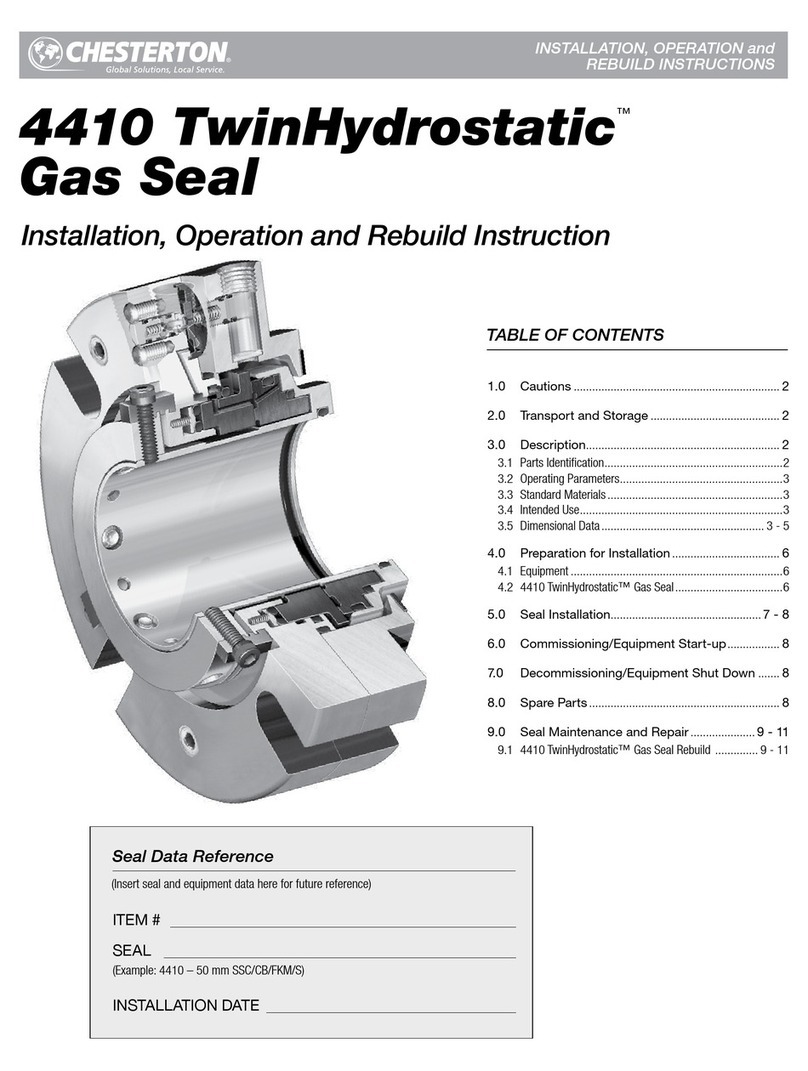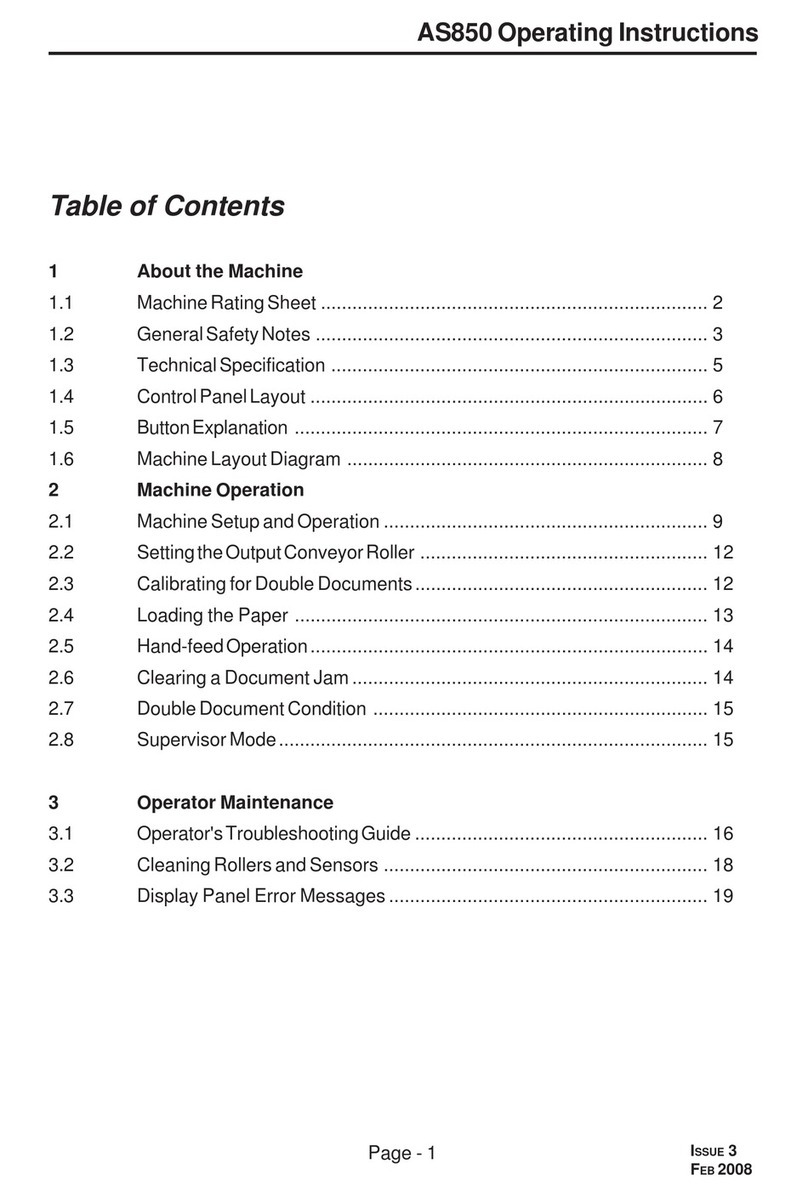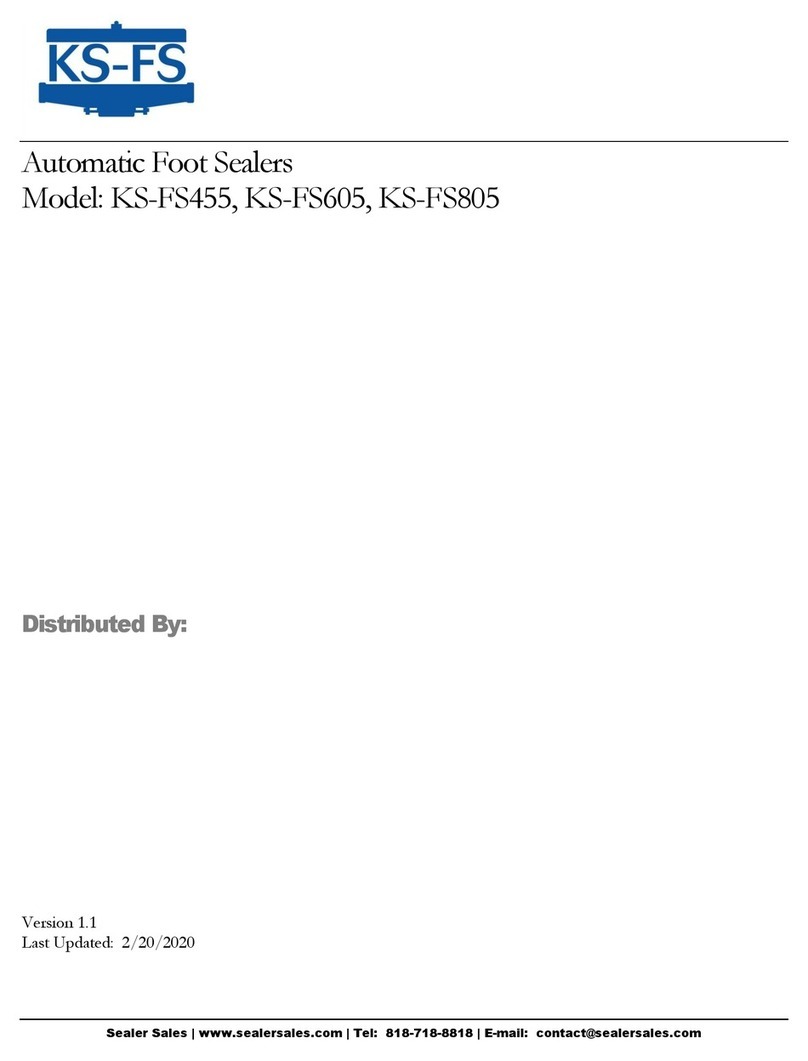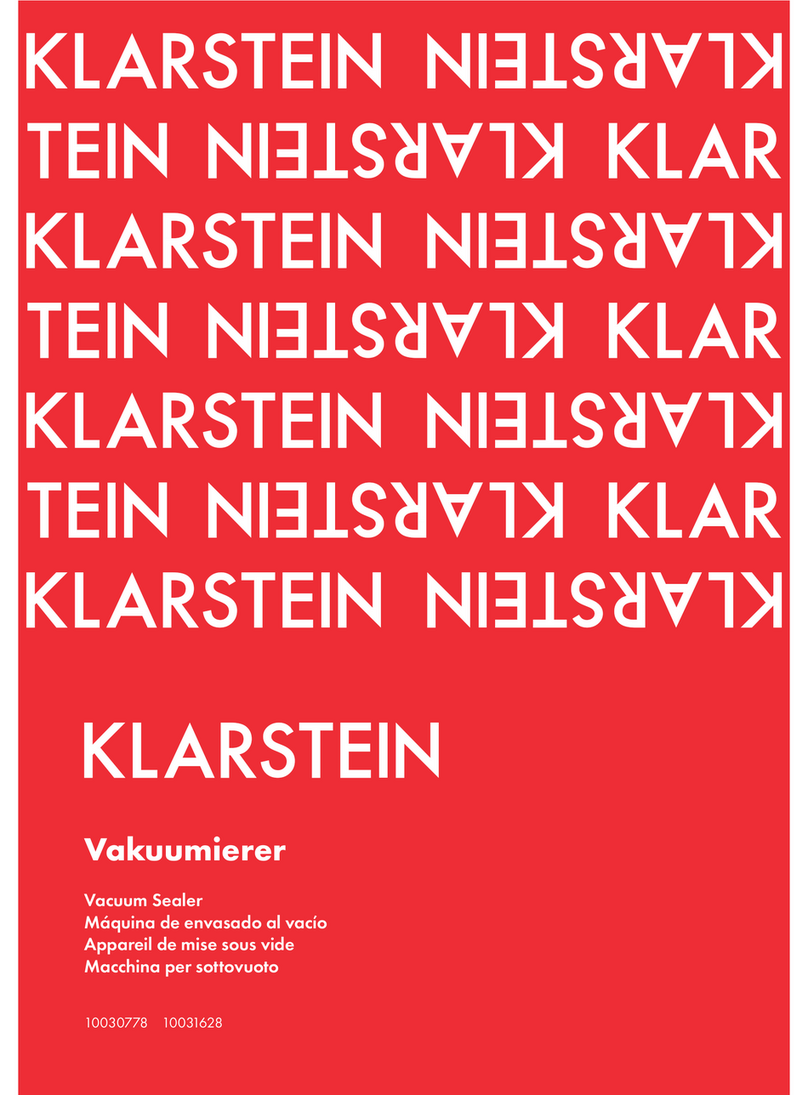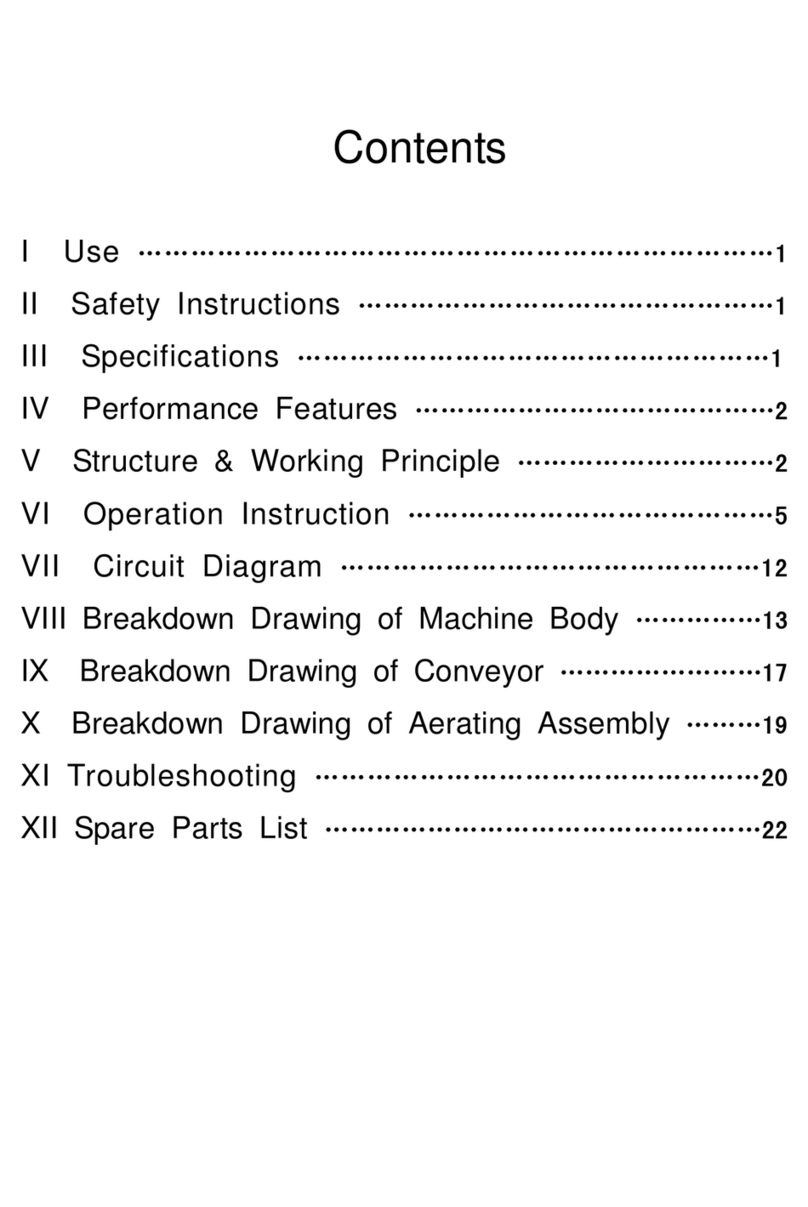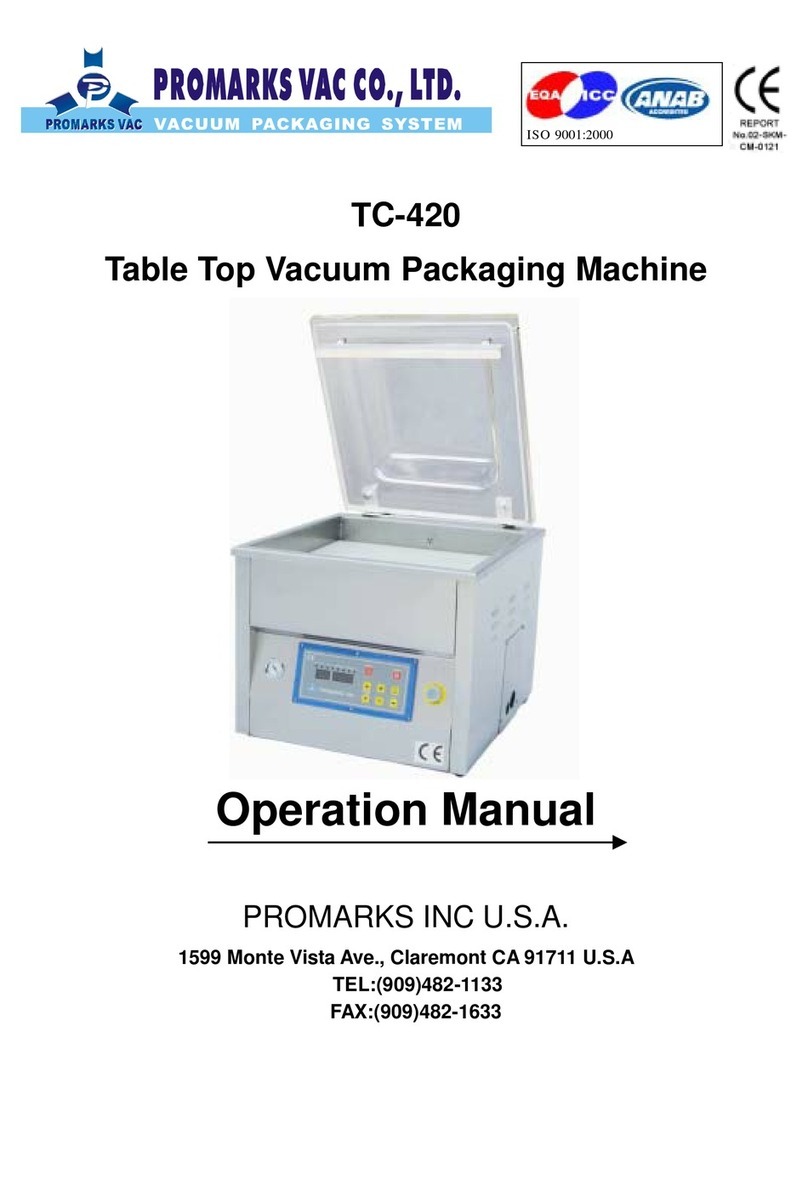Paitec MX11000 User manual

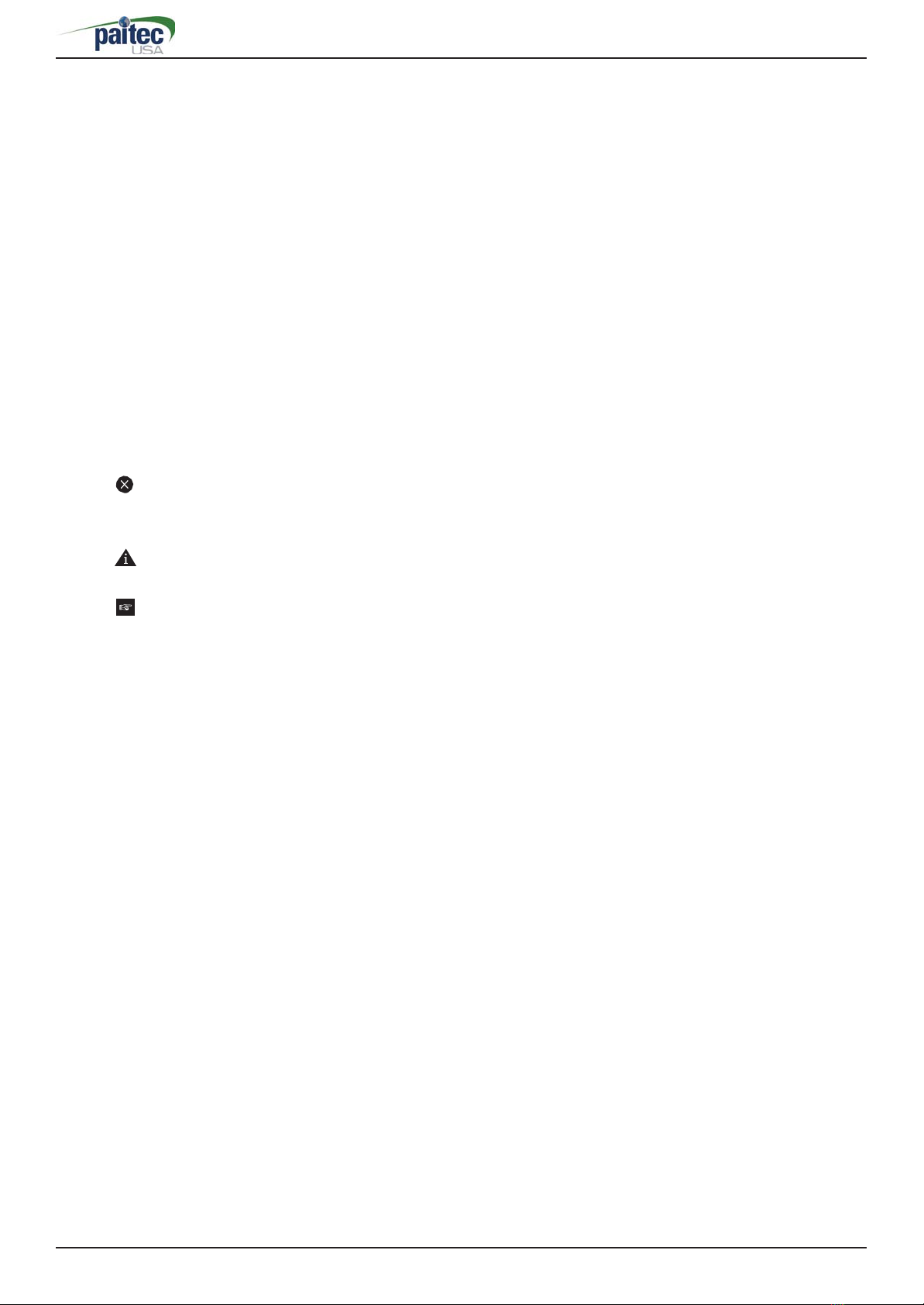

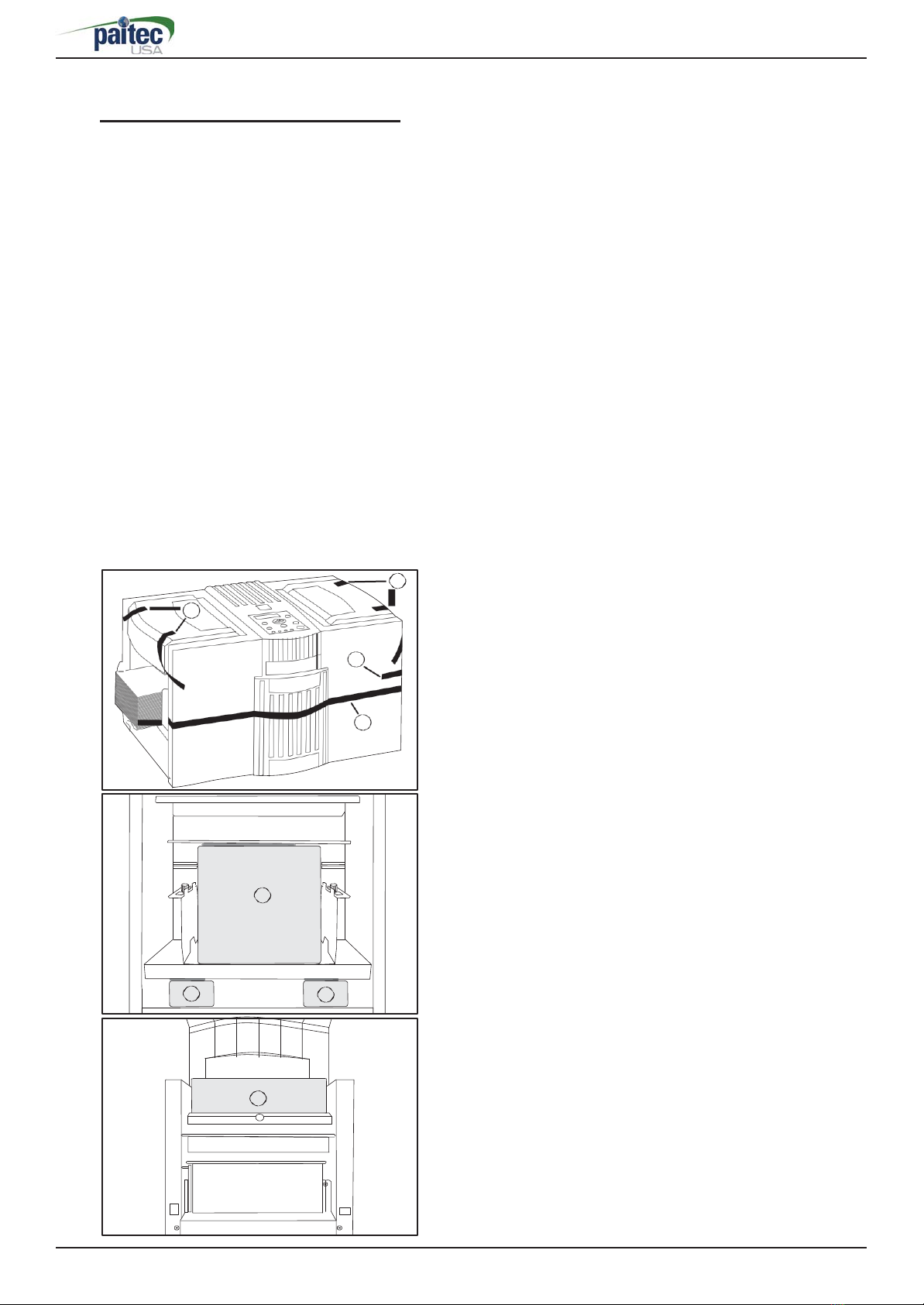



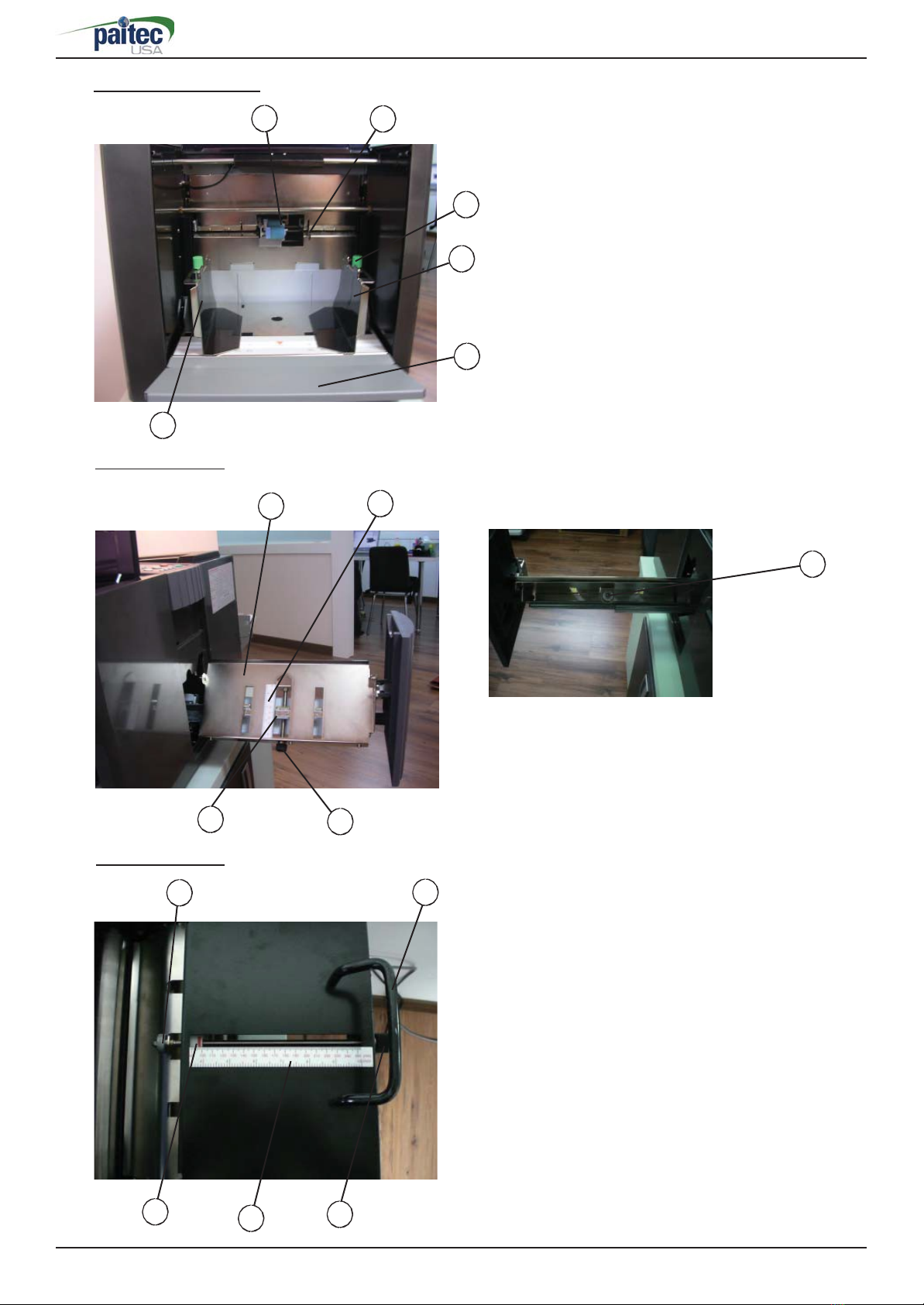



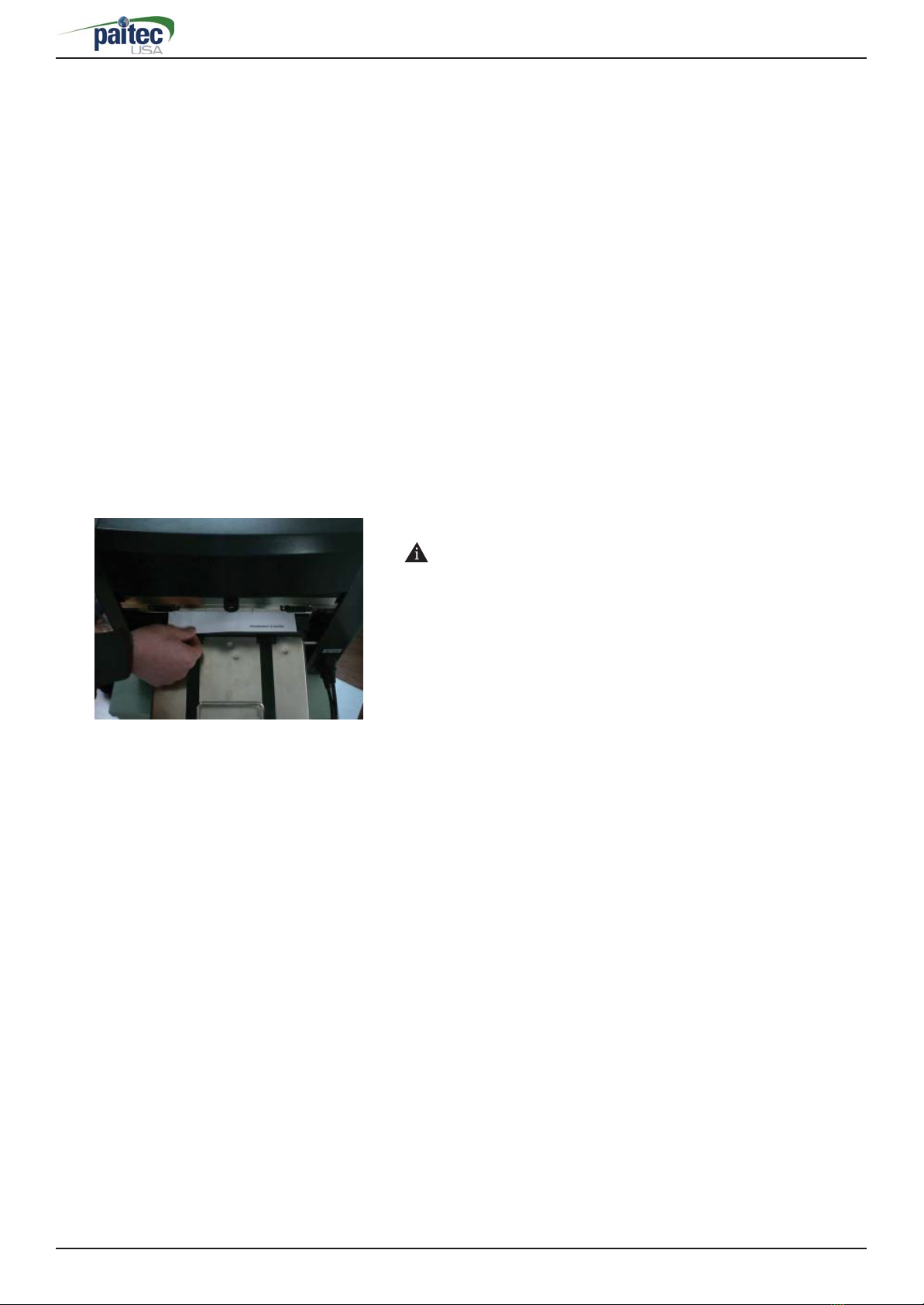



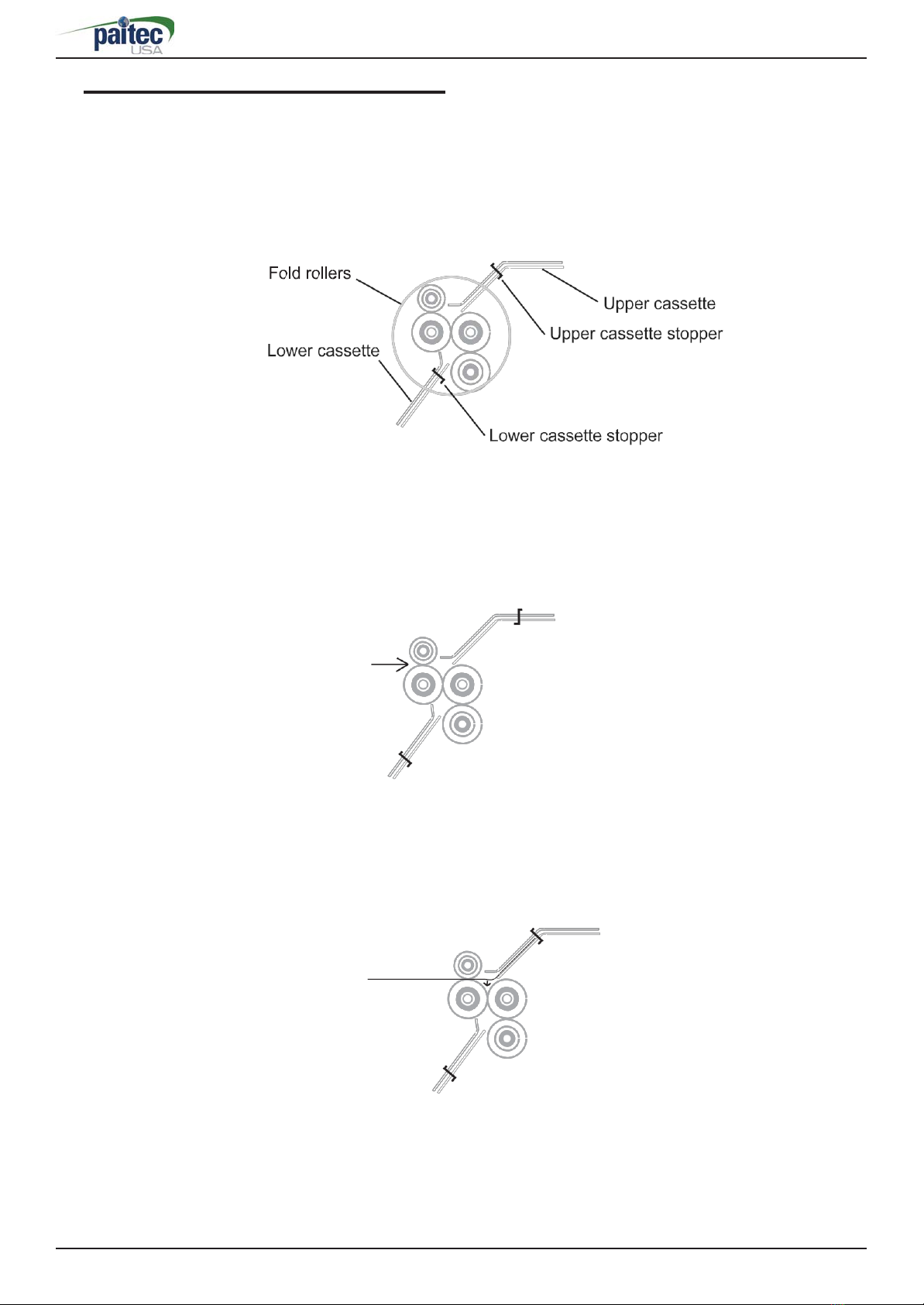

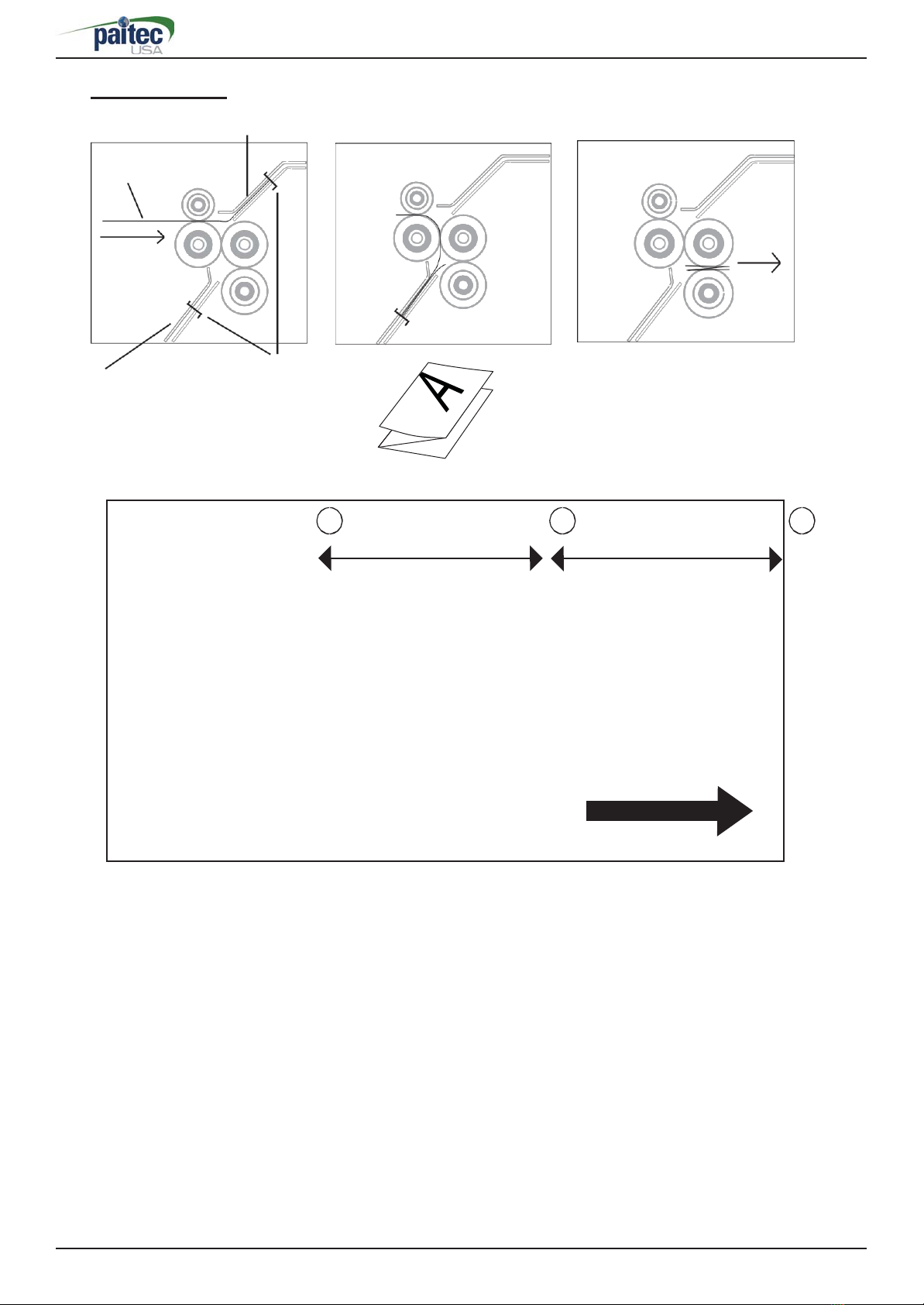


Table of contents
Other Paitec Food Saver manuals

Paitec
Paitec ES2500 User manual

Paitec
Paitec MX-6000 User manual
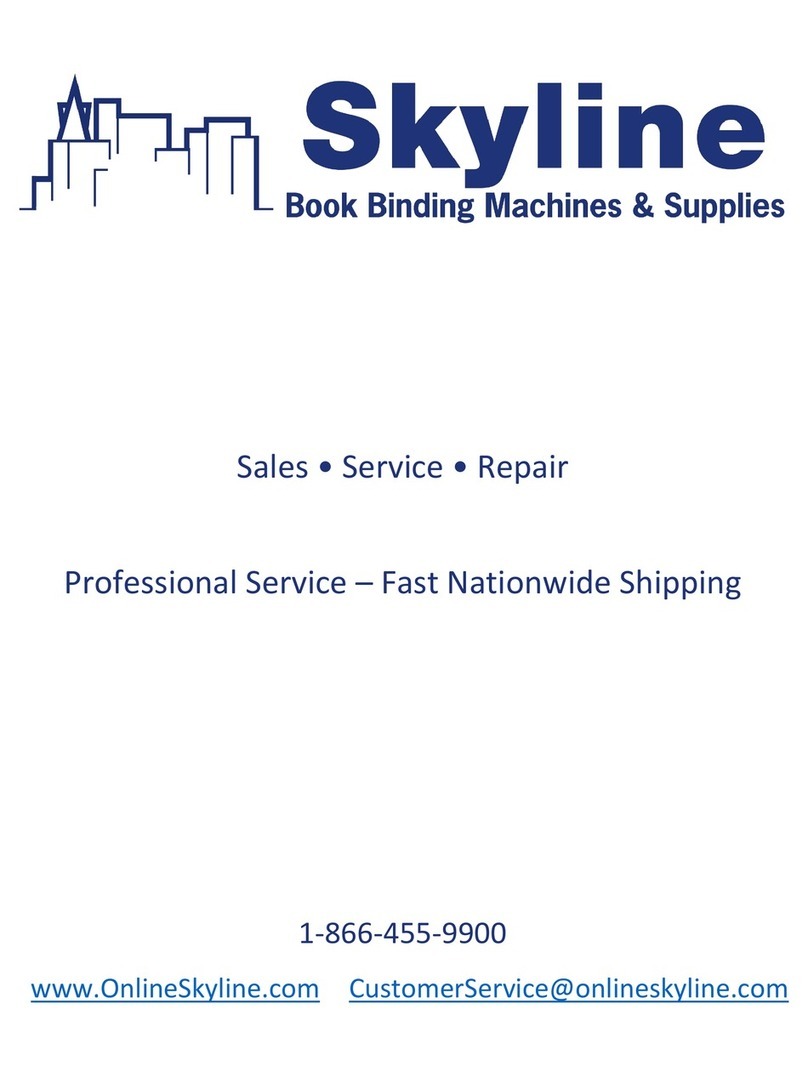
Paitec
Paitec IM8100 User manual

Paitec
Paitec MX-13000 User manual

Paitec
Paitec MX11500 User manual
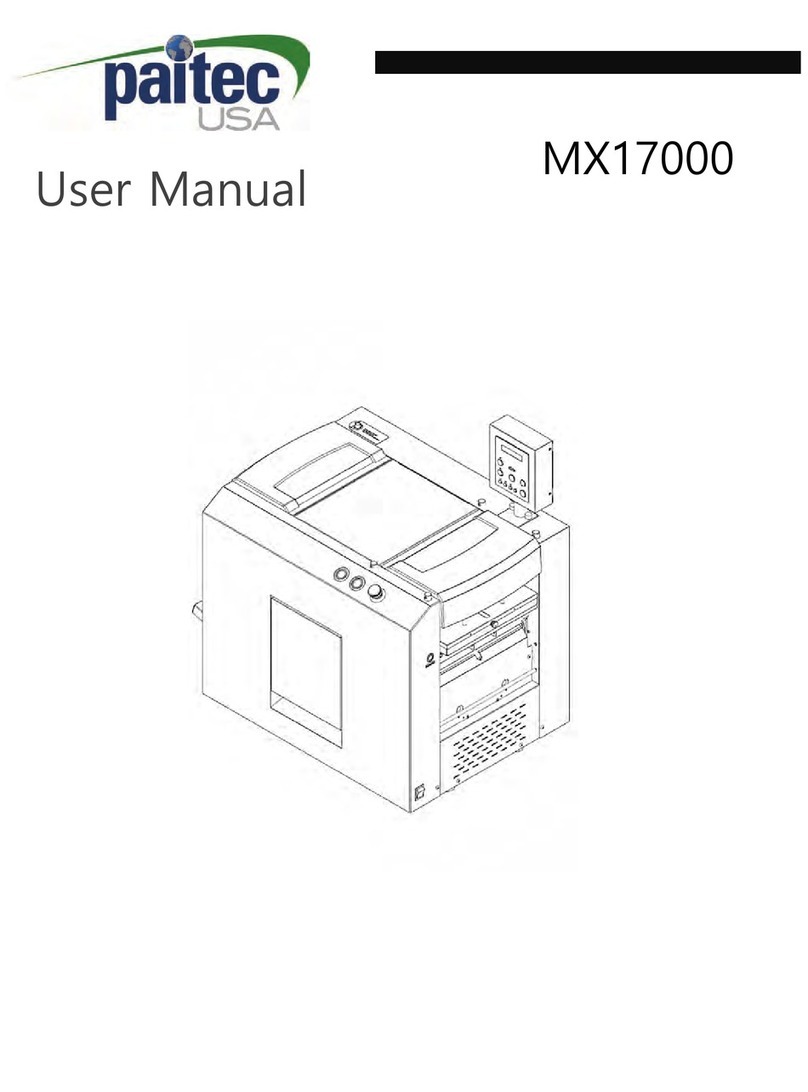
Paitec
Paitec MX17000 User manual
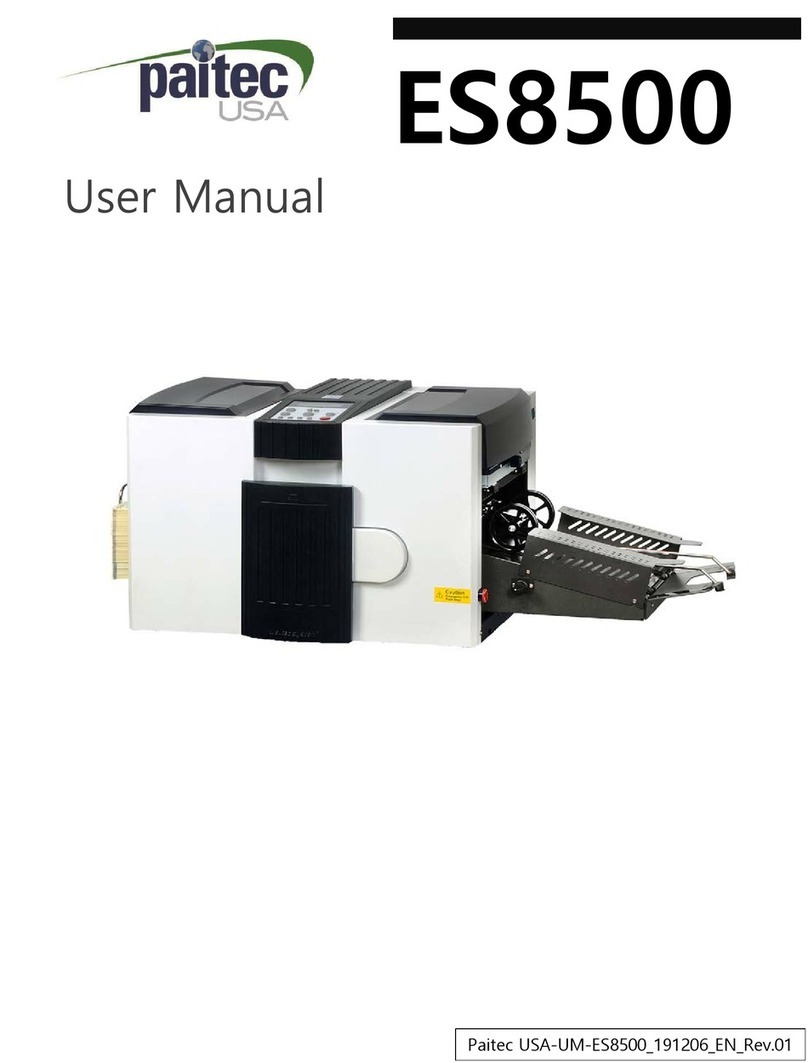
Paitec
Paitec ES8500 User manual

Paitec
Paitec MX-9000 User manual
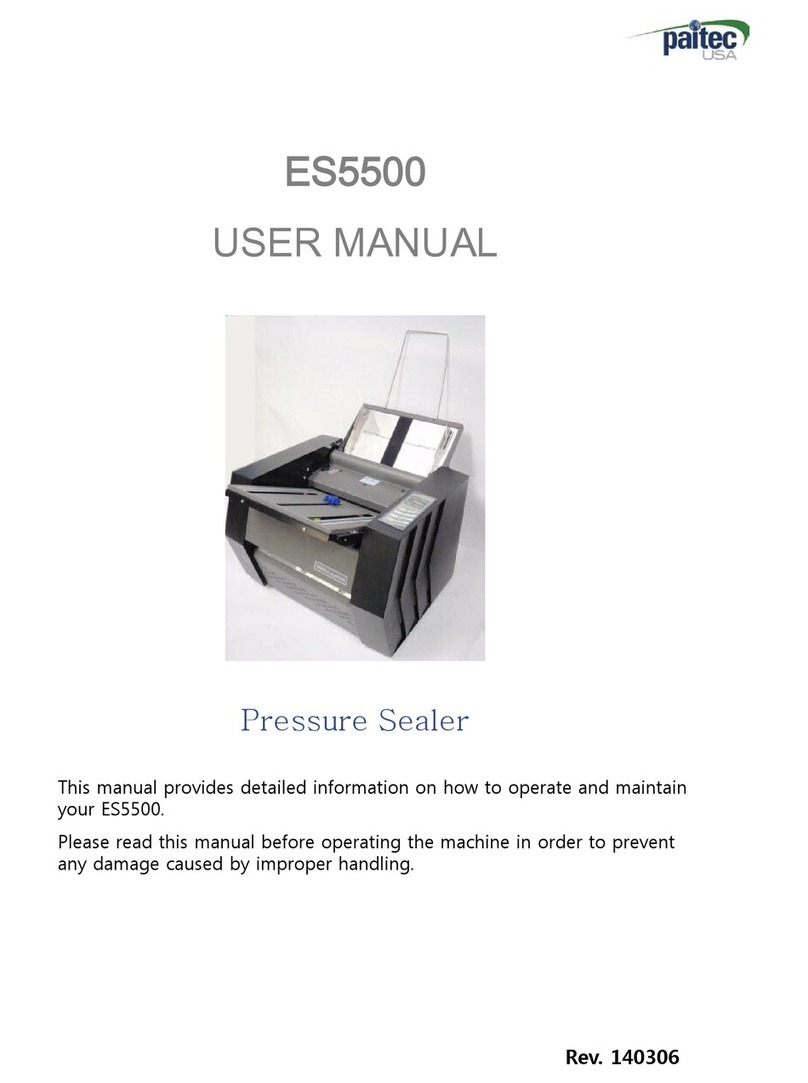
Paitec
Paitec ES5500 User manual
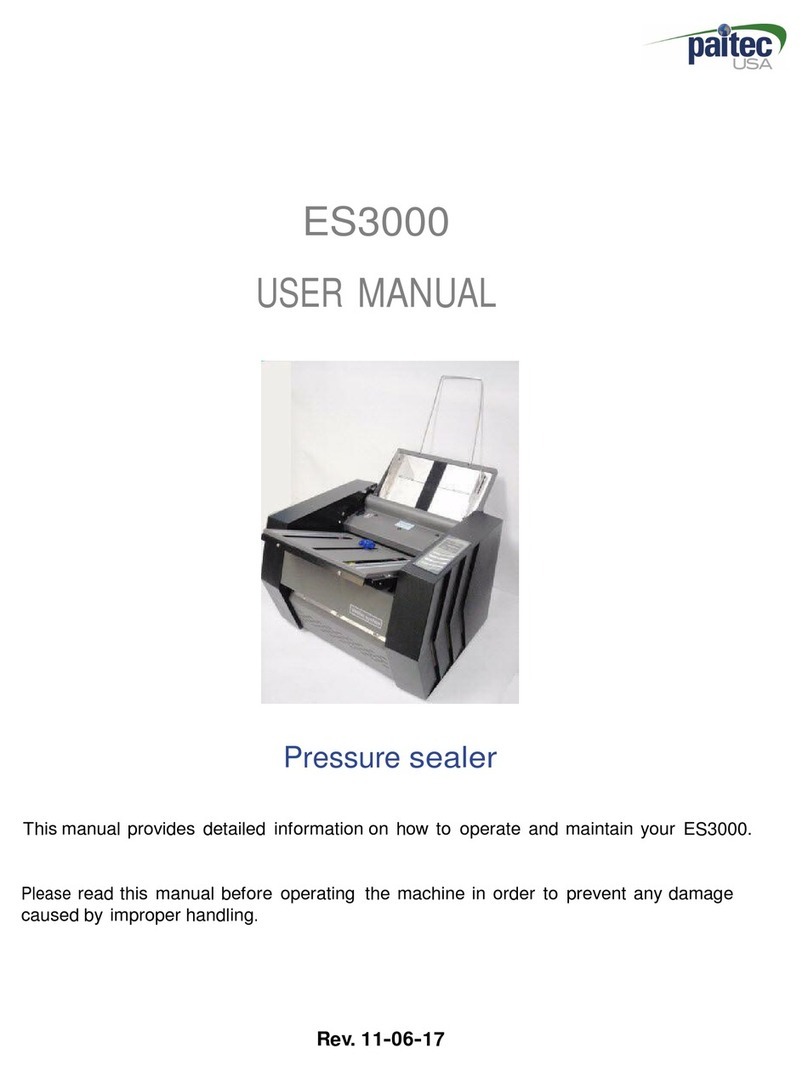
Paitec
Paitec ES3000 User manual
Popular Food Saver manuals by other brands

FoodSaver
FoodSaver Vac 1200 18-0163 user manual
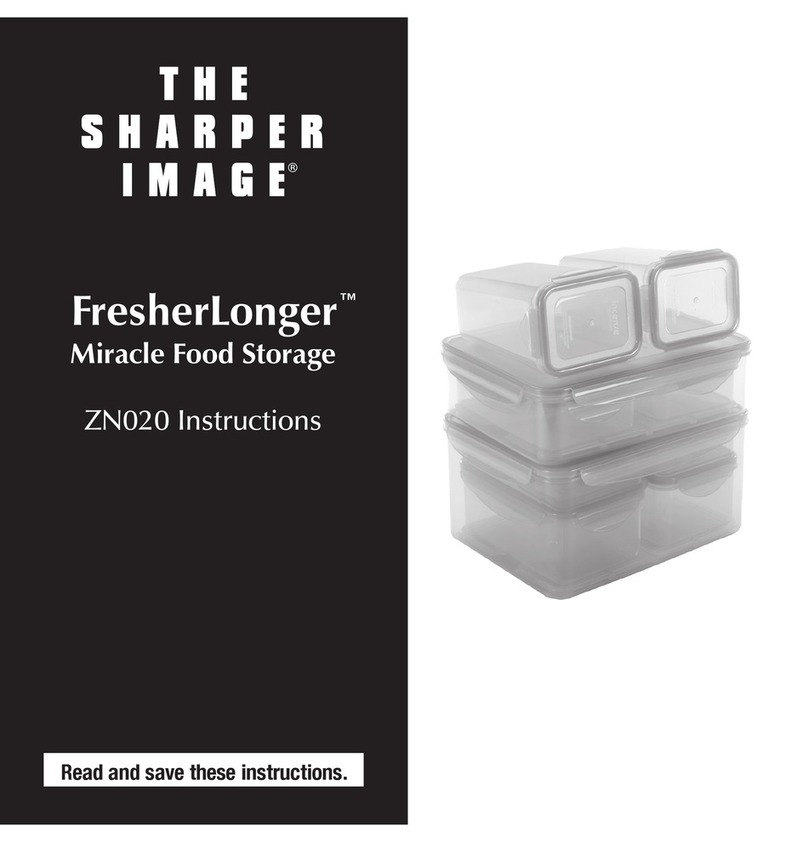
Sharper Image
Sharper Image FresherLonger ZN020 instructions

Westfalia
Westfalia LASER 2000 VPS518 instruction manual

FoodSaver
FoodSaver FFC002 Series FFC003 Series reference guide

Traditional Tool Repair
Traditional Tool Repair A461.0002 Operation manual and spare parts list
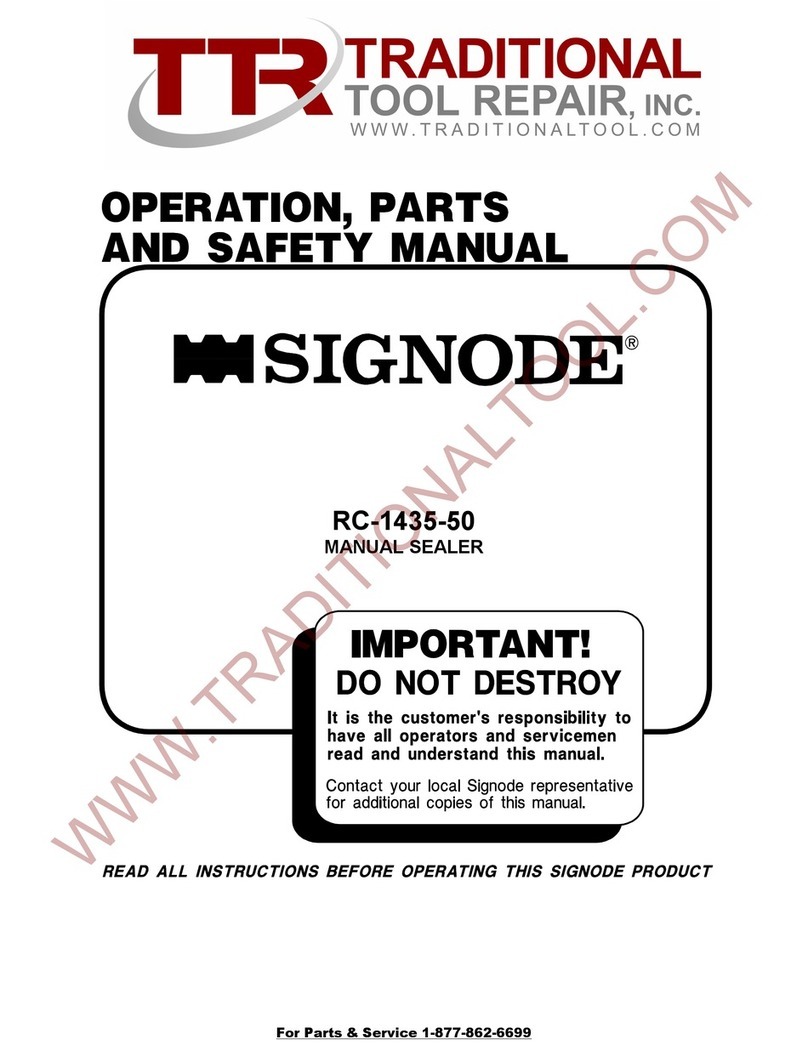
Traditional Tool Repair
Traditional Tool Repair SIGNODE RC-1435-50 Operation, parts and safety manual

Gastroback
Gastroback Design Vacuum Sealer Advanced Scale Pro operating instructions
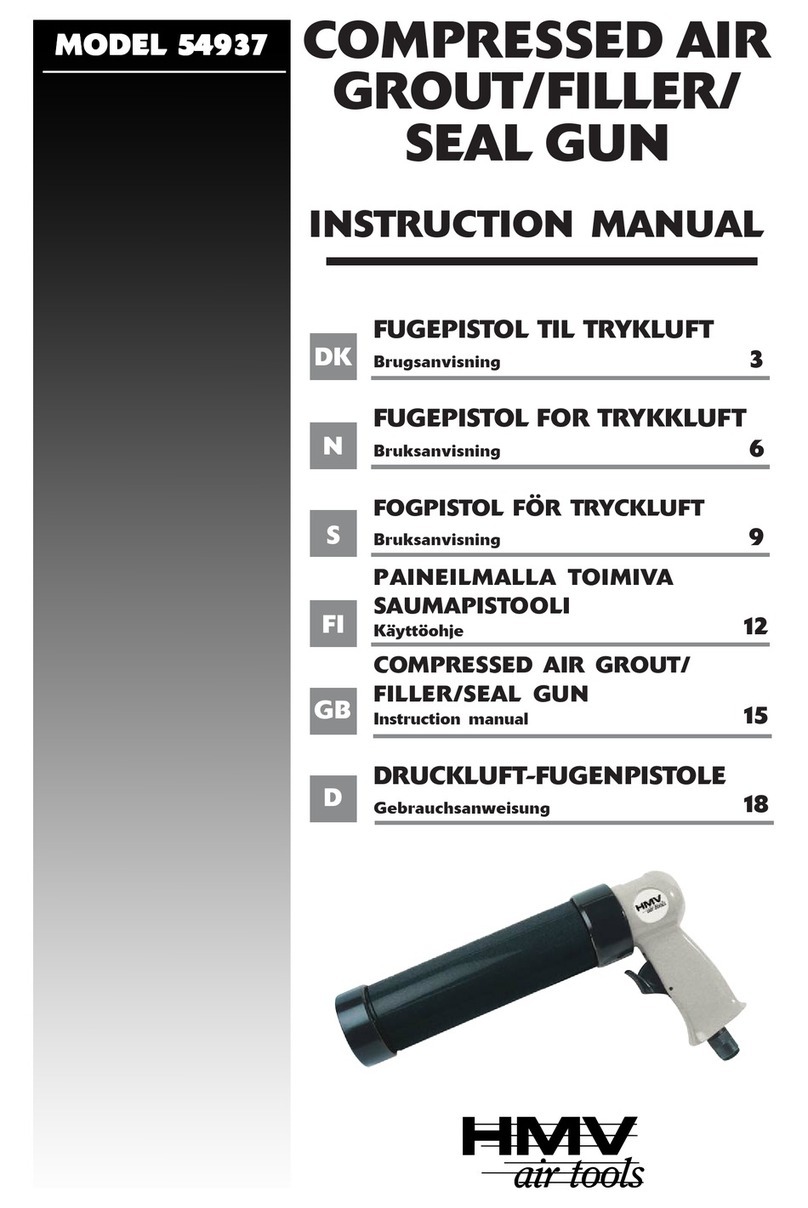
HMV air tools
HMV air tools 54937 instruction manual

BonsenKitchen
BonsenKitchen VS3801 Operation instructions
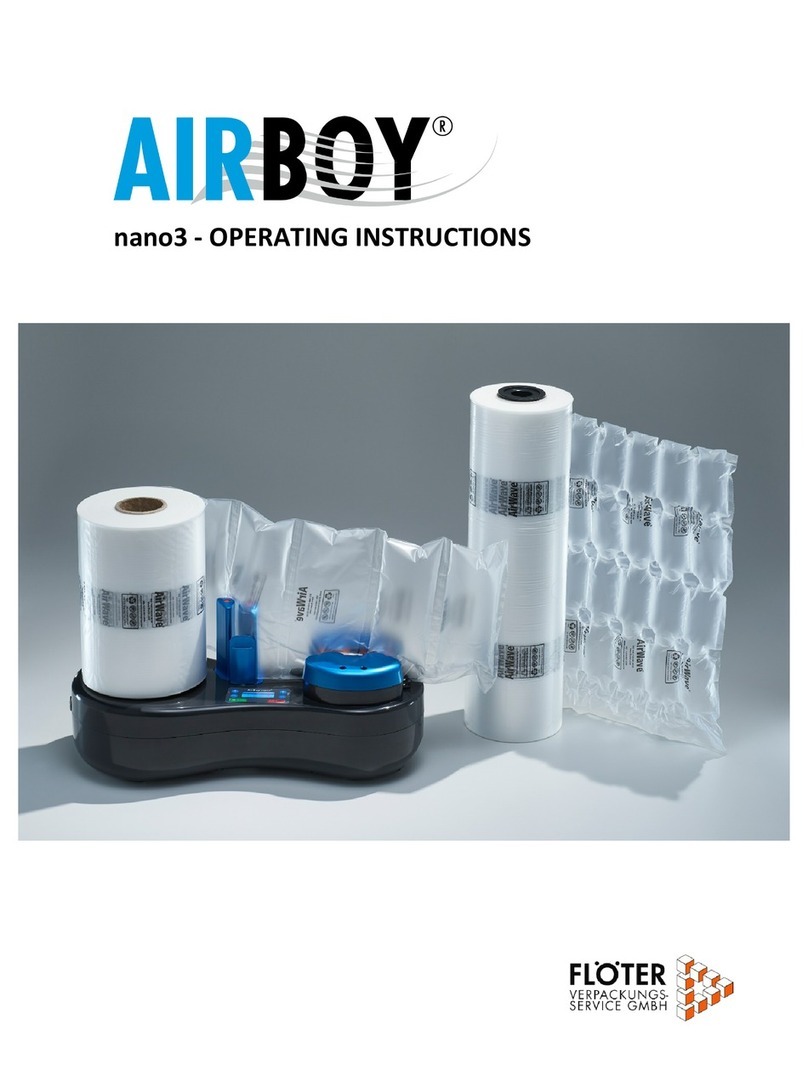
Floeter
Floeter AirBoy Nano3 operating instructions

Costway
Costway 300 user manual

FoodSaver
FoodSaver FM2100 series quick start guide