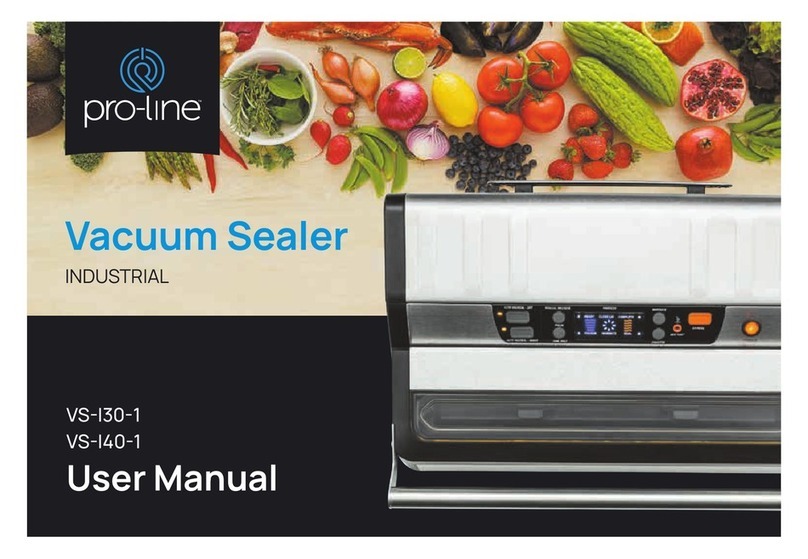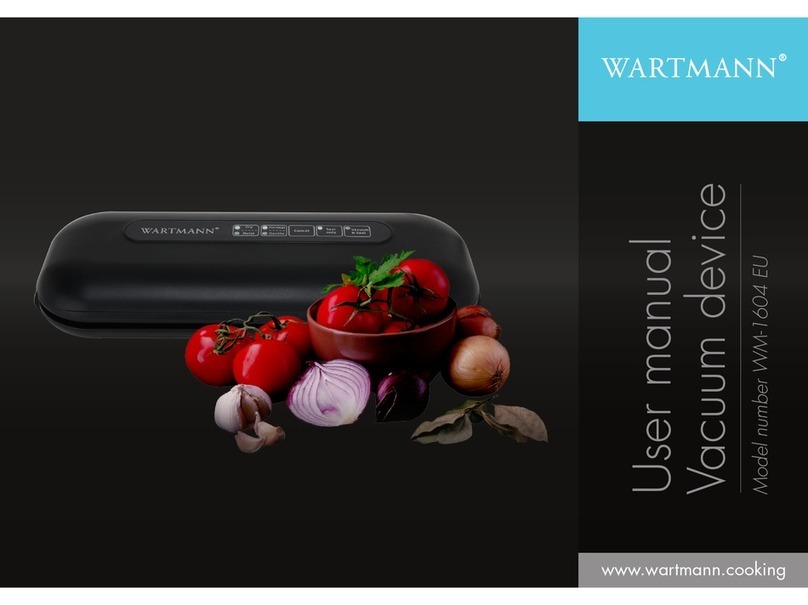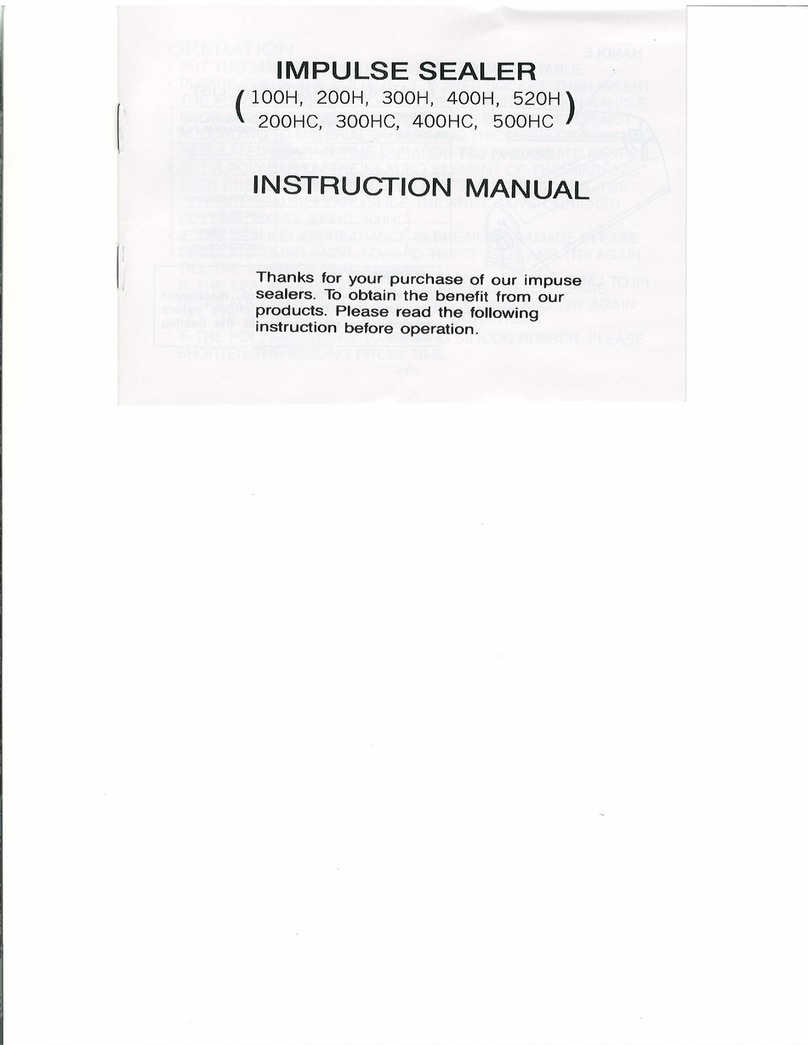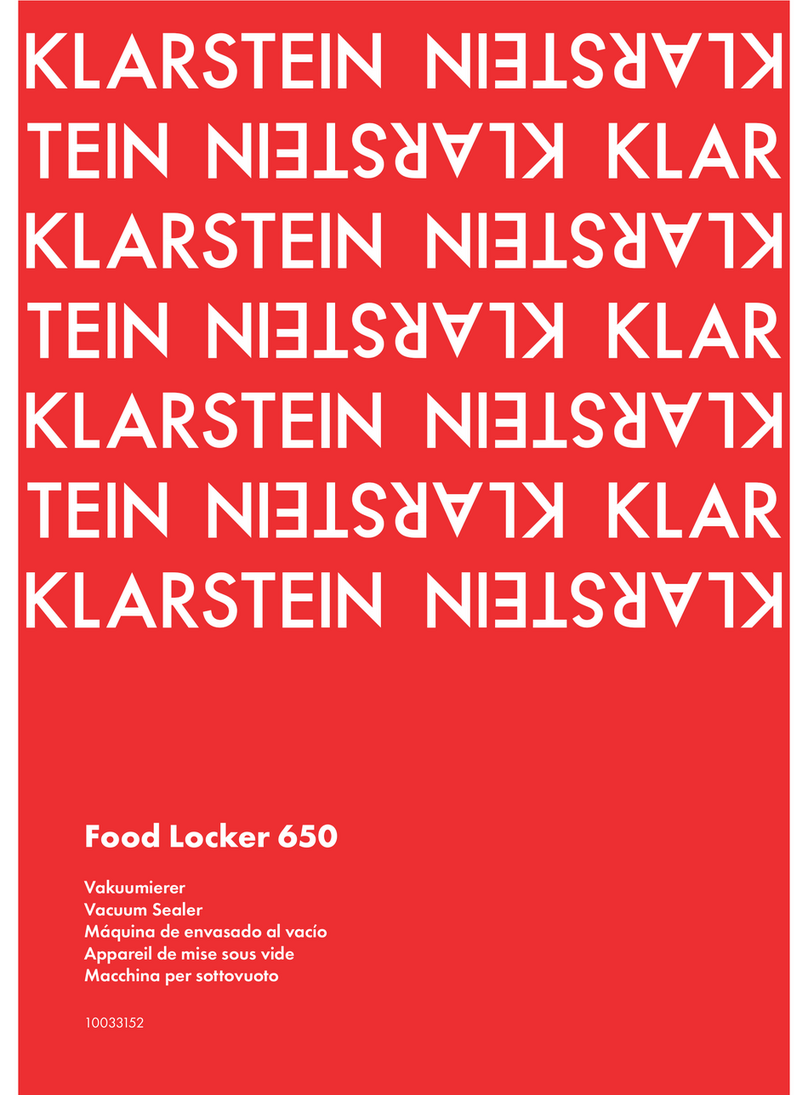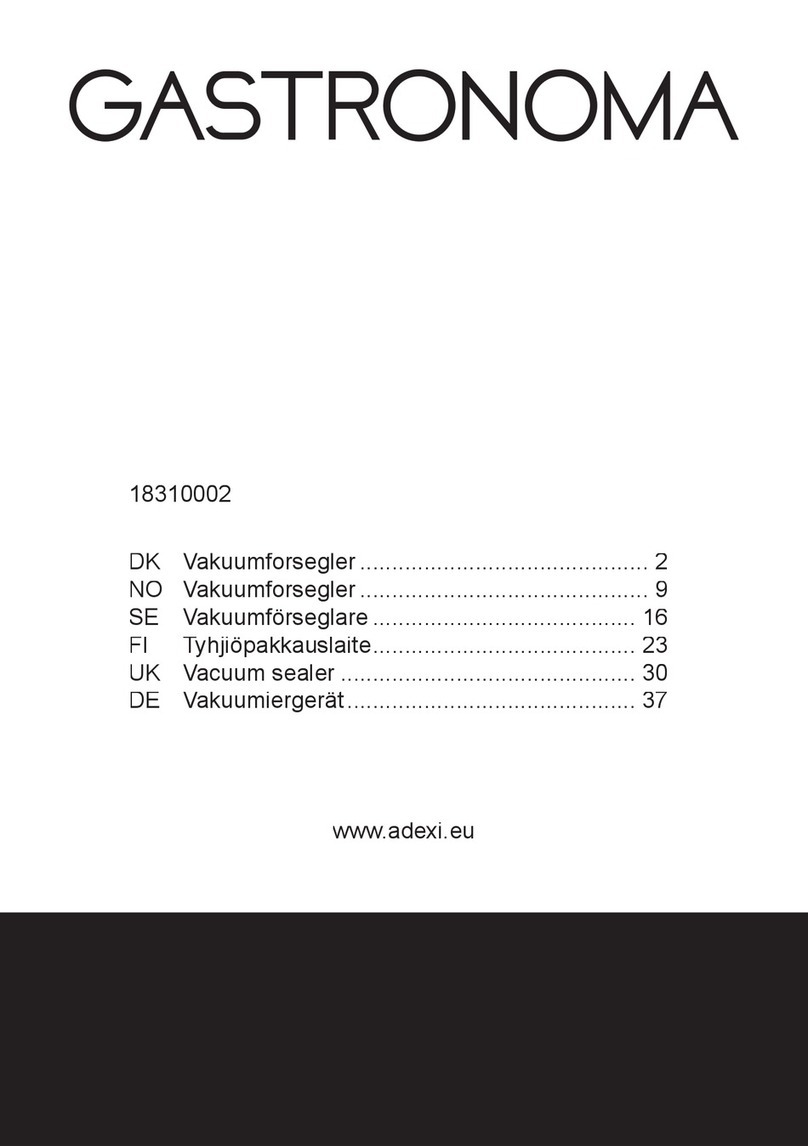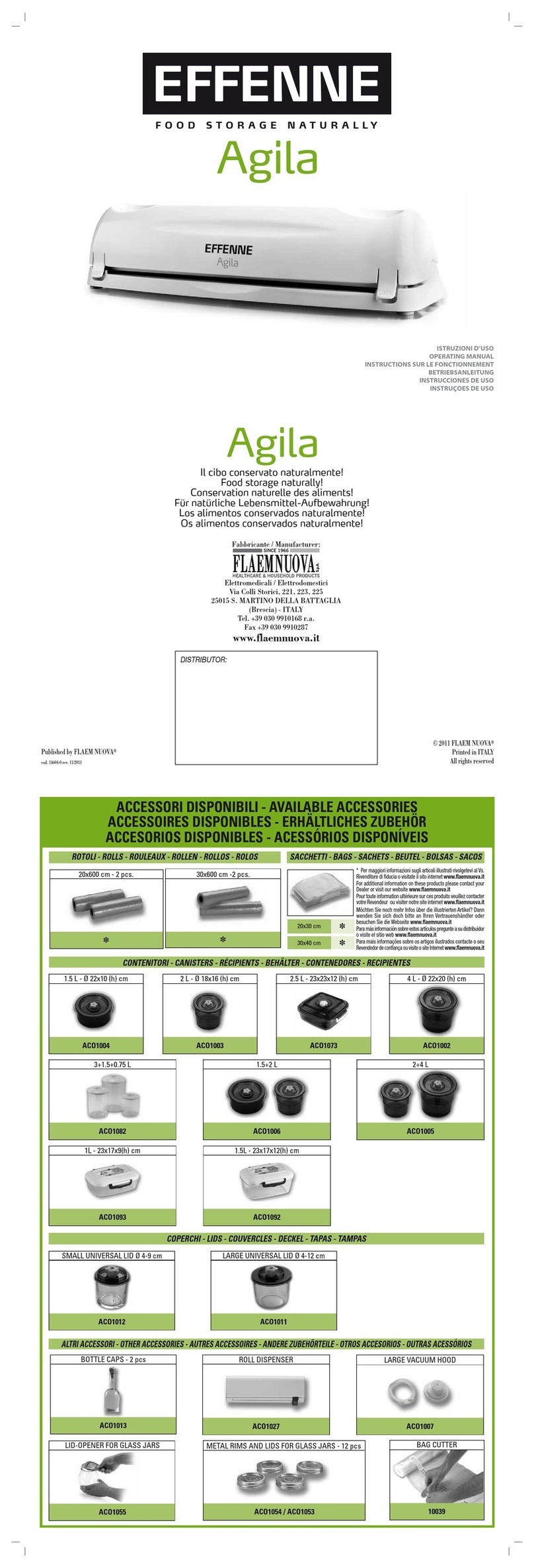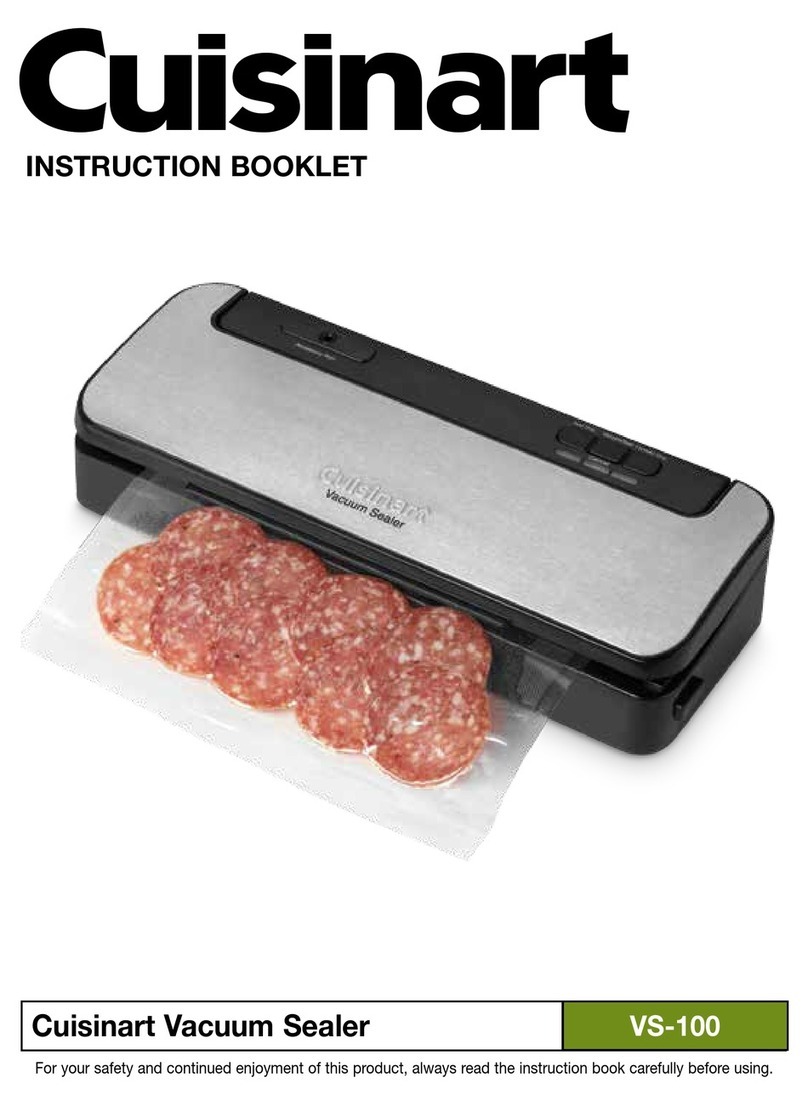Paitec ES3000 User manual

ES3000
USER
MAN
UAL
Pressure
sealer
This manual provides detailed information on how to operate and maintain your ES3000.
Please
read this manual before operating the machine in order to prevent any damage
caused by improper handling
.
Rev. 11
-
06
-
17
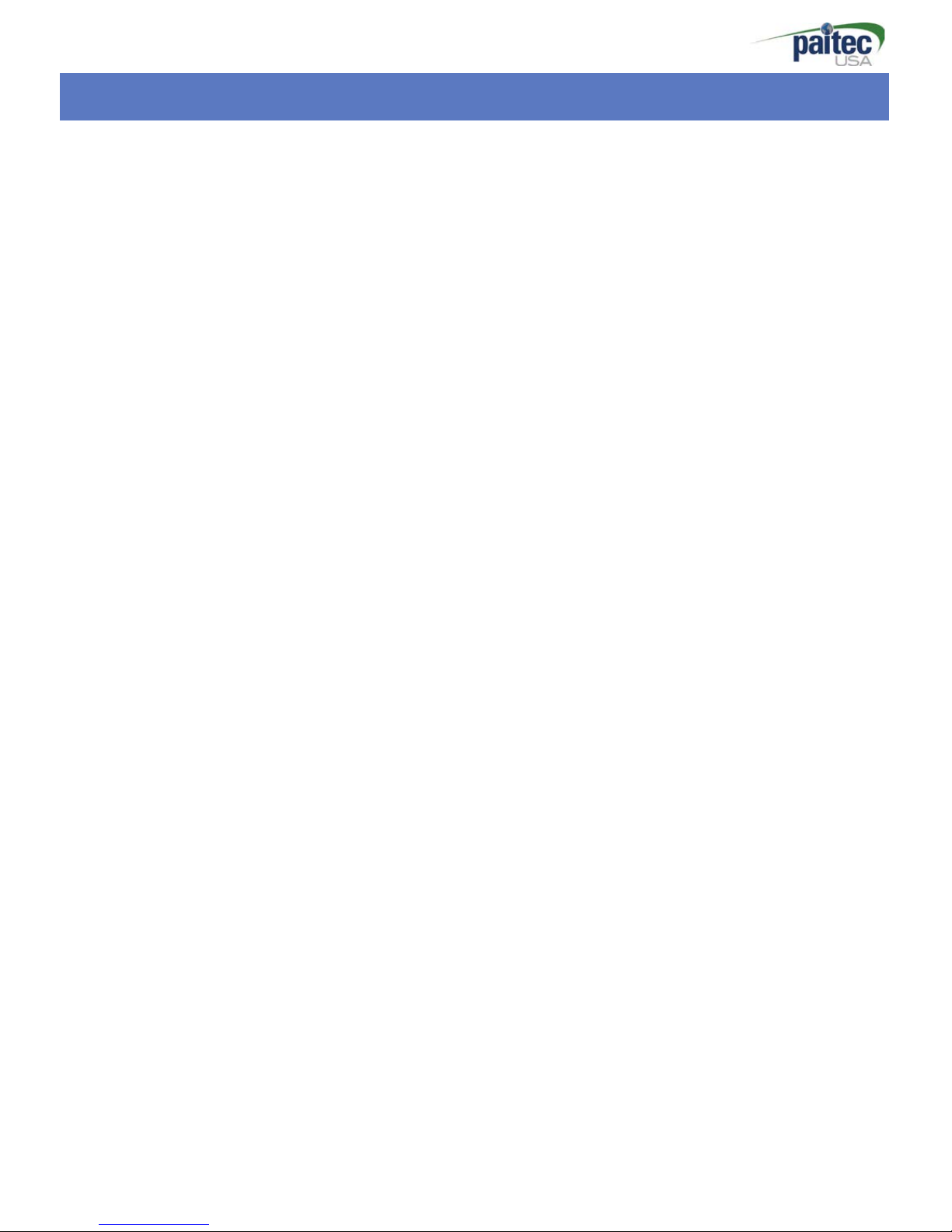
Introduction
- 2
-
Thank you for purchasing Paitec USA products
Copyright
Any of the contents should not be copied, re-printed or translated by
ot
he
r
Languages without approval by Paitec U
SA
ES3000 is the registered trademark of Paitec USA.

- 3
-
Contents
1. ES3000
Specification
---------------------------------------------
4
2. Identifying the Parts
---------------------------------------------
5 ~ 6
3. Unpacking
----------------------------------------------
7
4. How to install the Folding Cassette
----------------------------
8
5. Folding
Cassette
Setting Guide
--------------------------------
9
6. OP Panel Guide
----------------------------------------------
10~14
7. Handling of the forms before using
---------------------------
15
8. Paper
J
am removal
---------------------------------------------
16
9. Handling the error
message
-----------------------------------------
1
7
10. Operator Maintenance
--------------------------------------------
18

- 4
-
ES
3000
Fe
at
ures
ES3000
Features
(Pressure
Sealer)
• Perfect Sealing Quality & Low Noise Level
The most advanced pressure sealing technology with lightweight, excellent sealing quality
and extremely low noise levels.
• Excellent Folding Quality
Excellent folding quality, even with plain paper based on our advanced technology.
• Compact & Dynamic Design
Advanced technology sealing system allows for compact design which saves valuable
workspace.
• Angle Seal Technology
Innovative and exclusive angled seal technology provides superior sealing capabilities.
ES3000 Specification
• Form Size: A4 / Letter / Legal size
• Speed: 3,000 forms / hour
• Input Tray: up to 150 forms
• Form weight: 60-120gsm
• Folding Setting: Z, C, V & Double, 14” uneven Z
• Manual Feed
• Batch Counter
• Noise Level: less than 45db
• Weight: 22kg
• Dimension: 320 X 390 X 280mm (W x L x H)
*Based on 80gsm paper weight.

- 5
-
Identifying
Par
t
s
Fold
adj
u
st
men
t
Kn
ob
③1st
Foldin
g
Casse
tte
⑦
Ou
tpu
t
Fold
adj
u
st
men
t
Kn
ob
①
Pa
p
er
In
-
feed
gu
i
de
④Fold
Roll
er
cover
⑤OP
p
an
el
③2nd
Fold
Casse
tte
⑥Power
S
wi
tch
②Power
S
ocket
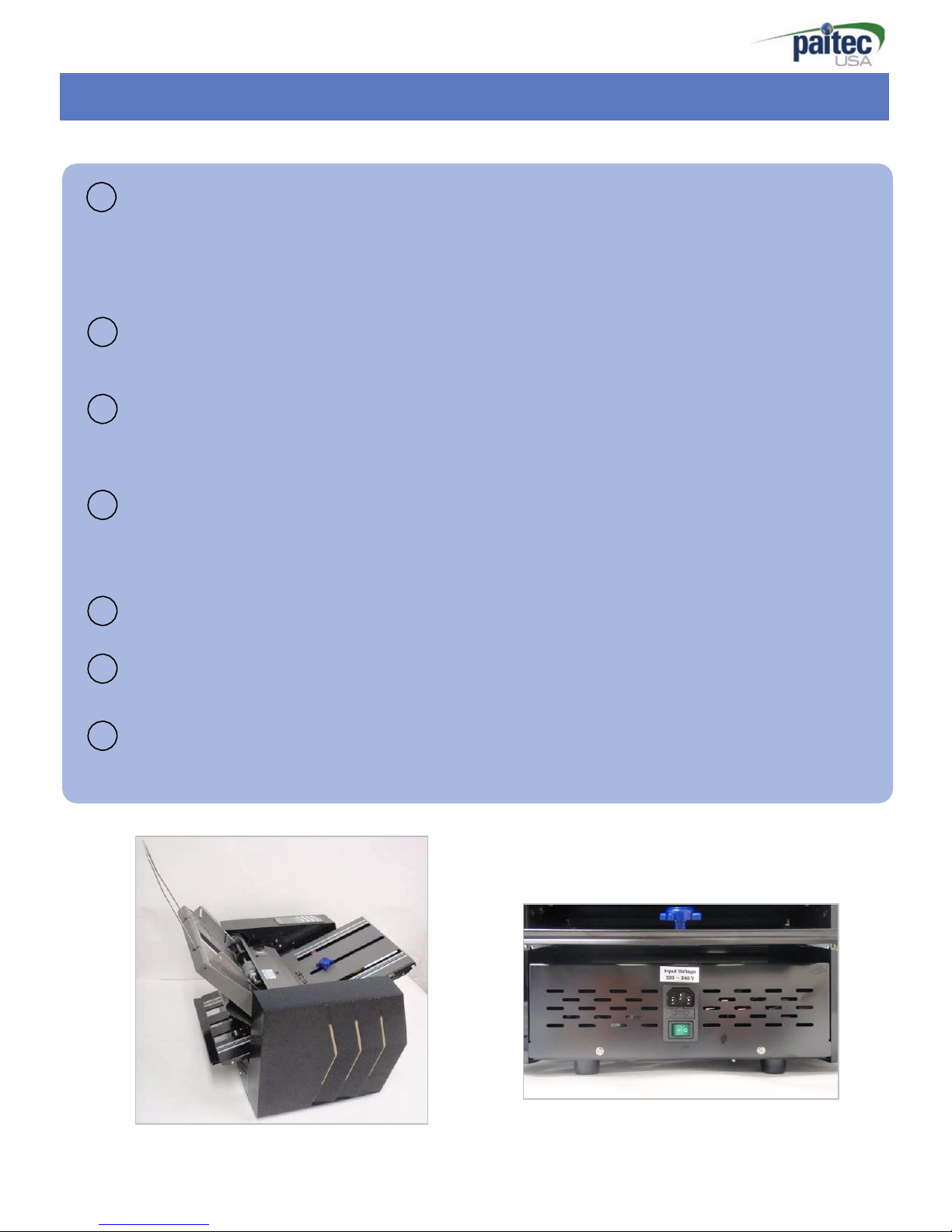
- 6
-
1
st
Identifying
Par
t
s
1 Paper Guide
Load the paper into the paper hopper, making sure the paper in-feed guides are near
touching each side of the paper to guide paper squarely.
(Prepare paper by making edges neat before loading)
2 Power Socket
Main power socket located on the back of the machine
3 & 2nd Folding Cassette
1st folding is Insert into the 1st folding cassette in front , 2nd folding is Insert into the 2nd
folding cassette in rear.
4 Roller cover
Open roller cover when jam occurs.
(Please turn the Knob in clockwise rotation for unlock).
5 OP panel for
St
art
/
St
op & other function
6 Power
s
wi
t
ch
After check power socket, please turn on/off power switch
7 Output
Finished forms exit the front of the machine
[Side View] [Rear View]

- 7
-
Unpacking the Machine
Contents
Please check the following parts are included in the box.
Power cable, 1ST Fold Cassette, 2nd Fold Cassette, Output stacker User manual
[Box open] [1st, 2nd
Cassette
& Power cable
*
Caut
i
on
Power connection: Please refer to the
label for electric information which is
located at the back of the machine. If it is
not working properly, please contact your
local dealer for service.
[Remove Safety Tape]
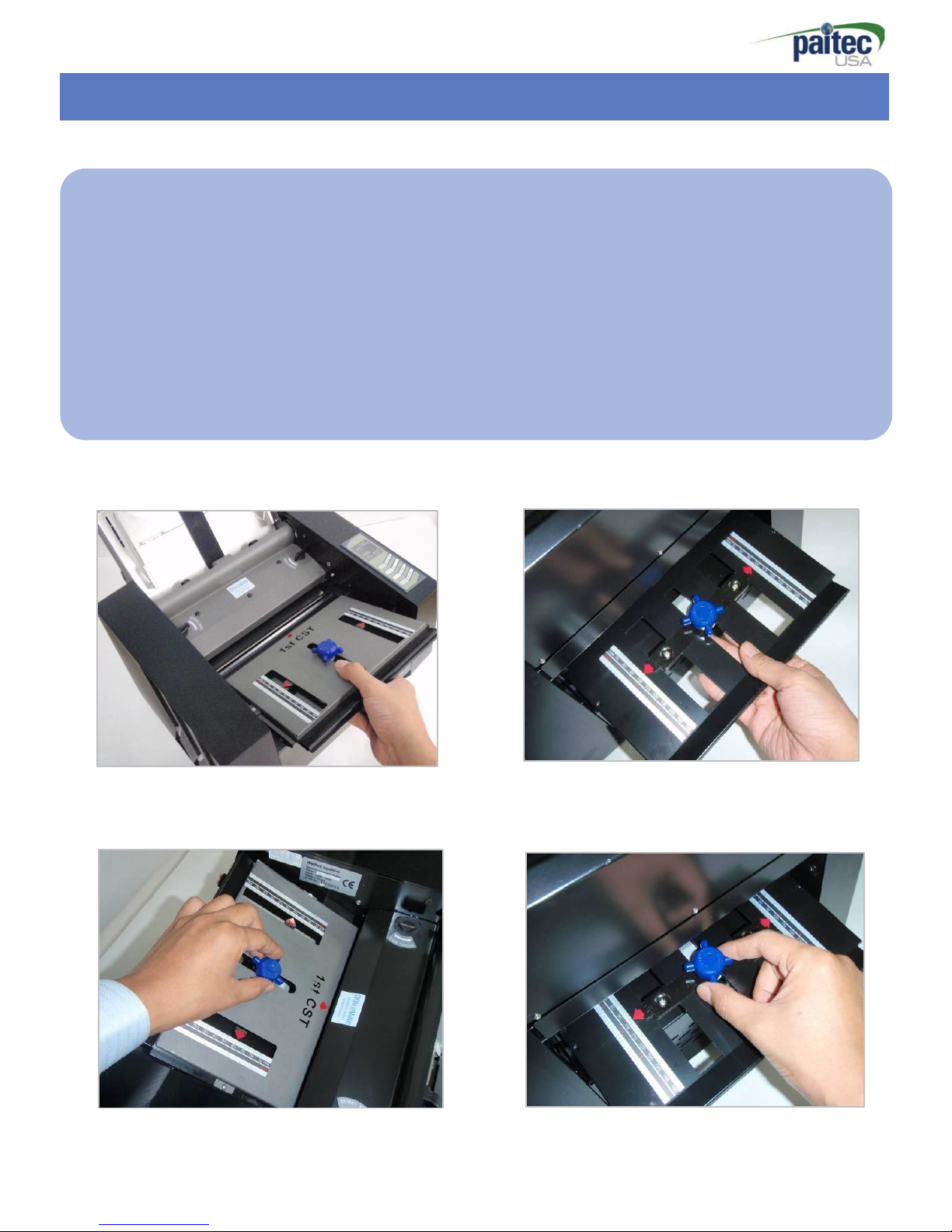
- 8
-
How to install the Folding Cassette
Adjusting the Fold
Ca
ss
et
t
e
Insert the 1st
C
ass
e
tt
e
(Pic.
1) in the front and 2nd Cassettein the
rear.
(Pic. 2) turn the Knob to adjust the fold cassette to the desired paper size (Refer
to fold assist label on top of the in-feed tray.)
[Pic.1: 1st
Fold Cassette
Insert] [Pic 2: 2nd Fold Cassette
Insert
]
[Pic 3: Adjust 1st Fold size] [Pic 4: Adjust 2nd
Fold
size
]

- 9
-
Folding CassetteSetting Guide
Folding
Cassette
Setting Guide
How to set
“
Z
-
F
ol
d
”
•Swivel the Knob to counter clockwise and move on
99
mm
.
•Swivel the Knob to clockwise to tighten and hold the
p
osi
ti
on
.
•2nd Cassetteis same as 1st
C
assette
.
! Attention: “C-Fold” is required to use 270mm
Cassette
(Pic. 3
)
[Pic.1
:
Standard 1st
Cassette] [Pic.
2
:
Standard 2nd Cassette]
[Pic.
3
:
Option – 270mm
Cas
sette]
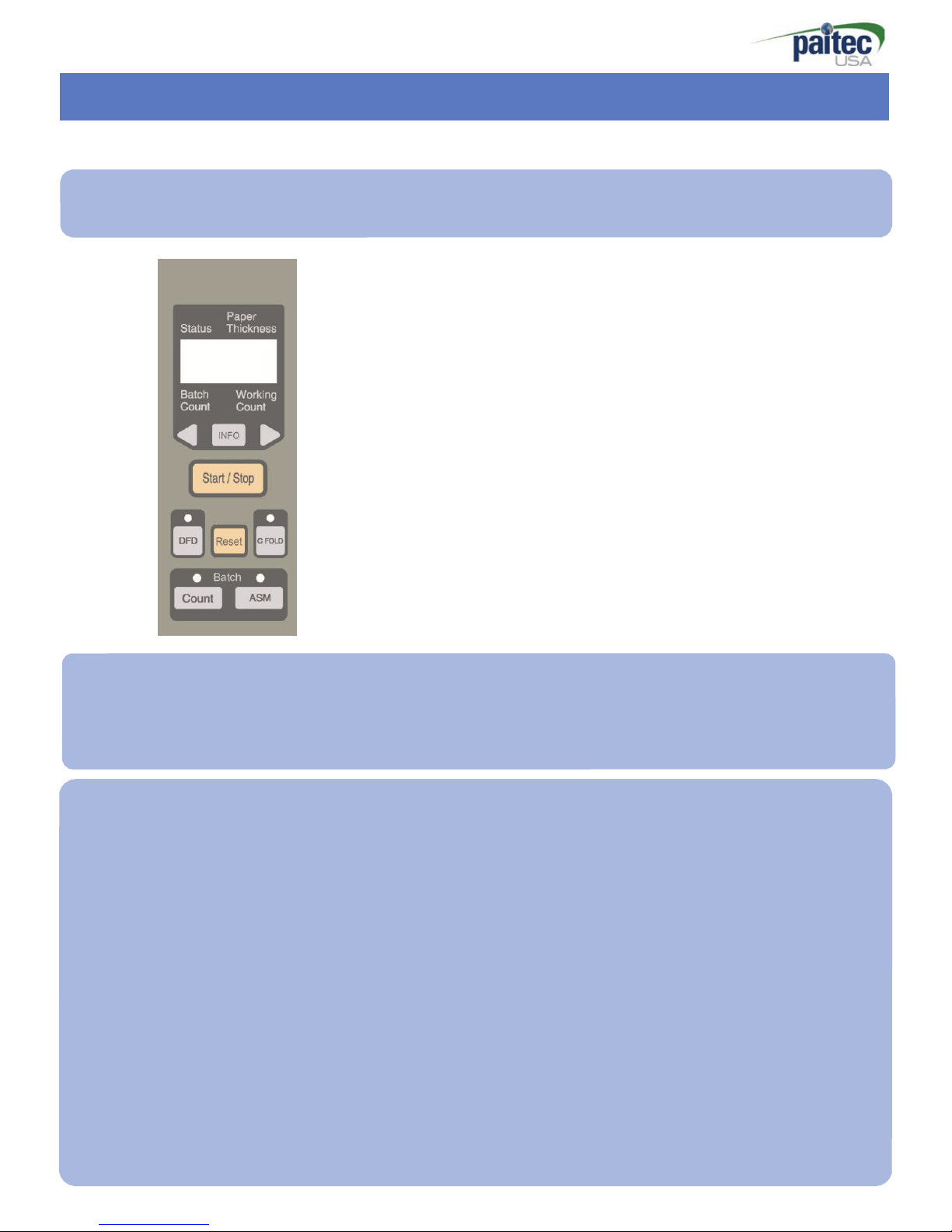
- 10
-
OP panel Guide-1
Operation Panel
S
ta
r
t/
S
to
p
Please
push a
[
St
art
/
St
op
]
button for operating the machine on the general
op
era
ti
on
.
If the [Start/Stop] button is clicked one time the machine will be
op
era
ted
.
And
[Sta
rt/Stop]
is clicked once more, the machine is
stopp
ed
.
Reset
[Reset]: Initialize the working counter & paper thickness
.
•General
M
od
e
[Reset]: working count is 0 and paper thickness is initialized with 1 digit based on DF/PT
level.
• Batch
mod
e
[Reset]: batch counter 0 and paper thickness is
i
n
i
ti
al
i
z
e
d
,
but working count is
not
initi
al
i
z
ed
.
•C-fold mode (270mm
Cassette
required for C-fold: Option)
[Reset]: working count 0 and paper thickness is initialized with 1 digit based on DF/
P
F
level. (working count light
off)

- 11
-
OP Panel Guide-2
C Fold - ON/OFF
This button is for C fold mode.
Beeper sound when it is settled C-fold mode and working count light is
o
ff.
If you want to cancel for C
Fol
d
,
please push [C fold] button again.
DFD (Double Feed Detection) o
n/
o
ff
If you do not want to use double detection
fun
c
ti
on
,
you can make “DF mode” Off.
Press
[DFD] and see disappearing “paper thick” on LCD.
Note: this function will not work well if your form are too dark or too many black ink on the
forms.
DFD Sensibility
DFD sensibility sometimes has to be changed for better
d
etec
ti
on
.
y
Note: Press and hold down [DFD] button, change the "paper thick" value by using the [Direction]
button then save it by hold down the [DFD] button again.
Batch Mode ON/OFF
Press
[Count] button for activating the batch count
fun
c
ti
on
.
Press [Count] button once
again for deactivating the
fun
c
ti
on
.
Adjust Batch Count
The batch count adjusting menu is appeared through holding the [count]
b
utt
on
.
You can change the value by using the [Direction] buttons and confirm the count
b
y
holding the [Count] button again.
Auto Start Mode (ASM) ON/OFF
Press
[ASM] button activate the auto start mode (ASM). Press [ASM] button once again
the ASM is turned off.
The batch mode is operated continuously if the ASM is activated and the interval of each
batch work is 3 seconds.
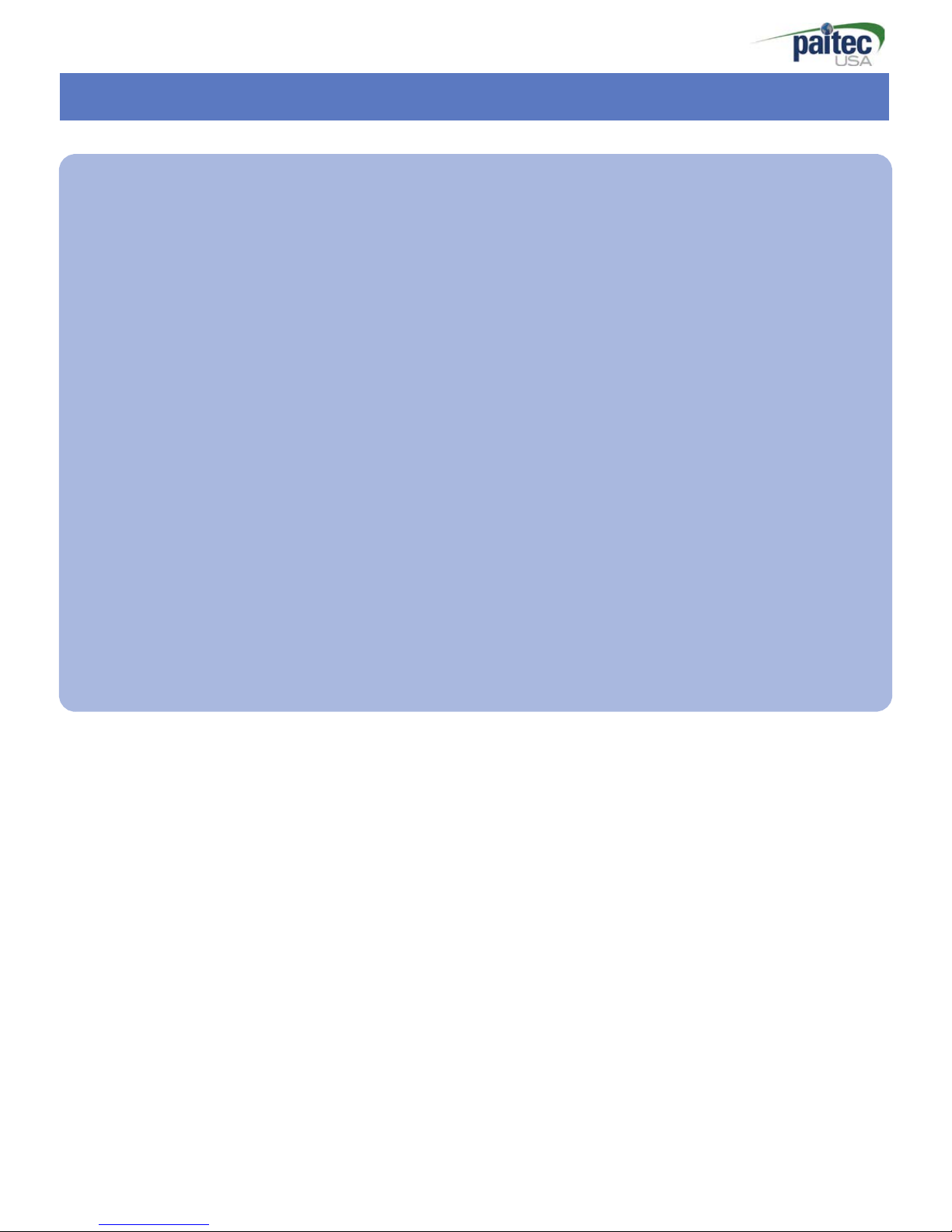
- 12
-
OP Panel Guide-3
INFORMATION
M
enu
The information menu is appeared when the [INFO] button is pressed on the ready state.
1) What is the “Information‟ menu?
In this menu, a couple of information about the machine is showed
.
And user can check for several settings and information about the setup
.
2) Menu
a) Total Count
:
The total count of the ma
c
hi
ne
b) Paper Thickness
:
The sensitivity of the DFD
c) Firmware Version
d) Installation Date
:
The date when the machine was
i
nst
al
l
ed
.
e) Total Usage Time
:
Measure the using
ti
me.
f) Batch Count
:
The number of the batch
mo
de
.
For moving back to the ready state, press the [INFO] button again.
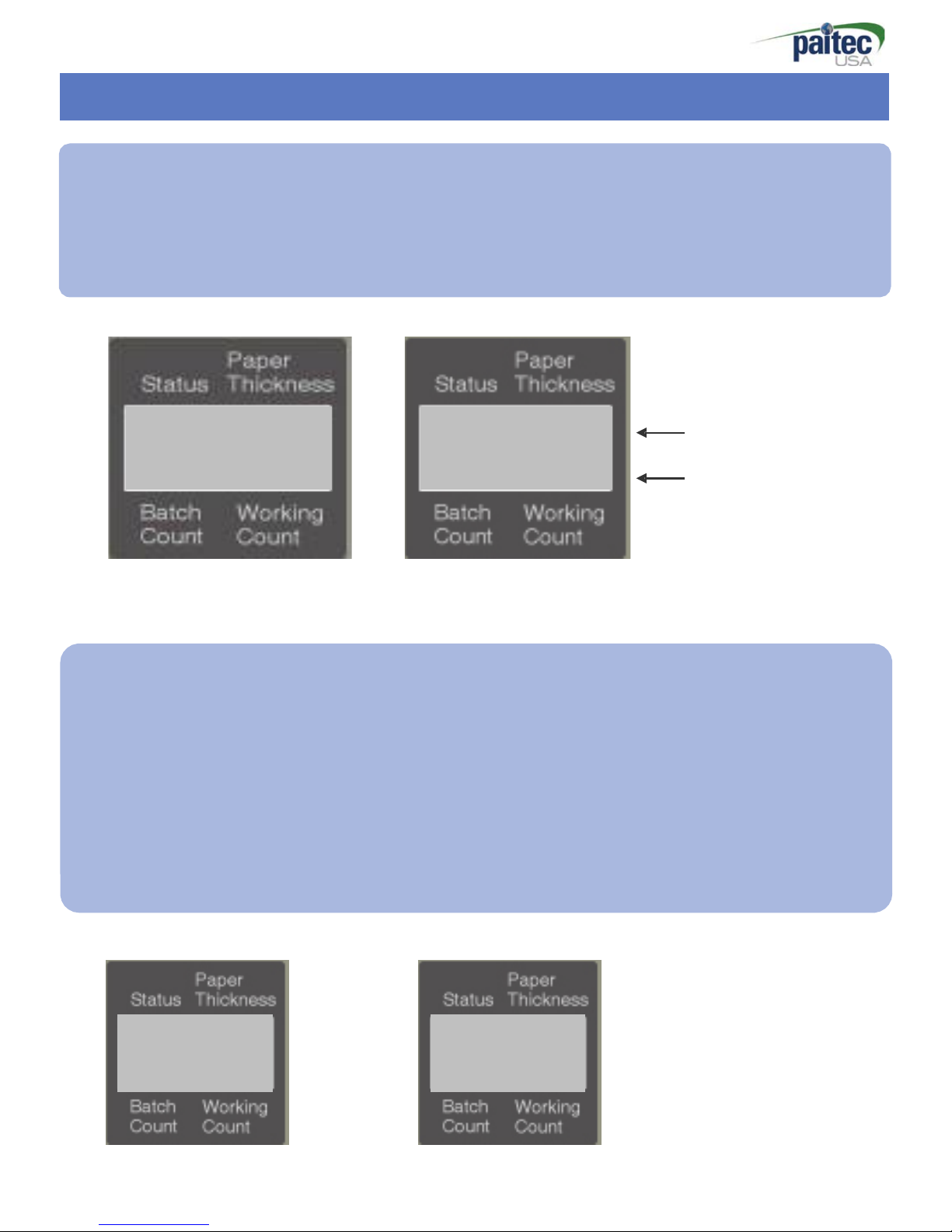
- 13
-
OP panel Guide
-
4
1.
[
St
ar
t
/
St
op
]
is clicked one time the machine starts to work and clicked once more
the
machine is stoppe
d.
2. If the [Reset] is clicked a Working Count becomes
„0‟
and Paper
Thickness
is
ini
ti
al
i
z
ed
.
R
e
ad
y
7
0
[Ready
s
t
at
e
]
Work 13
6
[Work
s
t
at
e
]
[Paper thickness]
[Working
count]
Batch Count
Mod
e
1. Check the
„
Re
ad
y
Stat
e
‟
of the OP
P
ane
l
.
2. Adjust the fold-position of the 1st and 2nd
CST
by using the setting guide of the
fold
-
position[Page 11].
3.
Press
the [Count] button and check the
LED
is turned
on
.
3. To hold down the [Count] button shows
„Batch
count setting
„
when the
„Batch
mode‟is
ac
ti
va
ted
.
The number of batch count can be changed [from 1 to 200] every time
the
[Direction] buttons are
pr
essed
.
The count will moving faster if hold down
[
Dir
ecti
on
]
4. Hold down the [Count] button for saving the
c
ou
nt.
Ba
tc
h
Set 10
[Count
s
e
tt
i
ng]
Ready 7
B10 0
[Batch
s
e
t
]

- 14
-
OP panel
g
ui
de
-
5
J
o
b
Sep(Auto Start)
Mod
e
1. Check the
„Ready
State‟ of the OP Panel.
2. Adjust the fold-position of the 1st and 2nd
CST
by using the setting guide of the
fold
-
position[Page 11].
3.
Press
the [ASM] button after activating the „batch mode‟at the
fi
r
st
.
3. Check the
LED
lamp of ASM on the panel is turned
on
.
4. To press the [ASM] button once again for deactivating the ASM
op
ti
on
..
Ready 7
A10 0
[Batch mode + Job
Sep]
TIP. Batch +
J
o
b
Sep function
If the
„Batch
mode‟is using with
„J
ob
sep
‟,
batched working is operating continuously w
ith
3
-
sec
onds
-
i
nter
va
l
.
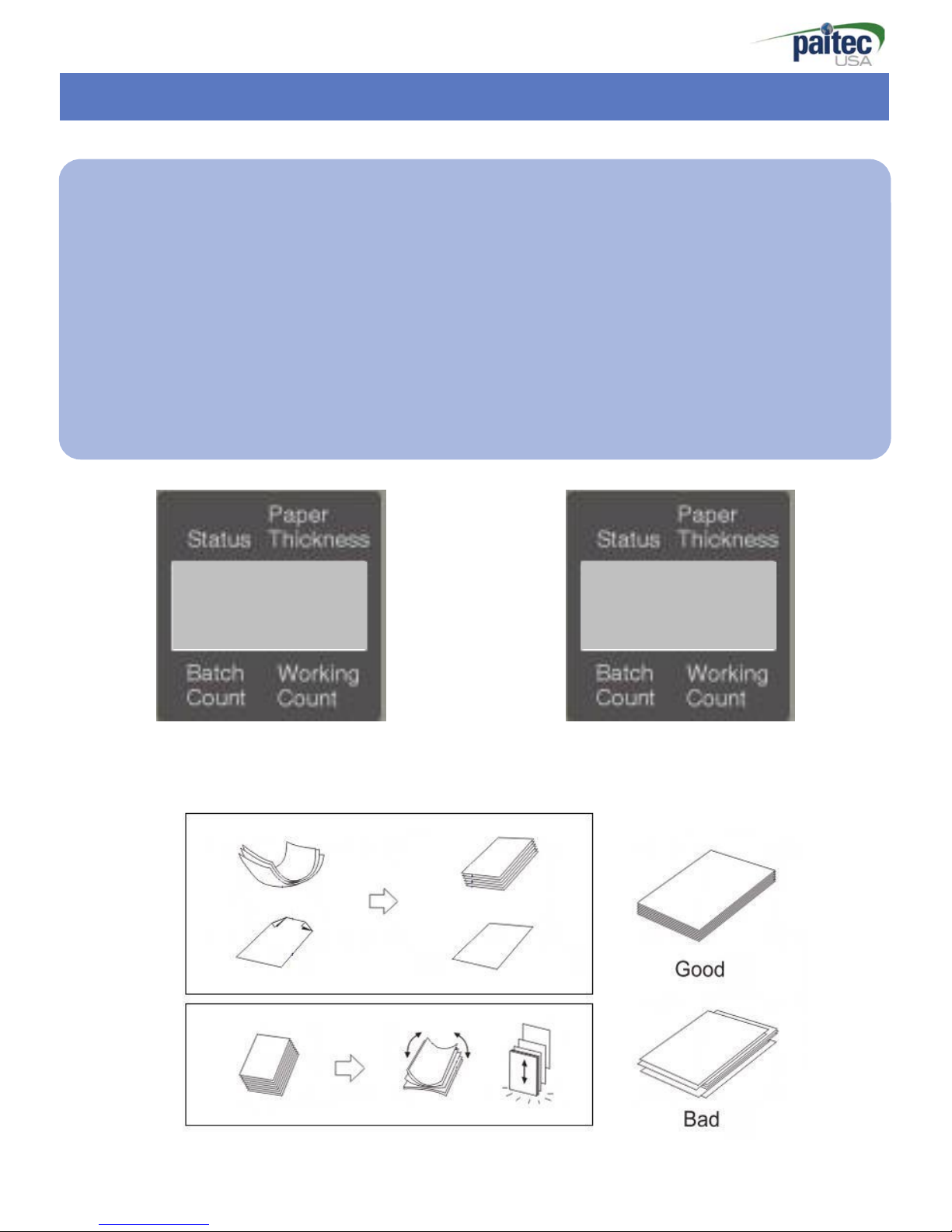
- 15
-
Handling of the forms before using.
TIP. Handling of the forms before using.
1.
Please
make the forms to well
-
ar
r
anged
.
2. The form has to be set on the paper tray
prop
erl
y
.
3. If too many sheets of form are set on the feed tray (over 150 sheets) it can create
feeding
prob
l
em.
4.
Please
check the fold-position by test-folding and adjust the fold-position
prop
erl
y
.
Do
ub
l
e
Fe
e
d
[Double feeding
det
e
ct
e
d]
Fe
e
d
J
am
[Feed jam
d
e
t
e
ct
e
d]
[Pressure
seal form handling before usin
g]

- 16
-
Paper
J
am Removal
Paper
J
a
m
Removal
The paper jam that is occurred in the Officemate 3D can be removed very
easi
l
y
.
The machine is stopped automatically when the paper jam is oc
c
urr
ed
.
And the paper
j
am
can be removed by using the jam removal
tool
.
The machine starts to operating when the
[
St
art
/
St
op
]
button is pressed after removing
the
jam.
[Remove the 1st CST] [Open the top cover by un-locking
the
locking k
nob
.]
[Remove the jam by using the jam removal tool] [Insert the tool into the hole on the press
roller and rotate the press roller by hand]
! CAUTION:
Please
keep the jam removal tool to right position after removing the jam.
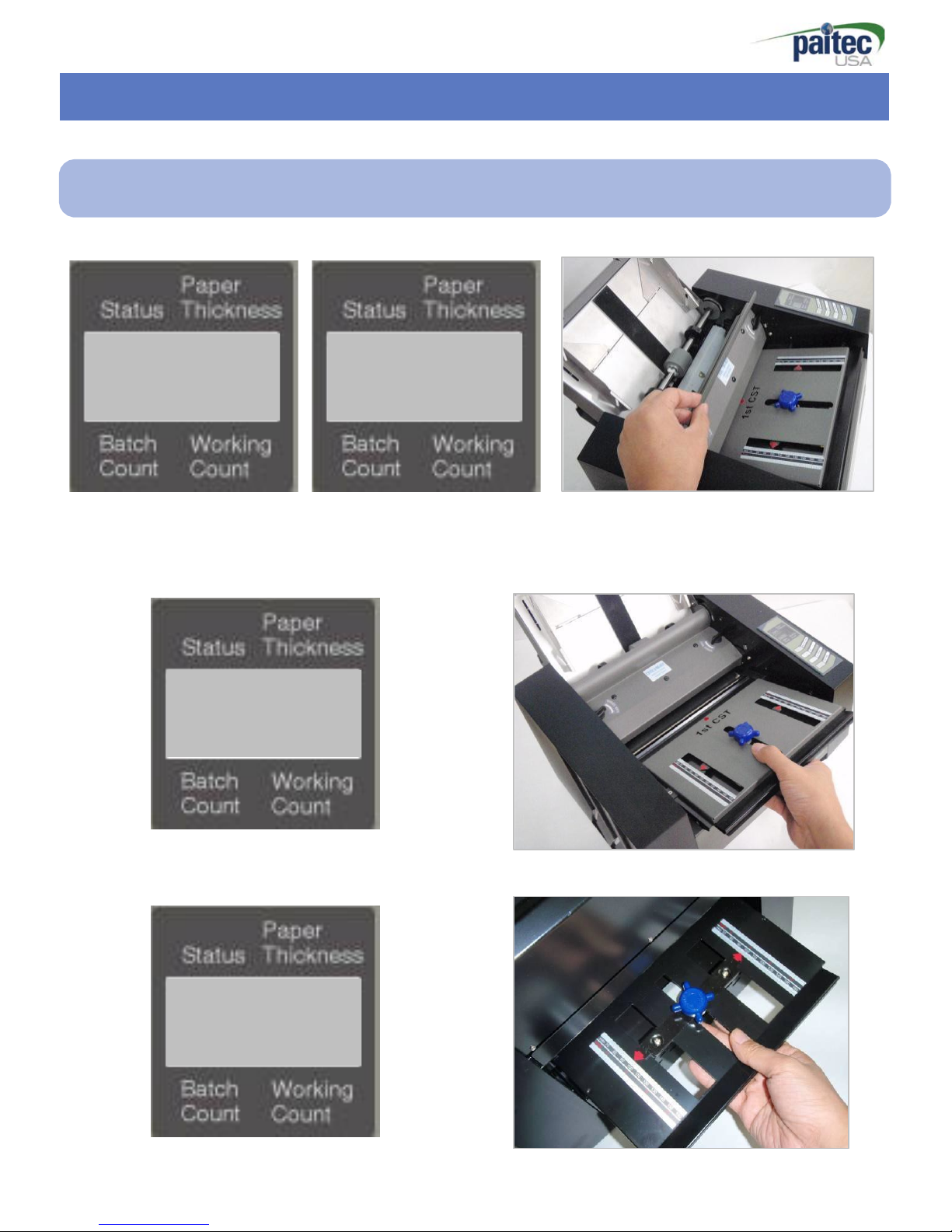
- 17
-
Handling the error me
ss
ages
Handling the error messages.
Do
ub
l
e
Fe
e
d
Fe
e
d
J
am
[Detect double feed
&
feed
j
am]
[Open the cover and
remove the jam]
1st CST
Open
[1st CassetteError]
[Check 1st Cassette]
2st CST
Open
[2nd CassetteError]
[Check 2nd Cassette]

- 18
-
Repairing and Replacement
Remove the
Cov
er
s
Remove the 4-screws for removing the
c
over
.
The Position of the screwsare pointed out in the pictures as
foll
ows
.
The other side cover is removed same way.
Caution :
Please assemble
the
covers
before operating the machine.
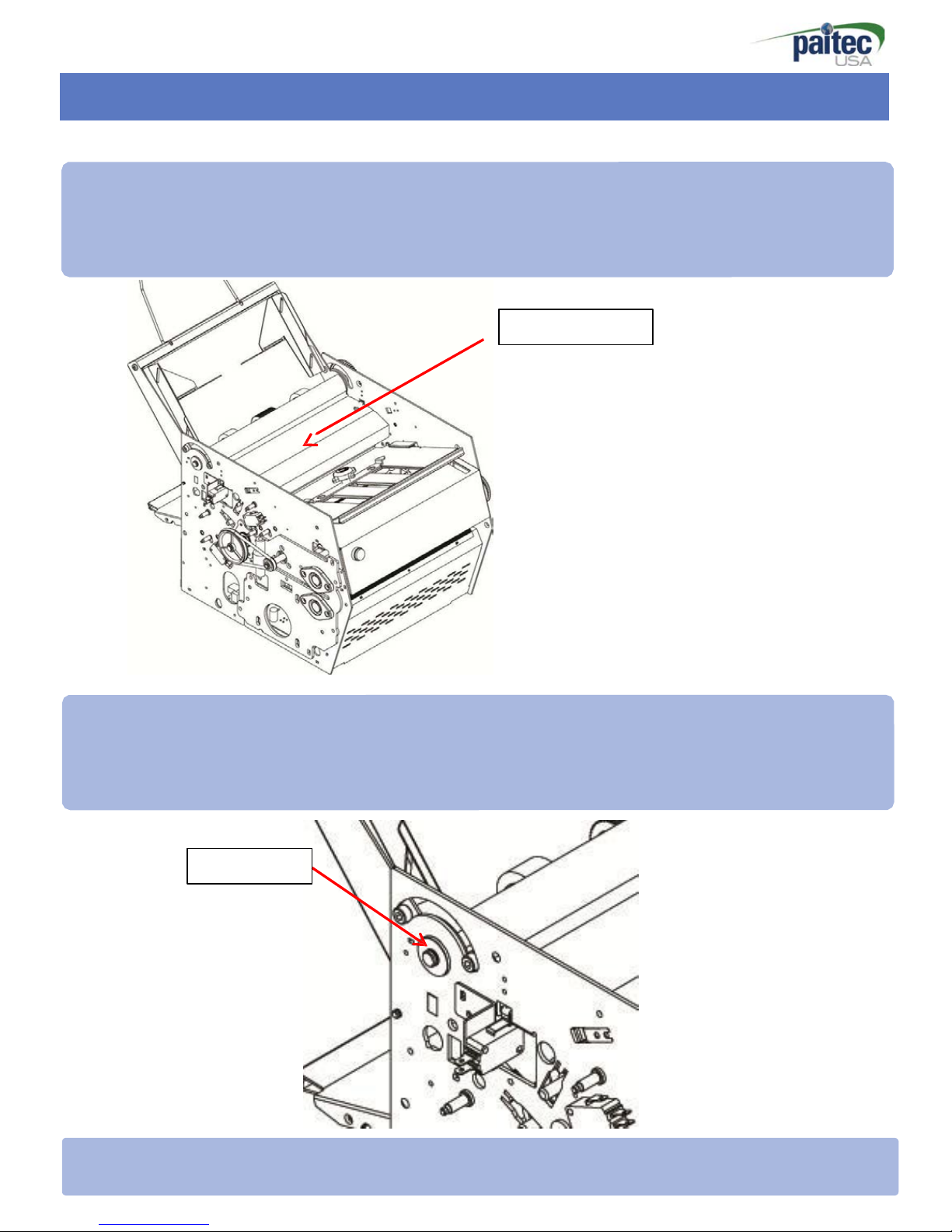
- 19
-
Repairing and Replacement
Replace the Feed roller
1. Remove the both cover
fi
r
st
l
y
.
And open the
„(1):Roller
C
over
‟.
(1)Roller Cover
Replace the Fold ro
lle
r
2. Remove the
„
(
2)
:B
us
hi
ng‟
.
(2)Bushing
For removing the
„(
2
):Bushing
‟
,
E
-
c
li
p
has to be
r
emoved
.
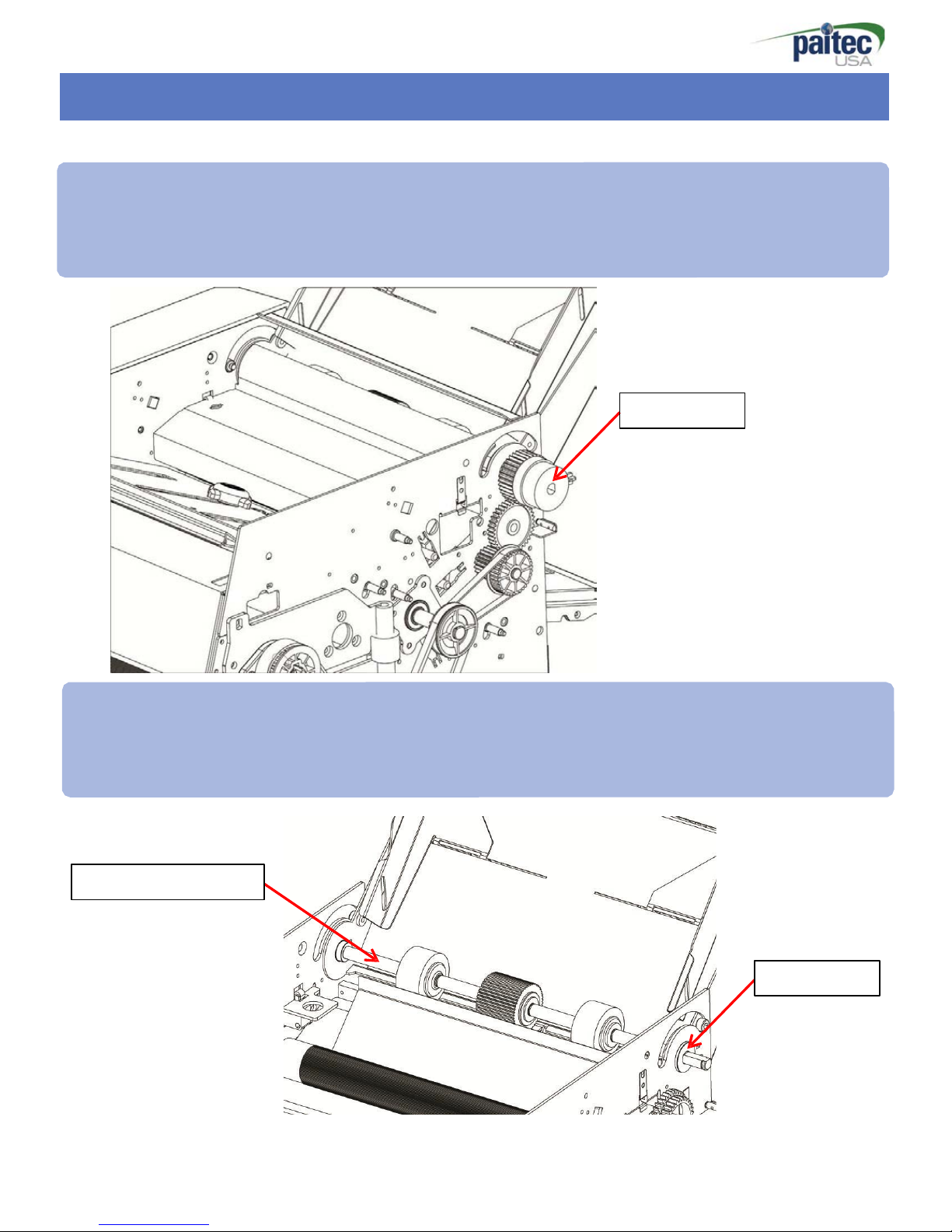
- 20
-
Repairing and Replacement
Replace the Feed roller
3. Remove the
„(3):Clutch‟.
(3) Clutch
Replace the Feed roller
4. Remove the
„
(
2)
:B
us
hi
ng‟
and
„(4)Feed
R
ol
l
e
r
:Ass
y
‟.
(4)Feed Roller:Assy
(2)Bushing
Re-assembling process has to be done by following the procedure to reverse.
Table of contents
Other Paitec Food Saver manuals

Paitec
Paitec MX-6000 User manual

Paitec
Paitec MX11000 User manual

Paitec
Paitec MX-13000 User manual
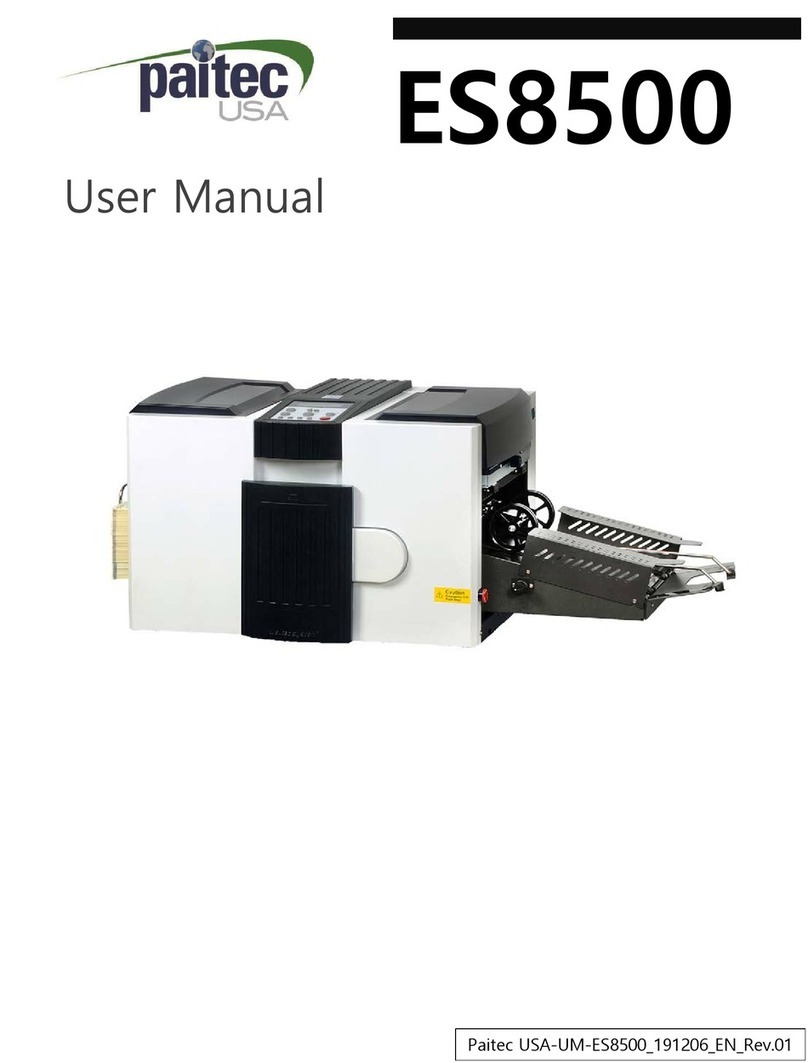
Paitec
Paitec ES8500 User manual
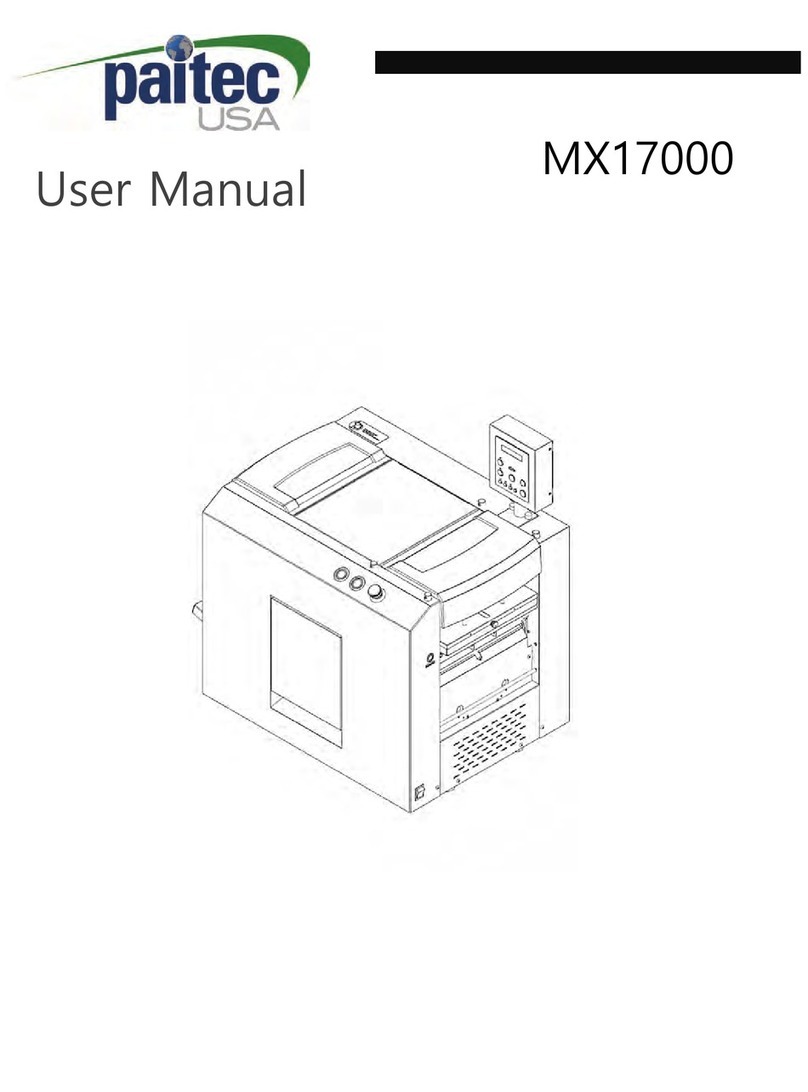
Paitec
Paitec MX17000 User manual
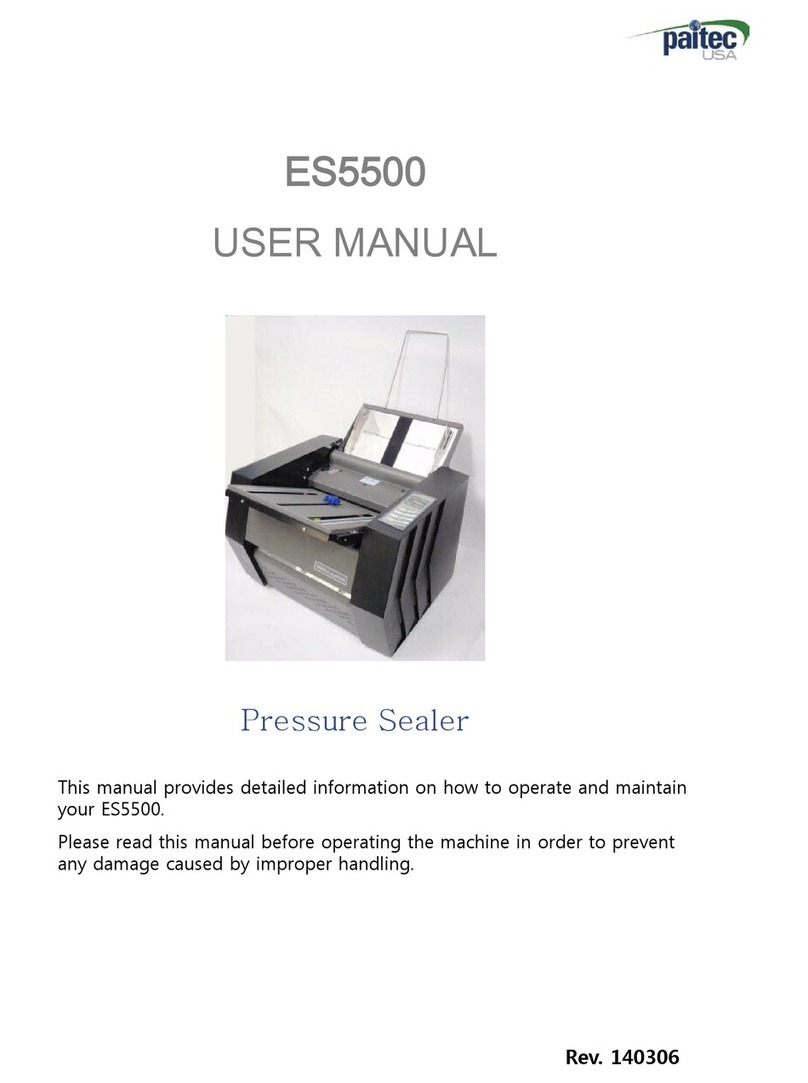
Paitec
Paitec ES5500 User manual

Paitec
Paitec ES2500 User manual
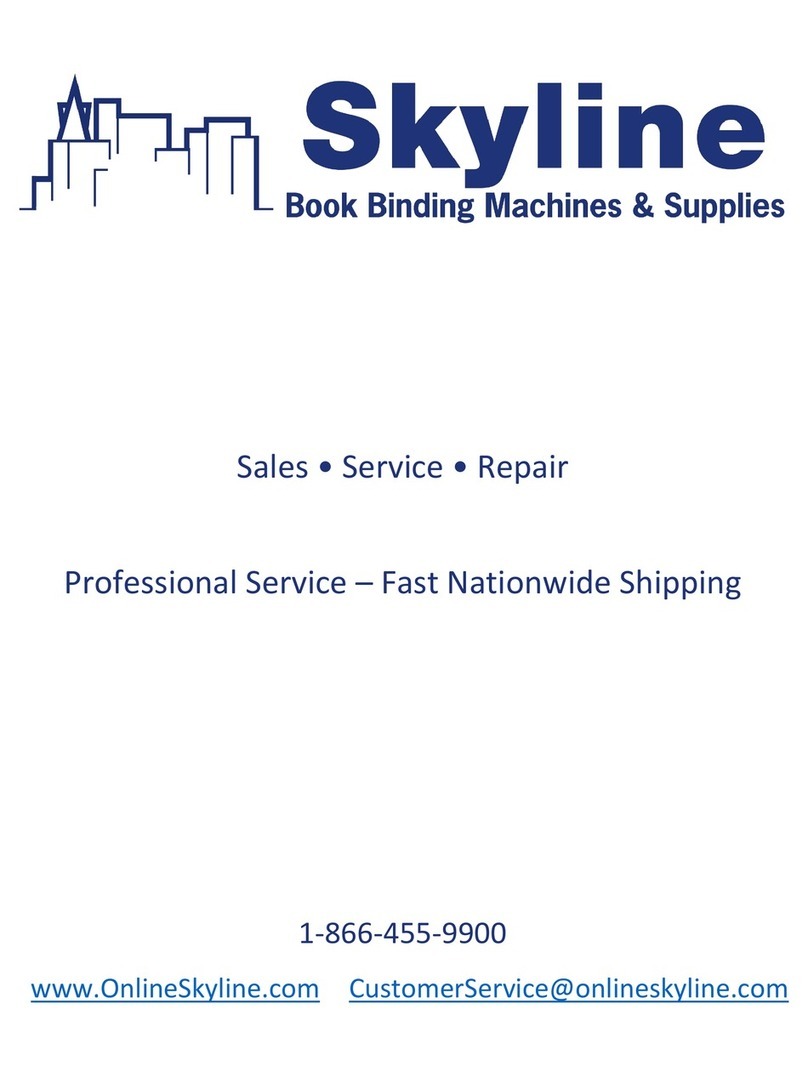
Paitec
Paitec IM8100 User manual

Paitec
Paitec MX-9000 User manual

Paitec
Paitec MX11500 User manual
Popular Food Saver manuals by other brands

Cleveland
Cleveland AFF-950 Specifications

ACME
ACME DSR-220 Operation, parts and safety manual

3M
3M Matic 700r-s Instructions and parts list
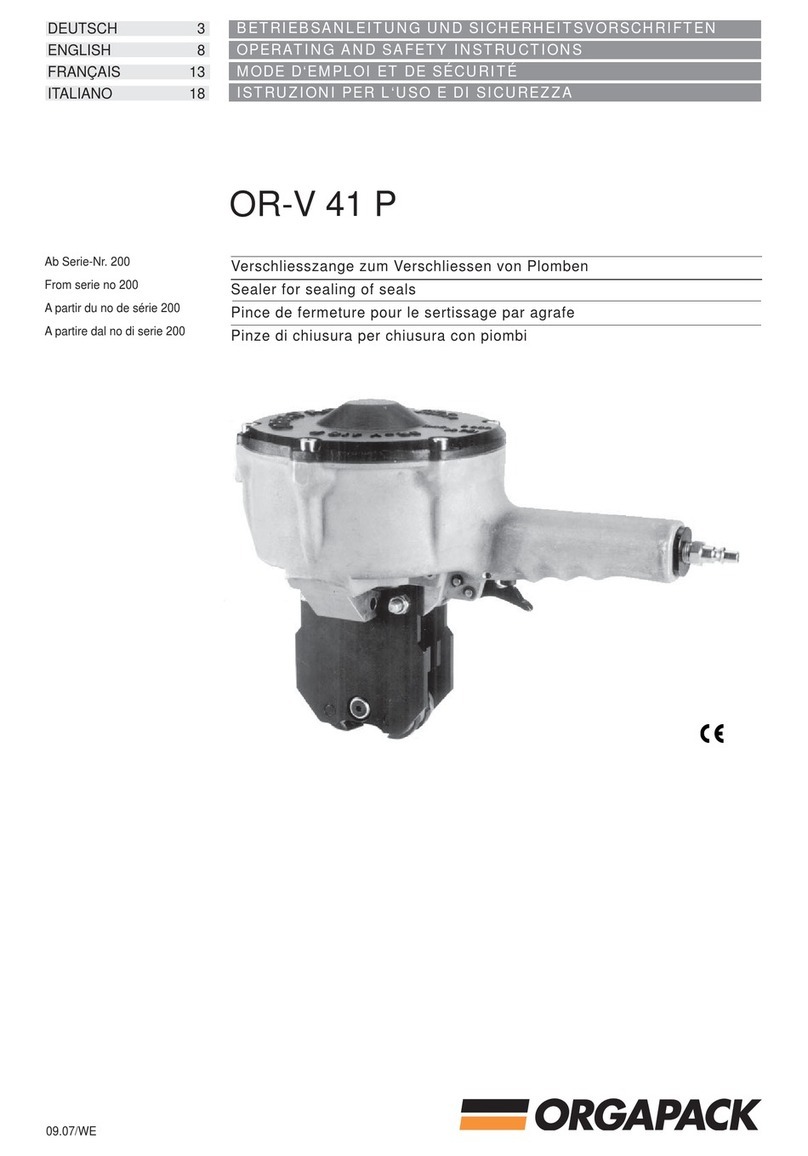
Orgapack
Orgapack OR-V 41 P Operating and safety instructions
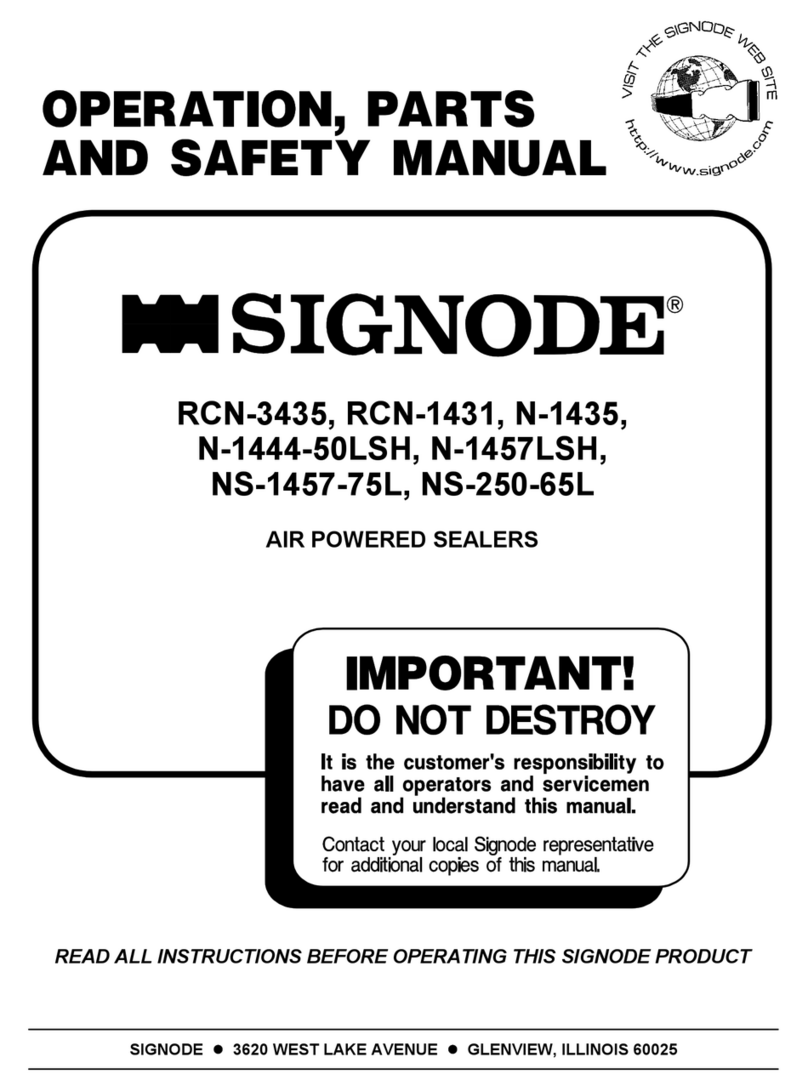
Signode
Signode RCN-3435 Operation, Safety and parts manual

Van Der Stahl
Van Der Stahl LOS NT Series operating instructions