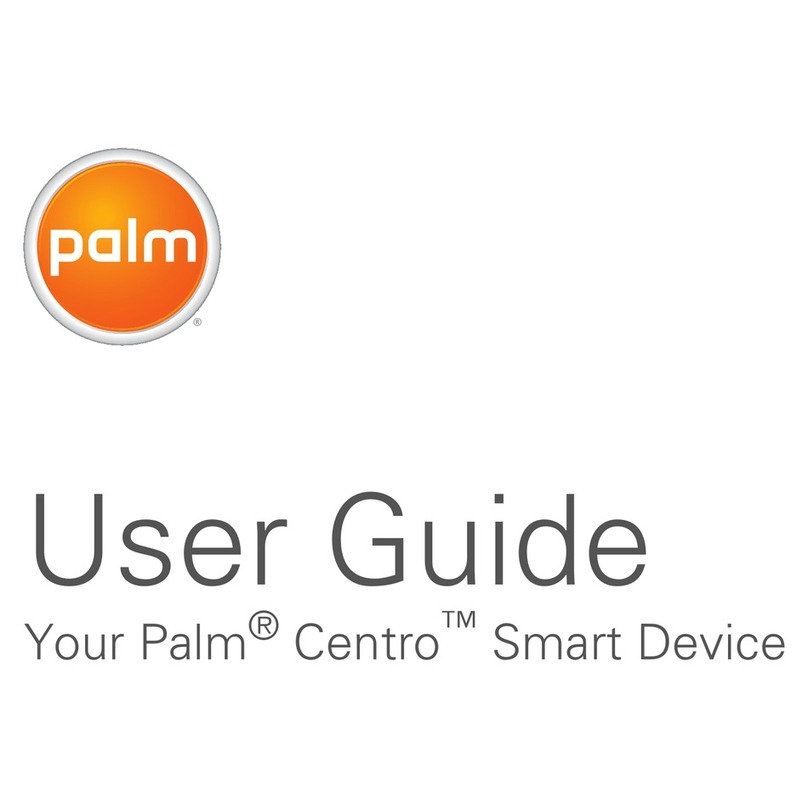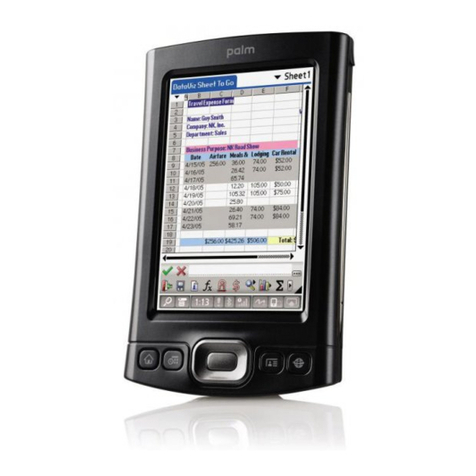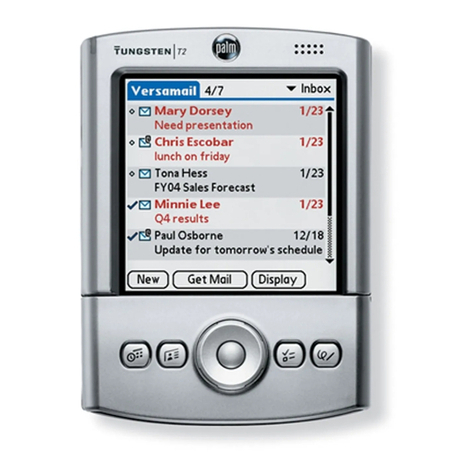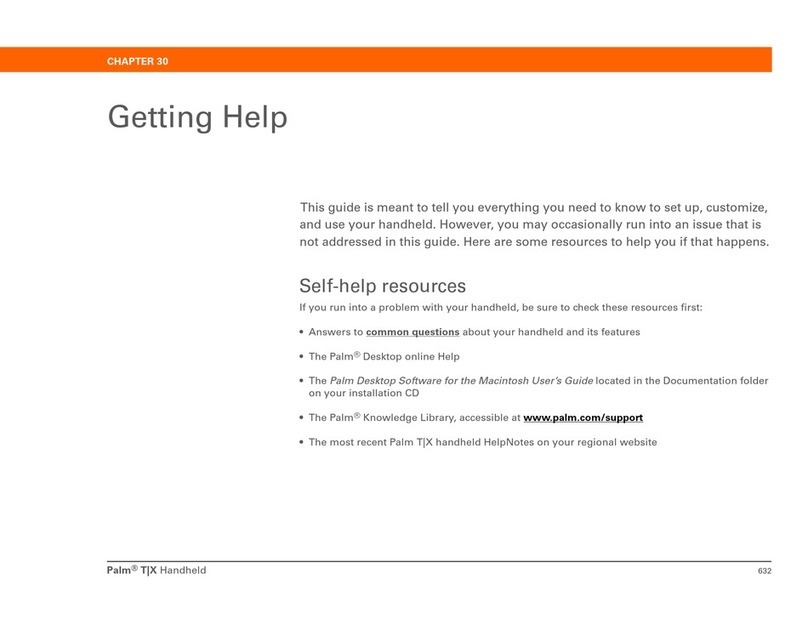For information on upgrading from another Palm™ handheld and additional
troubleshooting tips, see Palm™Tungsten™W Handheld Getting Started, included in
your handheld package.
Your handheld operates in voice mode and wireless data mode, but it cannot operate in
both modes at the same time. For example, while you use the phone, you cannot
wirelessly download email or browse the web.
The indicator light does not go on
Try the following:
1.Seat your handheld firmly in the cradle.
2.Connect the power adapter securely to the cradle.
3.Check that the power adapter is plugged into a working electric outlet.
Your handheld does not turn on when you press the power button
Try the following:
Charge your handheld for another full two hours.
If this doesn’t work, try the following:
•Press any application button to ensure your handheld is turned on.
• Perform a soft reset: Use the tip of your stylus or an unfolded paper clip (or similar
object without a sharp tip) to gently press the Reset button inside the hole on the back
panel of your handheld.
Third-party applications
Some third-party applications may not have been upgraded to be compatible with your
new Palm™ handheld. If you suspect that a third-party application is affecting the
operation of your handheld, contact the developer of the application. For information
about the compatibility of some third-party applications, do one of the following:
•Go to http://www.palm.com/asia/support/index.html for more information.
•Read the readme file for your handheld. After you install Palm™ Desktop software
on your computer, open the Palm™ folder. The readme file is located in the Helpnote
folder.
Vodafone strength is weak
Turn on the Mobile application (see step 4) and then open it by inserting the headset
connector into the voice jack. Check the Vodafone Strength bar graph while you try the
following:
•Move away from your original location, five to ten feet in any direction.
•Stand near a window and open metal blinds.
•Move outdoors, above ground, to a less crowded area.
•When outdoors, move away from trees and overhead electrical wires.
Mountains and buildings may also block signals.
•In a vehicle, keep your handheld level with the windshield.
Palm™ Desktop Install appears to stall
•Check for a window hidden in the background. Drag the current window from the
centre of the screen. If you see another dialog box related to Palm™ Desktop
software, click it and follow its instructions.
•If you are still experiencing problems connecting to Vodafone, please contact our
Data Support team on 1300 30 10 30.
HotSync®icon
HotSync®process does not begin
•Check that the handheld is properly seated in the cradle and that the USB connector
is securely connected to the computer.
Windows:
1.Check that theWindows system tray displays
the HotSync®icon before pressing the HotSync®
button on the cradle.
2.If the HotSync®icon is not displayed:
a.Click the Start button and select Programmes.
b.Select Palm™ Desktop, and then select HotSync®Manager.
HotSync®Manager starts and the icon displays in the system tray.
3.If the HotSync®icon is displayed:
a.Click the HotSync®icon to display the connection type.
b.Make sure there is a check mark next to Local USB
(or Local Serial if using a serial connection).To insert
a check mark, click the menu item.
Mac: After you install Palm™ Desktop software, try the following:
1.Make sure theTransport Monitor of the HotSync®Manager is enabled:
a.Open the Palm™ folder and double-click the HotSync®Manager icon.
The HotSync®Software Setup dialog box appears.
b.In the HotSync®Controls tab, click Enabled.
2.If you are using a USB cradle:
a.Disconnect the cradle from your computer.
b.Reconnect the cradle.
c.Restart your computer.
3.If you are using a serial cradle (sold separately):
a.Double-click the HotSync®Manager icon in the Palm™ folder.
b.Click the Connection Settings tab.
c.Make sure PalmConnect is selected and that the port selection matches
the port to which the HotSync®cradle is connected.
TROUBLESHOOTING AND TIPS
Reset button
Vodafone Strength bar graph
6129-0203/Palm
Indicator
light
Stylus
Keyboard
Expansion
card slot
Power button/
Backlight on & off
Home
(Press to go to
Applications Launcher)
Wireless application/
Wireless power on & off
E-mail
Navigator
Address Book
Date Book
Function
IR port
Voice jack
READ THIS FIRST
Palm Sales Australia Pty Ltd
Suite 2, Level 12, 56 Berry Street,
North Sydney, NSW 2060
Copyright
© 2003 Palm, Inc. All rights reserved. The Palm logo, Palm OS and HotSync are registered trademarks and Palm, Tungsten and the Tungsten
trade dress are trademarks of Palm, Inc. Other products and brand names may be trademarks or registered trademarks of their respective
owners. Palm, Inc. uses the MultiMediaCard and SD trademarks under express license from their respective owners. All other mentioned
products or company names are used for identification purposes only, and may be trademarks of their respective owners.
Disclaimer and Limitation of Liability
Palm, Inc. assumes no responsibility for any damage or loss resulting from the use of this guide.
Palm, Inc. assumes no responsibility for any loss or claims by third parties which may arise through use of this software. Palm, Inc.
assumes no responsibility for any damage or loss caused by deletion of data as a result of malfunction, dead battery, or repairs. Be sure
to make backup copies of all important data on other media to protect against data loss.
Software Download Available
Palm™Desktop software is supplied on a CD-ROM disc. Check www.palm.com/asia/software for updates and new versions of the
software.
Agency Compliance Information
Product regulatory and compliance information can be found in the Handbook file located on the product CD-ROM.
• The settings on the MultiMediaCard supplied with this Tungsten™ W product are for the Vodafone Australia
network only.
•Other mobile service providers' network settings have not been tested or approved for use with theTungsten™W.
Use of thisTungsten™ W product with mobile service provider network settings other than the Vodafone Australia
network is entirely at user's own risk.
Vodafone support numbers
•For help in connecting toVodafone or
setting up your email, contactVodafone
Data Support on: 1300 30 10 30, 7 days
a week, 8 am to 10 pm.
•For all other enquiries, including billing
contact 1555 (free call forVodafone
customers from their mobile) or
1300 650 410. Monday to Friday,
8 am to 10 pm and Saturday to Sunday
9 am to 5.30 pm.
Palm Technical Support
•Free for the first 90 days
Phone: 1800 350 535
Operating Hours:
9 am to 6 pm, Monday – Friday
Read Getting Started and the Handbook
For more information about setting up your Tungsten™ W handheld, entering data into
applications, performing HotSync®operations, and troubleshooting, read Getting
Started, included in your handheld package.
The Handbook opens in Adobe Acrobat Reader on your computer. If you do not have
Acrobat Reader, you can install it from the Palm™ Desktop software CD-ROM.
Windows: In Palm™ Desktop software,
click Help in the menu bar.Then select
the menu item for the Handbook.
Mac: Open the Palm™ folder, and then
open the Documentation folder.
Double-click Handbook.pdf.
Learn how to use the keyboard
Backspace/Delete
Return/Enter
Home
Function
Brightness
Command stroke/
Menu
CAPS/Find
Space bar/SYMBOL
Navigator
To practice using the keyboard:
Open Memo Pad: Press Home to open the Applications Launcher. Press “M”
to highlight the Memo Pad icon . Press Enter to open Memo Pad.Tap New.
You can practice typing in the memo.
Tips
• Use your thumbs to press the keys.
• To capitalise a letter, press CAPS and then press the key of the letter.
Press CAPS twice to lock it. Press it again to unlock it.
• To enter one of the blue characters (for example, numbers), press the blue
Function key and then press the key you want. Press Function twice to
lock it. Function lock makes it easy to enter long strings of numbers like credit
card numbers and phone numbers. Press Function again to unlock it.
• To review the Keyboard tutorial, press Home. Press “K” to highlight the
Keyboard icon. Press Enter to open the tutorial.