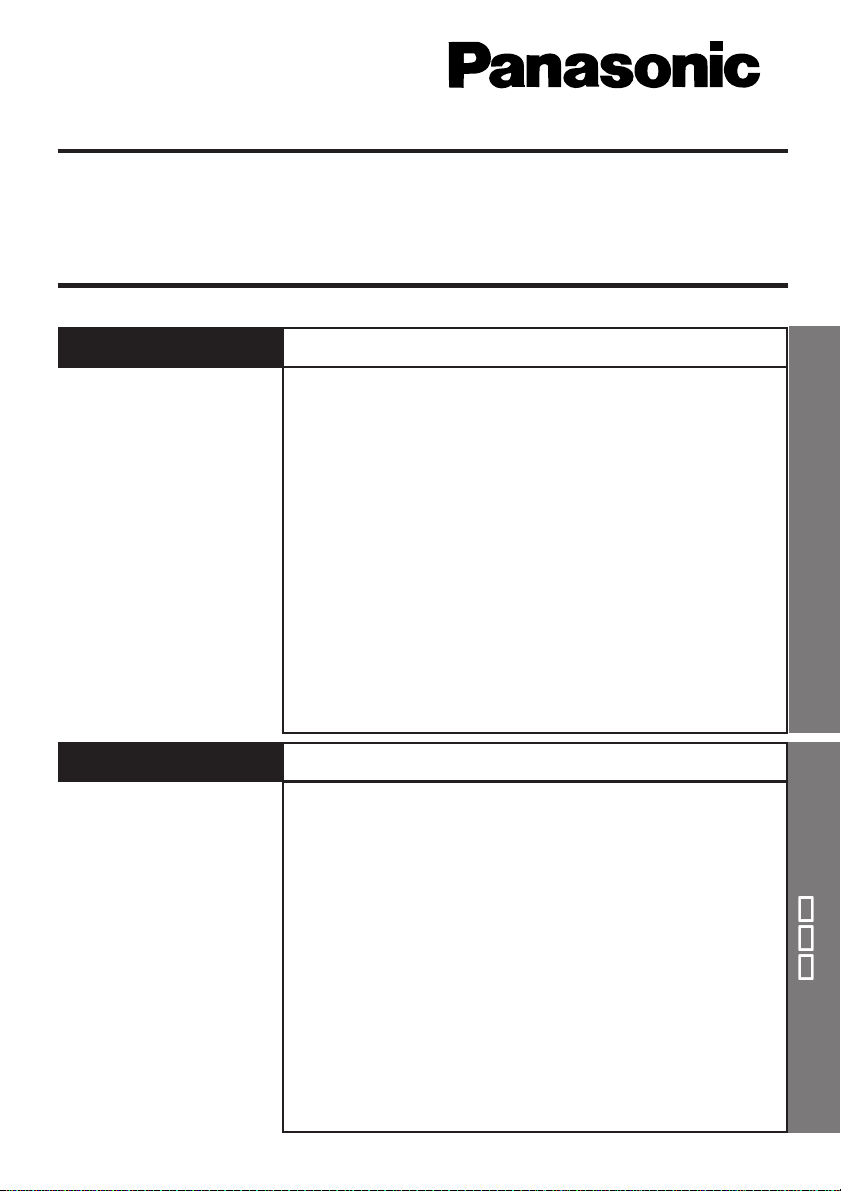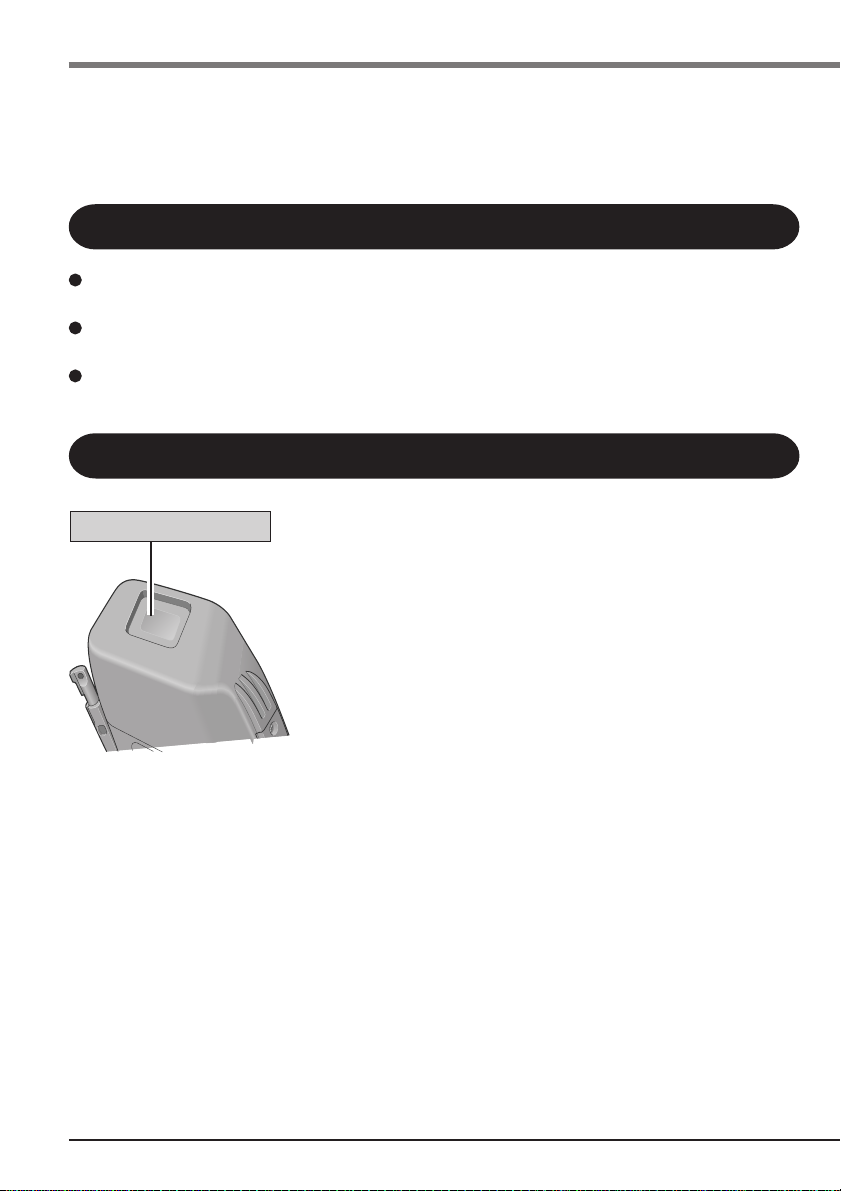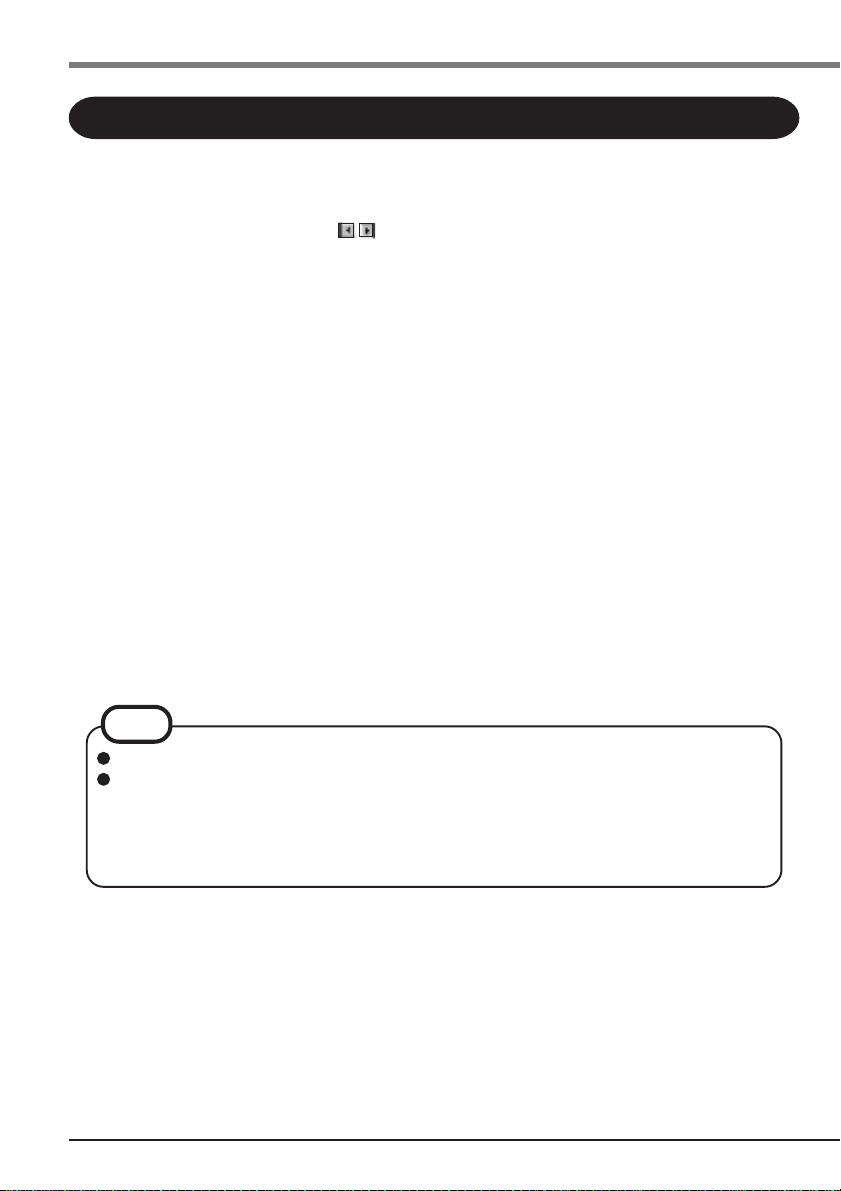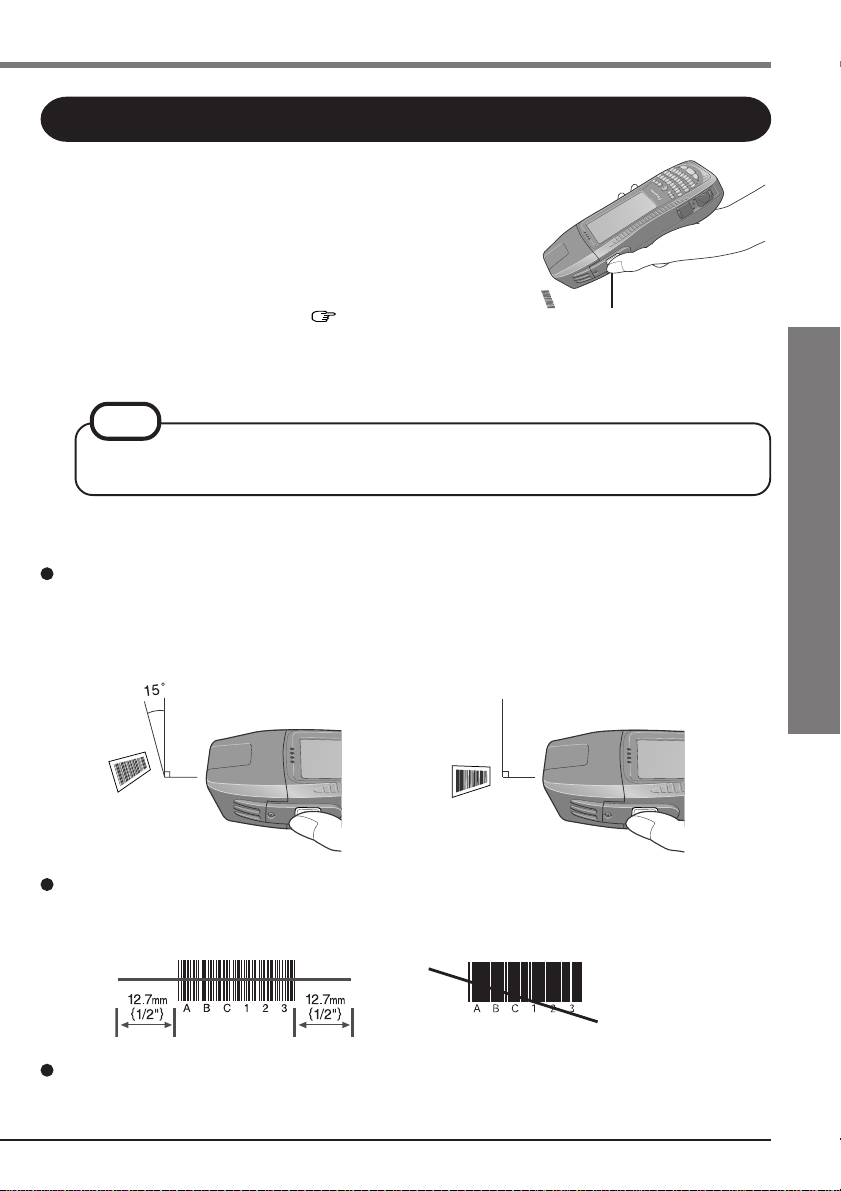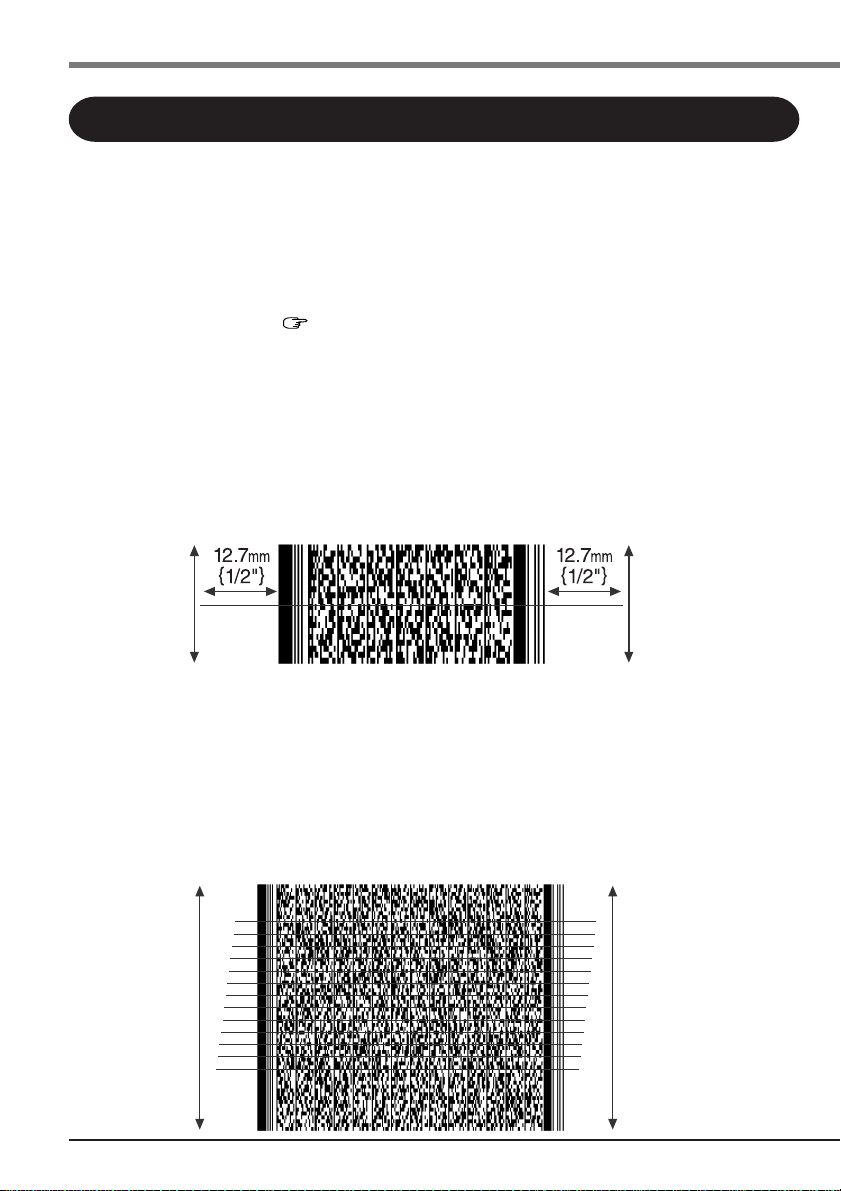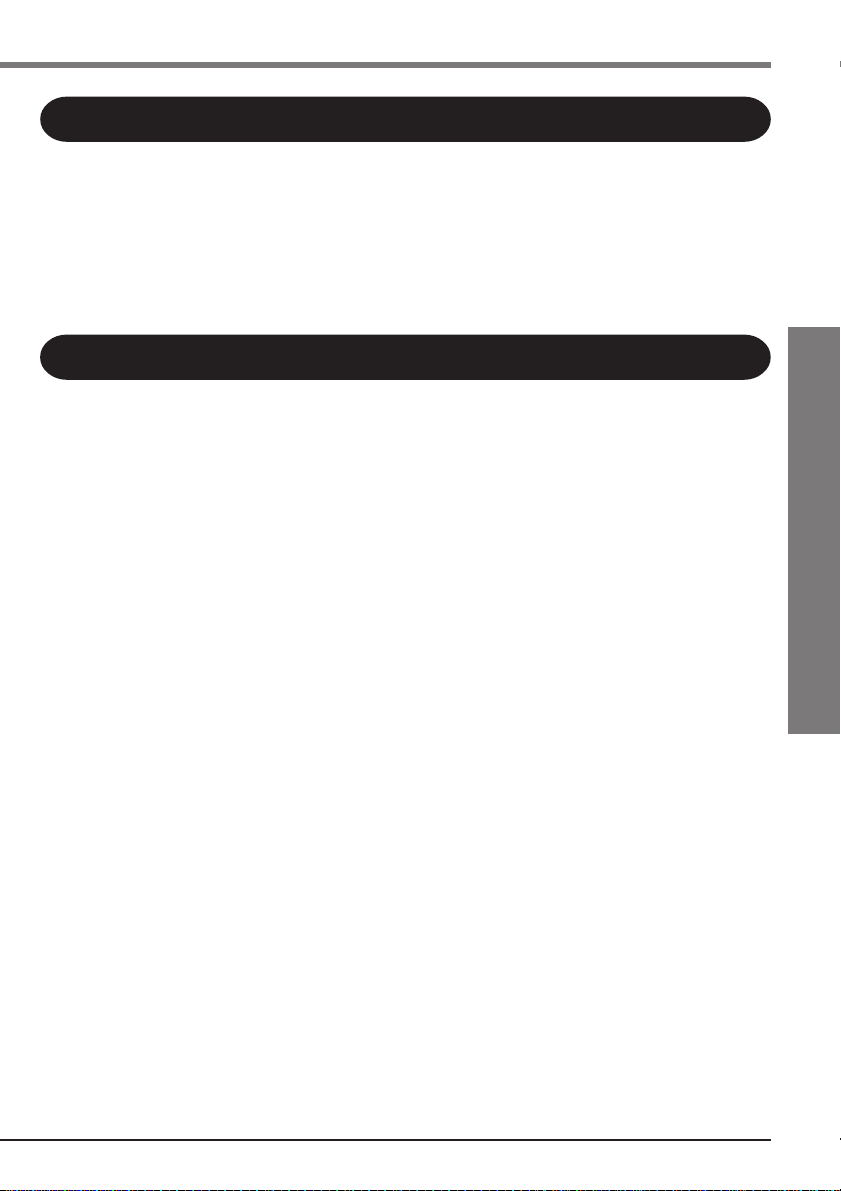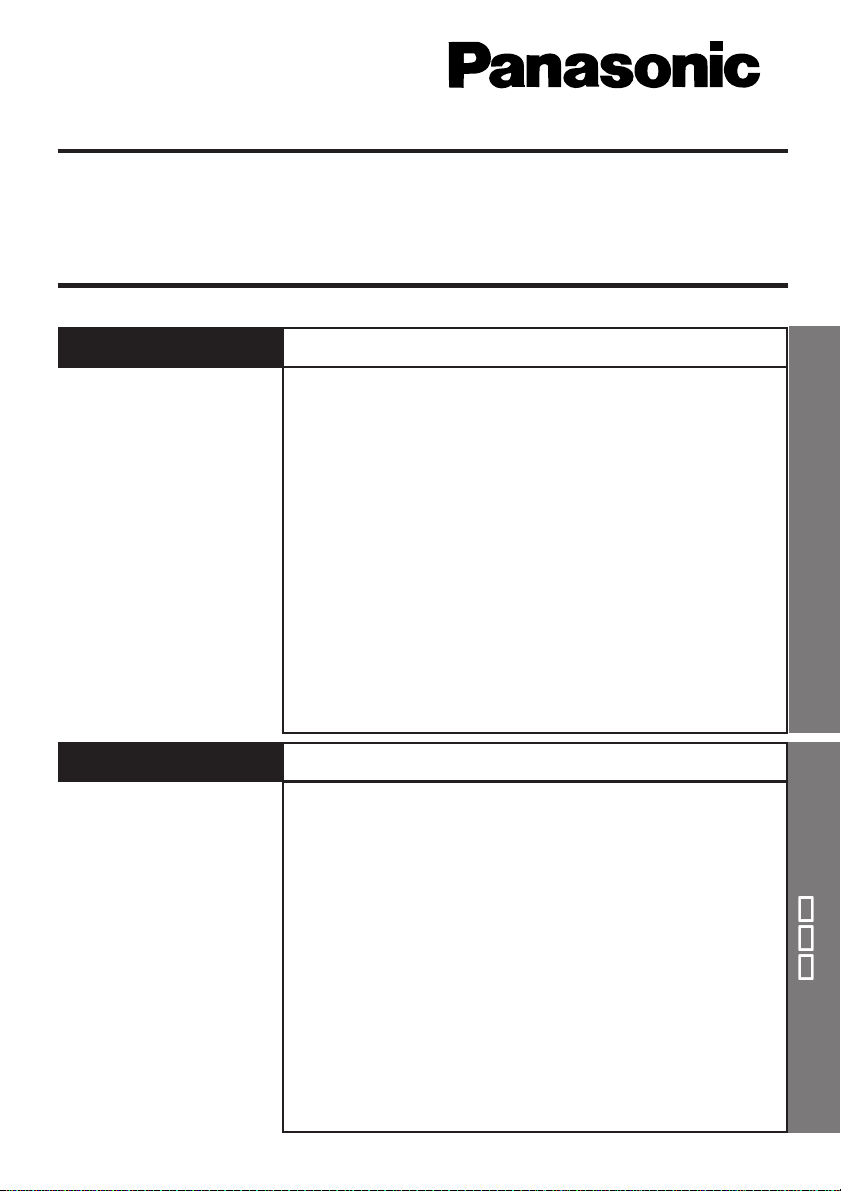
®
Using a Barcode Scanner
バーコードスキャナーの使いかた
日本語日本語
日本語日本語
日本語
日本語
日本語
日本語
日本語
日本語
補足説明書補足説明書
補足説明書補足説明書
補足説明書
SUPPLEMENTARY INSTRUCTIONS
ENGLISH
Precautions ...................................................2
Names and Functions of Parts ....................2
First-time Operation .....................................3
Setting for Barcode Scanner .......................4
Scanning Barcodes ......................................5
Scanning PDF417 (2D) Barcodes
(only for 2D barcode model) ...................6
Troubleshooting ............................................7
Specifications ...............................................8
Cleaning the Scanning Window ...................9
Laser Devices ................................................9
Labeling / Marking ...................................... 10
Symbols ...................................................... 11
使用上のお願い使用上のお願い
使用上のお願い使用上のお願い
使用上のお願い..................................................
..................................................
......................... 1313
1313
13
各部の名称と働き各部の名称と働き
各部の名称と働き各部の名称と働き
各部の名称と働き..............................................
..............................................
....................... 1313
1313
13
はじめて使うときはじめて使うとき
はじめて使うときはじめて使うとき
はじめて使うとき..............................................
..............................................
....................... 1414
1414
14
バーコードスキャナーを設定するバーコードスキャナーを設定する
バーコードスキャナーを設定するバーコードスキャナーを設定する
バーコードスキャナーを設定する..................
..................
......... 1515
1515
15
バーコードを読み取るバーコードを読み取る
バーコードを読み取るバーコードを読み取る
バーコードを読み取る......................................
......................................
................... 1616
1616
16
22
22
2次元バーコード次元バーコード
次元バーコード次元バーコード
次元バーコード(PDF417)(PDF417)
(PDF417)(PDF417)
(PDF417)を読み取るを読み取る
を読み取るを読み取る
を読み取る
(PDF417(PDF417
(PDF417(PDF417
(PDF417 モデルのみモデルのみ
モデルのみモデルのみ
モデルのみ))
))
)..................................
..................................
................. 1717
1717
17
困ったときのQ&A困ったときのQ&A
困ったときのQ&A困ったときのQ&A
困ったときのQ&A..........................................
..........................................
..................... 1818
1818
18
仕様仕様
仕様仕様
仕様......................................................................
......................................................................
................................... 1919
1919
19
読み取り窓のお手入れ読み取り窓のお手入れ
読み取り窓のお手入れ読み取り窓のお手入れ
読み取り窓のお手入れ......................................
......................................
................... 1919
1919
19
ラベルラベル
ラベルラベル
ラベル..................................................................
..................................................................
................................. 2020
2020
20
動作確認用バーコード動作確認用バーコード
動作確認用バーコード動作確認用バーコード
動作確認用バーコード ....................................
....................................
.................. 2020
2020
20
ENGLISH