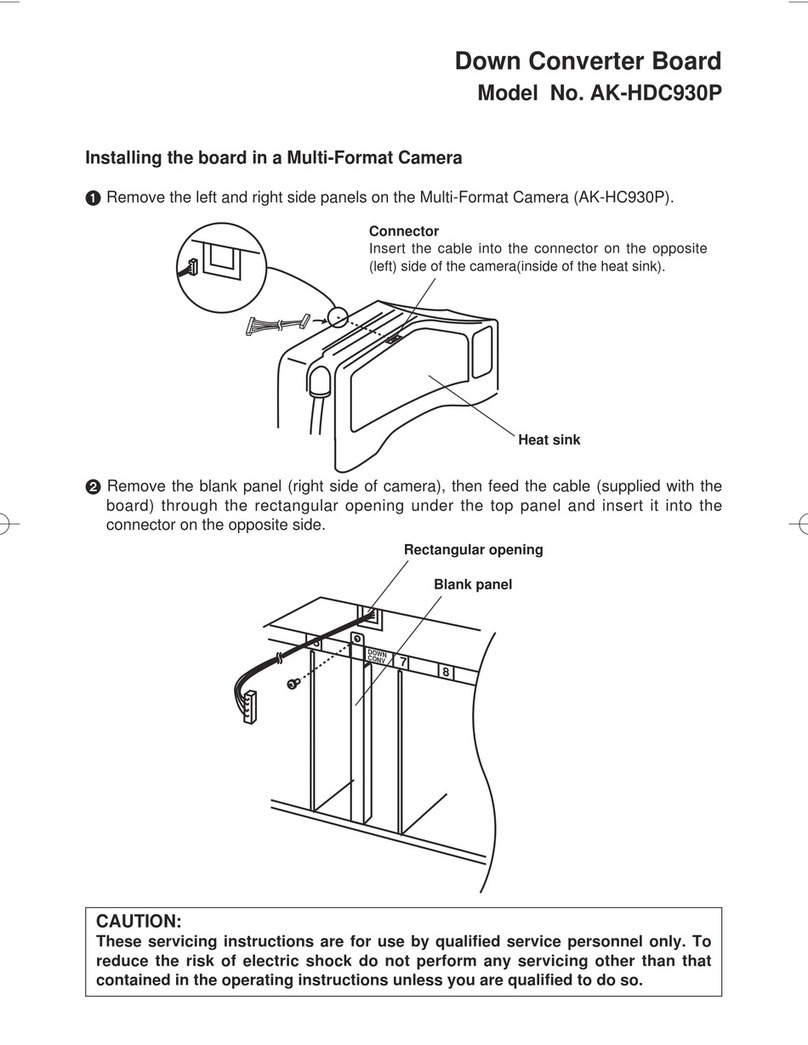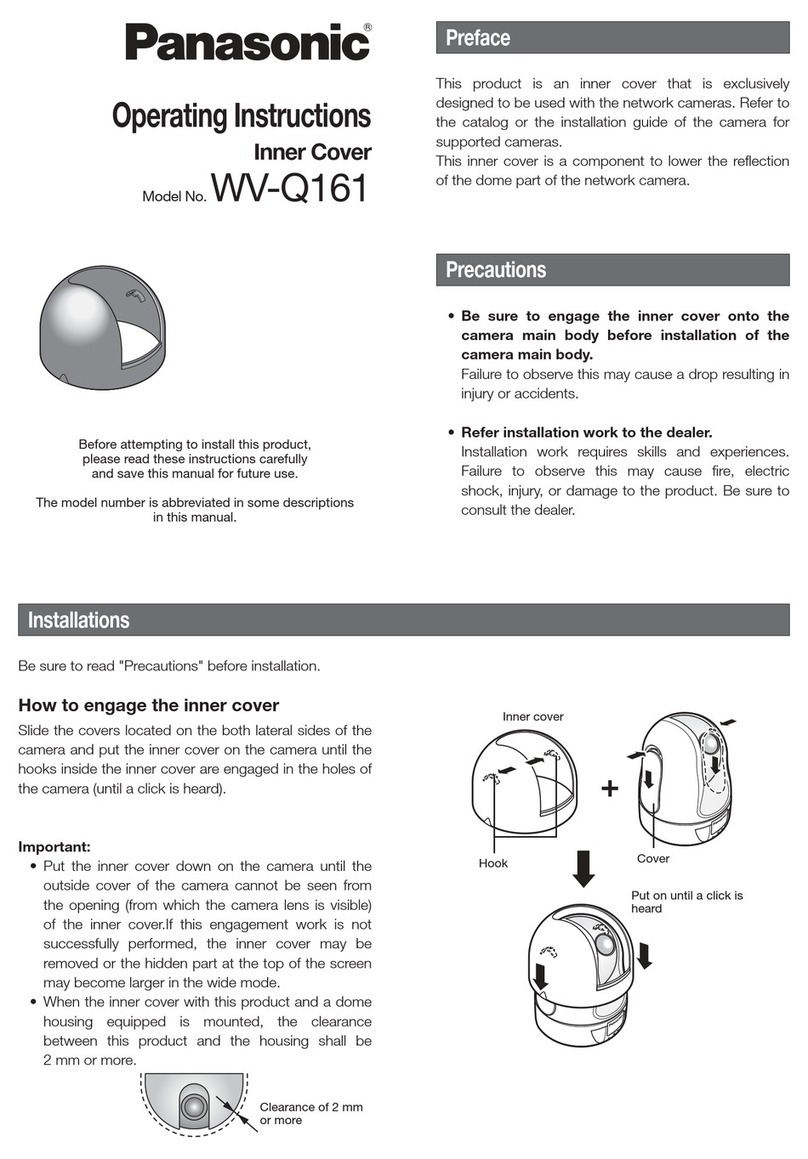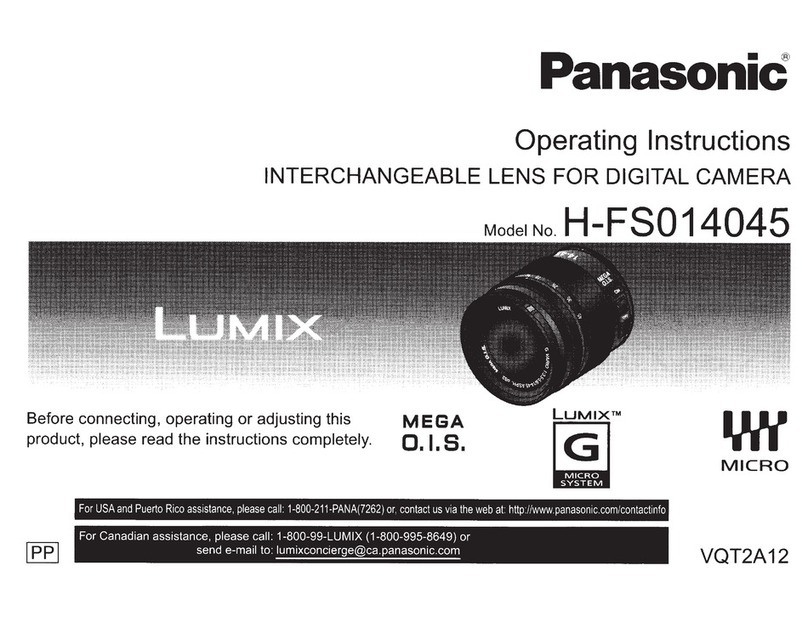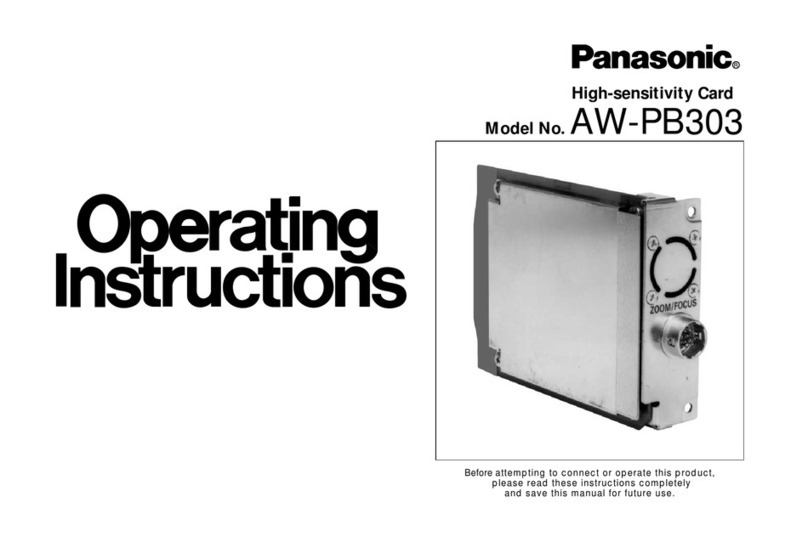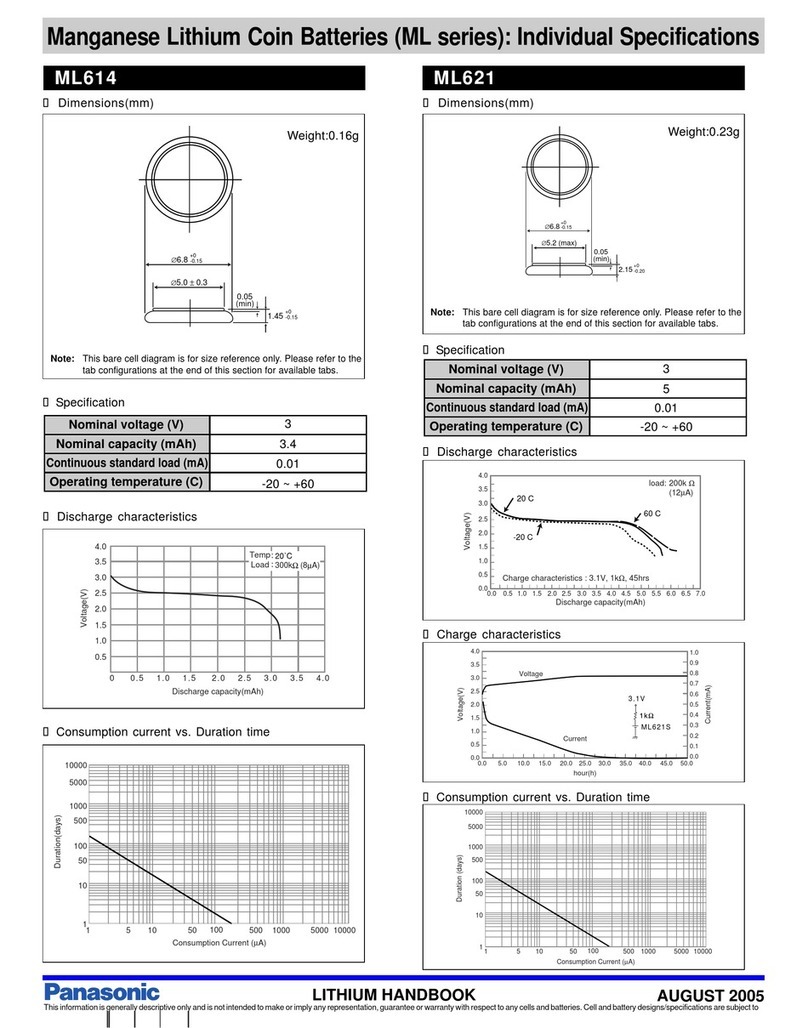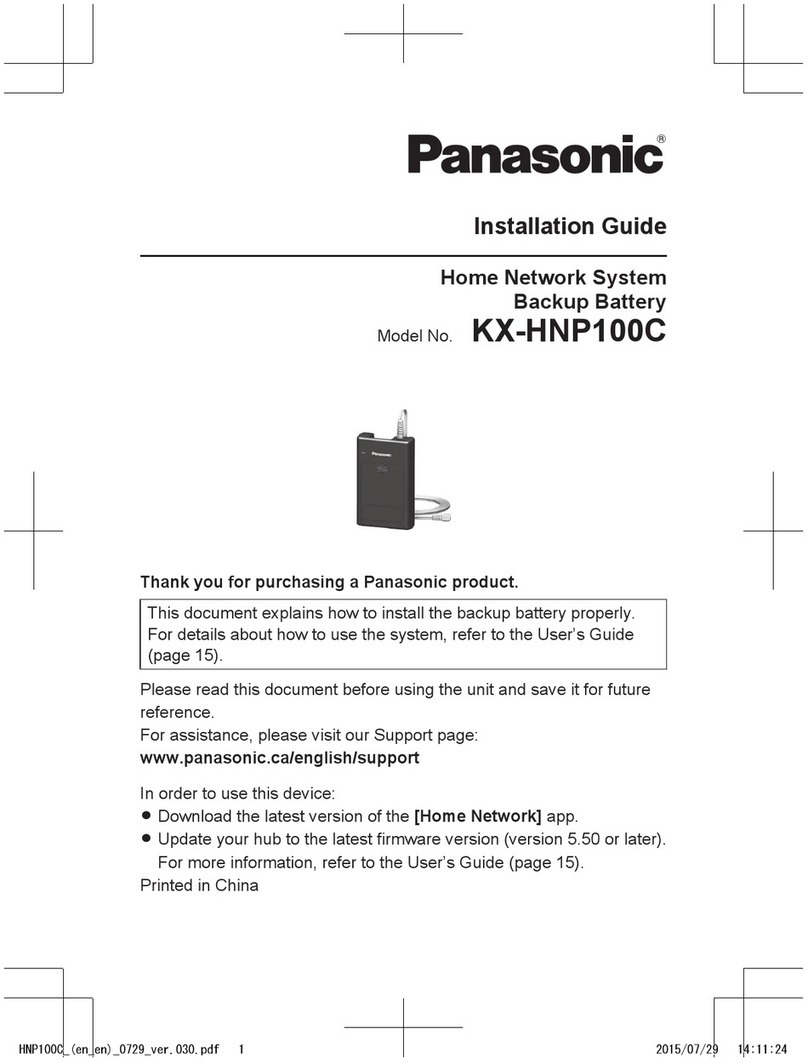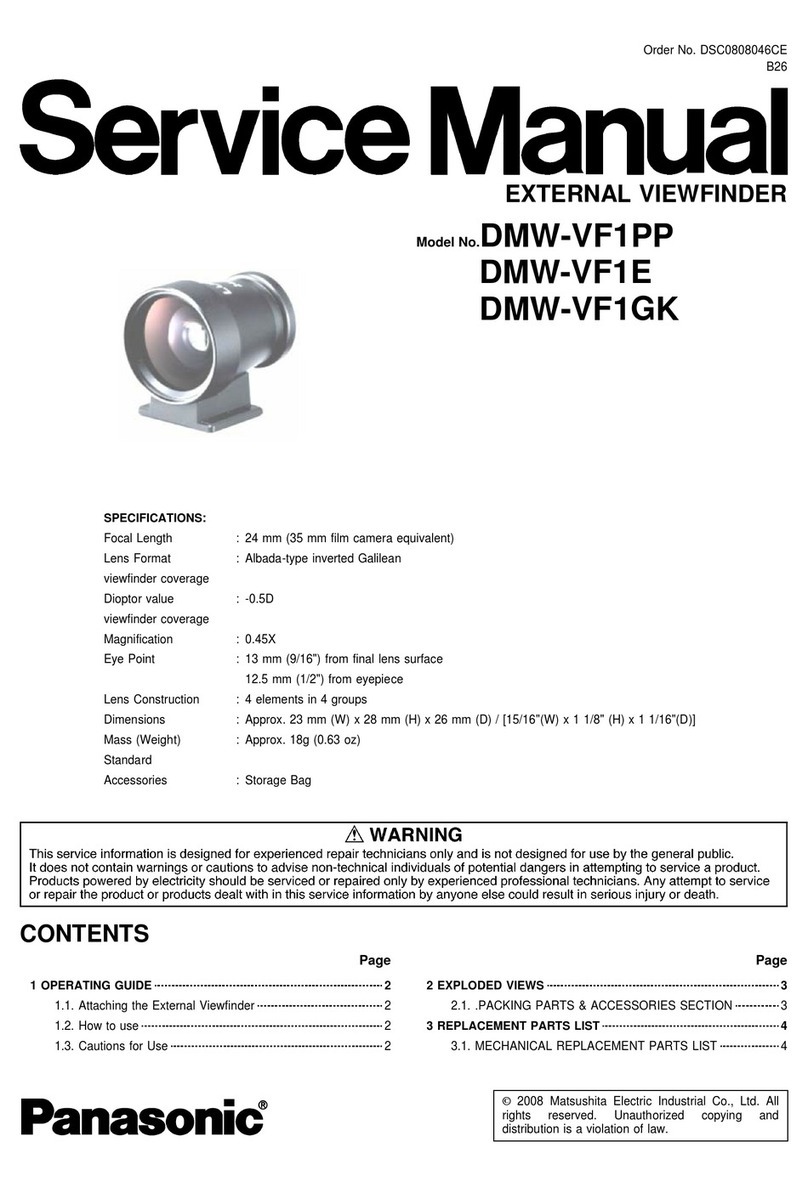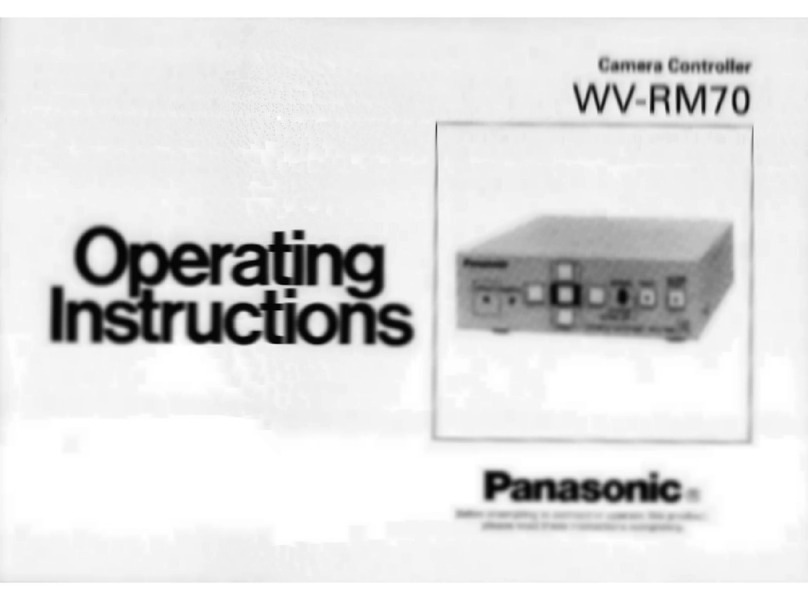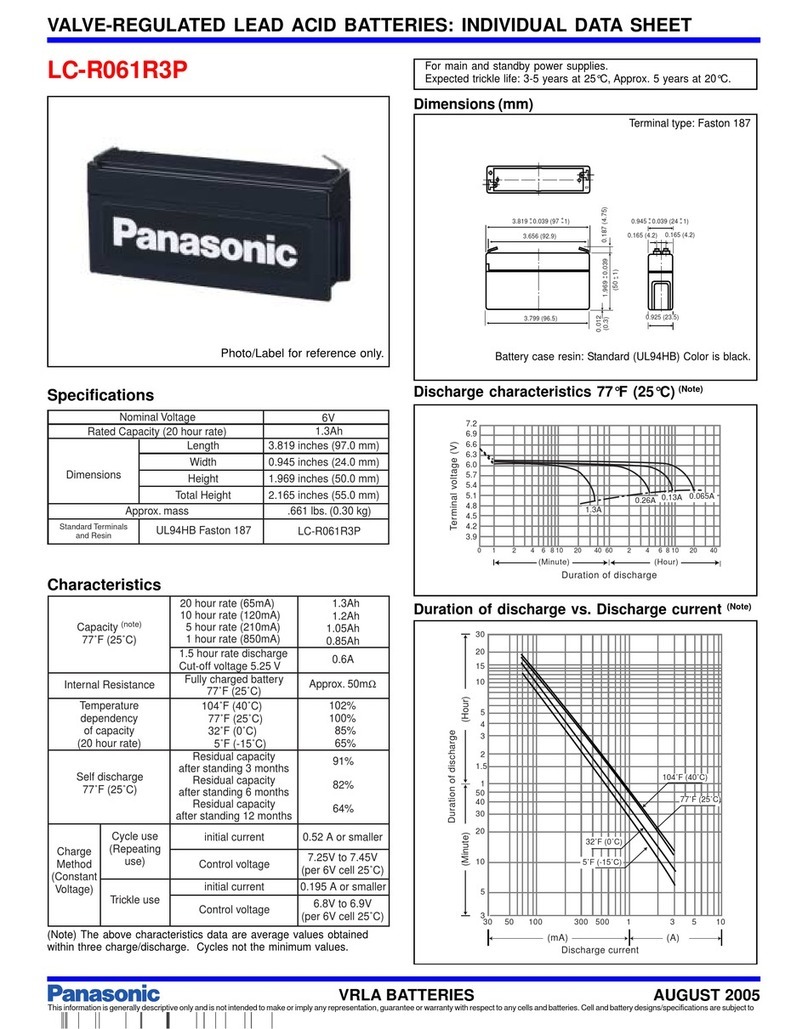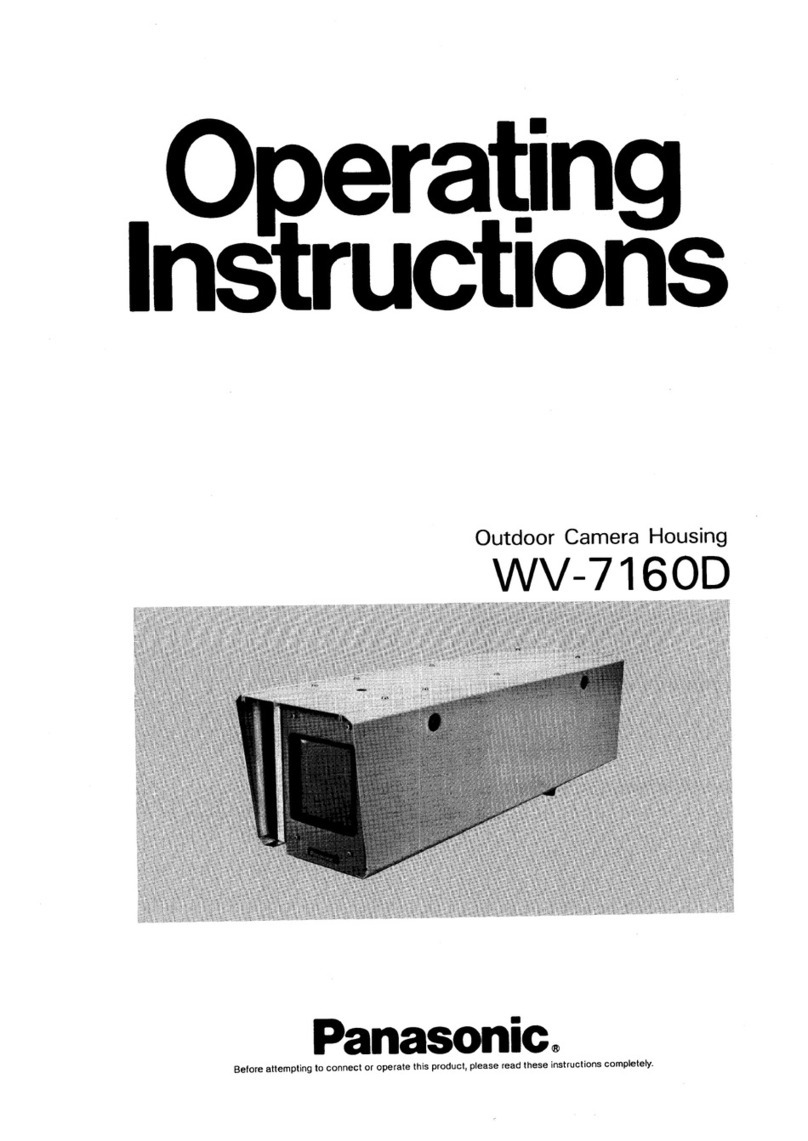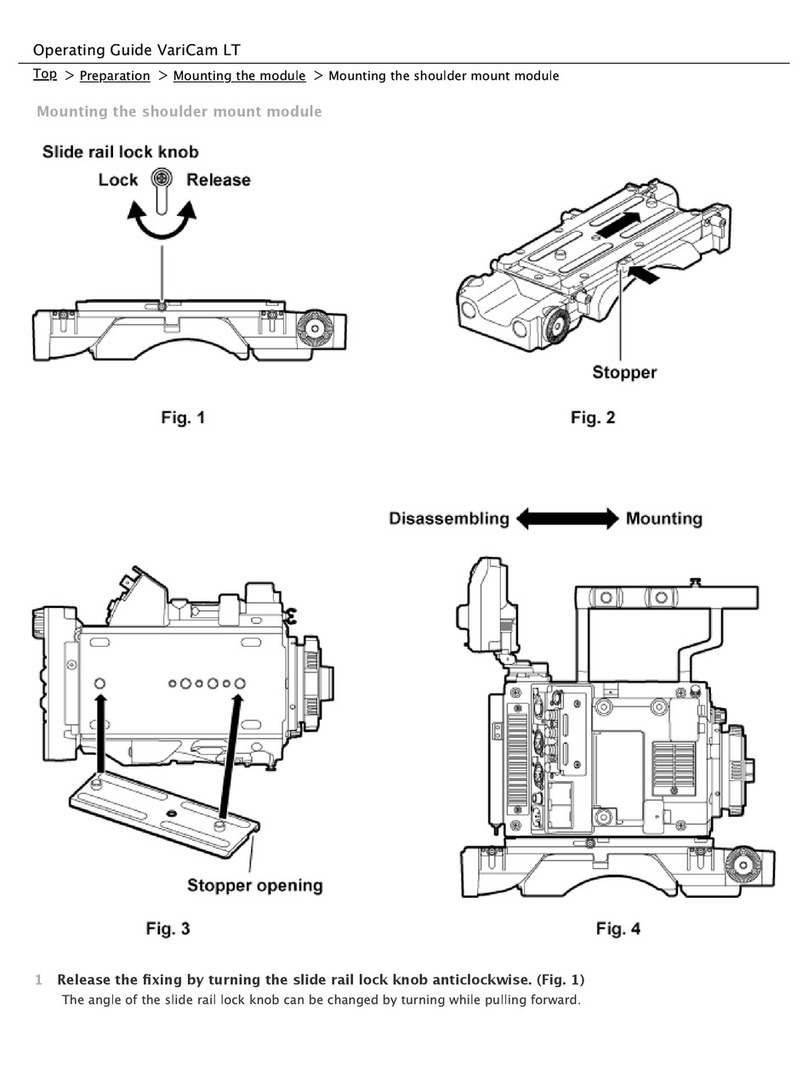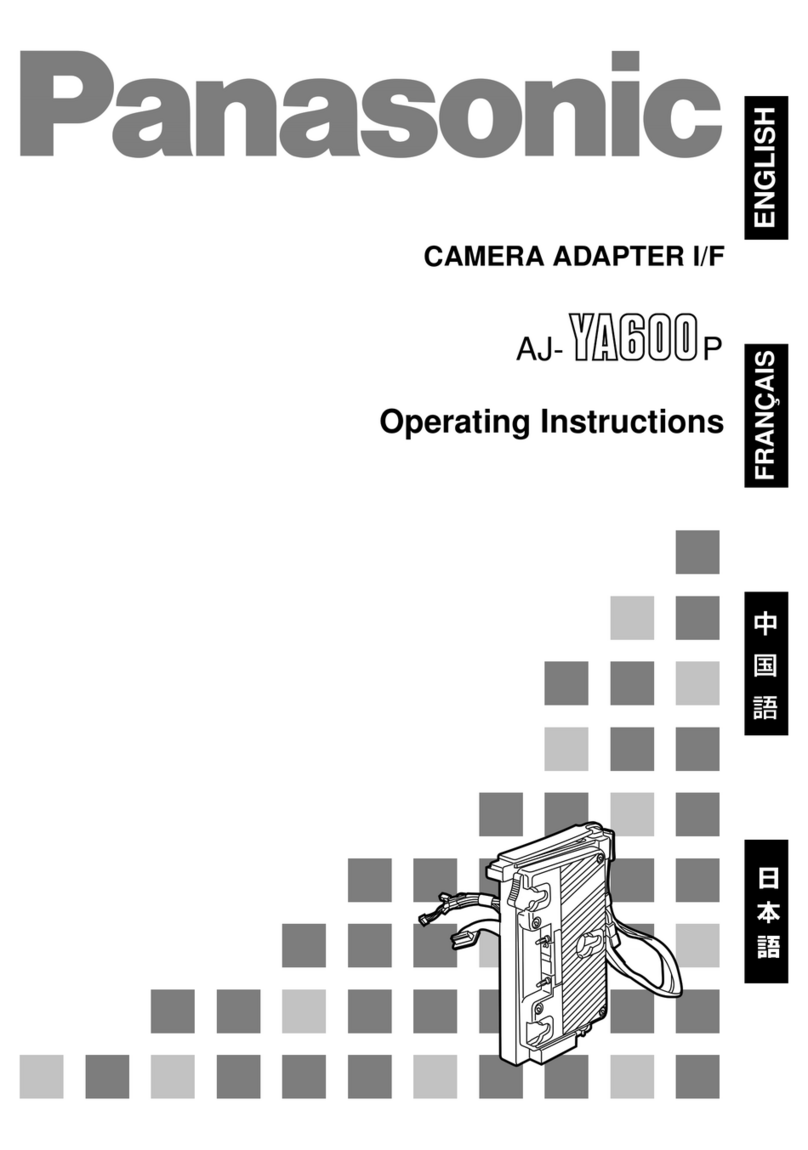When using a router supporting UPnPTM, check [Enable]. When
using a router not supporting UPnPTM, check [Disable]. Then
click [Next>].
Enter the user name and password that were set, and click [OK].
Click [Automatic Setup (Internet Access)].
•
Check if your router supports UPnP
TM
referring to the router's manual.
If UPnP
TM
is not supported, the router has to be manually configured
for port forwarding. Refer to the router's manual for instruction on
how to do it.
•
If you select [Disable], skip to step .
Note
List window
Displays IPv4 or
IPv6 information.
Sets up the Internet access
to this product.
Sets up this product
to view on the LAN.
Manually sets up this product.
Disables IPsec. If disabled,
the button is displayed gray.
Displays the Setup page.
(See page 34 in the Operating
Instructions on the Setup CD-ROM)
StatusPort
No.
MAC
Address
IP
Address
Select this product on the list to set up the Internet
access and click [Execute].
Display the list window. (See the previous page)
•
The MAC Address on the bottom (see page 11 of the Operating Instructions
on the Setup CD-ROM.) of this product shows which product you select on the
List window.
•
This program searches for this product or the cameras that are
connected to the router and displays their MAC Addresses, IP
addresses and Port Numbers.
If more than 20 minutes have passed since this product was turned on, this
product cannot be set up from the Setup Program. Disconnect the AC cord from
the outlet, and reconnect it again, and restart the Setup Program.
4.
Set up Internet access to this product
•
The port number must be specified at the end of the camera URL.
For example
Using port 80: http://(Cameraname).viewnetcam.com
or http://IP Address
Using any other port: http://(Cameraname).viewnetcam.com:Port Number
or http://IP Address:Port Number
Registration with the "Viewnetcam.com FREE DDNS service"
•
The URL for local network access may be different from the one set up on
the previous page. Make a note of the URL here again.
•
The banner is displayed only when
Internet access has been permitted.
•
To ensure that the most current image is
displayed, Internet Explorer should be
configured as follows. This will not have a
negative effect on normal use.
1. While viewing any website, click [Tools]
[Internet Options].
2. In the section "Temporary Internet Files",
click [Settings] and check [Every visit to
the page].
Note
Note
•
When [Enable] was selected
at the selection "Allow Access
from the Internet".
•
When [Disable] was selected at
the selection "Allow Access
from the Internet".
By registering with the Viewnetcam.com FREE DDNS service, you can
create a personalized web address at which this product's live video
can always be found on the Internet. For detailed information, access
"http://www.viewnetcam.com".
To register with the "Viewnetcam.com FREE DDNS service",
check [Register with Viewnetcam.com] and click [Next>].
The Enter Network Password window is displayed.
Enter the user name and password that were set,
and click [OK].
After a while, the "Viewnetcam.com FREE DDNS
service" website is displayed. Follow the displayed
instructions for registration.
When "Setup completed" is displayed, click [To
Single Camera page].
When the Single Camera page is displayed, the
setup is completed.
•
If you select [Do not register with Viewnetcam.com], skip to step .
•
If the message "Failed to configure the router's Port Forwarding by UPnP"
is displayed, your router may not support UPnP
TM
or UPnP
TM
is not enabled.
Enable your router's UPnP
TM
or set Port Forwarding manually following the
router's manual, and try Automatic Setup again. For more information about
setting up a router, refer to the Panasonic support web-site at
http://panasonic.co.jp/pcc/products/en/netwkcam/.
•
If the message "Failed to register with Viewnetcam.com." is displayed, con-
firm that the router is connected to the Internet.