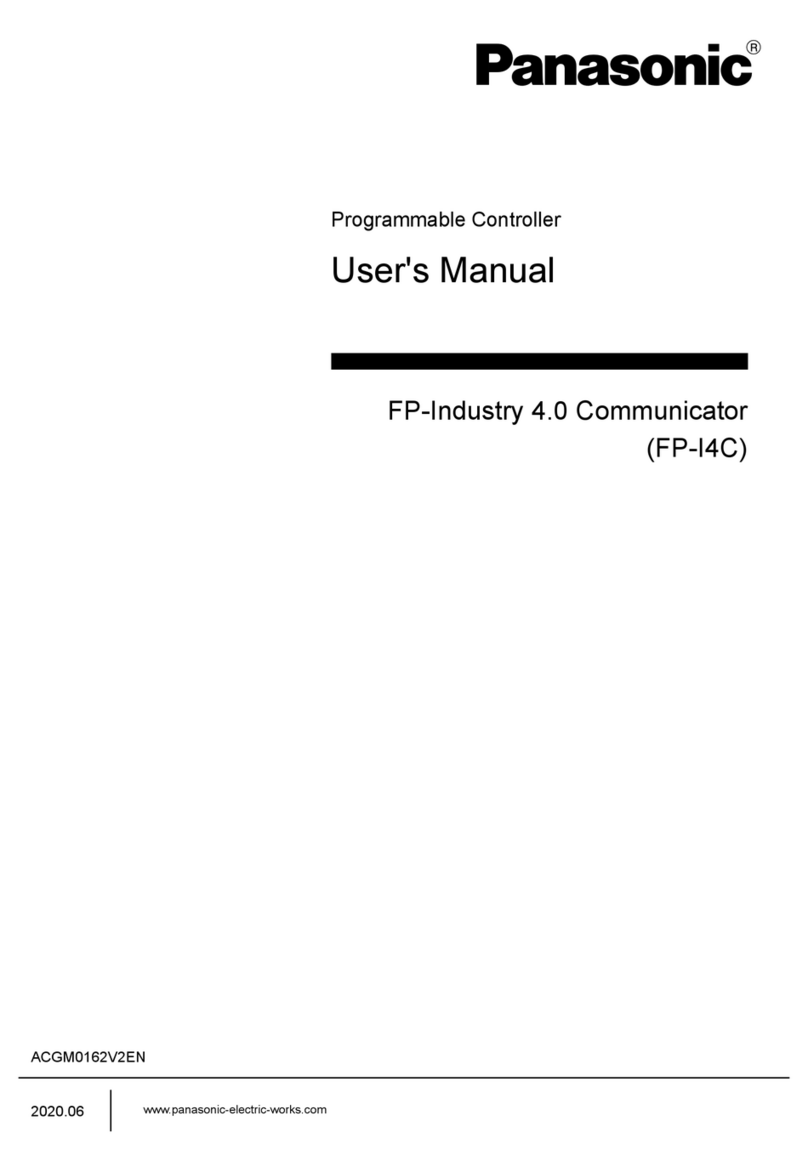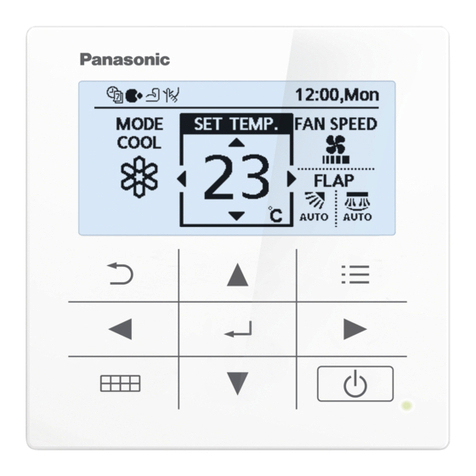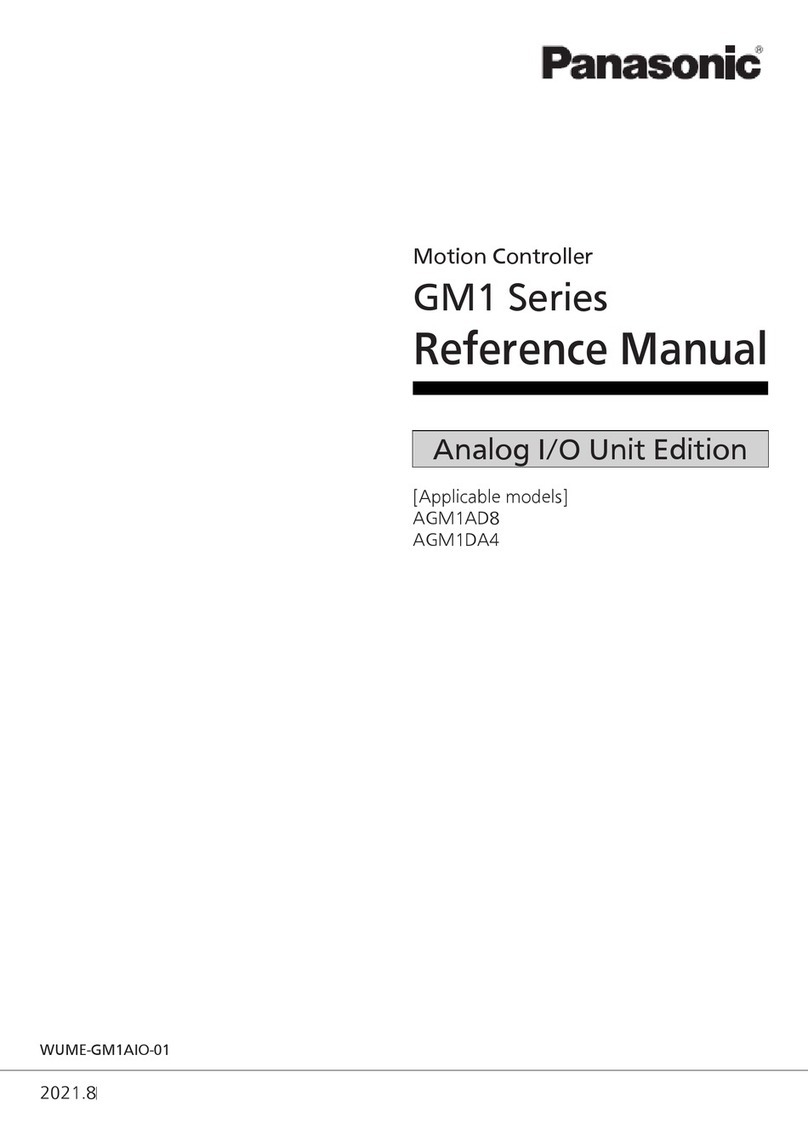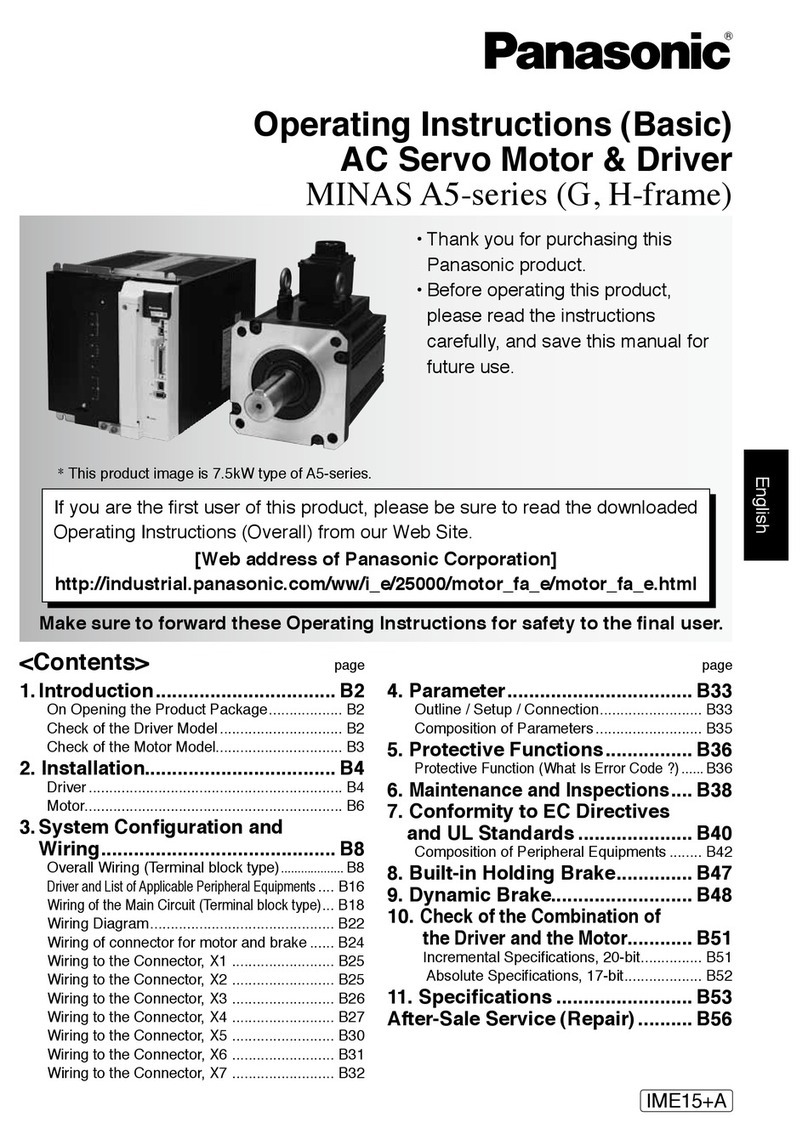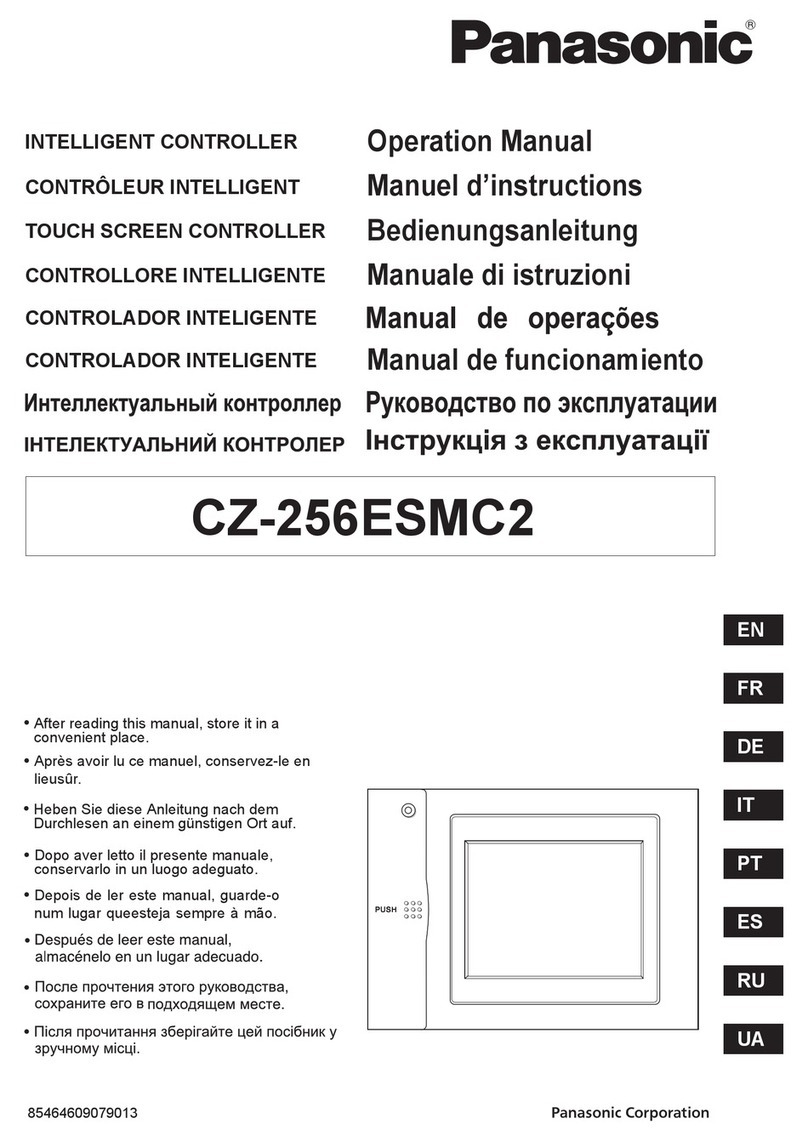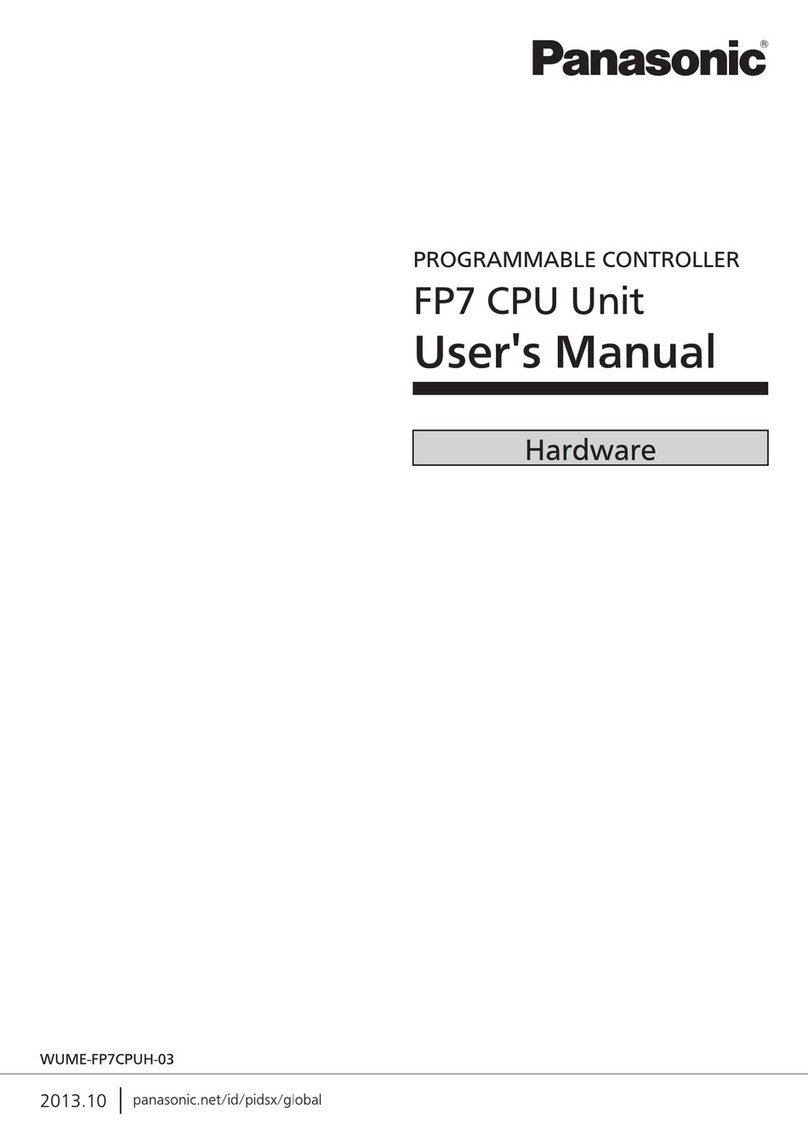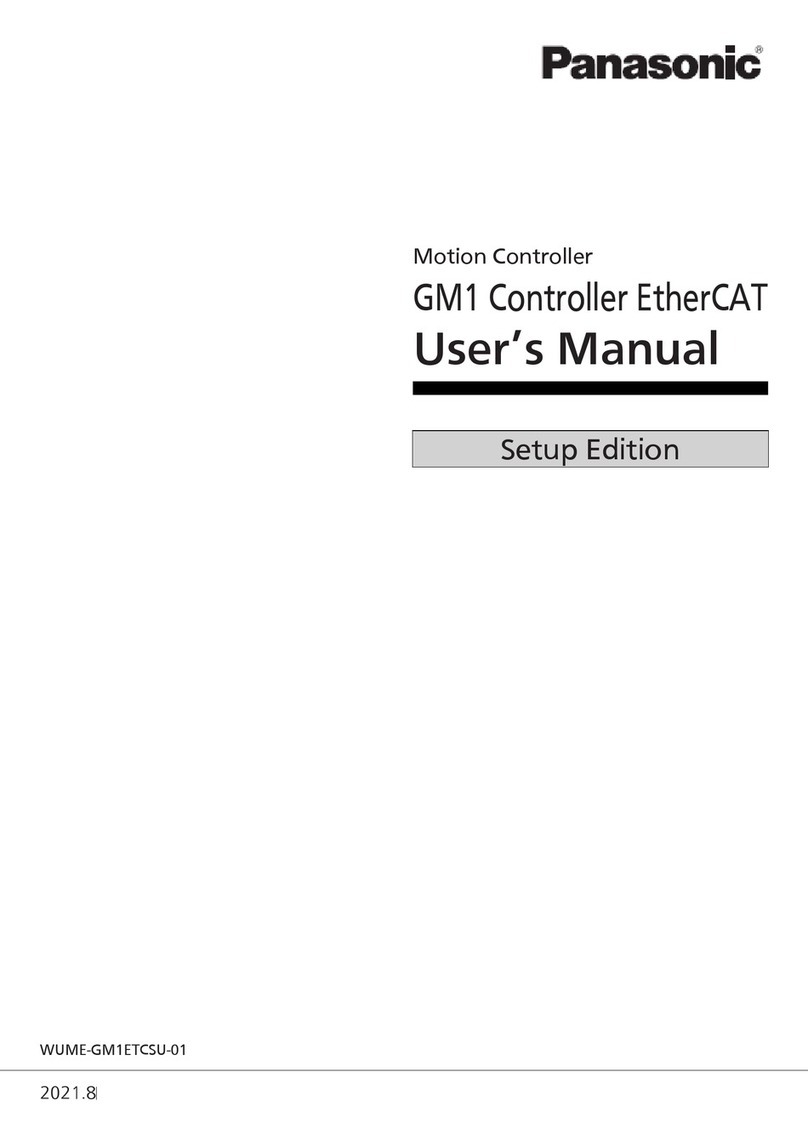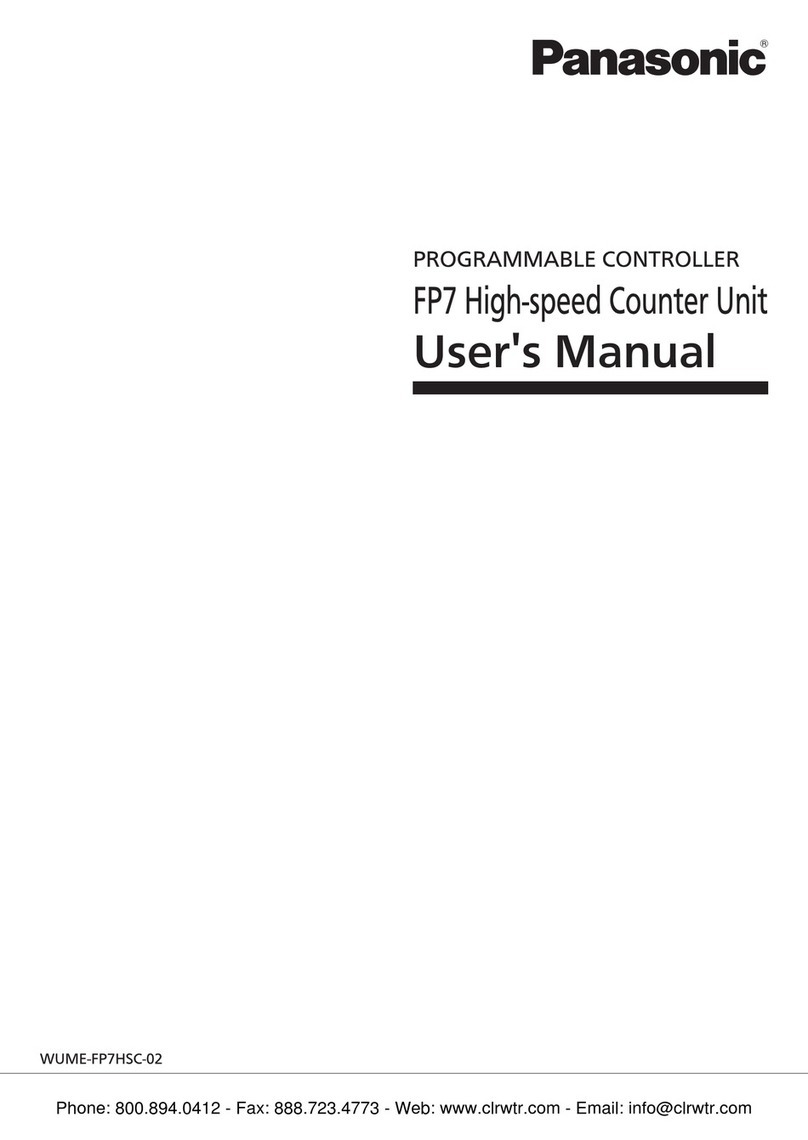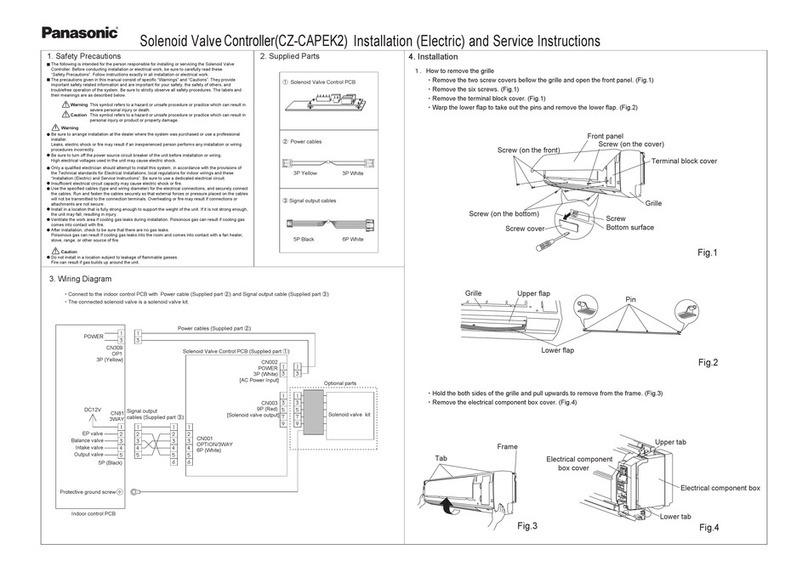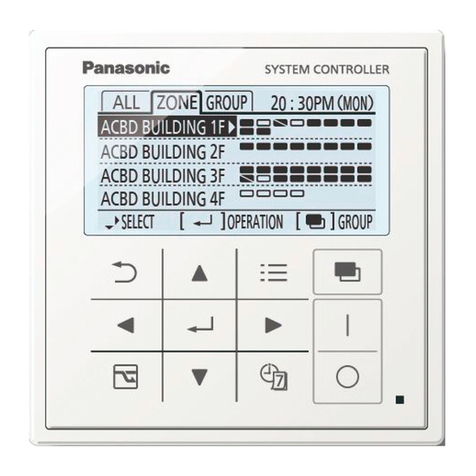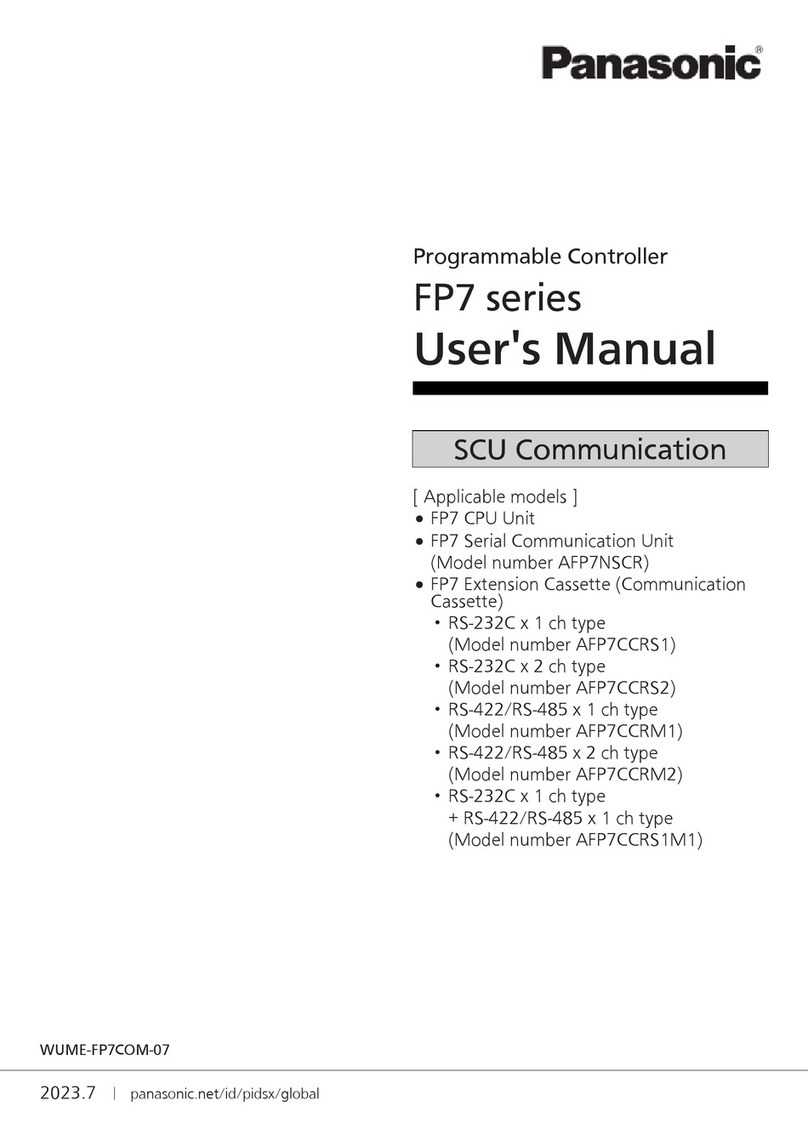18
CAUTIONS
This product has been developed / produced for industrial use only.
Make sure that the power supply is OFF while wiring and adding the units.
Take care that if a voltage exceeding the rated range is applied, or if an AC power
supply is directly connected, the product may get burnt or damaged.
Take care that short circuit of the load or wrong wiring may burn or damage the
product.
Do not run the wires together with high-voltage lines or power lines or put them in
the same raceway. This can cause malfunction due to induction.
Verify that the supply voltage variation is within the rating.
If power is supplied from a commercial switching regulator, ensure that the frame
ground (F.G.) terminal of the power supply is connected to an actual ground.
In case noise generating equipment (switching regulator, inverter motor, etc.) is
used in the vicinity of this product, connect the frame ground (F.G.) terminal of the
equipment to an actual ground.
Do not use during the initial transient time (approx. 1 sec.) after the power supply
is switched ON.
Make sure to use the quick-connection cable (optional) for the connection of the
controller. Extension up to total 50m (if 9 to 16 units are connected in cascade:
20m) is possible with 0.3mm2, or more, cable.
However, in order to reduce noise, make the wiring as short as possible.
Make sure that stress by forcible bend or pulling is not applied to the sensor cable
joint.
This product is suitable for indoor use only.
Avoid dust, dirt, and steam.
Take care that the product does not come in contact with oil, grease, organic sol-
vents, such as thinner, etc., strong acid or alkaline.
-
sive gases.
Never disassemble or modify the product.
This product adopts EEPROM. Settings cannot be done 100 thousand times or
more, because of the EEPROM’s lifetime.
19
INTENDED PRODUCTS FOR CE MARKING
The models listed under “
17
SPECIFICATIONS” come with CE Marking.
15
ERROR INDICATION
Error indication
Cause Remedy
EEPROM is broken or reached the
end of its working life.
EEPROM writing error.
Load of the comparative output 1 is
short-circuited causing an overcur-
Turn OFF the power and check the load.
Load of the comparative output 2 is
short-circuited causing an overcur-
Disconnection error of the pressure
sensor head. Check the connection state of the pressure sensor head.
Communication error when the
controllers are mounted closely. Verify that there is no loose or clearance between controllers.
Communication error between the
upper communication unit and a
controller.
Verify that there is no loose or clearance between the upper
communication unit and the controller connected right after the
upper communication unit.
The applied pressure exceeds the
upper limit of the displayed pres-
sure range. Applied pressure range should be brought within the rated pres-
sure range.
The applied pressure exceeds the
lower limit of the displayed pressure
range.
When other error massage is displayed, contact us.
16
OPTICAL COMMUNICATIONS
When the data bank loading / saving, or copy setting is conducted via optical
communications, cascade the sub controllers right side to the main controller as
follows.
If a sub controller is under any of the following conditions, the data bank loading /
saving, or copy setting cannot be carried out.
In case the digital display is blinking
In case PRO mode is being set
In case the communication enable / disable setting is set to communication dis-
able “ .”
When communication protocol of a sub controller is set to communication halt
“ ,” the data bank loading / saving, or copy setting cannot be carried out
to sub controllers subsequent to the mentioned controller.
The pressure sensing operation stops during optical communication.
Communication direction
Sub controllers
Main controllers
17
SPECIFICATIONS
Type Compound / Vacuum pressure type Positive pressure type
Model No. DPS-401 DPS-402
Applicable pressure sensor Compound pressure type DPH-101
Vacuum pressure type DPH-103Positive pressure type DPH-102
Pressure type Gauge pressure
Rated pressure range -100.0 to 100.0kPa
0 to -101kPa 0 to 1.000MPa
Display / setting pressure
range
-199.9 to 199.9kPa
101.3 to -101.3kPa -1.050 to 1.050MPa
Supply voltage 12 to 24V DC ±10%
Power consumption (Note 1)
Normal operation: 650mW or less (current consumption 25mA or less at 24V supply voltage)
Eco mode: 500mW or less (current consumption 20mA or less at 24V supply voltage)
Pressure sensor head supply
voltage Same as the supply voltage
Pressure sensor head input Input voltage range: 1 to 5V DC (within the rated pressure range)
Comparative output
(Comparative output 1 / 2)
NPN open-collector transistor
Maximum sink current: 50mA (Note 2)
Applied voltage: 30V DC or less (between comparative output and 0V)
Residual voltage: 1.5V or less (Note 3) [at 50mA (Note 2) sink current]
Output operation Selectable either NO or NC, with key operation
Hysteresis Min. 0 digit, changeable at hysteresis setting
Repeatability Compound pressure type: Within ±0.2% F.S. digits (±4 digits)
Vacuum / positive pressure type: Within ±0.2% F.S. digit (±2 digits)
Response time
Ambient temperature -10 to +50ºC (If 8 to 16 units are mounted closely: -10 to +45ºC) (No dew condensa-
tion or icing allowed), Storage: -20 to +70ºC
Ambient humidity 35 to 85% RH, Storage: 35 to 85% RH
Temperature characteristics Within ±0.5% F.S. (at +25ºC reference)
Material Enclosure: Heat-resistant ABS, Protective cover: Polycarbonate
Jog switch: ABS, MODE key: Acrylic
Weight Approx. 20g (main body only)
Notes: 1) Excluding current consumption of the applicable pressure sensor head.
2) 25mA max. if 5, or more controllers are connected together.
3) In case of using the quick-connection cable (cable length 5m) (optional).
4) The cable for controller connection is not supplied as an accessory. Make sure to use the quick-connection
cables (optional) given below.
Main cable (4-core):
CN-74-C1 (cable length 1m), CN-74-C2 (cable length 2m), CN-74-C5 (cable length 5m)
Sub cable (2-core):
CN-72-C1 (cable length 1m), CN-72-C2 (cable length 2m), CN-72-C5 (cable length 5m)
pressure sensor head, refer to the instruction manual enclosed with the pressure sensor head.
http://panasonic-electric-works.net/sunx
2431-1 Ushiyama-cho, Kasugai-shi, Aichi, 486-0901, Japan
Phone: +81-568-33-7861 FAX: +81-568-33-8591
Europe Headquarter: Panasonic Electric Works Europe AG
Rudolf-Diesel-Ring 2, D-83607 Holzkirchen, Germany
Phone: +49-8024-648-0
US Headquarter: Panasonic Electric Works Corporation of America
629 Central Avenue New Providence, New Jersey 07974 USA
Phone: +1-908-464-3550
PRINTED IN JAPAN © Panasonic Electric Works SUNX Co., Ltd. 2011