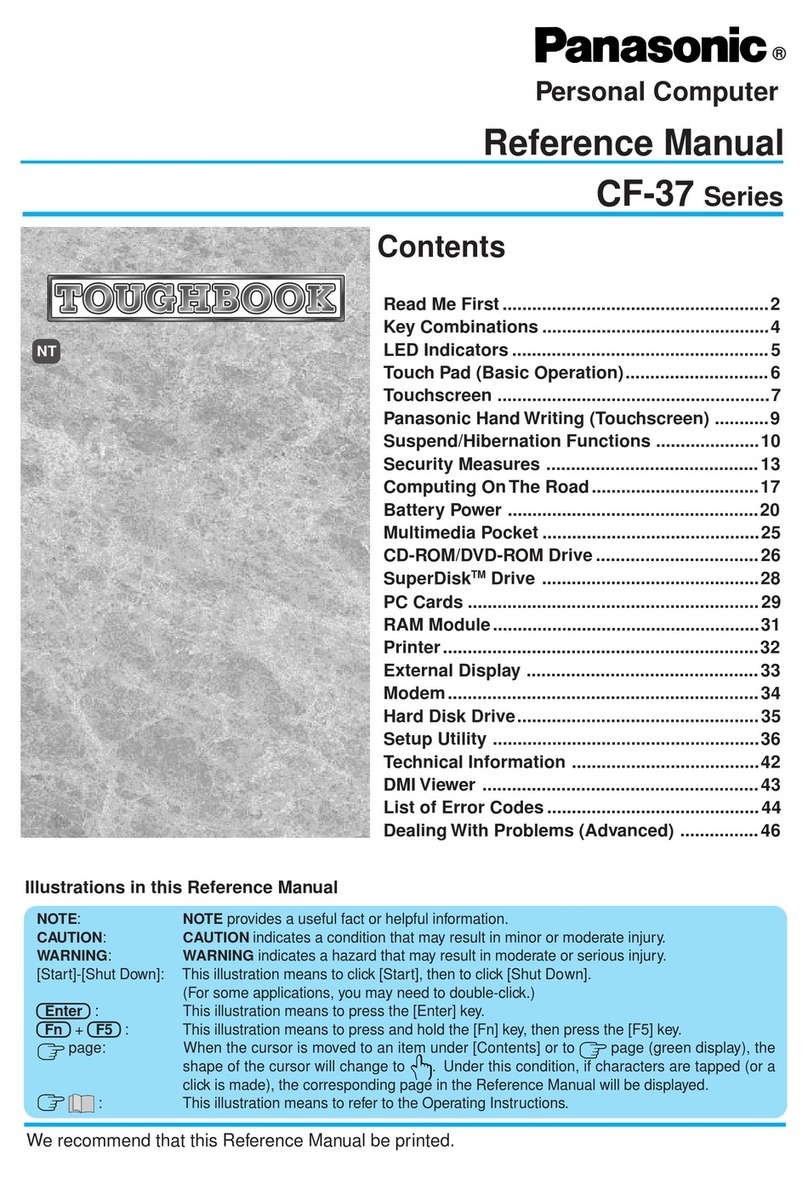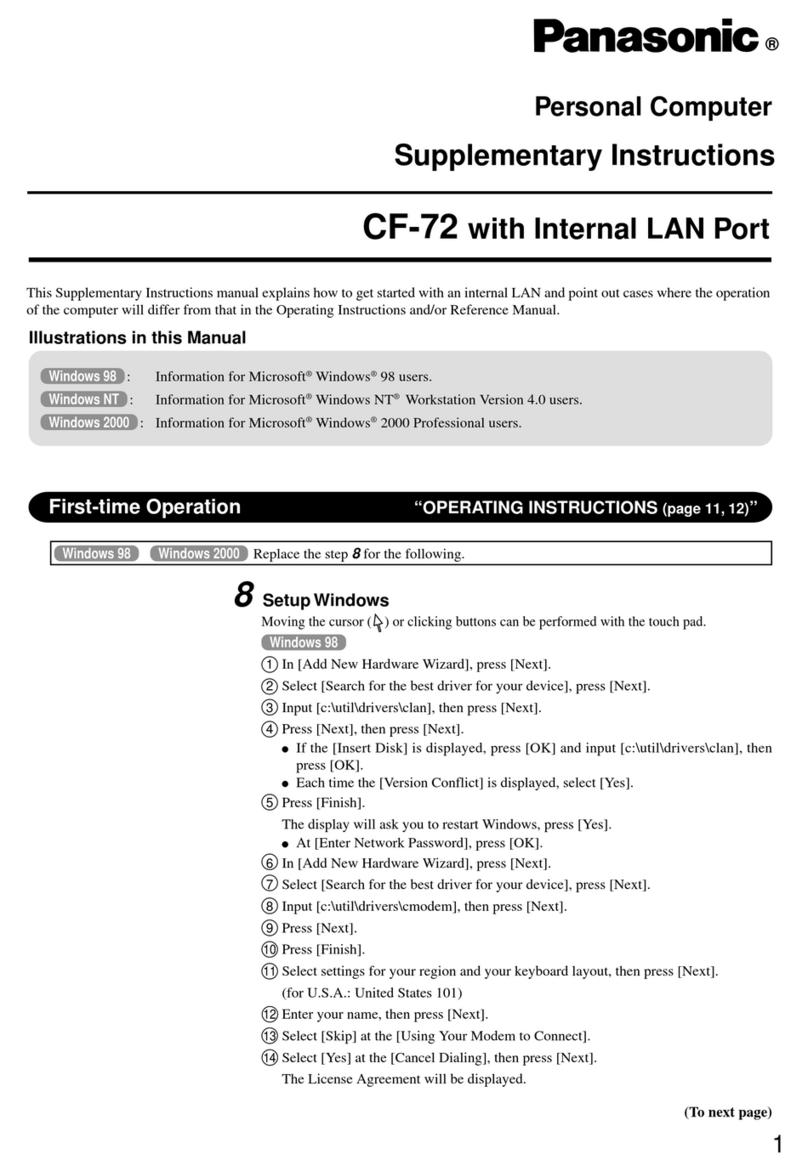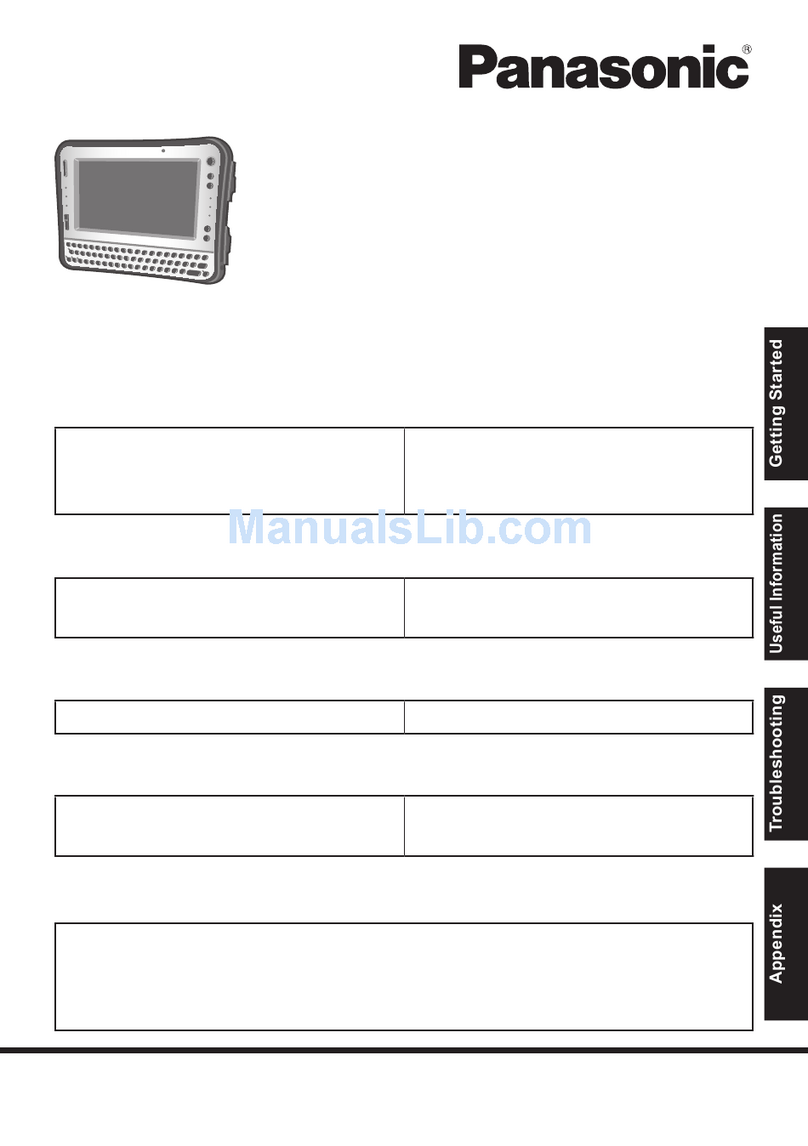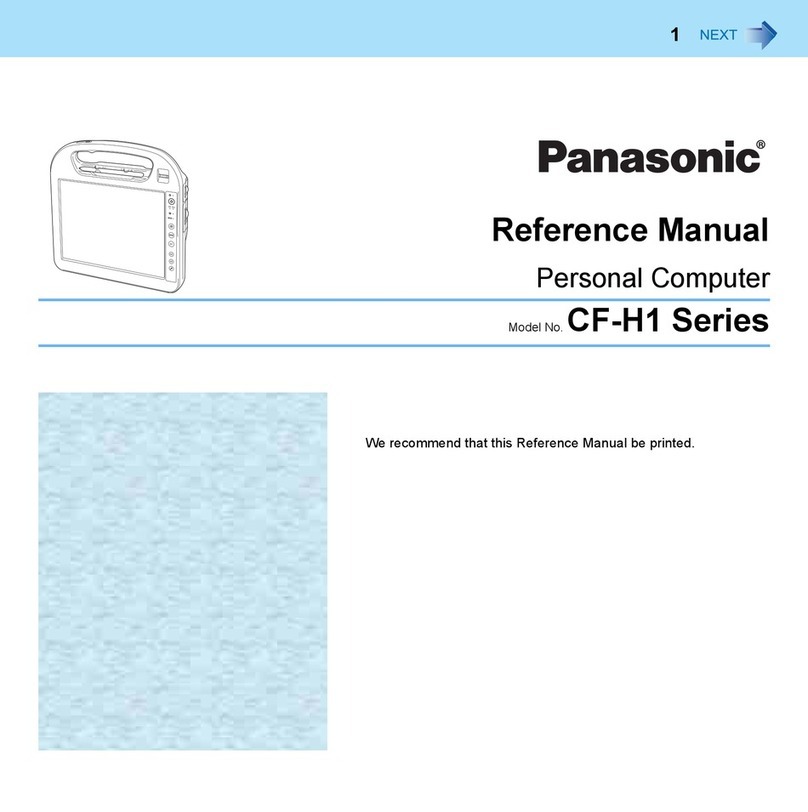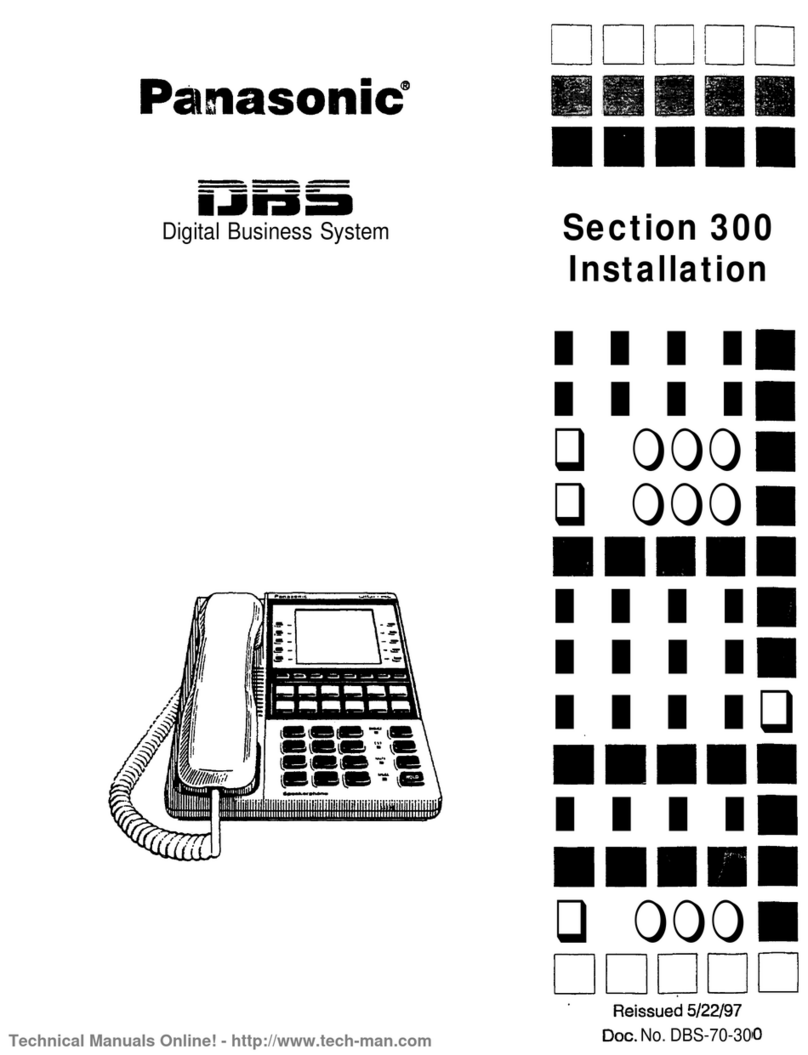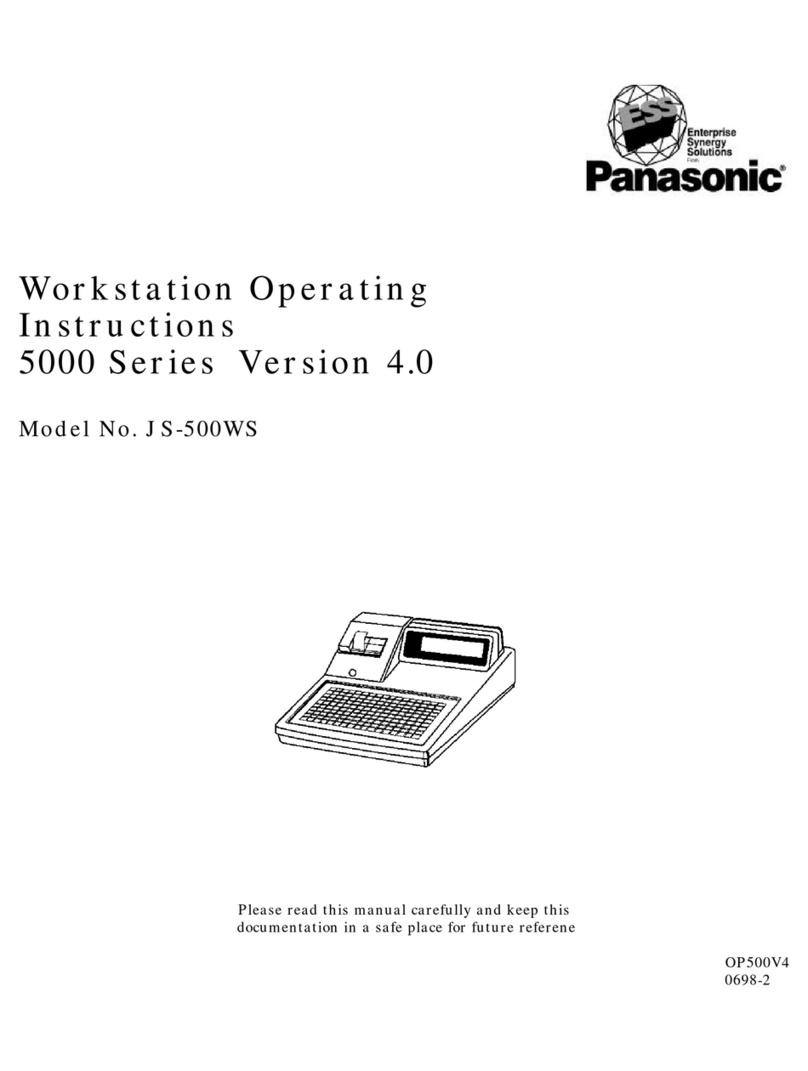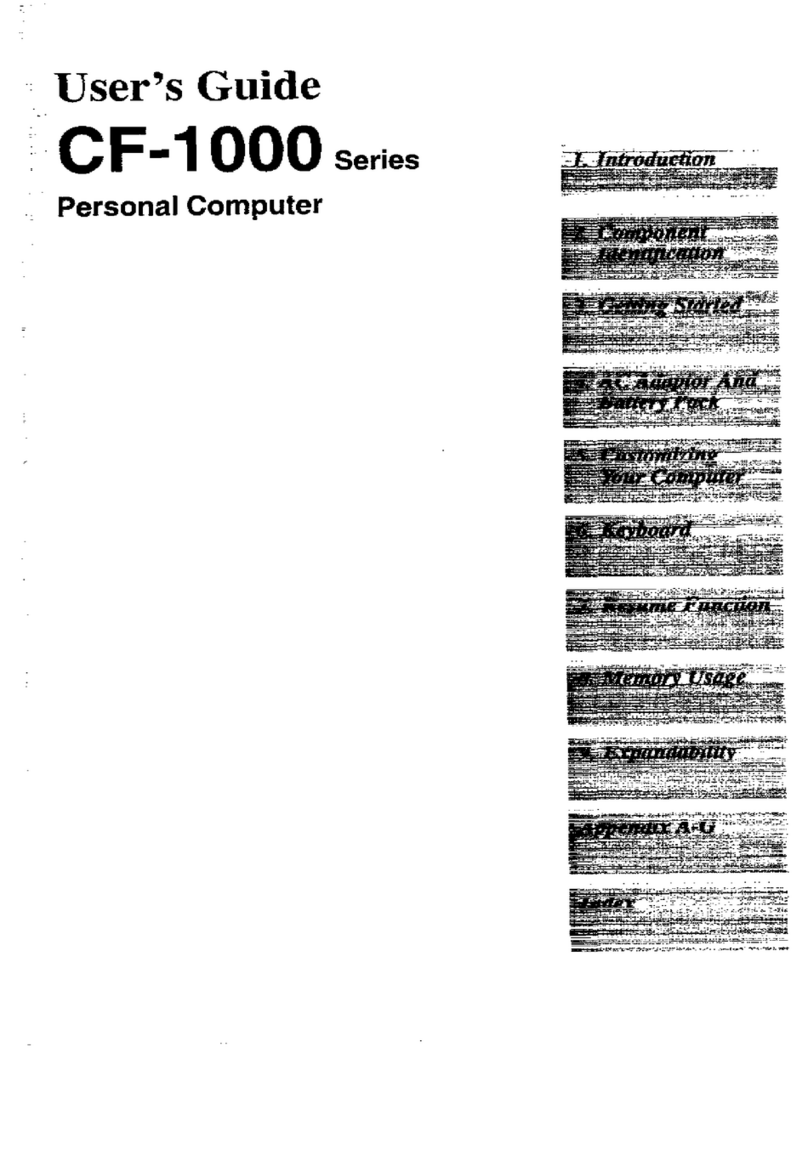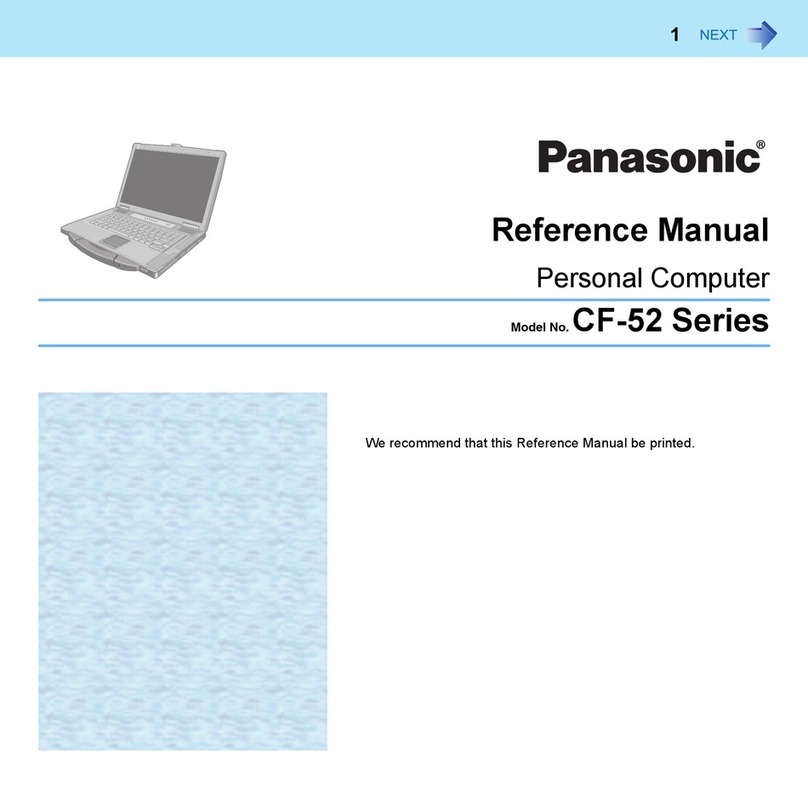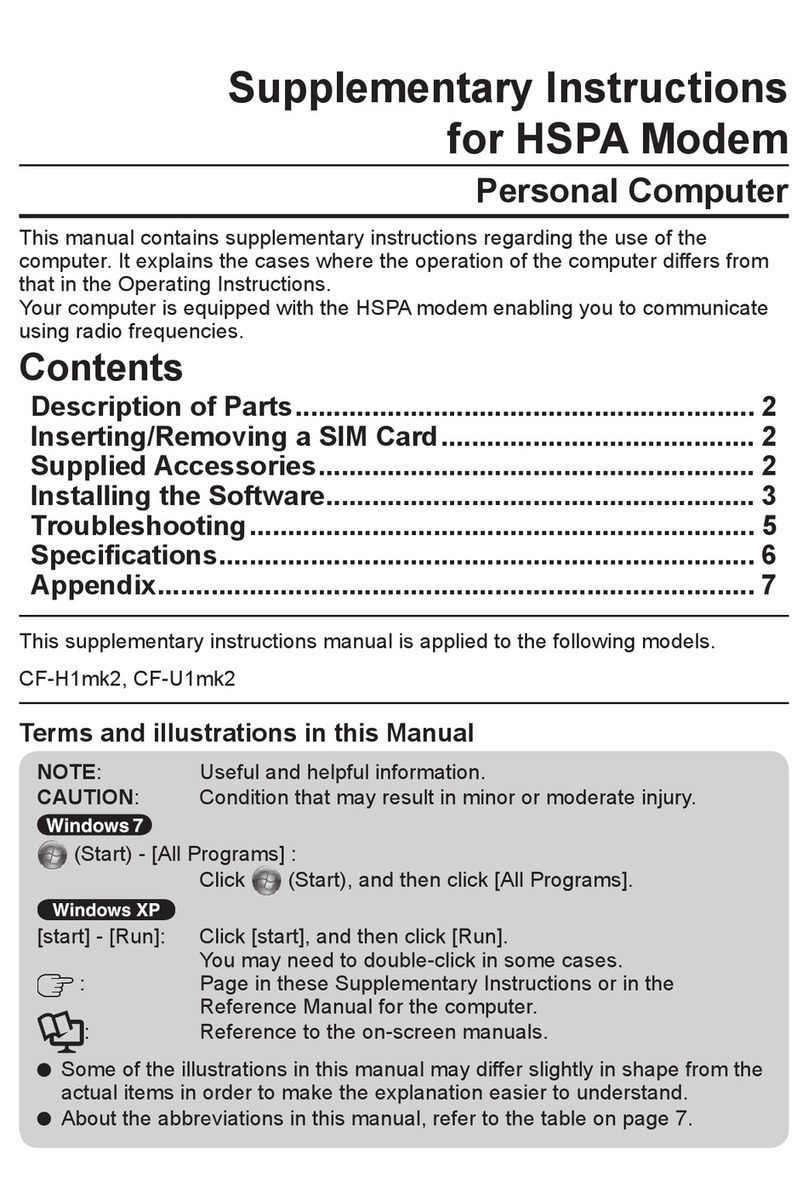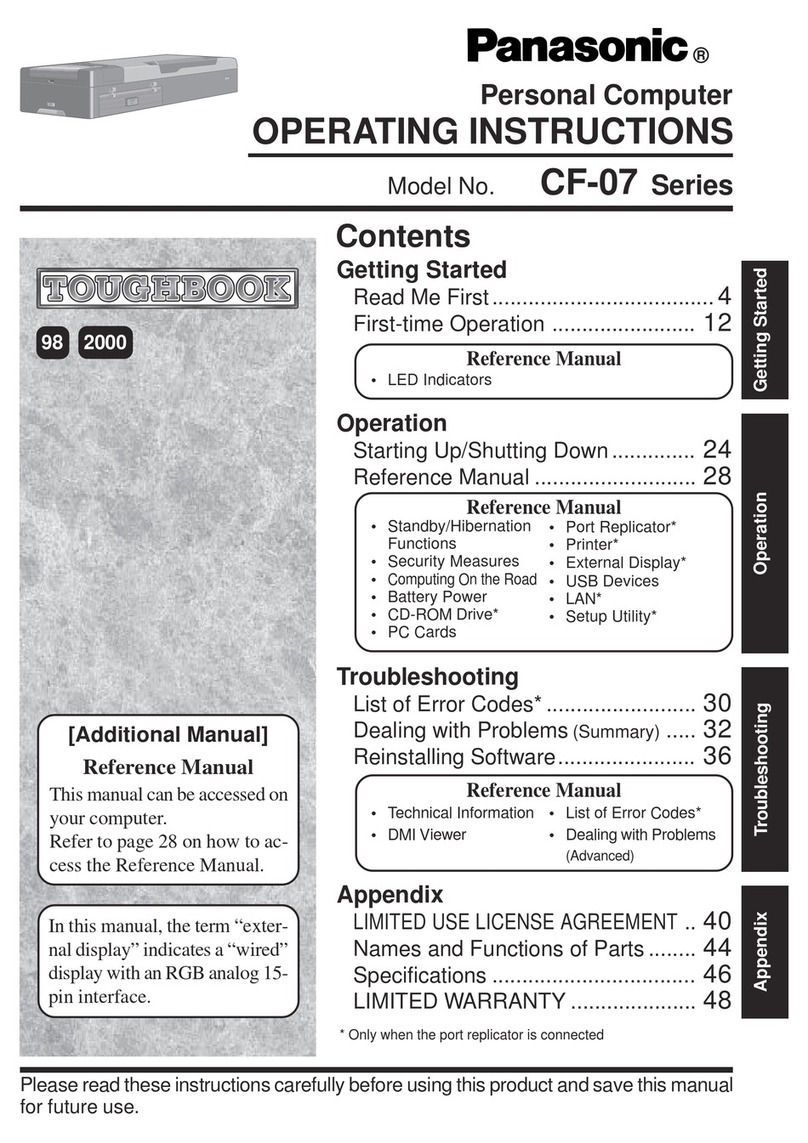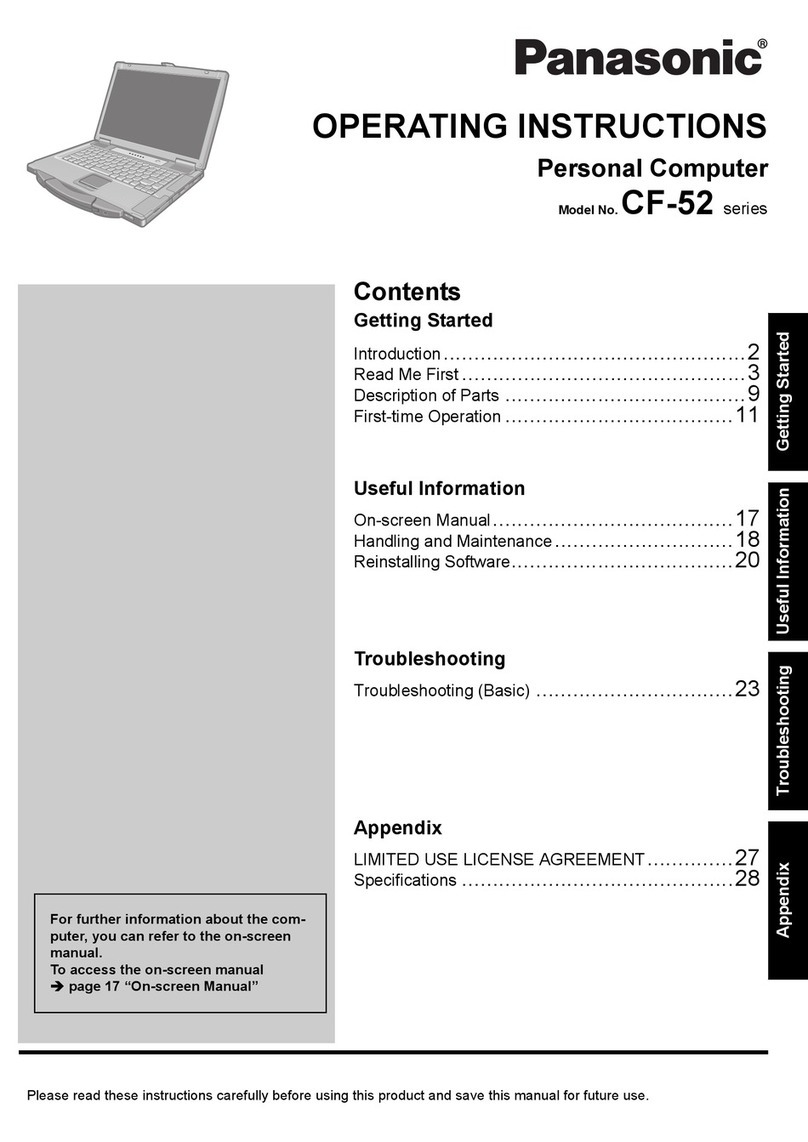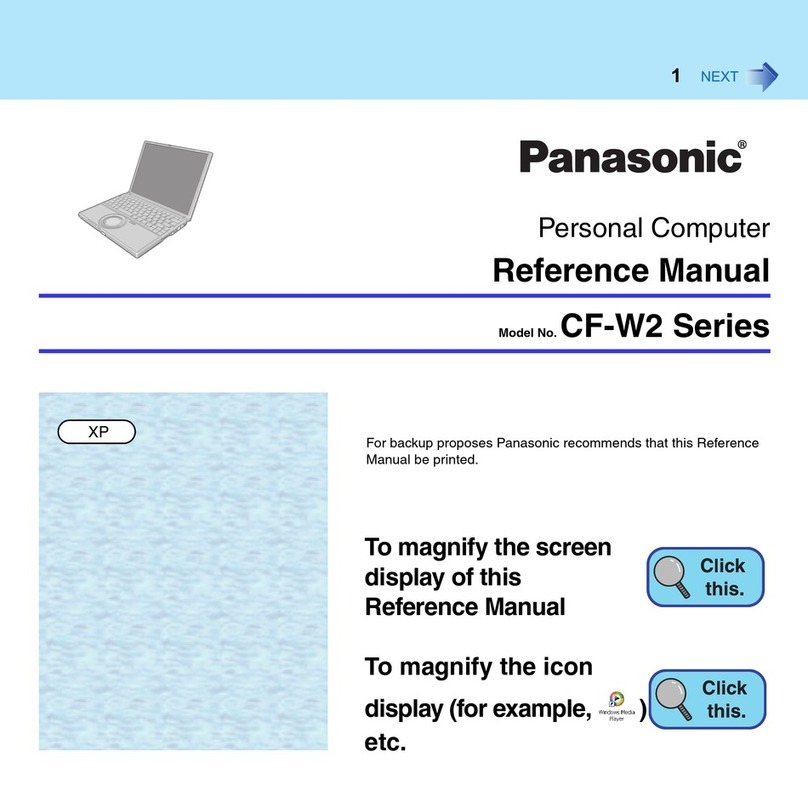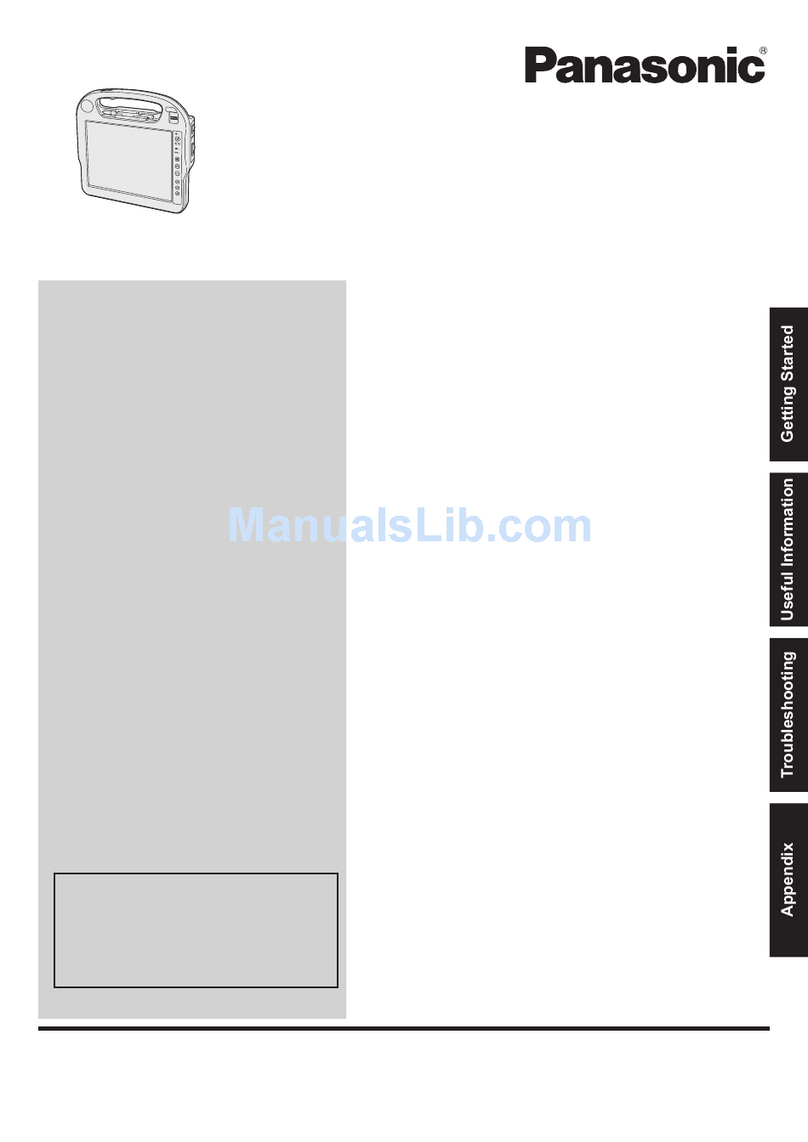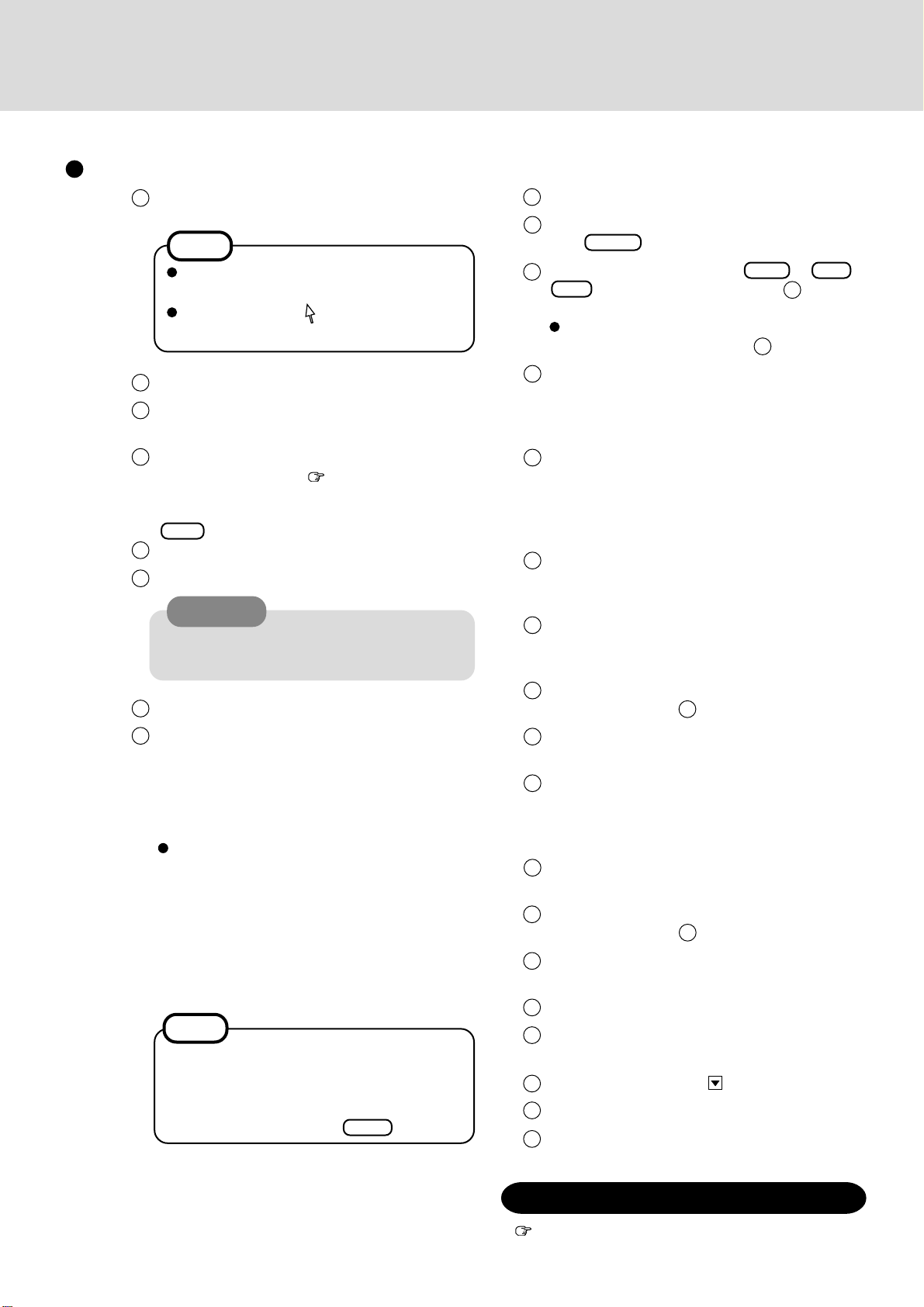10
9Select [Restart Computer].
10 Select “Windows NT Workstation Version 4.00” and
press Enter .
11 Following the display, press Ctrl + Alt +
Del . Input the password set in step 6and select
[OK], then select [Close] at the [Welcome] display.
As the computer starts up, it will be necessary to
input the password set in step 6.
12 Install Intel (R) SpeedStep (TM).
(At the [Welcome], select [Next]. When the instal-
lation completes, select [No, I will restart my com-
puter later], select [Finish].)
13 Follow the on-screen instructions and install DS-
XG Driver for WinNT.
(At the [YAMAHA DS-XG Driver], select [Next].
When the installation completes, select [No, I will
restart my computer later.], select [OK].)
14 Install Phoenix APM 2.0 for Windows NT.
When the installation completes, select [Don't Re-
start Now].
15 Install Phoenix Card Executive™ for Windows NT.
When the installation completes, select [Restart
Now].
16 The [Begin Logon] display will appear. Perform
the operation in step 11 .
17 Select [Next] at the [Card Executive 2.0 for NT Di-
agnostics].
18 Select [Next].
The diagnostics procedure may actually require two
to three minutes, even though the screen lists a re-
sponse limit of 30 seconds.
19 Select [Finish].
Windows will restart.
20 The [Begin Logon] display will appear. Perform
the operation in step 11 .
21 Double-click the [Internet Explorer] icon to install
Internet Explorer.
22 Select [I accept the agreement], then select [Next].
23 Select [Install Minimal, or customize your browser],
then select [Next].
24 Select [Full] by clicking , then select [Next].
25 At the [Restart Computer], select [Finish].
26 Set the correct settings for all items in [Control
Panel]-[Regional Settings] and [Date/Time] etc.
1The Software License Agreement will be displayed.
After reading the agreement, select [I Agree].
2Select [Next].
3Input your name and organization, then select [Next].
(It is possible to omit the organization item.)
4Input the Product ID written down in the column
“Customer’s record” ( Operating Instructions
page 2, 7) then select [Next].
To move the cursor to a particular item, press
Tab or click the desired box.
5Input your computer name and select [Next].
6Input an Administrator password and select [Next].
7Select [Next].
8Select [Do not connect this computer to a network
at this time], then select [Next].
(Settings can be made for a network even after Win-
dows starts up. In this case, be sure to read [When
Adding New Software or Hardware Components]
in the Reference Manual [Technical Information].)
When establishing settings for a network:
The settings will vary for different network envi-
ronments depending on the network system be-
ing used. For more details, ask your system ad-
ministrator or the person in charge of the network.
Follow the on-screen instructions.
(If the LAN driver is in the floppy disk, install the
driver by using the floppy disk drive after Win-
dows Setup.)
CAUTION
Remember this password! If the password is for-
gotten, Windows NT cannot be operated.
It takes several minutes for the necessary files to
be copied. If the computer enters the ECO mode,
the power to the LCD is automatically turned off.
In this case, press a key unrelated to the direct
triggering of a selection, like Shift .
NOTE
If [I Disagree] is selected, the Windows setup
will be aborted.
Moving the cursor ( ) or clicking buttons can
be performed with the touch pad.
NOTE
Reinstalling Software
Installing the Acrobat Reader 4.0
page 3
Setup Windows after reinstalling