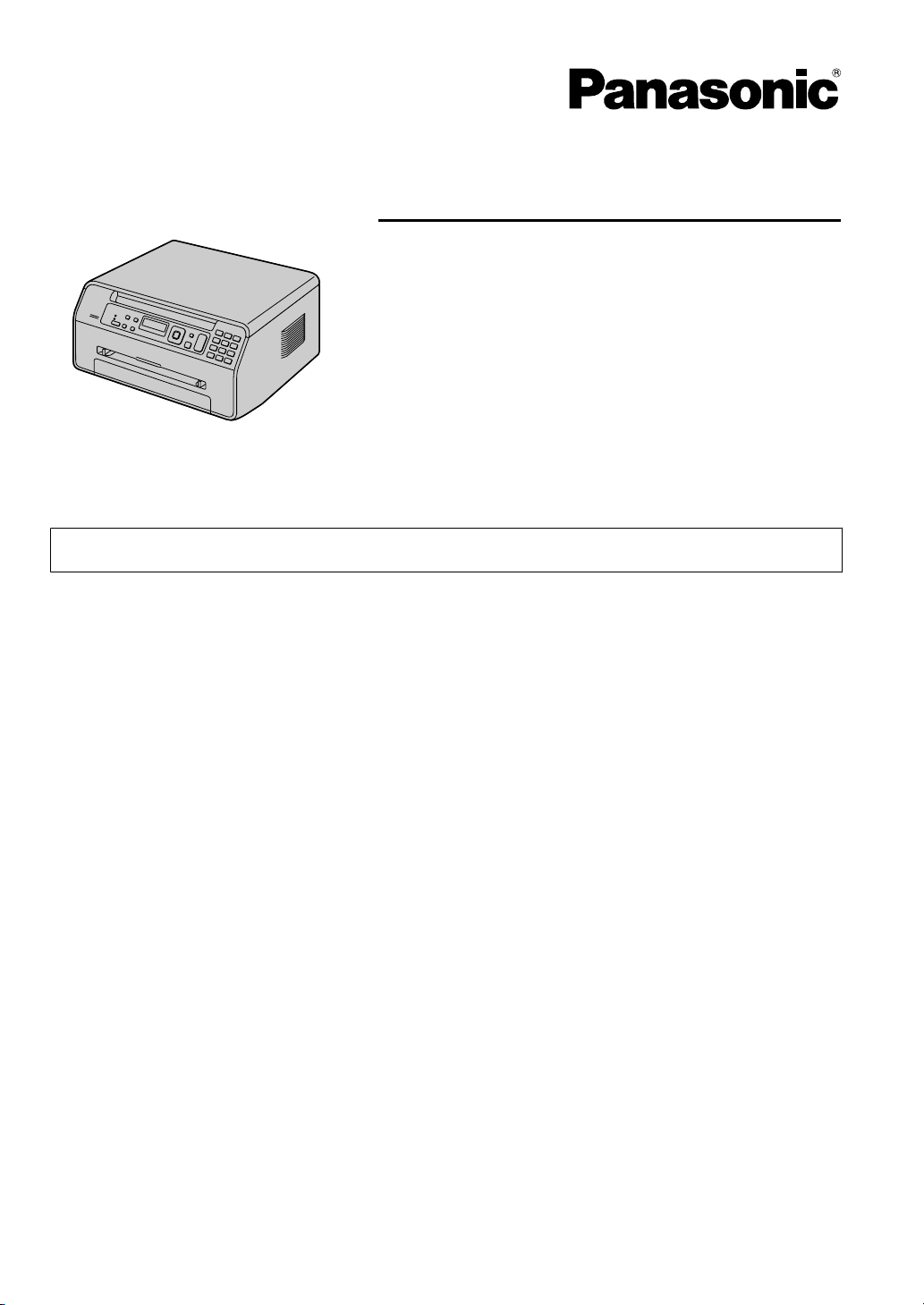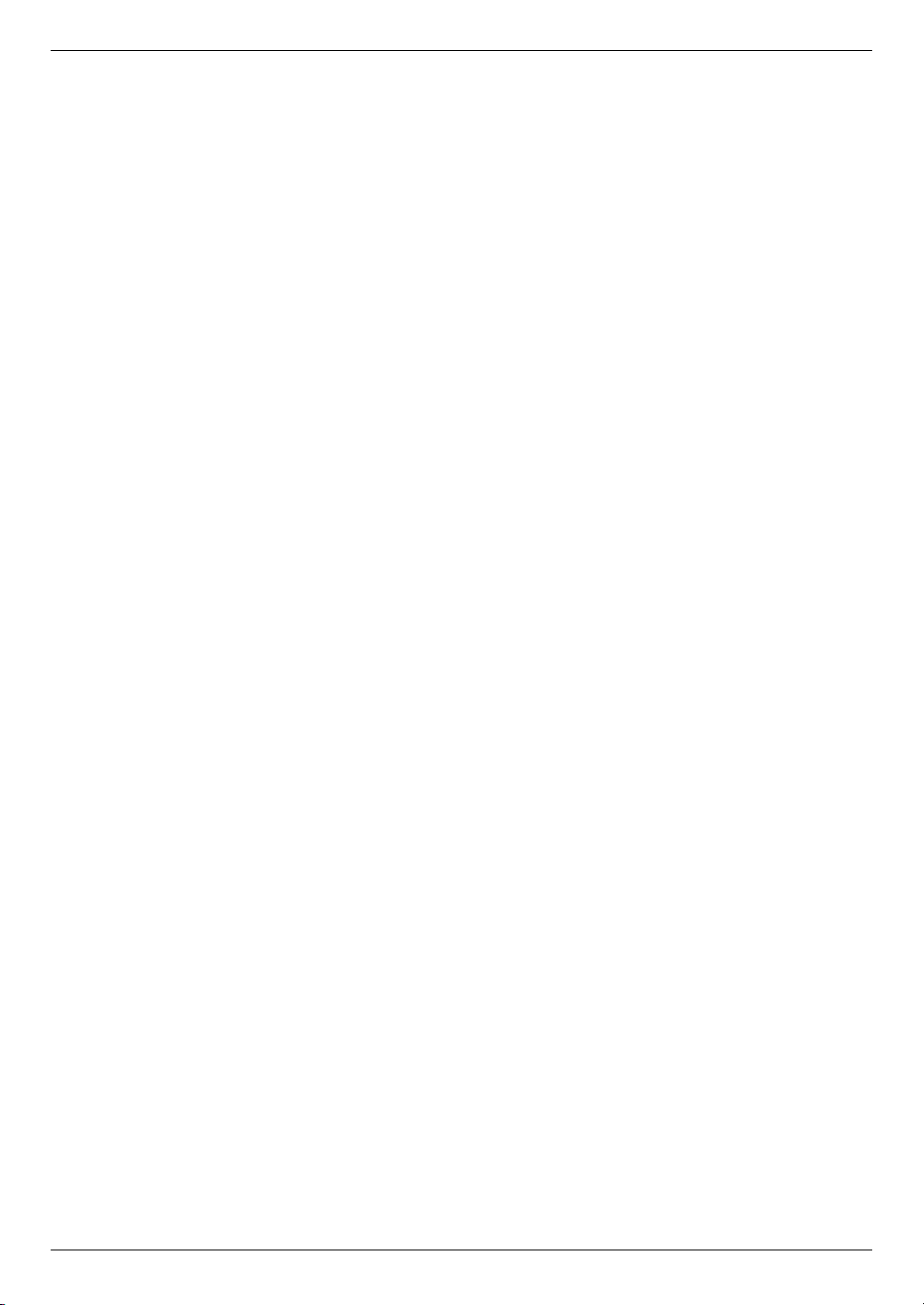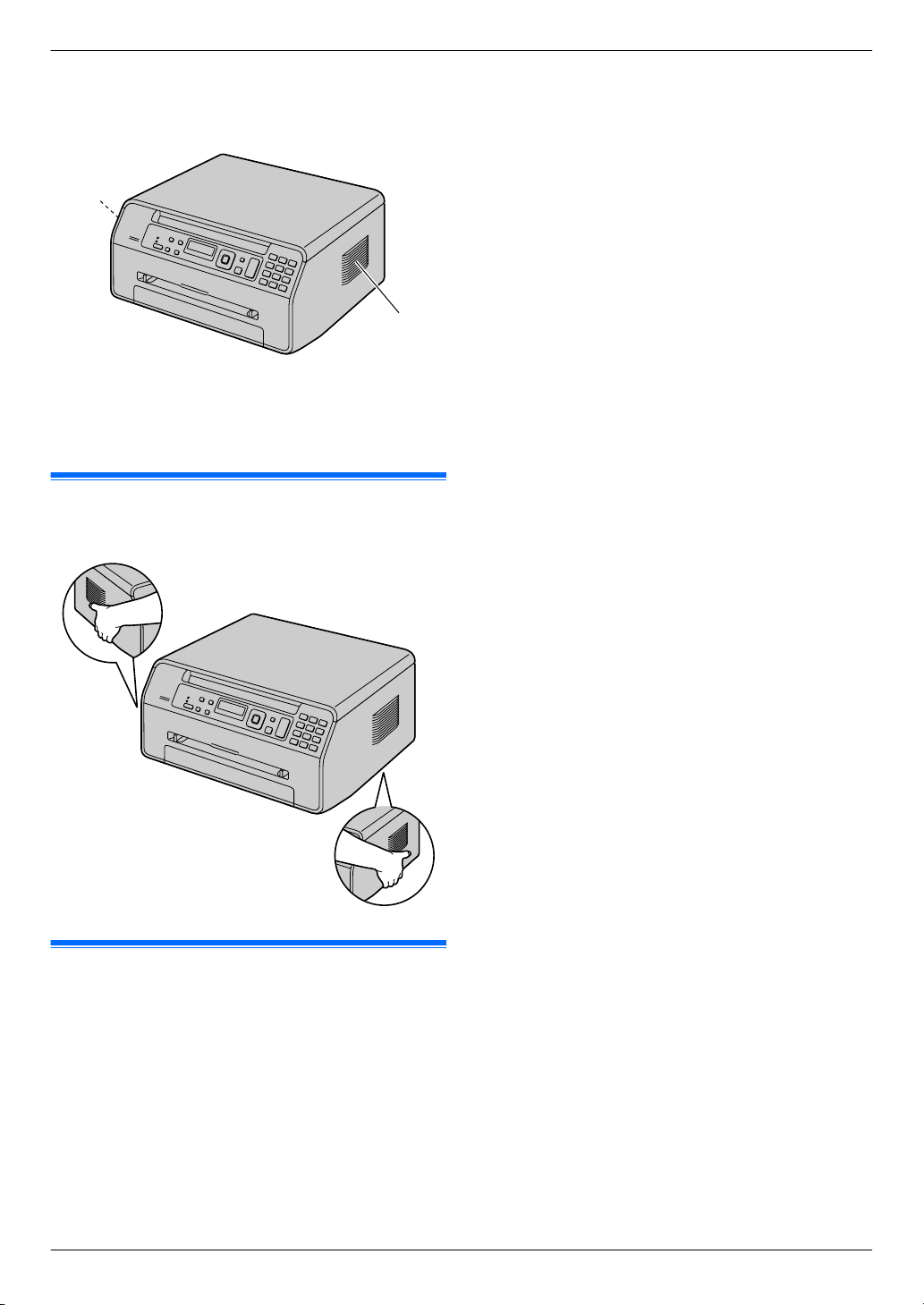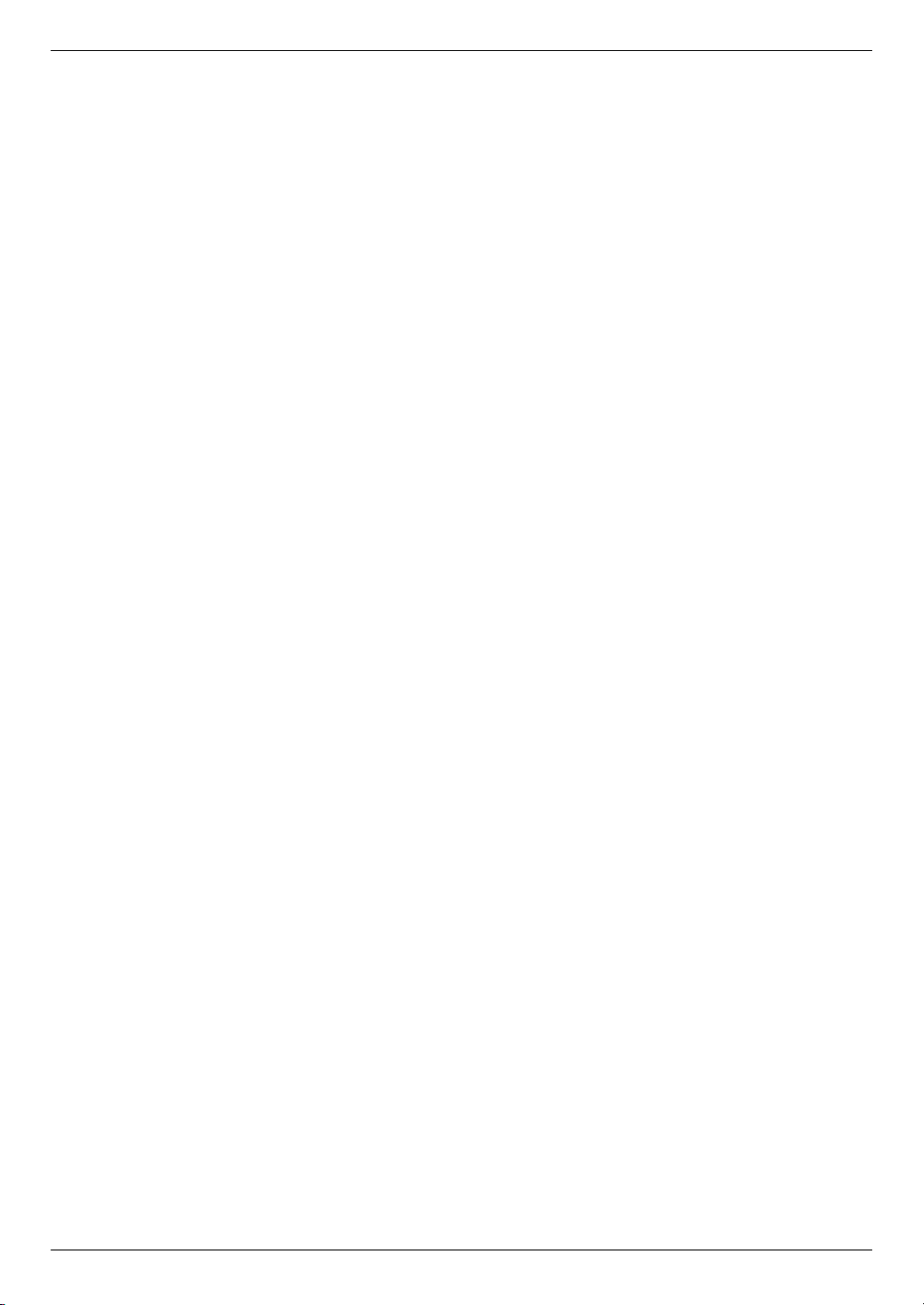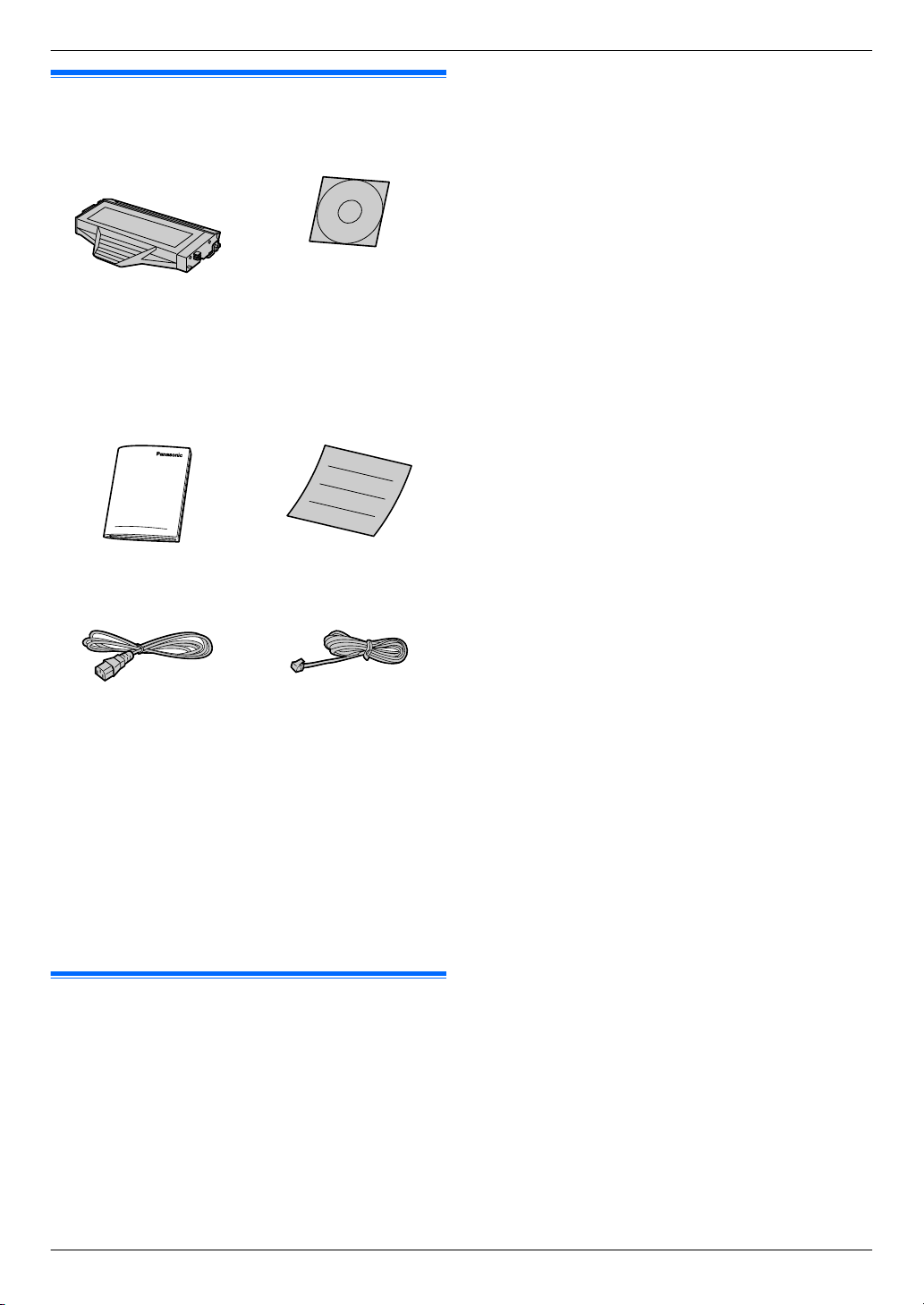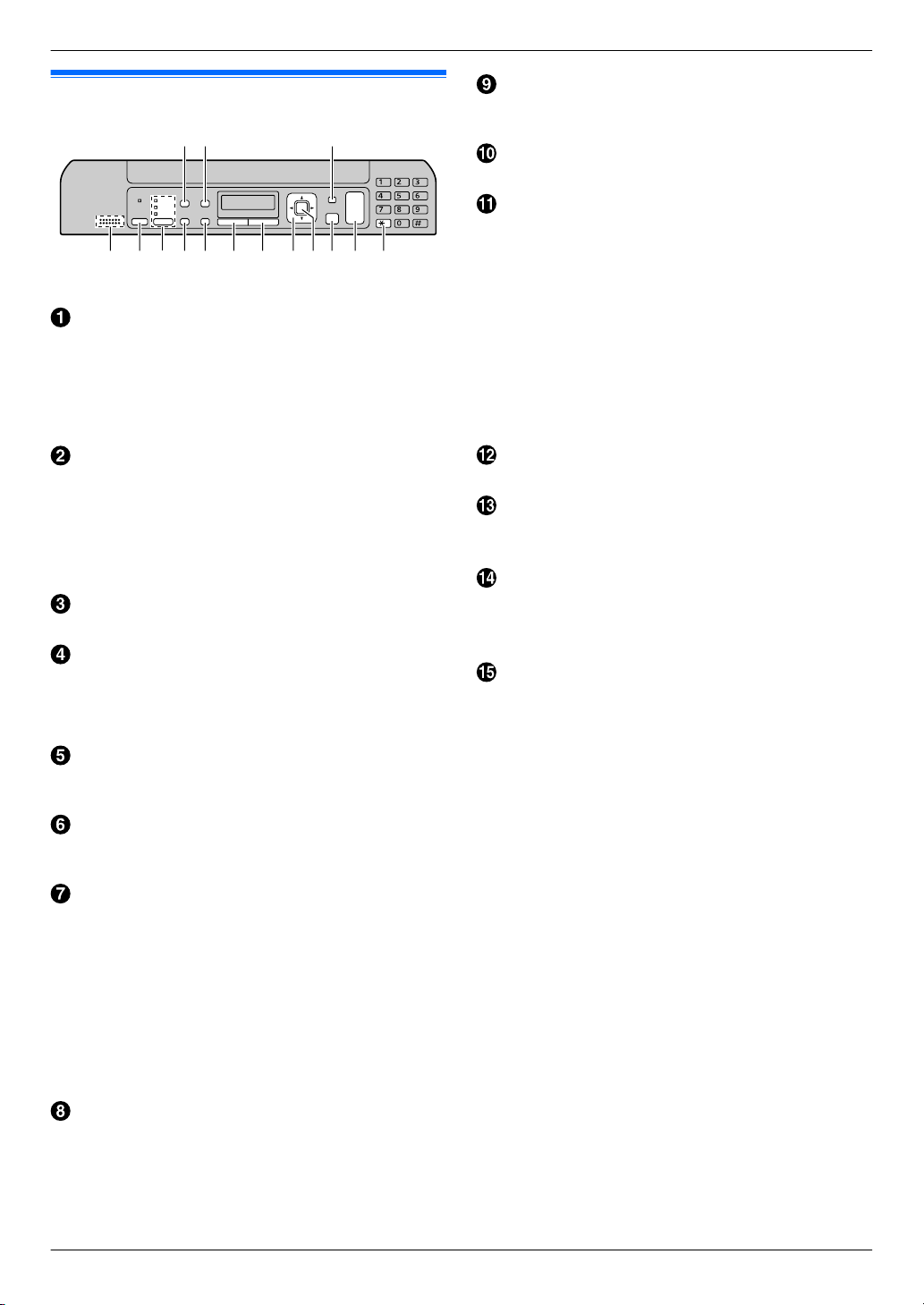1. Introduction and Installation
Accessories
1.1 Supplied accessories ....................................7
1.2 Accessory information ...................................7
Finding the Controls
1.3 Button descriptions ........................................8
1.4 Overview .......................................................9
Installation
1.5 Toner cartridge ............................................10
1.6 Connections ................................................12
1.7 Turning the power ON .................................13
1.8 Recording paper ..........................................13
2. Preparation
Setup
2.1 Dialing mode (KX-MB1520 only) .................17
2.2 Selecting the operation mode (Scan/Copy)
(Fax: KX-MB1520 only) ...............................17
Document Requirements
2.3 Setting the original ......................................18
Volume
2.4 Adjusting the volume (KX-MB1520
only) ............................................................18
Initial Programming
2.5 Date and time (KX-MB1520 only) ...............19
2.6 Your logo (KX-MB1520 only) ......................20
2.7 Your fax number (KX-MB1520 only) ...........20
2.8 Installing Multi-Function Station ..................21
2.9 Starting Multi-Function Station ....................23
3. Printer
Printer
3.1 Printing from Windows applications ............25
3.2 Easy Print Utility ..........................................26
4. Scanner
Scanner
4.1 Scanning from the unit (Push Scan) ...........27
4.2 Scanning from a computer (Pull
Scan) ...........................................................28
5. Copier
Copy
5.1 Making a copy .............................................29
5.2 More copying features .................................30
6. Fax (KX-MB1520 only)
Sending Faxes
6.1 Sending a fax manually ...............................35
6.2 Storing items in the phonebook ...................36
6.3 Sending a fax using phonebook ..................36
6.4 Sending an electronic document as a fax
message from your computer .....................37
Receiving Faxes
6.5 Receiving a fax automatically : Auto answer
ON ...............................................................38
6.6 Receiving a fax manually : Auto answer
OFF .............................................................38
6.7 Using the unit with an answering
machine .......................................................39
6.8 Junk fax prohibitor (preventing fax reception
from undesired callers) ................................40
6.9 Receiving a fax on your computer ...............41
7. Call Display (KX-MB1520 only)
Call Display
7.1 Call Display service .....................................42
7.2 Viewing and calling back using caller
information ..................................................42
7.3 Erasing caller information ............................42
7.4 Storing caller information into the
phonebook ..................................................43
8. Distinctive Ring (KX-MB1520
only)
Distinctive Ring
8.1 Distinctive Ring service ...............................44
8.2 Using two or more phone numbers on a single
telephone line ..............................................44
8.3 Using three or more phone numbers on a single
telephone line ..............................................44
8.4 Programming the ring pattern assigned for
fax ...............................................................44
9. Programmable Features
Features Summary
9.1 Programming ...............................................45
9.2 Basic features .............................................46
9.3 Fax features (KX-MB1520 only) ..................50
9.4 Copy features ..............................................54
9.5 PC print features .........................................55
9.6 Scan features ..............................................56
10. Useful Information
Useful Information
10.1 Character entry (KX-MB1520 only) .............57
10.2 Status of the unit .........................................57
10.3 Cancelling the operations ............................58
11. Help
Reports and Displays
11.1 Report messages (KX-MB1520 only) ..........59
11.2 Display messages .......................................60
Troubleshooting
11.3 When a function does not work ...................62
12. Paper Jams
Jams
12.1 Recording paper jam ...................................68
13. Cleaning
Cleaning
13.1 Cleaning the white plates and glass ............71
5
Table of Contents