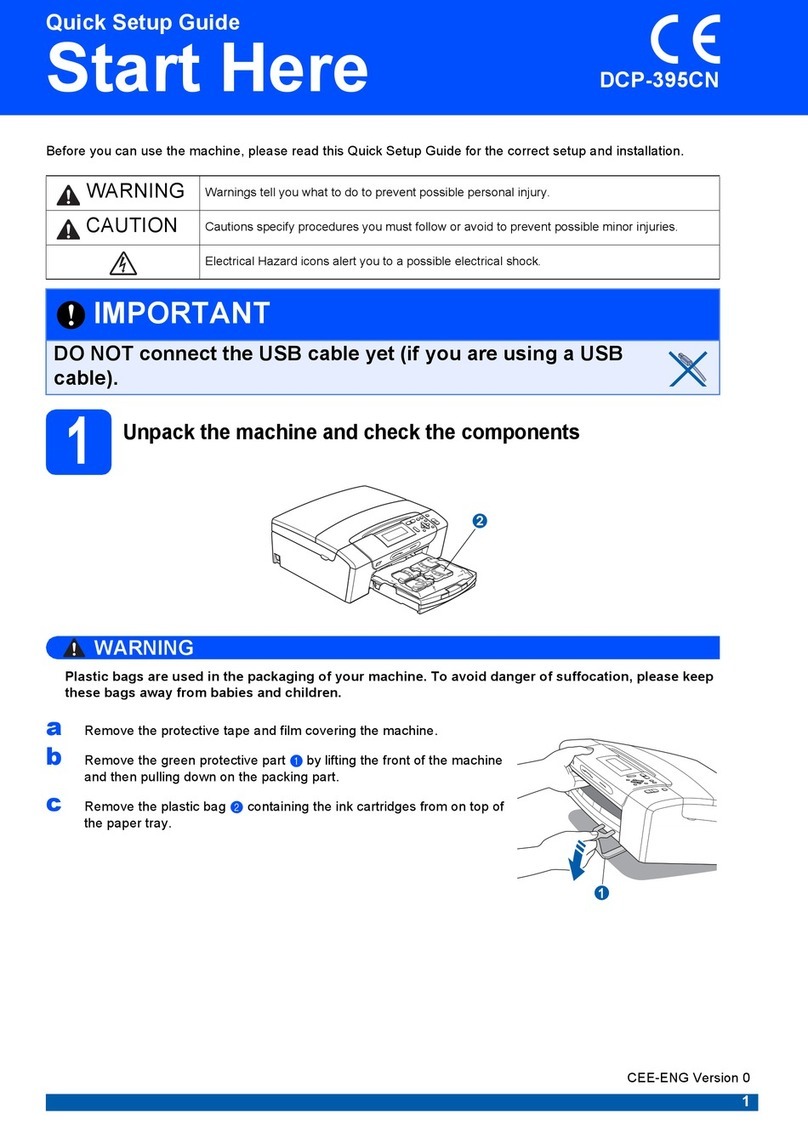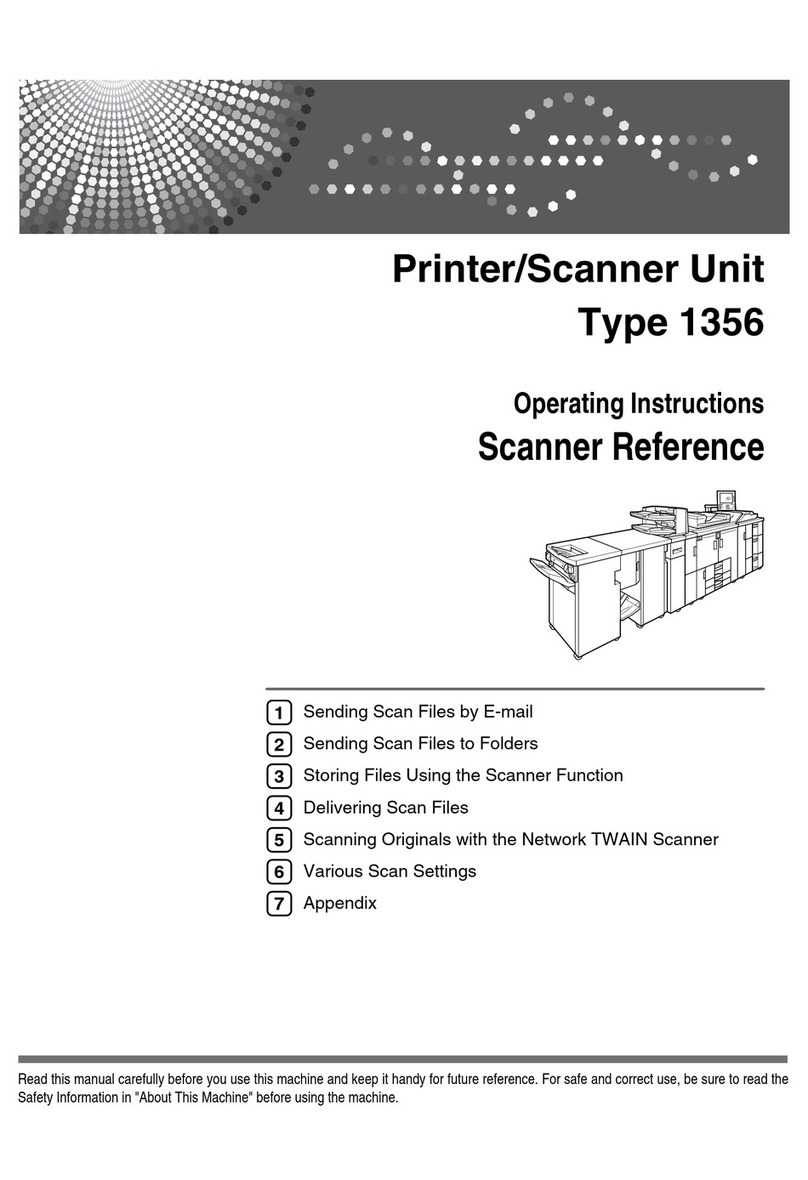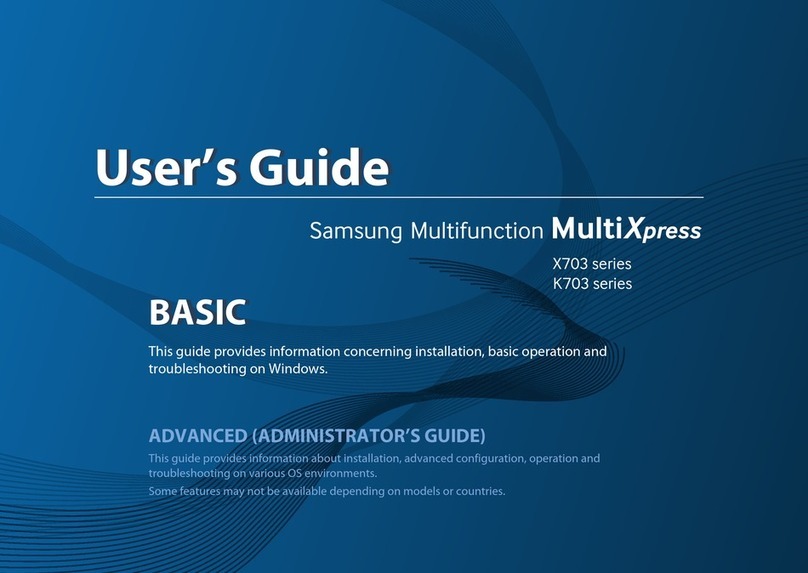ii
Table of Contents
1 General setup 1
Memory storage..................................................................................................... 1
Setting Daylight Saving Time.................................................................................1
Sleep Mode ........................................................................................................... 2
LCD display ...........................................................................................................2
LCD Contrast...................................................................................................2
Setting the Dim Timer for the backlight ...........................................................2
Mode Timer............................................................................................................3
2 Security features 4
TX Lock .................................................................................................................4
Setting and changing the TX Lock password ..................................................4
Turning TX Lock on/off ....................................................................................5
3 Sending a fax 6
Additional sending options.....................................................................................6
Sending faxes using multiple settings .............................................................6
Stop faxing....................................................................................................... 6
Contrast ...........................................................................................................6
Changing fax resolution...................................................................................7
Setting your changes as a new default............................................................7
Restoring fax settings to the factory default ....................................................7
Additional sending operations................................................................................8
Sending a fax manually ...................................................................................8
Sending a fax at the end of a conversation .....................................................8
Dual Access (Monochrome only).....................................................................8
Broadcasting (Monochrome only)....................................................................9
Real Time Transmission................................................................................ 10
Overseas Mode .............................................................................................11
Checking and cancelling waiting jobs............................................................ 11
4 Receiving a fax 12
Additional receiving operations............................................................................12
Printing a reduced incoming fax .................................................................... 12
Out of Paper Reception .................................................................................12
5 Dialling and storing numbers 13
Additional dialling operations...............................................................................13
Combining Quick Dial numbers ..................................................................... 13
Additional ways to store numbers........................................................................ 14
Storing Speed Dial numbers from Outgoing Calls ......................................... 14
Storing Speed Dial numbers from the Caller ID history................................. 14
Setting up Groups for Broadcasting .............................................................. 15