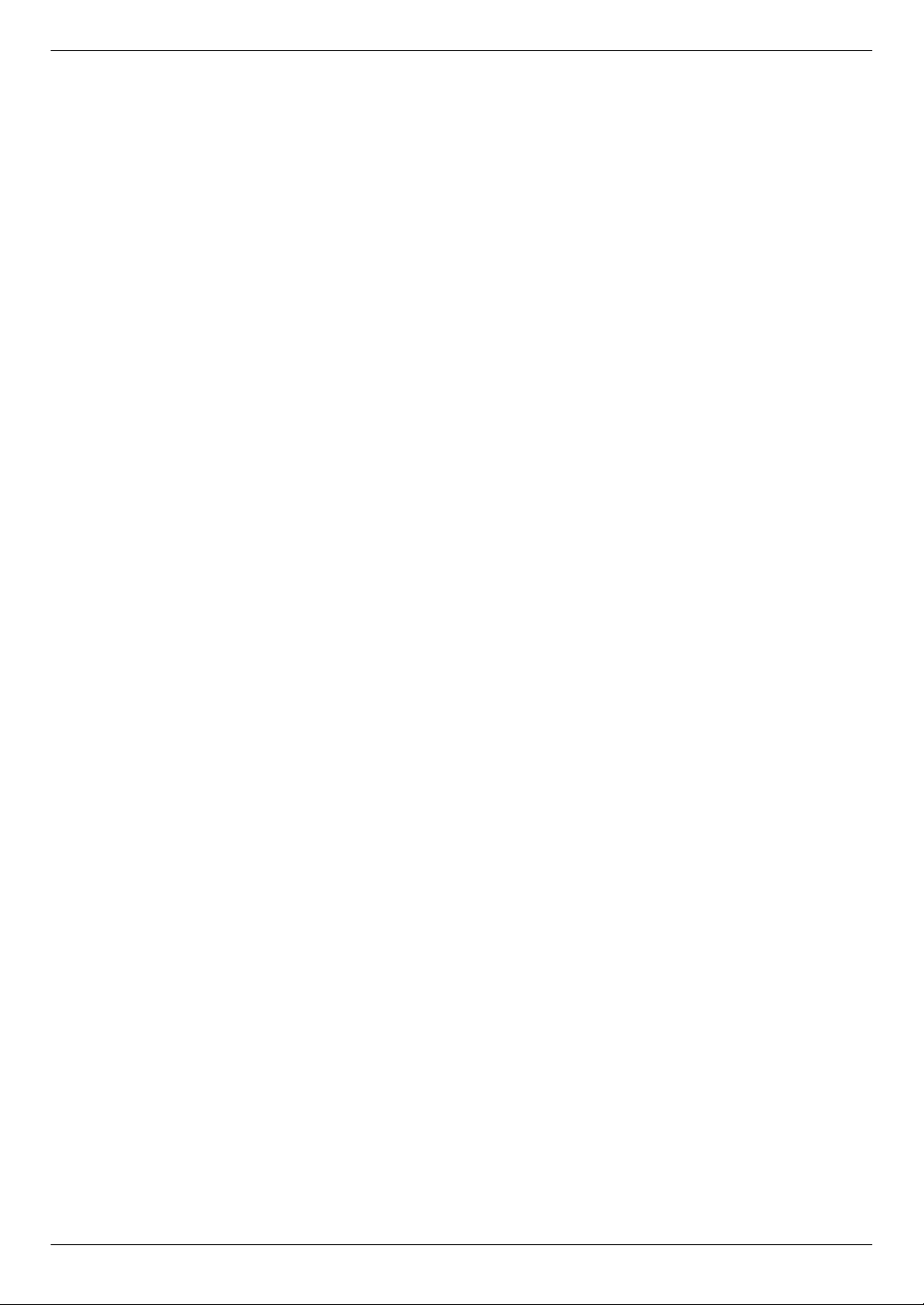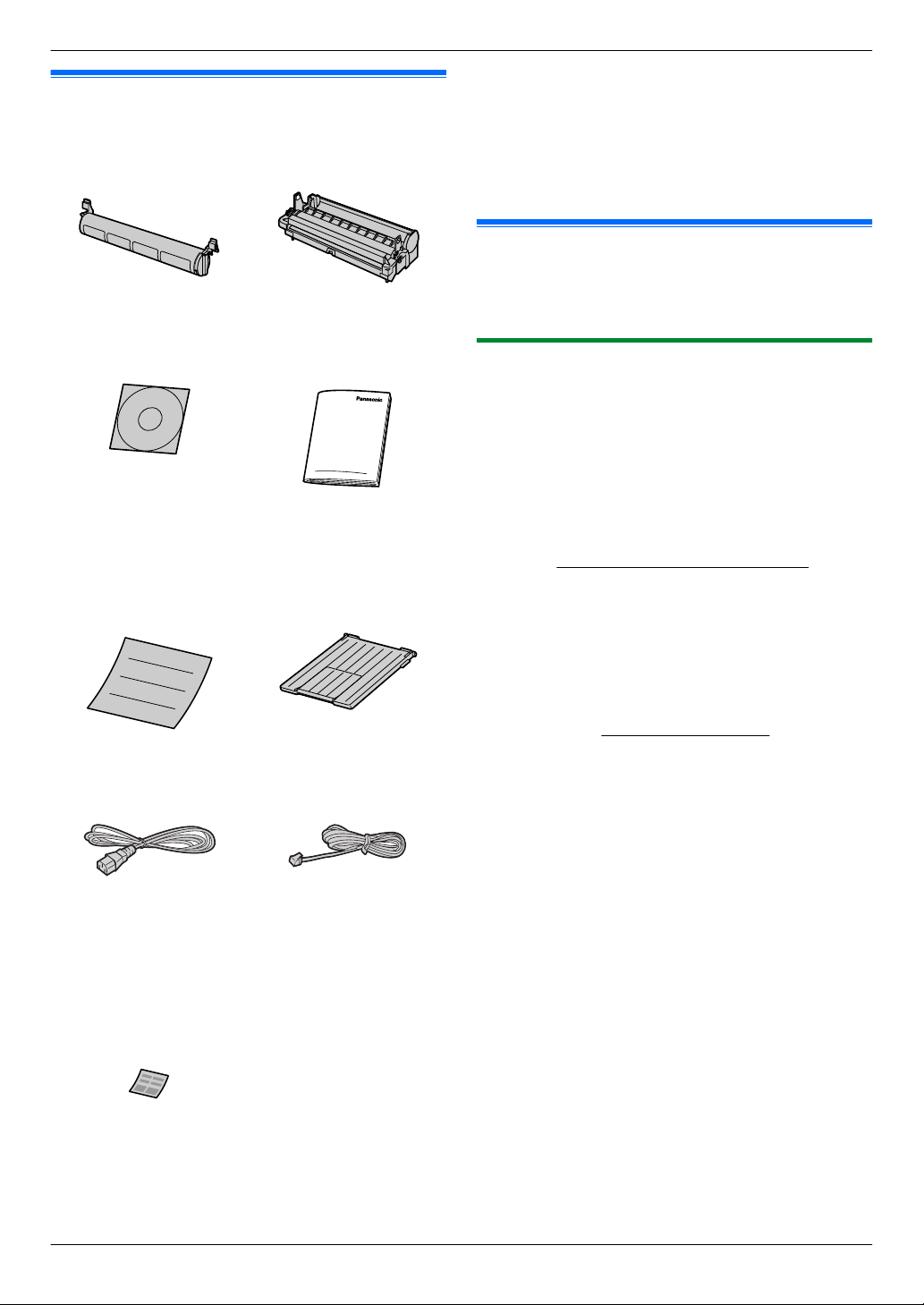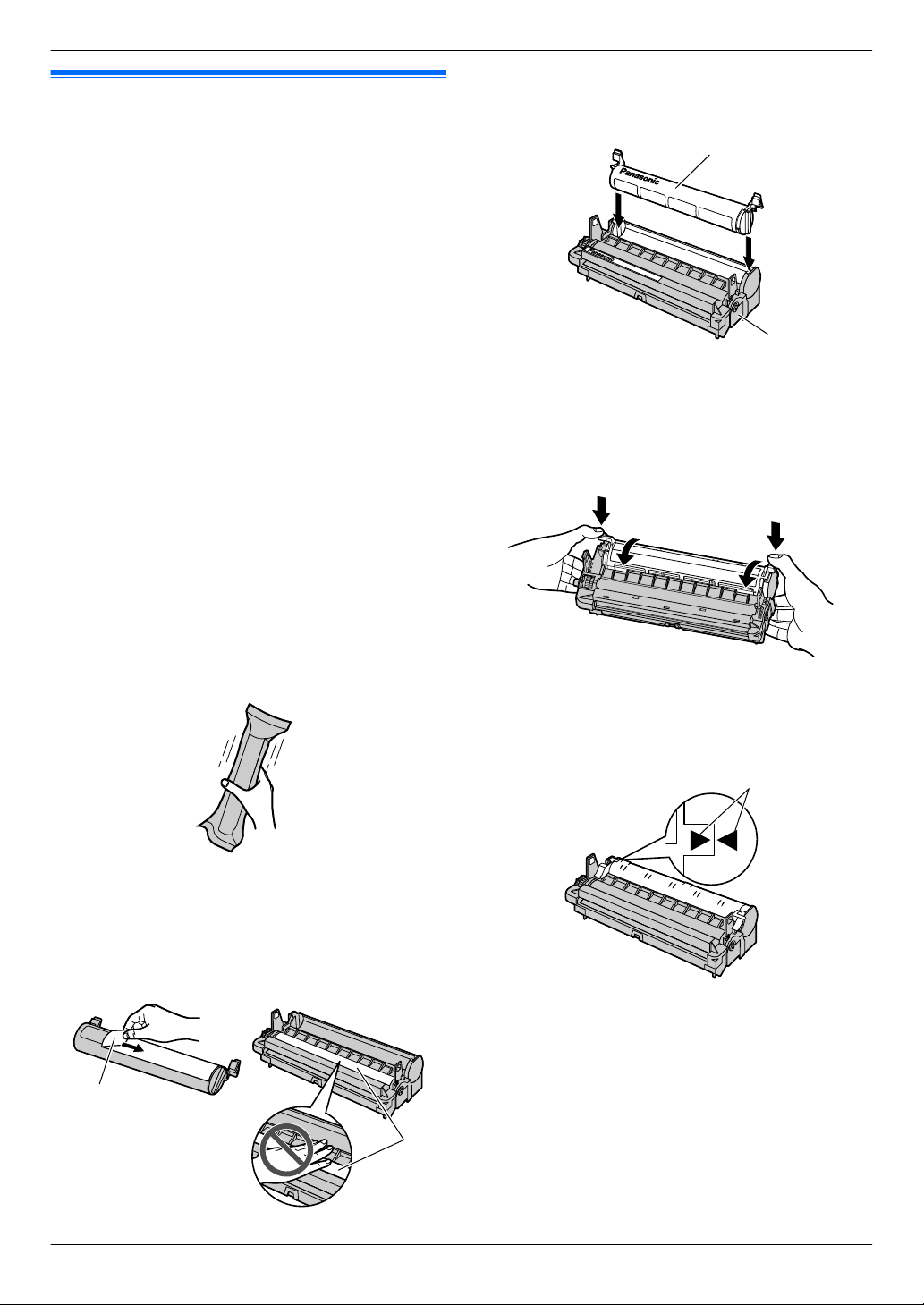1. Introduction and Installation
Accessories
1.1 Supplied accessories ....................................7
1.2 Accessory information ...................................7
Finding the Controls
1.3 Button descriptions ........................................8
1.4 Overview .......................................................9
Installation
1.5 Toner cartridge and drum cartridge .............10
1.6 Output tray ..................................................13
1.7 Recording paper ..........................................14
2. Preparation
Connections and Setup
2.1 Connections ................................................17
2.2 Turning the power switch ON ......................18
2.3 Selecting the operation mode (Scan/Copy)
(Fax: KX-MB2025/KX-MB2030 only) ..........18
Document Requirements
2.4 Setting the original ......................................19
Help
2.5 Help function (KX-MB2025/KX-MB2030
only) ............................................................20
Volume
2.6 Adjusting the volume (KX-MB2025/
KX-MB2030 only) ........................................21
Initial Programming
2.7 Date and time ..............................................21
2.8 Your logo (KX-MB2025/KX-MB2030
only) ............................................................22
2.9 Your fax number (KX-MB2025/KX-MB2030
only) ............................................................23
2.10 Configuring the unit to access the LAN
(KX-MB2000/KX-MB2010/KX-MB2030
only) ............................................................23
2.11 Installing Multi-Function Station ..................24
2.12 Starting Multi-Function Station ....................26
3. Printer
Printer
3.1 Printing from Windows applications ............28
3.2 Easy Print Utility ..........................................29
4. Scanner
Scanner
4.1 Scanning from the unit (Push Scan) ...........30
4.2 Scanning from a computer (Pull
Scan) ...........................................................33
5. Copier
Copy
5.1 Making a copy .............................................34
5.2 More copying features .................................35
6. Fax (KX-MB2025/KX-MB2030
only)
Sending Faxes
6.1 Sending a fax manually ...............................41
6.2 Storing items for the one-touch dial feature and
phonebook ..................................................42
6.3 Sending a fax using one-touch dial feature and
phonebook ..................................................43
6.4 Broadcast transmission ...............................44
6.5 Sending an electronic document as a fax
message from your computer .....................46
Receiving Faxes
6.6 Selecting the way to use your unit ..............46
6.7 Receiving a fax automatically – Auto answer
ON ...............................................................47
6.8 Receiving a fax manually – Auto answer
OFF .............................................................48
6.9 Using the unit with an answering
machine .......................................................49
6.10 Receive polling (retrieving a fax placed on
another fax machine) ..................................50
6.11 Junk fax prohibitor (preventing fax reception
from undesired callers) ................................50
6.12 Receiving a fax on your computer ...............51
6.13 Web fax preview (KX-MB2030, LAN
connection only) ..........................................52
7. Caller ID (KX-MB2025/
KX-MB2030 only)
Caller ID
7.1 Caller ID service ..........................................53
7.2 Viewing and calling back using caller
information ..................................................53
7.3 Editing a caller’s telephone number before
calling back/storing ......................................53
7.4 Erasing caller information ............................54
7.5 Storing caller information ............................54
8. Programmable Features
Features Summary
8.1 Programming ...............................................55
8.2 Basic features .............................................56
8.3 Fax features (KX-MB2025/KX-MB2030
only) ............................................................60
8.4 Copy features ..............................................65
8.5 PC print features .........................................66
8.6 Scan features ..............................................67
8.7 LAN features (KX-MB2000/KX-MB2010/
KX-MB2030 only) ........................................69
8.8 Network features (KX-MB2000/KX-MB2010/
KX-MB2030, LAN connection only) .............72
9. Useful Information
Useful Information
9.1 Character entry ...........................................73
9.2 Status of the unit .........................................74
9.3 Cancelling the operations ............................75
5
Table of Contents