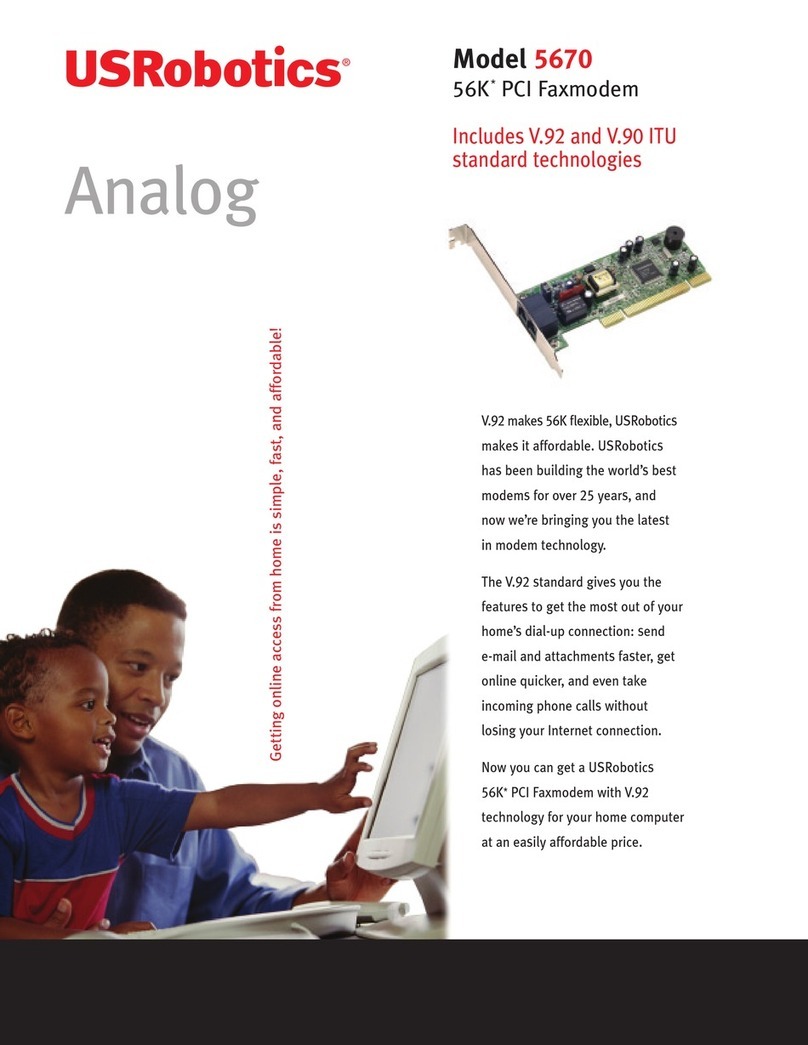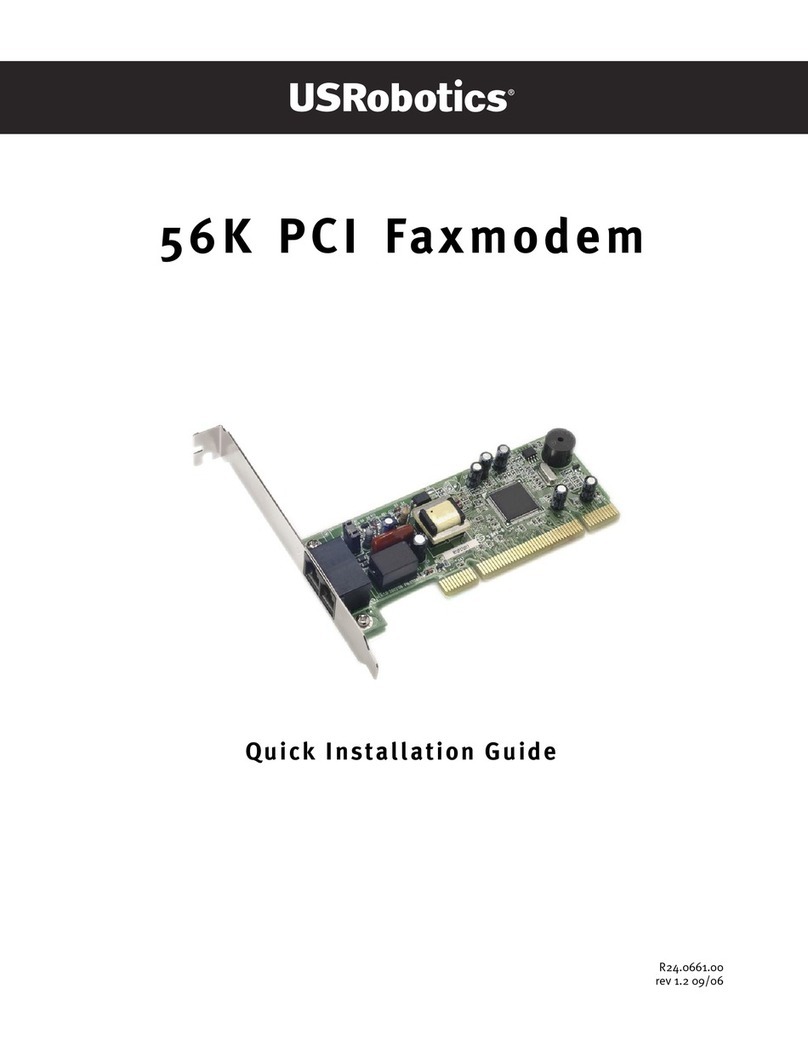US Robotics 56K SERIAL CONTROLLER FAXMODEM User manual
Other US Robotics Modem manuals

US Robotics
US Robotics 56K SERIAL CONTROLLER FAXMODEM User manual

US Robotics
US Robotics USR5610B User manual

US Robotics
US Robotics Courier V.34 User manual

US Robotics
US Robotics Courier 56K 3453C User manual

US Robotics
US Robotics Courier USR3500 User manual
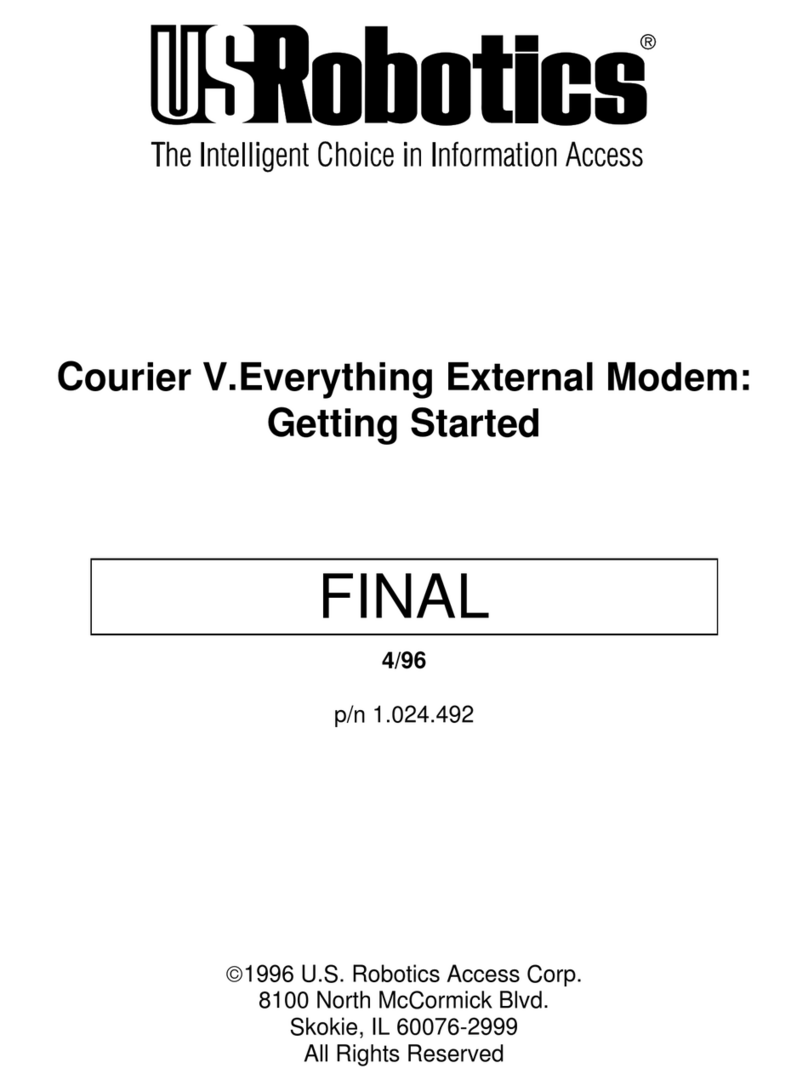
US Robotics
US Robotics 002805-00 User manual

US Robotics
US Robotics Courier V.Everything User manual

US Robotics
US Robotics COURIER HST User manual
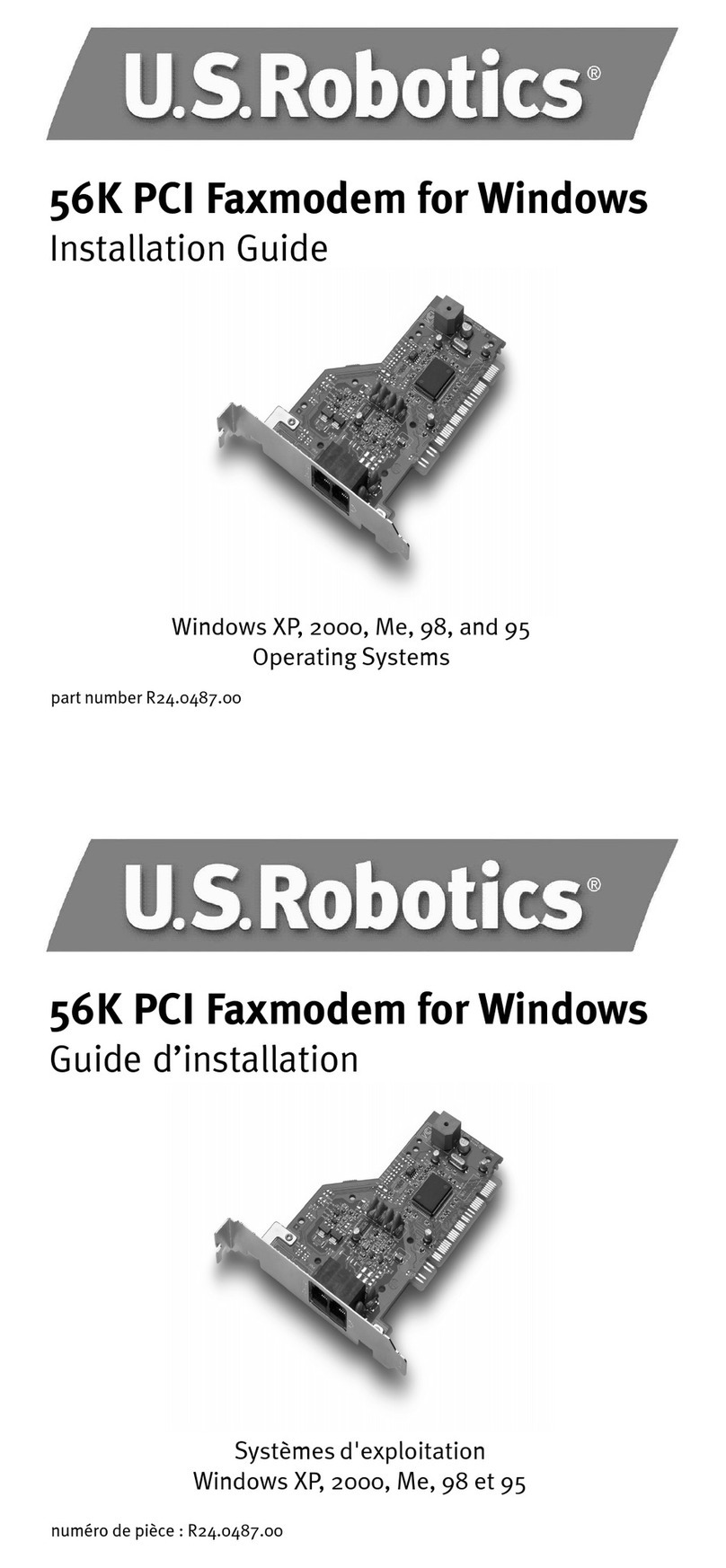
US Robotics
US Robotics USR5699C User manual
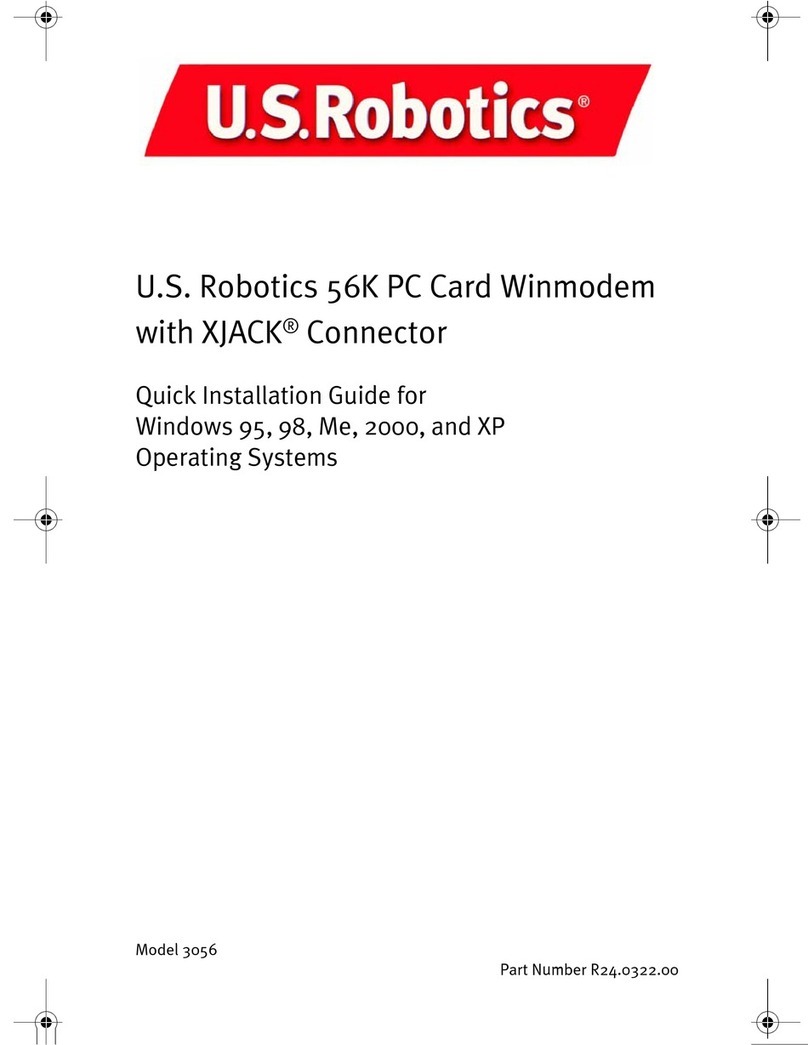
US Robotics
US Robotics USR3056 User manual

US Robotics
US Robotics 5686E User manual
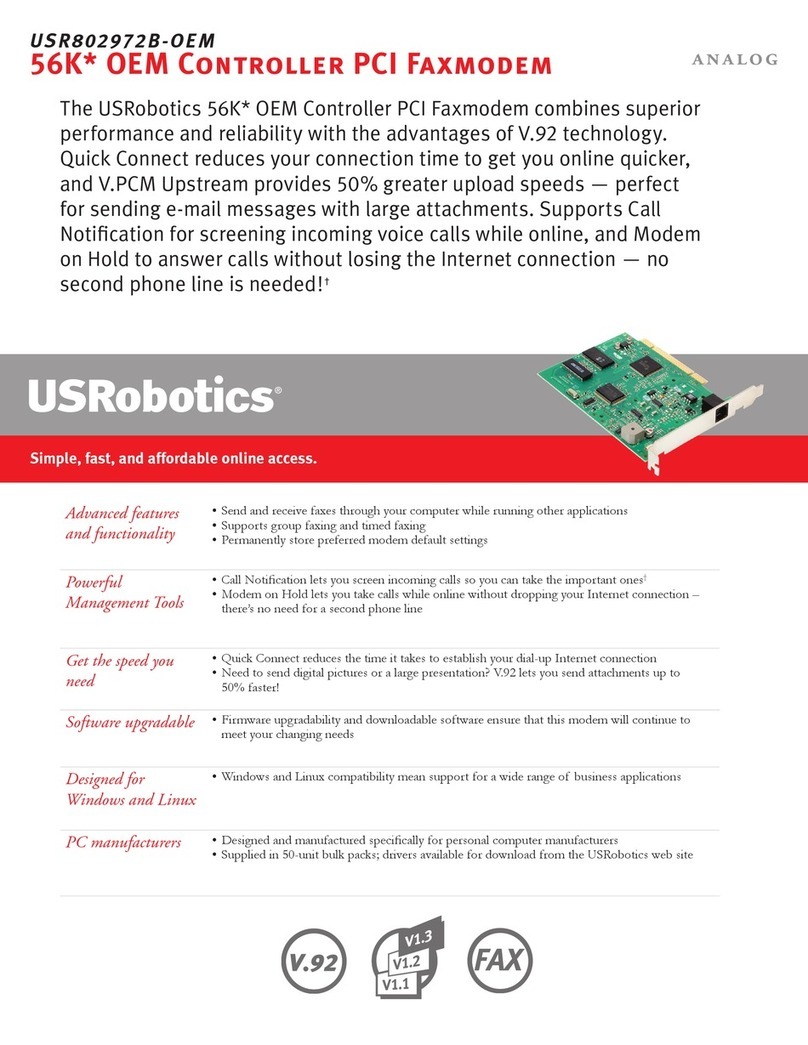
US Robotics
US Robotics USR802972B-OEM User manual
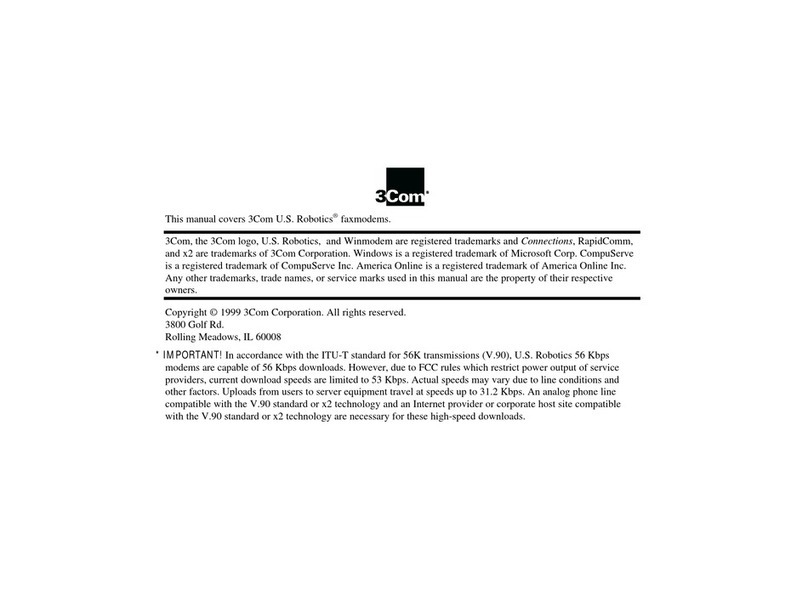
US Robotics
US Robotics 3CP5613 User manual
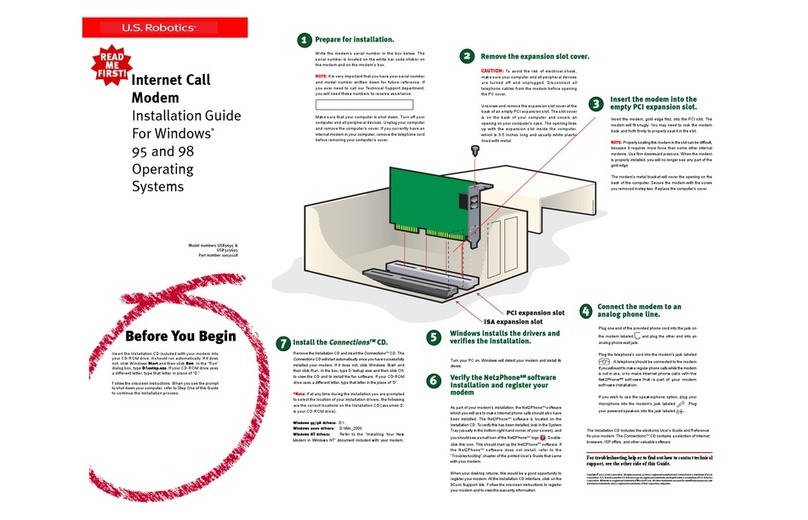
US Robotics
US Robotics USR5695 User manual

US Robotics
US Robotics Courier USR3500 User manual

US Robotics
US Robotics Courier USR3453B User manual
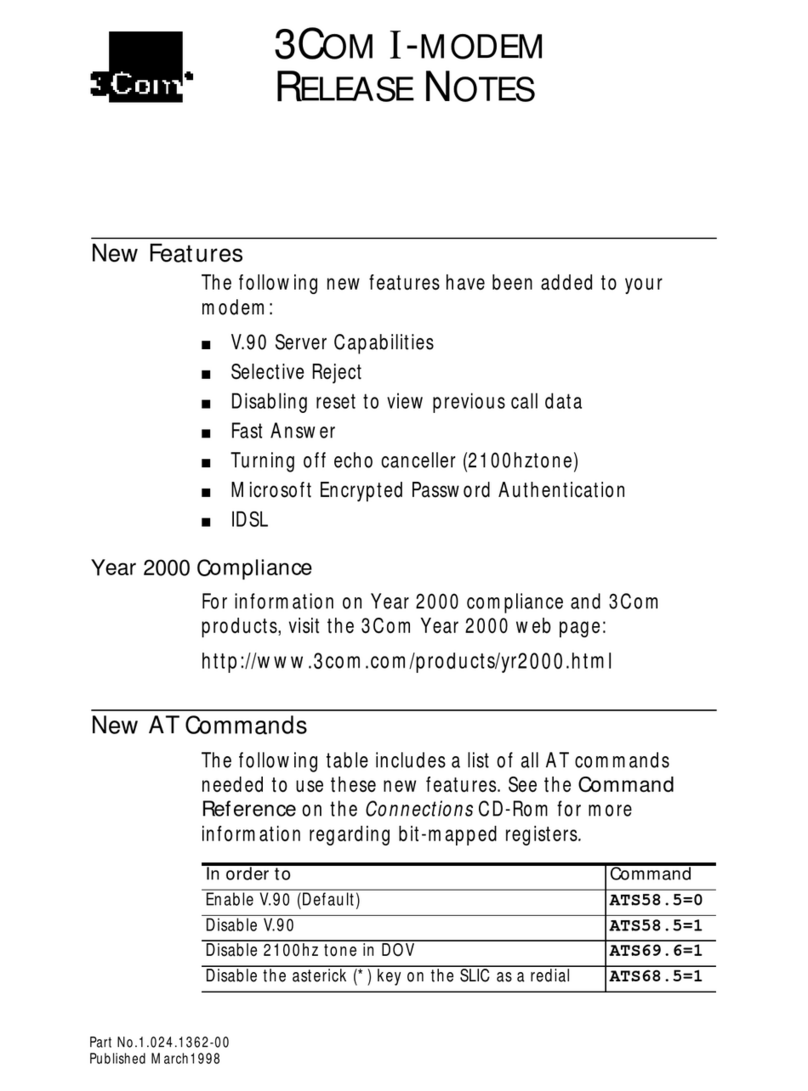
US Robotics
US Robotics 000698-13 - Owner's manual

US Robotics
US Robotics SPORTSTER FLASH X2 Configuration guide

US Robotics
US Robotics 56K FAXMODEM USB - FOR WINDOWS REV 1.1 User manual
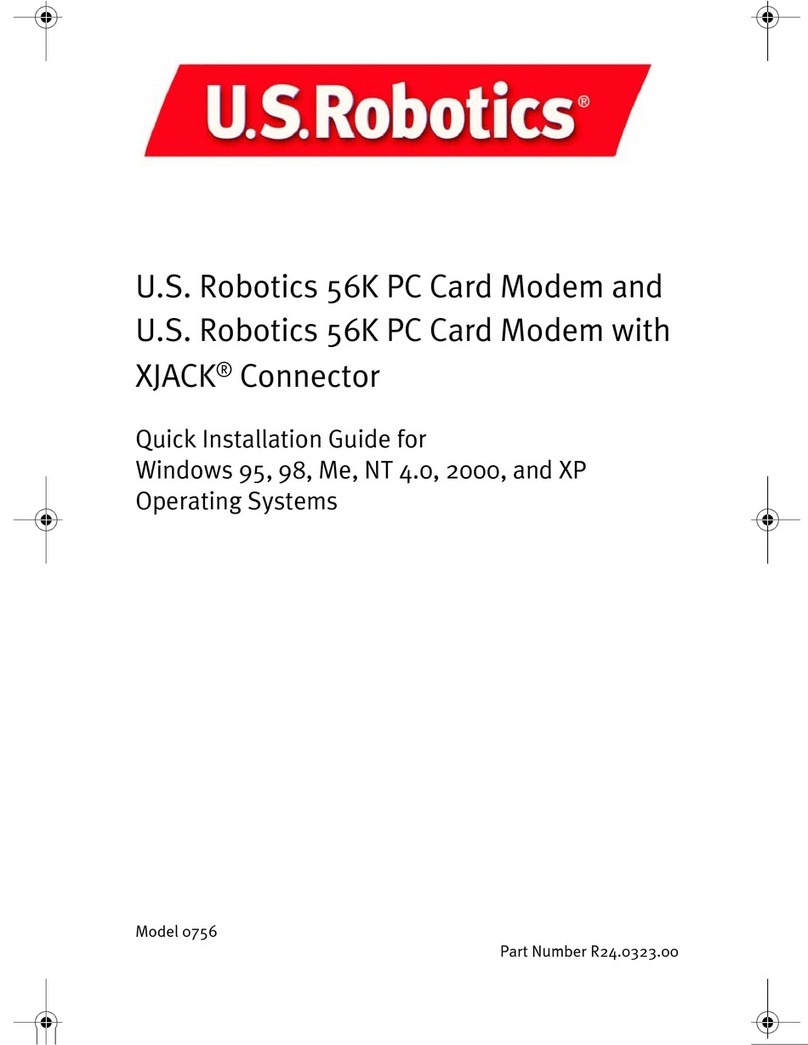
US Robotics
US Robotics USR0756-CB User manual