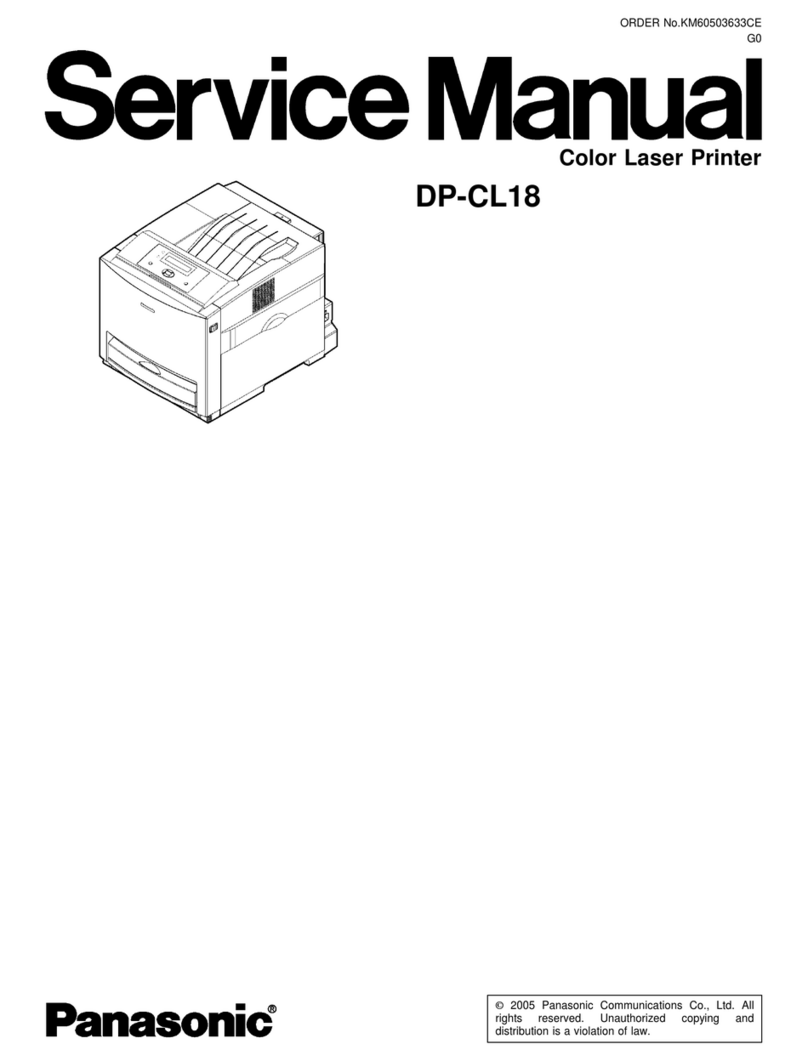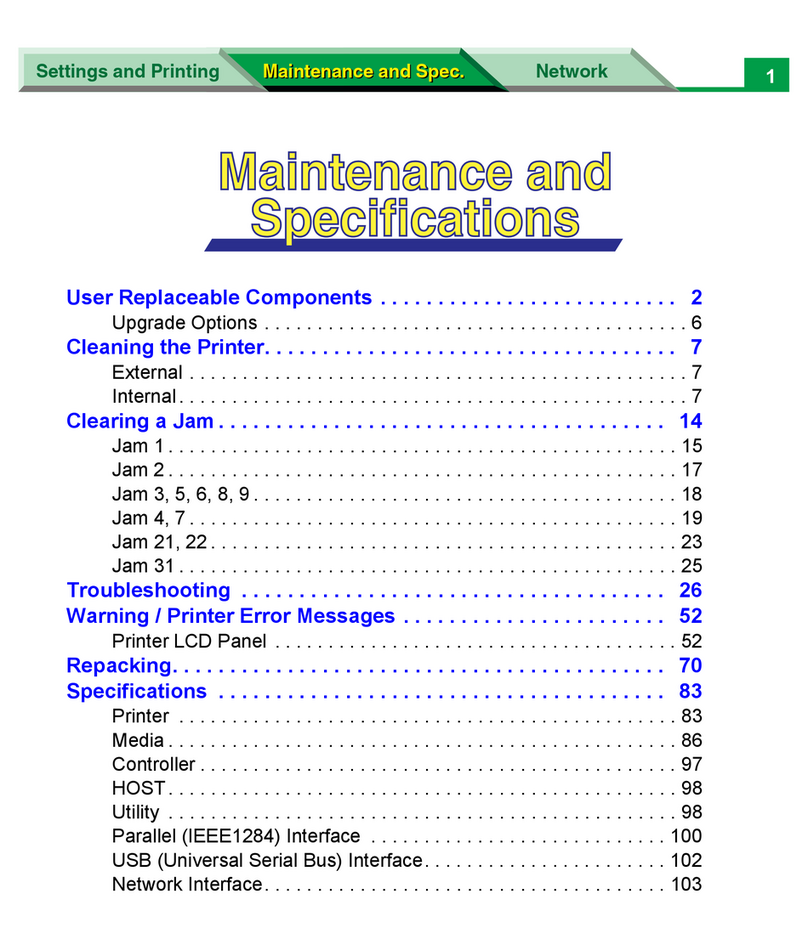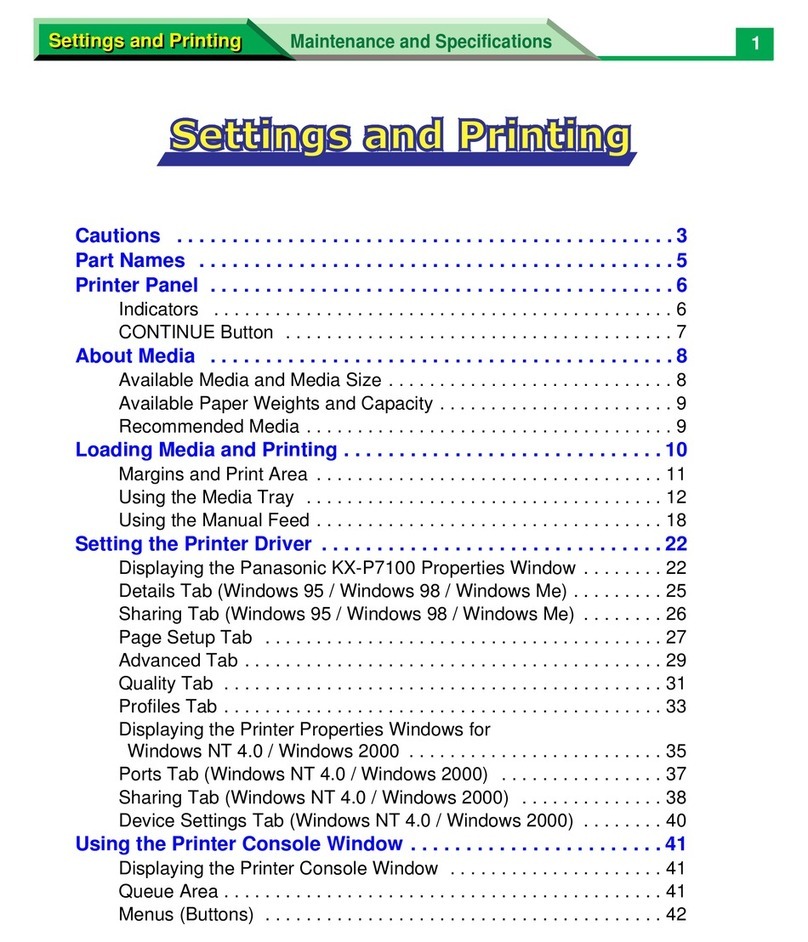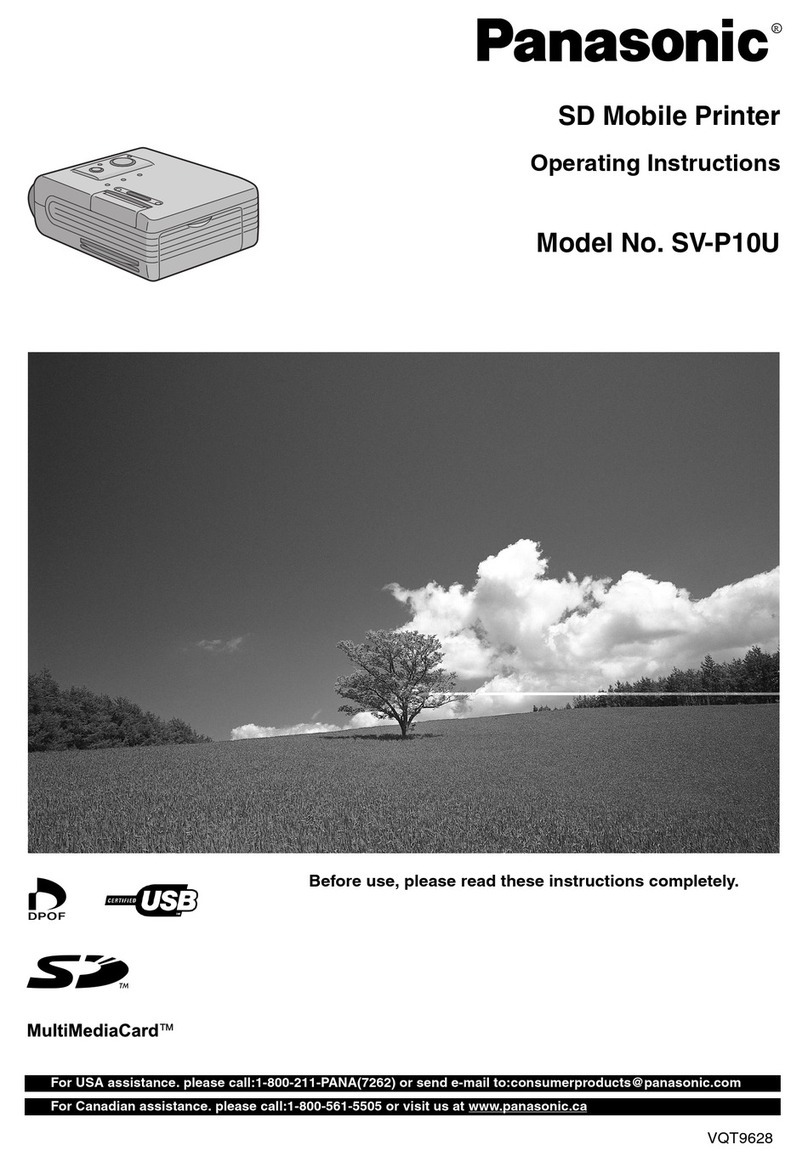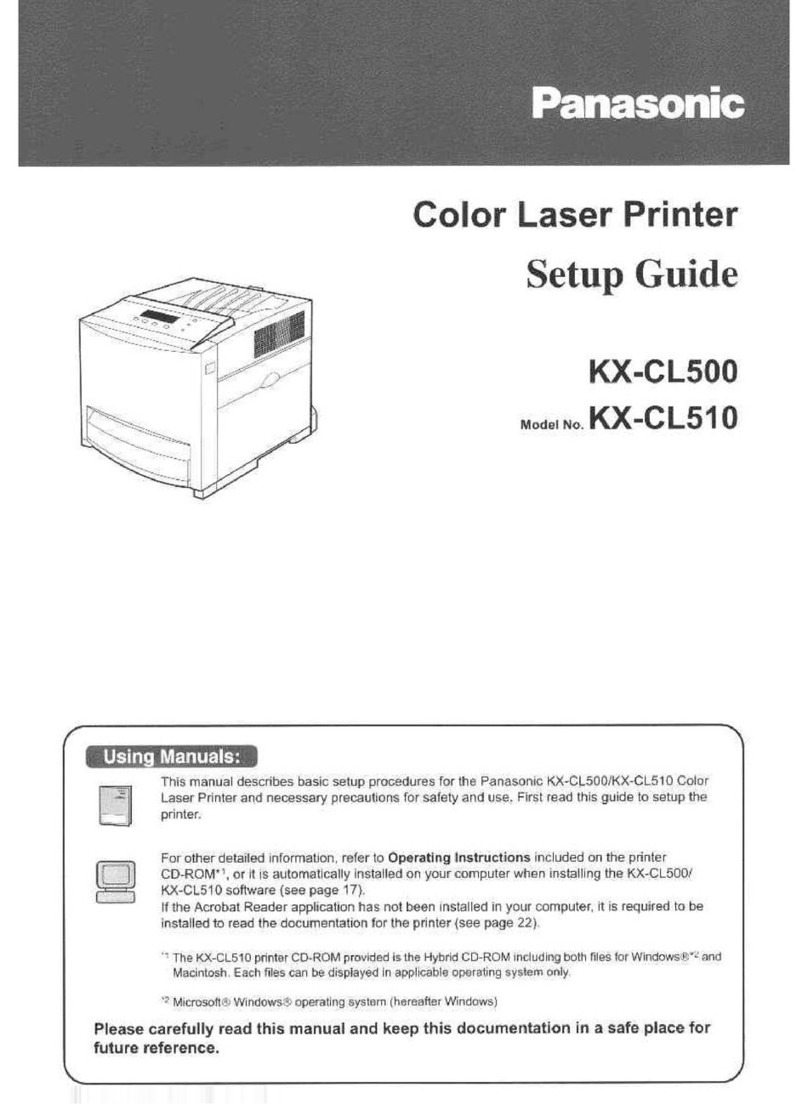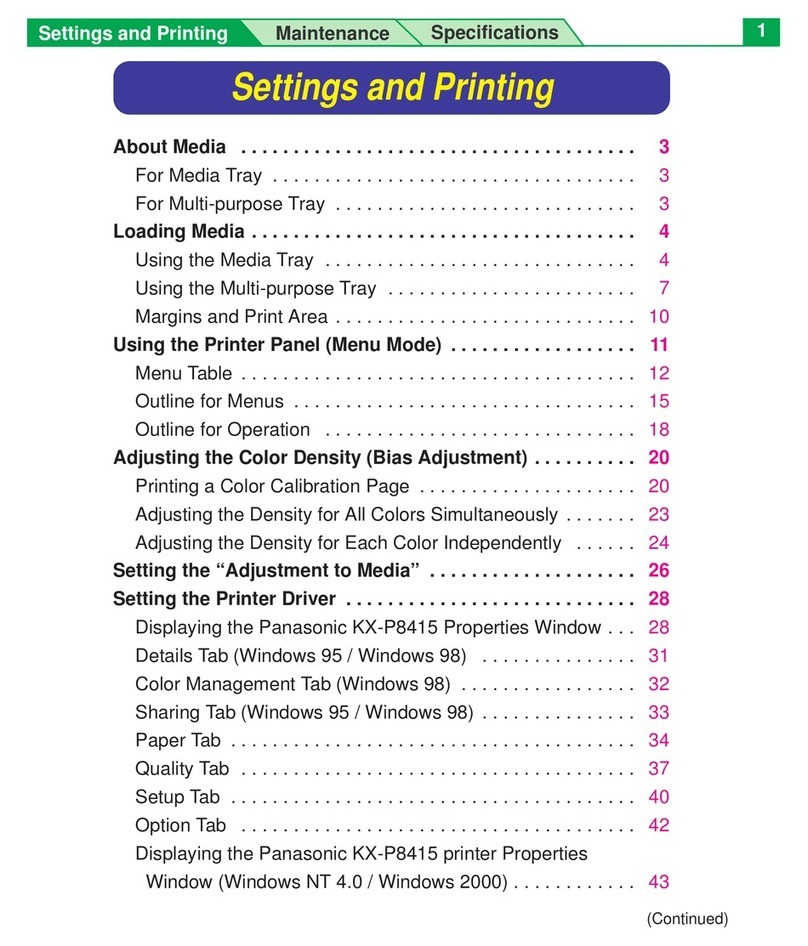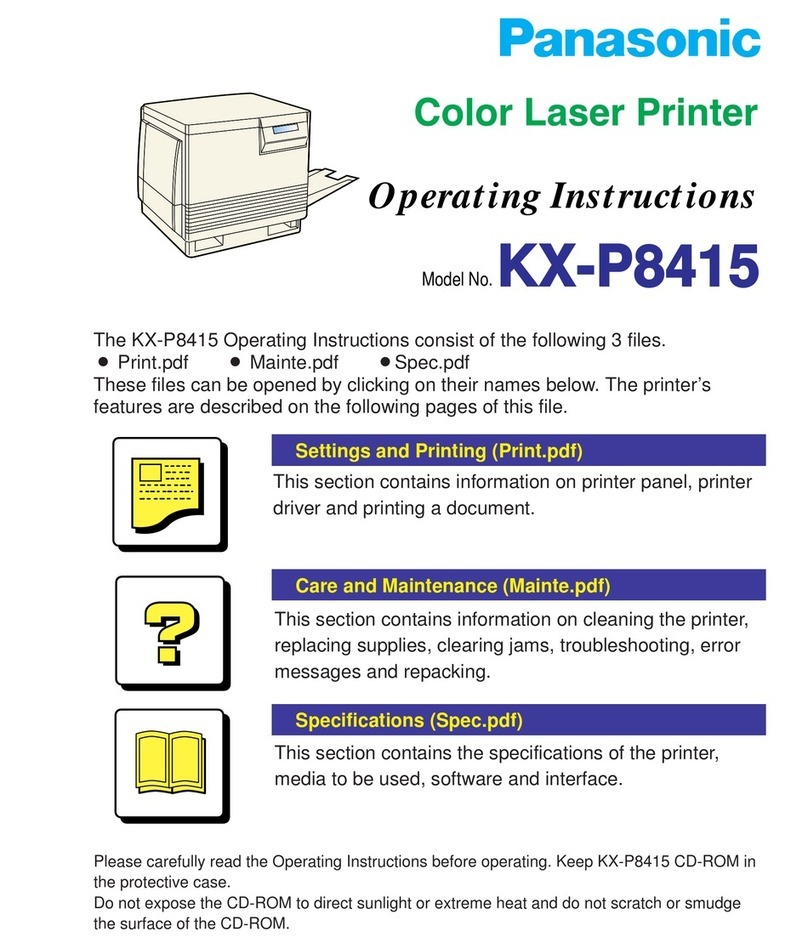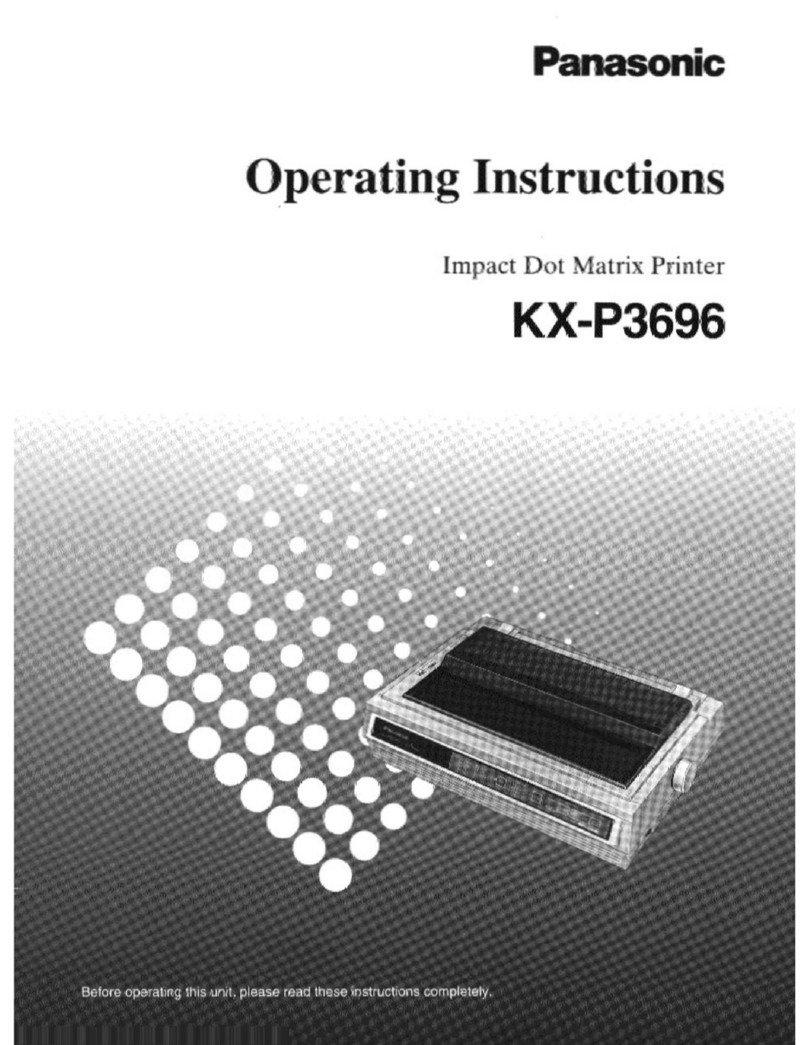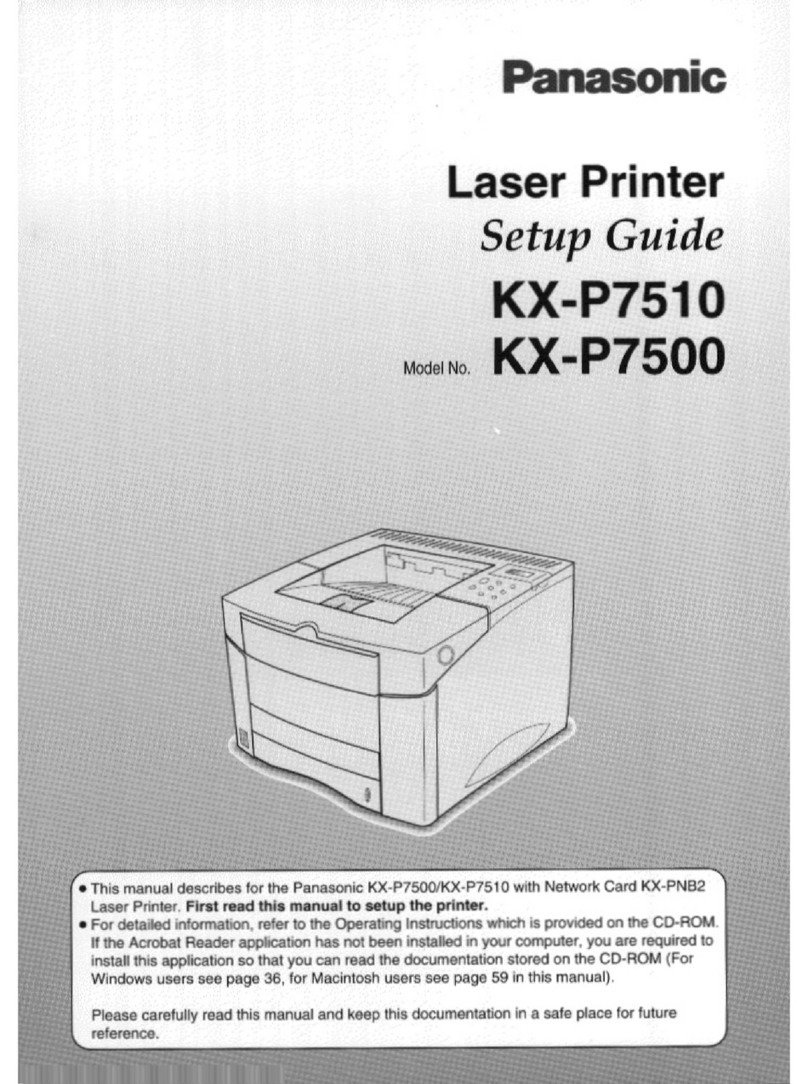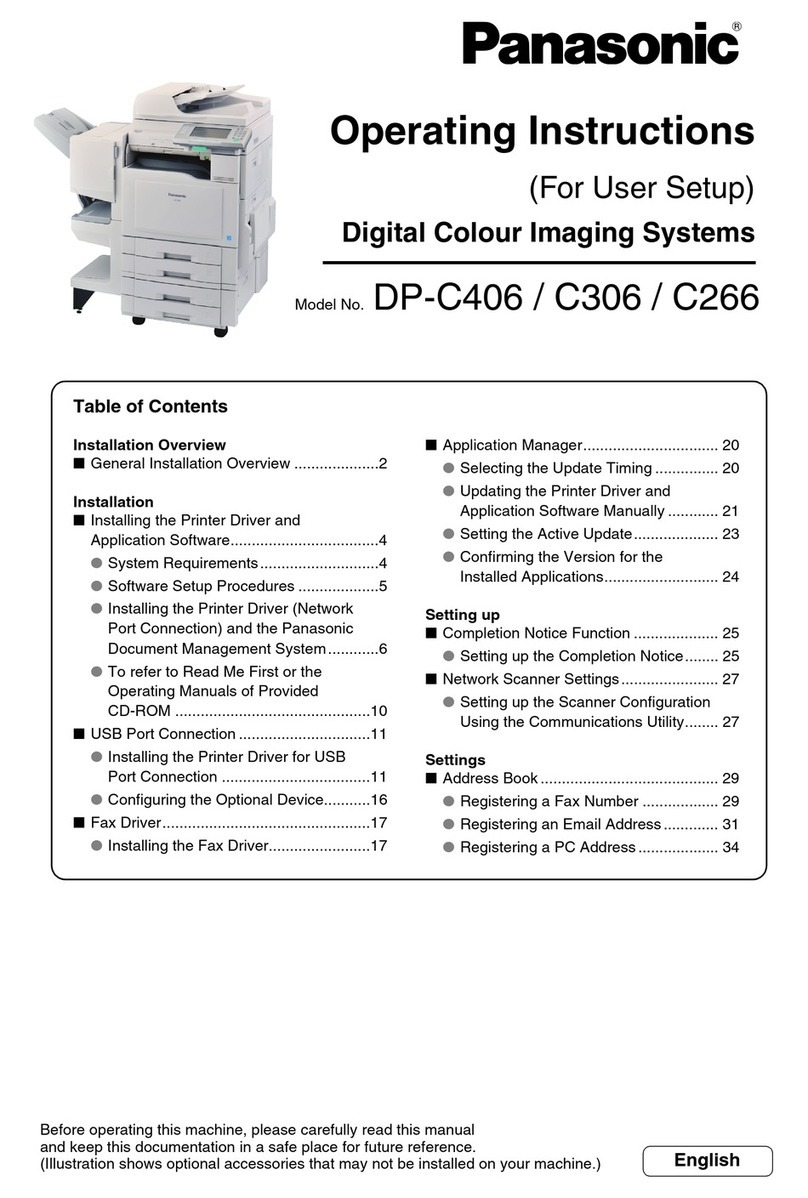OSE PANASONIC KX-P2180
Print method 9-pin Impact Dot Matrix
Print speed 240 cps draft-micron, 192 cps draft-elite, 160 cps draft-
pica, 32 cps NLQ-micron, 38 cps NLQ-elite, 32 cps
NLQ-pica
Resolution 240 dpi maximum
Fonts Draft (Pica, Elite, Micron), NLQ (Courier, Prestige, Bold
PS, Script, Sans Serif, Roman)
Paper Handling Push/Pull Tractor feed, Friction feed
Interfaces CENTRONICS parallel
Emulations Epson FX-850 plus color extensions, IBM Proprinter lIl
Reliability Printhead: 200 million characters in draft
Options RS-232C Serial Interface Board, RS-232C Current Loop
Serial Interface Board, Auto Cut Sheet Feeder, 32K
Buffer Chip, Color Kit
Control Panel
FONT
PITCH
FORM LENGTH
FONT
PROGRAN
PROGRAN
11"
MARGIN
DRAFT
10
12"
MARGIN
COURIER
12
14"
MACRO
PRESTIGE
15
8.5"
FACTORY
BOLD PS
PS
11 2/3"
OPTION
C1 C2 C3 C4 C5
R1
R2
R3
R4
SUPER
QUIET
TEAR
OFF
LOAD
PACK
TOF OTHERS SET
ON LINE FF LF FUNCTION
FONT PITCH FORM LENGTH EXIT
MICRO LF
MARGIN ON LINE
FUNCTION
SUPER QUIET
POWER
PAPER OUT
ON LINE/FUNCTION light: Indicates printer is online and able to receive
information. Blinks when printer is in the function mode.
SUPER QUIET light: Indicates printer is in a reduced noise mode.
POWER/PAPER OUT light: Indicates power is being supplied to the printer.
A blinking light Indicates absence of paper to the printer.
Column Indicator Lights (C1-C5): Indicate the current column setting on
the control table.
Row Indicator Lights (R1-R4): Indicate the current row setting on the control
table.
SUPER QUIET/TOF key: Turns SUPER QUIET mode off and on. When on,
the SUPER QUIET light will be lit. In the function mode, sets the top-of-fomm.
TEAR OFF/OTHERS key: Advances or reverses paper for tearing off when
printer is not printing. In the function mode, advances the column setting for
OTHERS on the Control Table.
LOAD PARK/SET key: Press to load or park the paper when printer is not
printing. In the function mode, sets or releases functions on the control table.
ON LINE/FONT key: Toggles the printer between online and offline. In the
function mode, advances the column setting for FONTS on the control table.
FF/PITCH key: Advances paper to the top of the next page when printer is not
printing. Press FF key in conjunction with ON LINE key to advance paper one
microline. In the function mode, advances the column setting for PITCH on the
control table.
LF/FORM LENGTH key: Advances paper one line when printer is not printing.
Hold the key down to advance multiple line feeds. Press LF key in conjunction with
ON LINE key to reverse paper one microline. In the function mode, advances the
column setting for FORM LENGTH on the Control Table.
FUNCTION/EXIT key: Press to enter function mode and set the Control Table.
When active, the ON LINE light will be blinking.
Self-test
Press the LF key while turning the printer power on. All ASCII characters will print
in draft and all 6 NLQ fonts will print in 10 cpi. Then for 20 minutes, they will print
in draft. At this time, press the SUPER QUIET key to change the font. Turn power
off to stop the test.
Printer Configuration
The operator panel and Control Table allow the user to make changes in font, pitch,
form length, lpi, or margins. These keys have two separate functions: access to
printer features, which are displayed in the Control Table; and, Initial Setup,
accessing those functions which are normally set with DIP switches.
To set the Control Table, press the FUNCTION key. The ONLINE/FUNCTION light
will blink. Press and release the ONLINE/FONT key until the desired selection is
displayed. Press the FF/PITCH and LF/FORM LENGTH keys in the same manner.
Press LOAD PARK/SET key to store setting temporarily. Press the FUNCTION
key to exit.
To store changes permanently, use the MACRO keys on the Control Table.
1. Confirm that printer is online and in the function mode.
2. Select desired print settings on the rows and columns of the Control Table.
3. Press and release the TEAR OFF/OTHERS key until C3 light is blinking.
4. Press LOAD PARK/SET key to store into permanent memory. The printer will
emit 1 beep and the C3 light will stop blinking.
5. Press FUNCTION key to exit.
Initial setup mode printer conditions can be set turning the power key ON while
pressing the FUNCTION key. The ON LINE/FUNCTION light will blink and the func-
tions of the front panel of the Control Table will be replaced with Initial Setup Func-
tions Table below Press and release SUPER QUIET key until the desired ROW
indicator combination is lit. Press the TEAR OFF (C1), LOAD/PARK (C2), ON
LINE (C3), FF (C4), and LF (C5) keys to change settings on the column indicators
to match the desired condition shown in the following table.
August 1995 Copyright IBM Corporation 1995.
All rights reserved. PA-15 1