Panasonic A34 User manual
Other Panasonic Security Camera manuals

Panasonic
Panasonic GP-KS822CUE User manual

Panasonic
Panasonic WV-CF634 User manual

Panasonic
Panasonic WV-CW334S User manual

Panasonic
Panasonic WV-S1570L Operating manual

Panasonic
Panasonic WV-X4573L Installation guide

Panasonic
Panasonic BL-C30C User manual

Panasonic
Panasonic WVBP550 - CCTV CAMERA User manual

Panasonic
Panasonic OneHome KX-HCM110A User manual

Panasonic
Panasonic WV-NS202AE User manual

Panasonic
Panasonic WV-SW396 User manual

Panasonic
Panasonic WVNP1000 - NETWORK CAMERA User manual
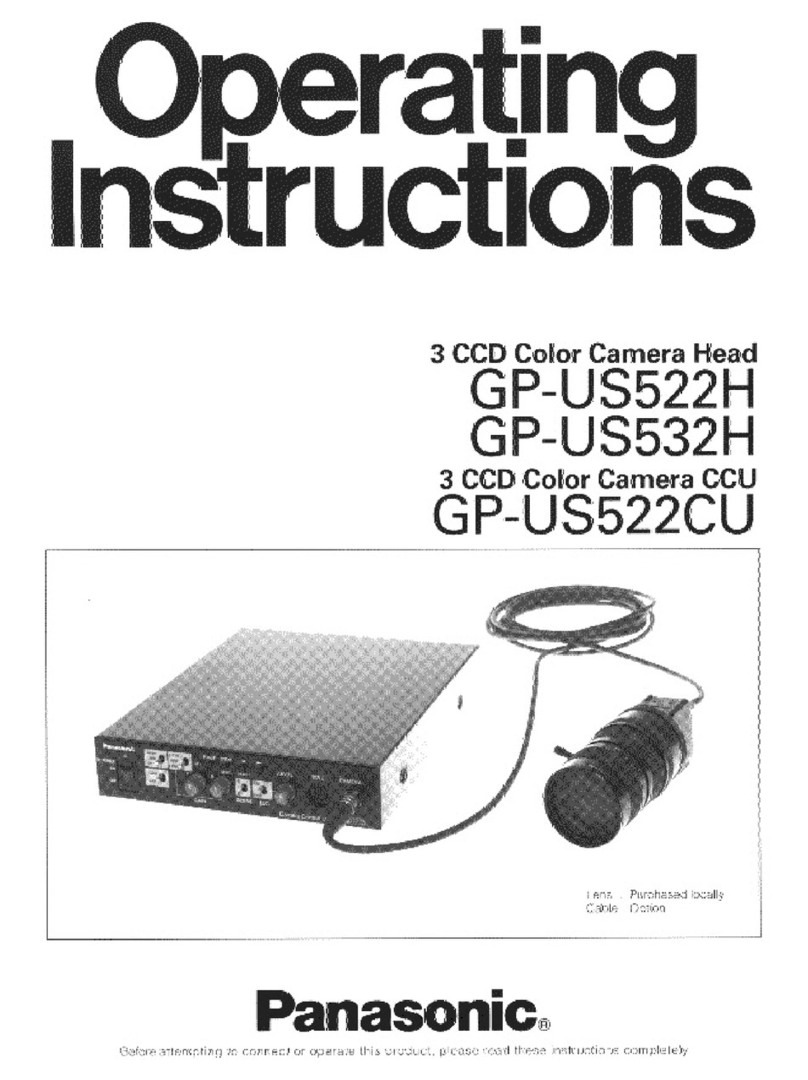
Panasonic
Panasonic GPUS522CU - COLOR CAMERA User manual
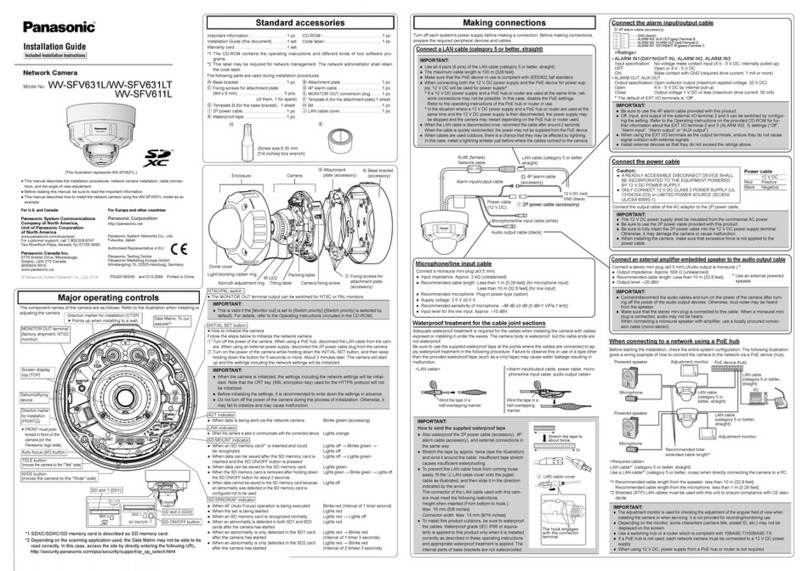
Panasonic
Panasonic WV-SFV631L User manual

Panasonic
Panasonic WV-SF135 User manual
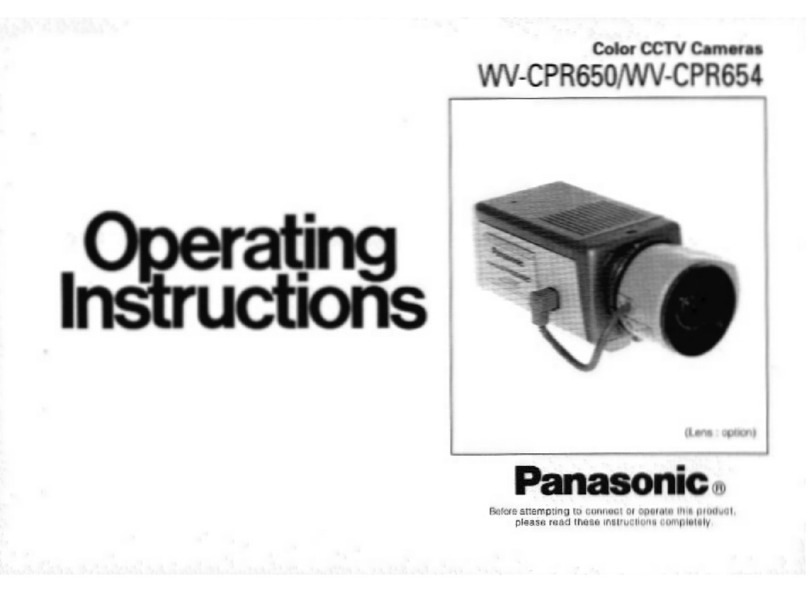
Panasonic
Panasonic WVCPR650 - CCTV CAMERA User manual

Panasonic
Panasonic WV-BS500 User manual

Panasonic
Panasonic WV-CF300L Series User manual
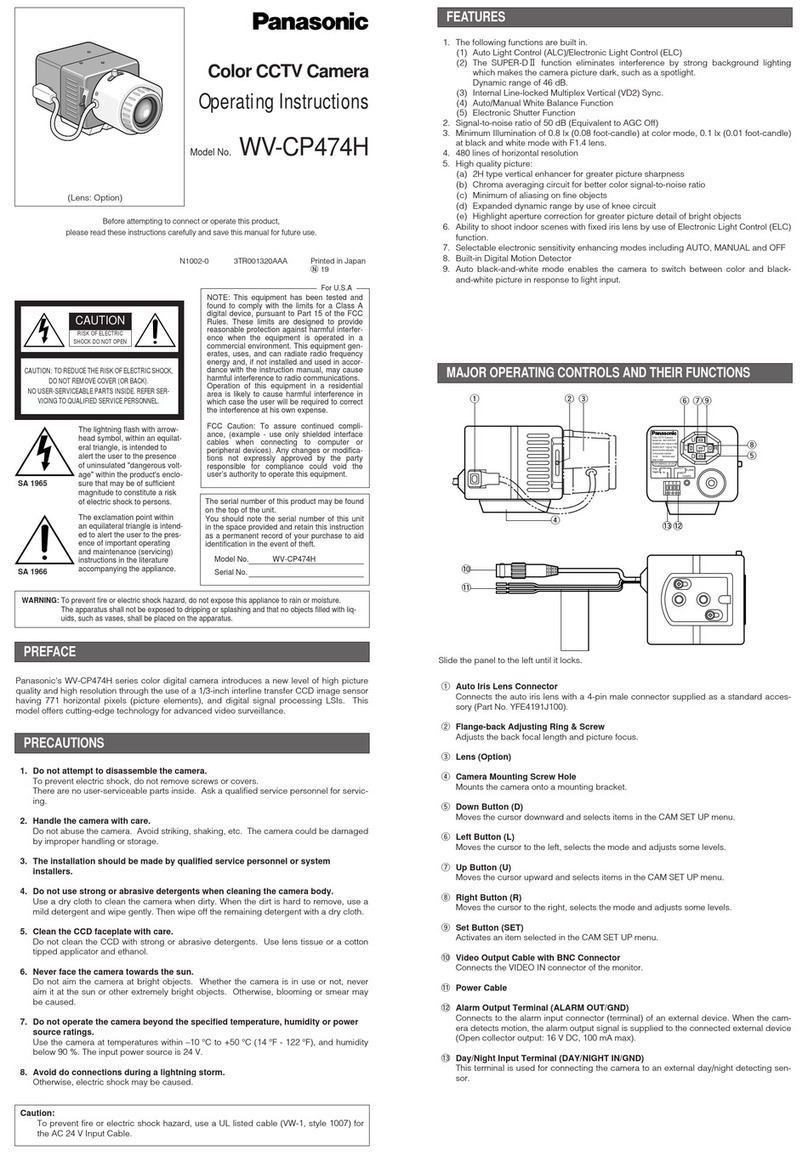
Panasonic
Panasonic WVCP474 - COLOR CCTV CAMERAS User manual

Panasonic
Panasonic WV-SW550 Series User manual
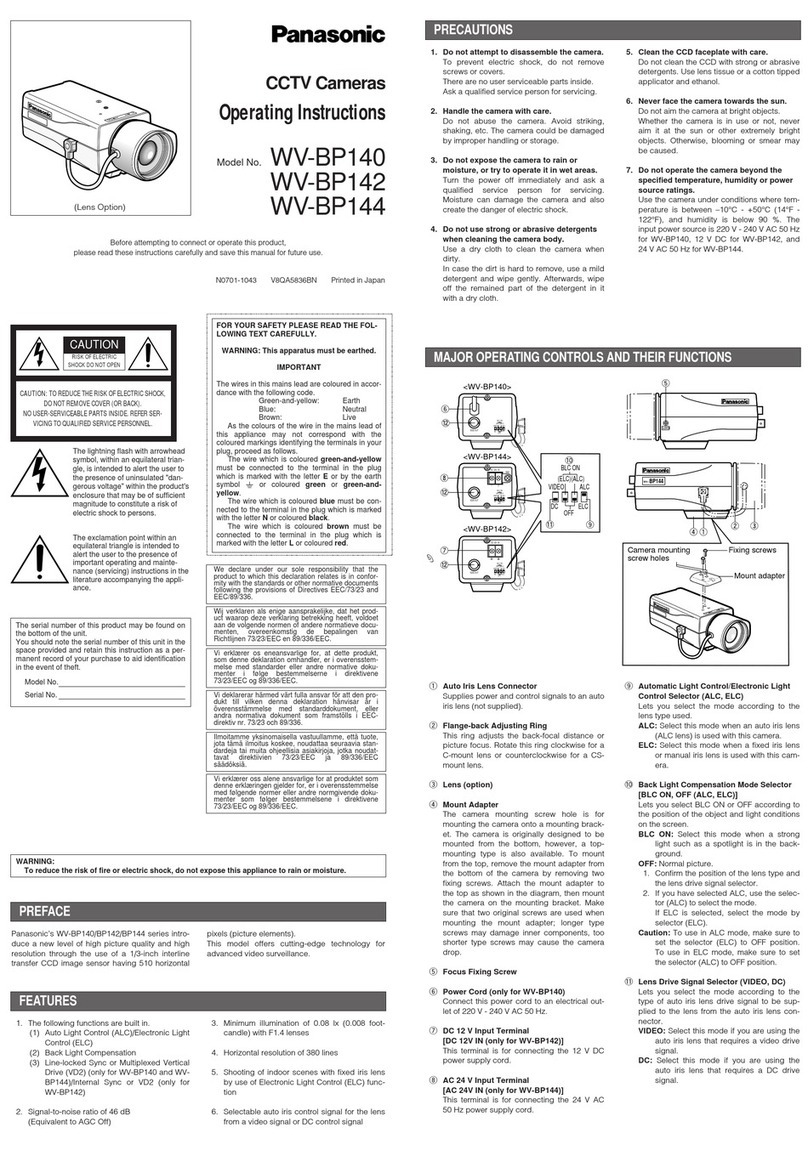
Panasonic
Panasonic WV-BP140 User manual






























