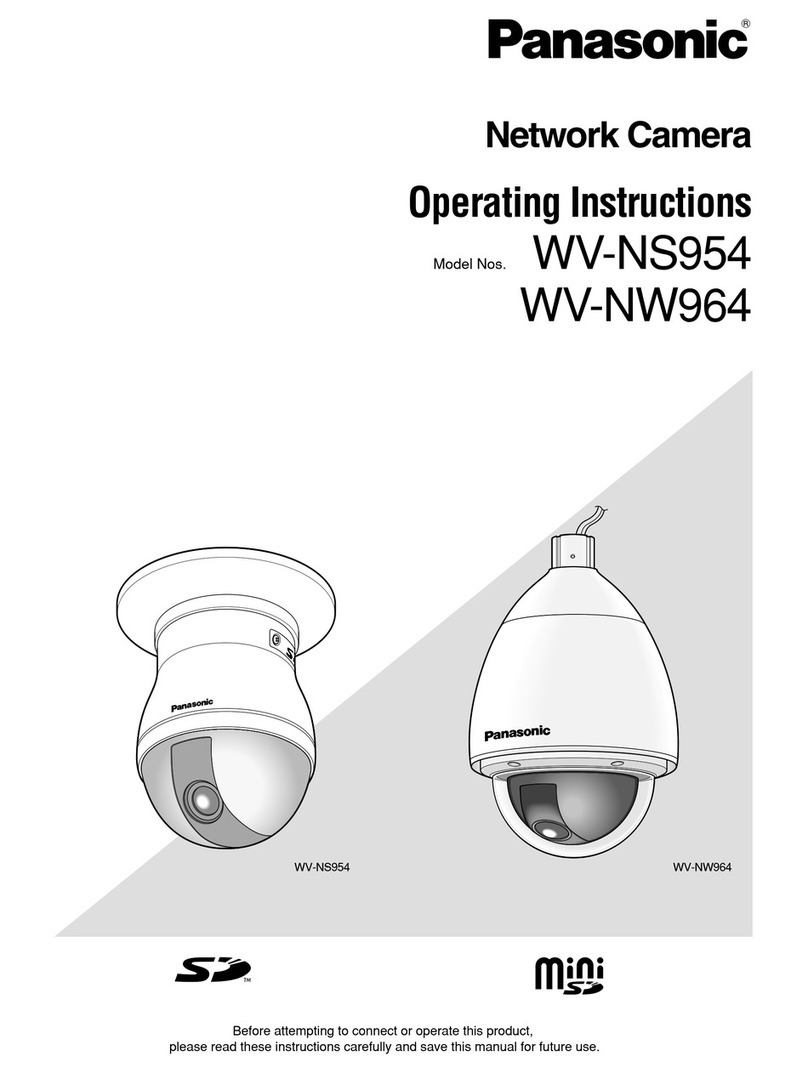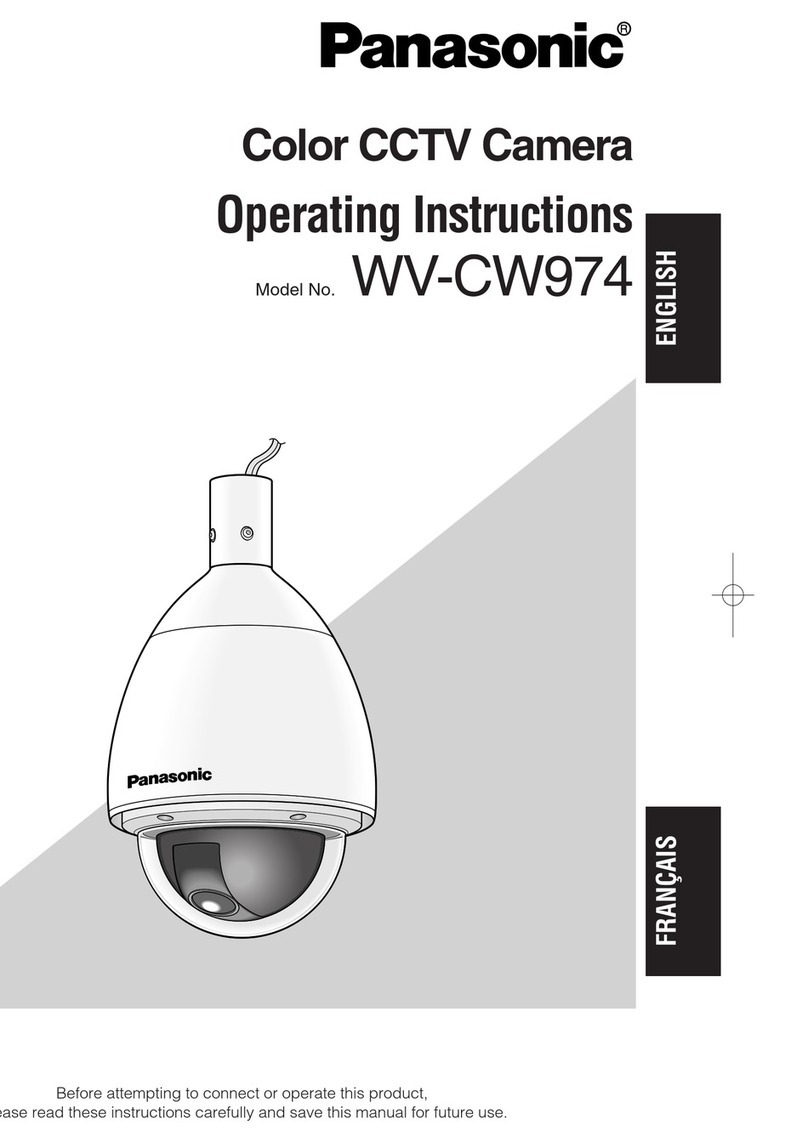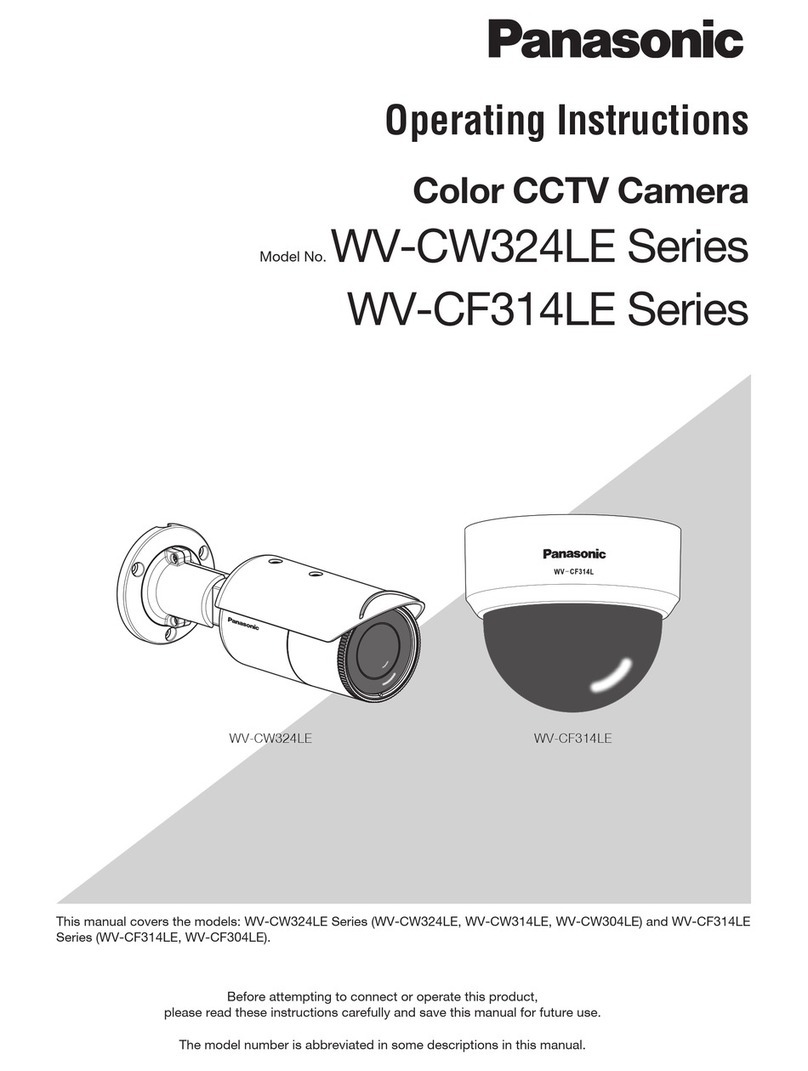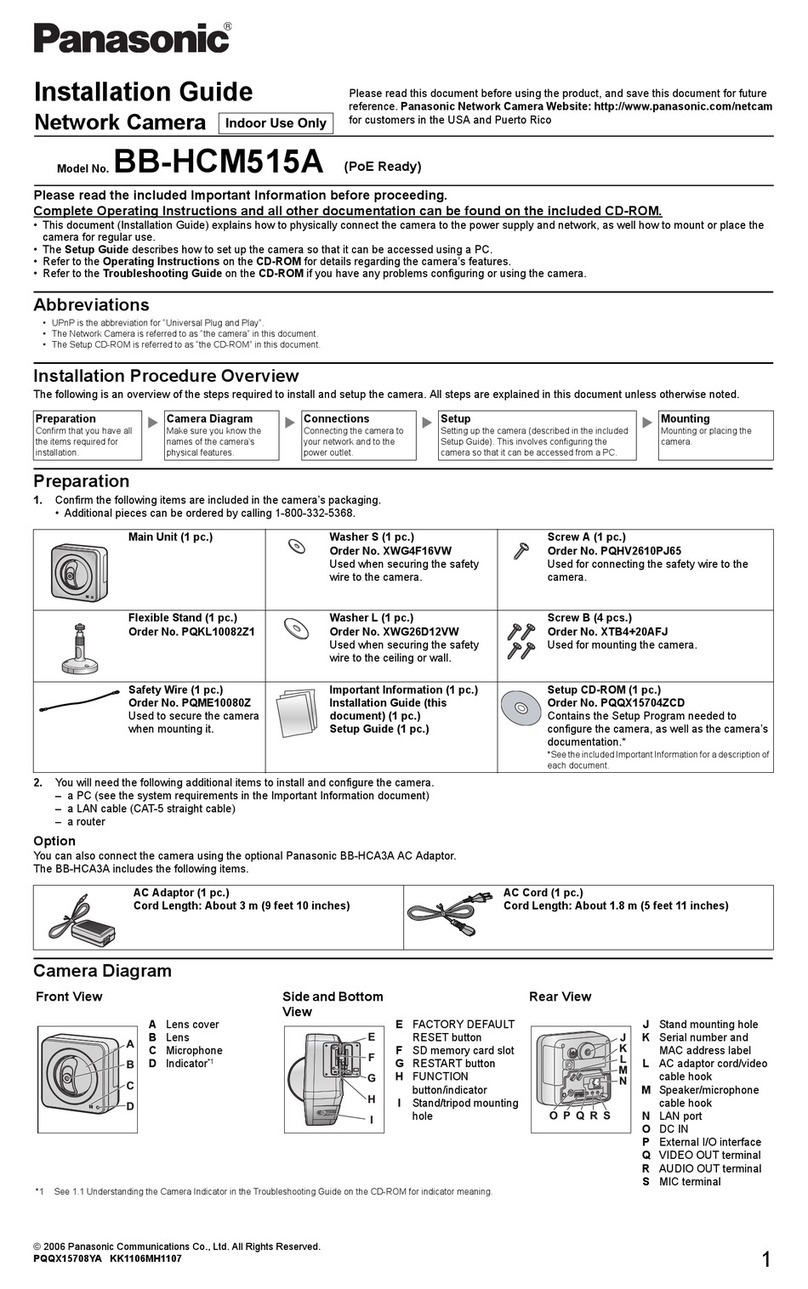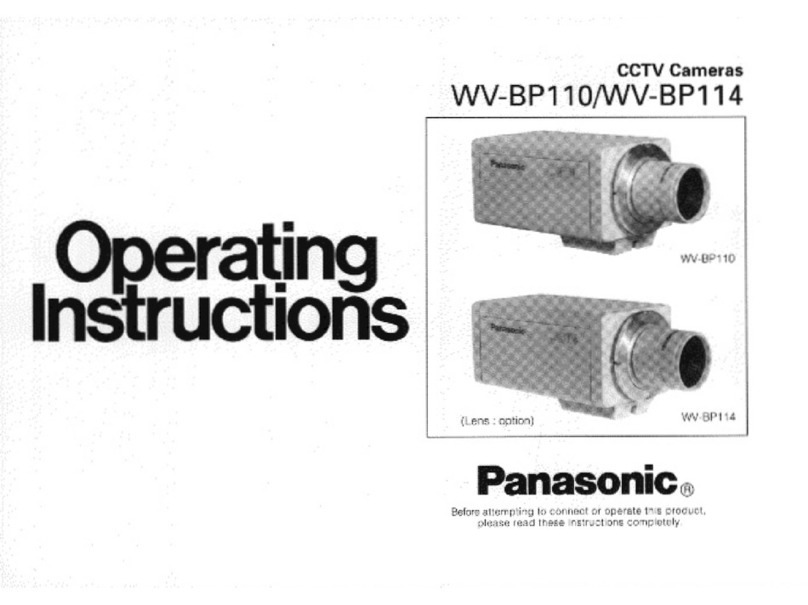RS485 setup
The following procedure is to configure the RS485
setup when using the system controller to control the
camera(pan,tilt,etc.)viathecamera'sdataport.
1. Displaytheadvancedsetupmenu(page8),move
thecursortoCOMMUNICATION , and then press
theCAM(SET)button.
This will display the RS485 setup menu.
2. Checktheunitnumber.(InstallationGuide)
The UNIT NUMBER item shows the unit number
specified by DIP Switch 1.
The factory default unit number is 1.
If DIP Switch 1 specifies 1 to 96 as the unit number,
movethecursortoUNITNUMBERandthentiltthe
joystickleftorrighttoselectaunitnumber(1to96).
Note:
•ItisnotnecessarytoconfiguretheRS485SETUP
menu SUB ADDRESS setting.
•Turn on the power and use DIP Switch 1 to
configure RS485 communication parameters.
When PELCO D is set using DIP SW, ----P is
displayed for SUB ADDRESS. In addition, to set
the PELCO D Unit Number to 32-254 using DIP
SW, tilt the joystick left or right to change Unit
Numberfromthemenu.
3. Move the cursor to BAUD RATE, and then tilt the
joystick left or right to select a baud rate setting.
Tilting the joystick cycles through the baud rate
(transmission speed) display in the sequence
shownbelow.(unit:bits/s)
The factory default setting is 19200.
4. Move the cursor to DATA BIT, and then tilt the
joystickleftorrighttoselectadatabitsetting(7or
8).
The factory default setting is 8.
5. Move the cursor to PARITY CHECK, and then tilt the
joystick left or right to select a parity bit setting
(NONE,ODD,EVEN).
ThefactorydefaultsettingisNONE.
6. Move the cursor to STOP BIT, and then tilt the
joystickleftorrighttoselectastopbitsetting(1or
2).
The factory default setting is 1.
7. Move the cursor to XON/XOFF, and then tilt the
joystickleftorrighttoselectanXON/XOFFsetting.
NOT USE :DisablesXON/XOFFdataflowcontrol.
USE :EnablesXON/XOFFdataflowcontrol.
ThefactorydefaultsettingisNOTUSE.
8. Move the cursor to WAIT TIME, and then tilt the
joystick left or right to select a wait time setting.
The wait time is the time that the camera should
wait before resending data when no receive
acknowledgement (ACK) is returned after data is
sent.
Tilting the joystick cycles through the wait time
display in the sequence shown below. (unit: ms)
ThefactorydefaultsettingisOFF.
9. Move the cursor to ALARM DATA, and then tilt the
joystick left or right to select an alarm data send
mode setting.
POLLING : Sends alarm data in response to a
request by the system controller.
AUTO1 : Sends alarm data each time an alarm
signal is input.
AUTO2 : Sends alarm data at five-second intervals.
ThefactorydefaultsettingisAUTO2.
10.Move the cursor to DELAY TIME, and then tilt the
joystick left or right to select a delay time setting.
The delay time is the time the camera should wait
beforesending areceiveacknowledge(ACK).The
delay time display changes in the sequence shown
below.(unit:ms)
ThefactorydefaultsettingisOFF.
This setting can be configured only when 2-line
configuration is selected by DIP Switch 2.
(InstallationGuide)