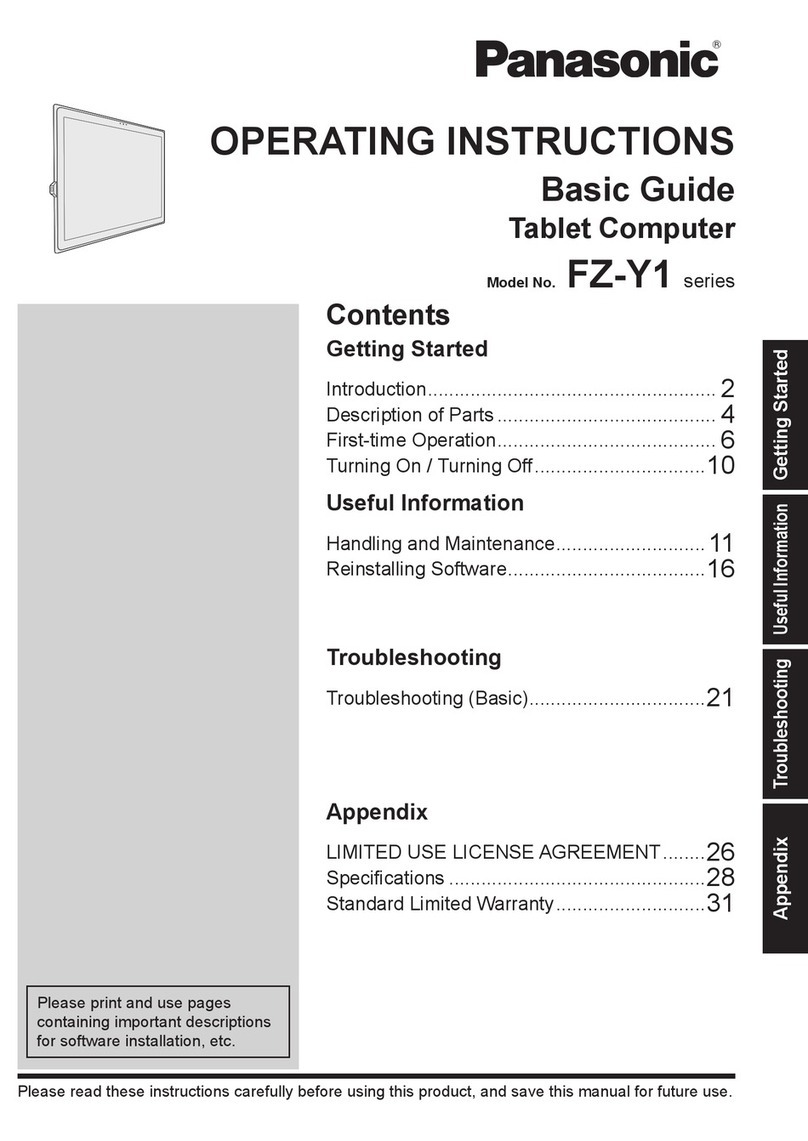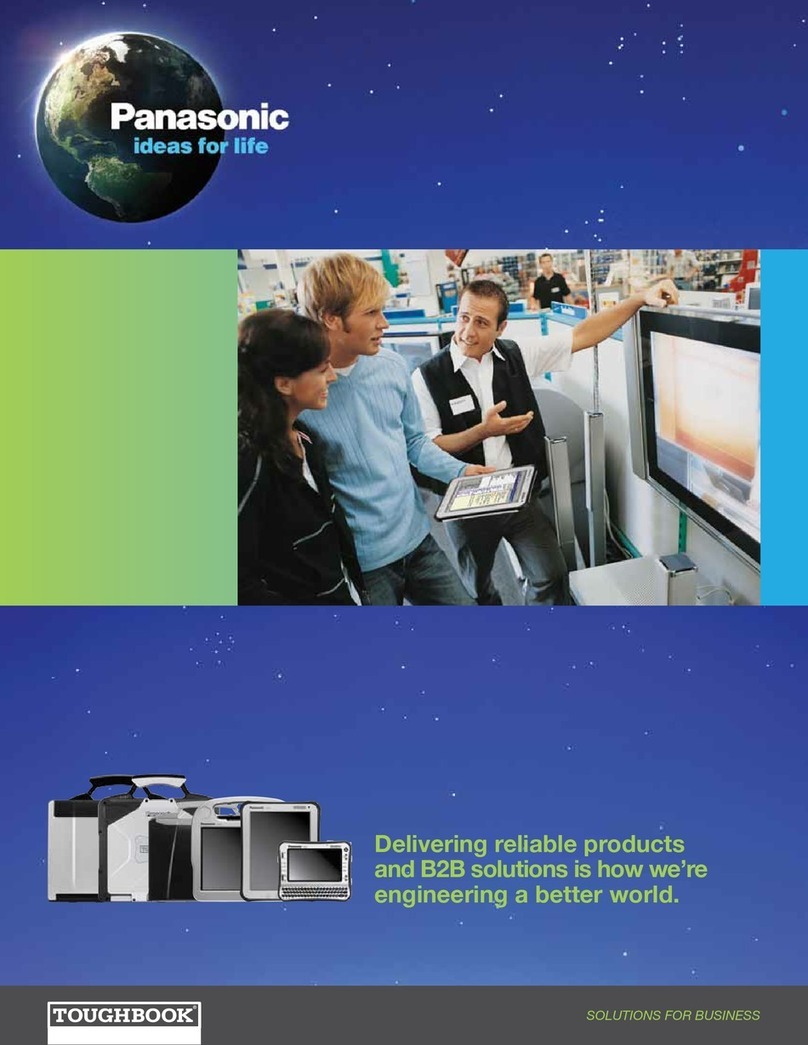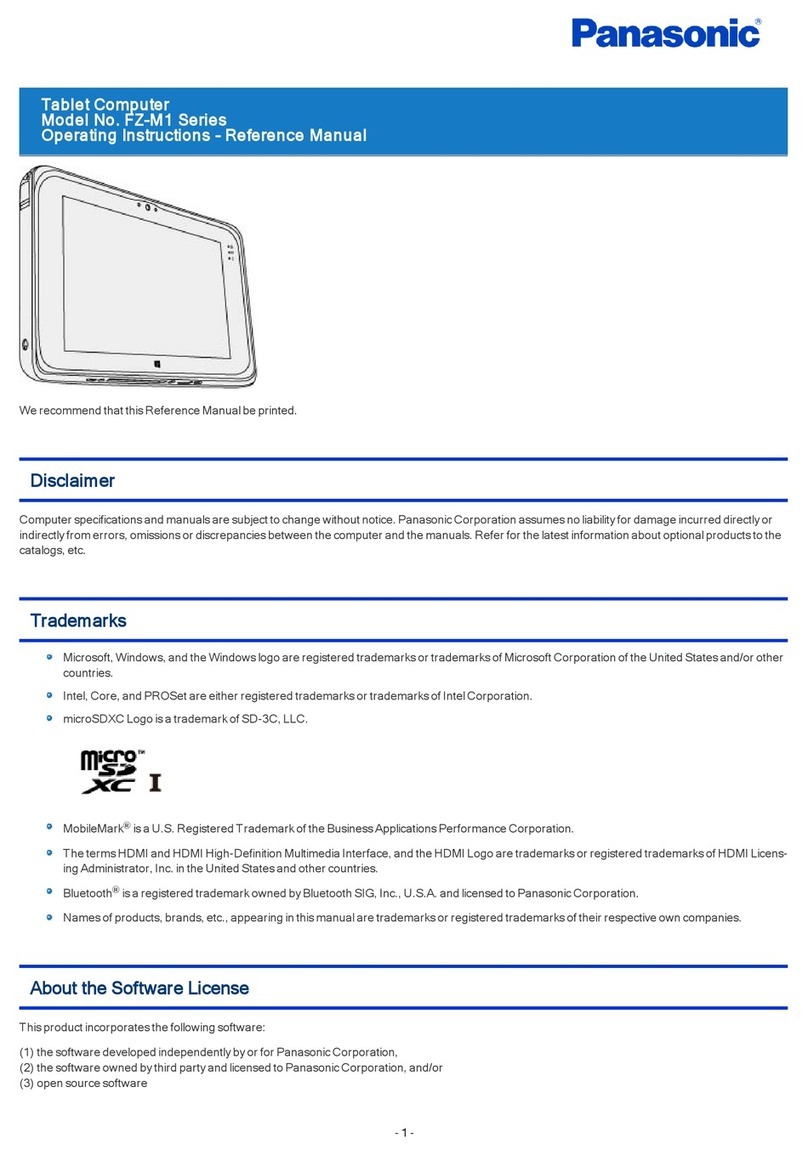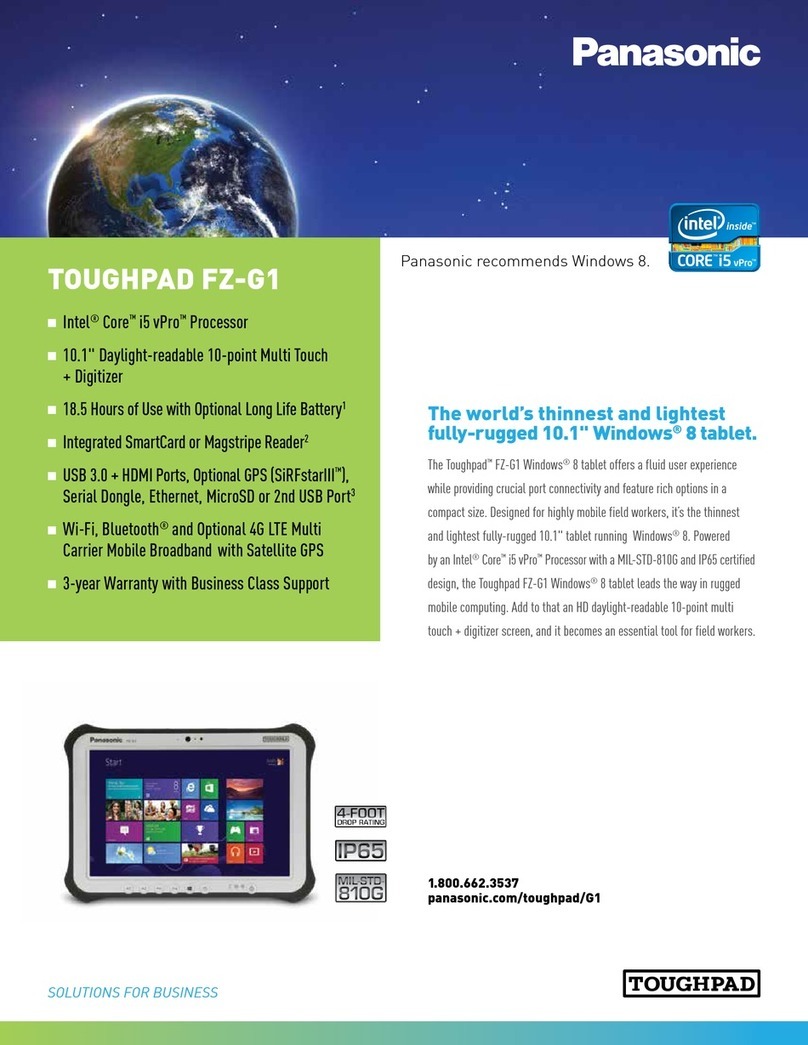7
Read Me First
NOTE
The battery pack may become warm dur-
ing recharging or normal use. This is com-
pletely normal.
Recharging will not commence if internal
temperature of the battery pack is outside
of the allowable temperature range (0 °C
to 50 °C). (Operating Instructions -
Reference Manual “Battery Power”) Once
the allowable range requirement is satis-
fied, charging begins automatically. Note
that the recharging time varies based on
the usage conditions. (Recharging takes
longer than usual when the temperature is
10 °C or below.)
If the temperature is low, the operating
time is shortened. Only use the computer
within the allowable temperature range.
This computer has a high temperature
mode function that prevents the degrada-
tion of the battery in high temperature envi-
ronments. (Operating Instructions -
Reference Manual “Battery Power”) A level
corresponding to a 100% charge for high
temperature mode is approximately equiv-
alent to an 80% charge level for normal
temperature mode.
The battery pack is a consumable item.
If the amount of time the computer can
be run by using a particular battery pack
becomes dramatically shorter and re-
peated recharging does not restore its
performance, the battery pack should be
replaced with a new one.
When transporting a spare battery inside a
package, briefcase, etc., it is recommend-
ed that it be placed in a plastic bag so that
its contacts are protected.
Always power off the computer when it is
not in use. Leaving the computer on when
the AC adaptor is not connected will ex-
haust the remaining battery capacity.
<Only for model with Built-in Bridge Bat-
tery>
To minimize deterioration of the built-in
bridge battery, connect the computer to the
AC adaptor and recharge it for approxi-
mately 2 hours about once every year.
THIS PRODUCT IS NOT INTENDED FOR
USE AS, OR AS PART OF, NUCLEAR
EQUIPMENT/SYSTEMS, AIR TRAFFIC
CONTROL EQUIPMENT/SYSTEMS, AIR-
CRAFT COCKPIT EQUIPMENT/SYSTEMS,
MEDICAL DEVICES OR ACCESSORIES*1,
LIFE SUPPORT SYSTEMS OR OTHER
EQUIPMENTS/DEVICES/SYSTEMS THAT
ARE INVOLVED WITH ENSURING HUMAN
LIFE OR SAFETY.
PANASONIC WILL NOT BE RESPONSIBLE
FOR ANY LIABILITY RESULTING FROM
THE USE OF THIS PRODUCT ARISING
OUT OF THE FOREGOING USES.
*1 As defined by the European Medical Device
Directive (MDD) 93/42/EEC.
Panasonic cannot guarantee any specifica-
tions, technologies, reliability, safety (e.g.
Flammability/Smoke/Toxicity/Radio Fre-
quency Emission, etc) requirements related
to aviation standards that exceed the speci-
fications of our COTS (Commercial-Off-The-
Shelf) products.
This computer is not intended for use in medi-
cal equipment including life-support systems,
air traffic control systems, or other equip-
ment, devices or systems that are involved
with ensuring human life or safety. Panasonic
cannot be held responsible in any way for any
damages or loss resulting from the use of this
unit in these types of equipment, devices or
systems, etc.
This computer has been designed so as to
minimize shock to the LCD and flash memory
drive, etc., but no warranty is provided against
such trouble. Therefore, as a precision instru-
ment, be extremely careful in the handling.