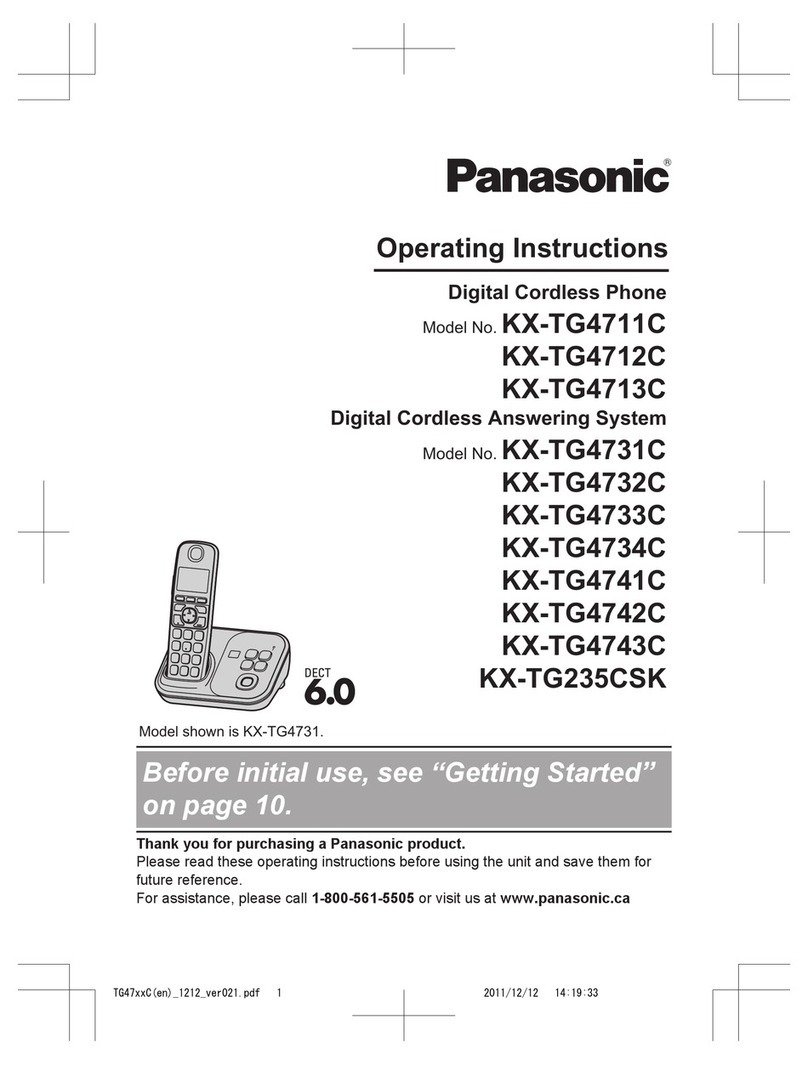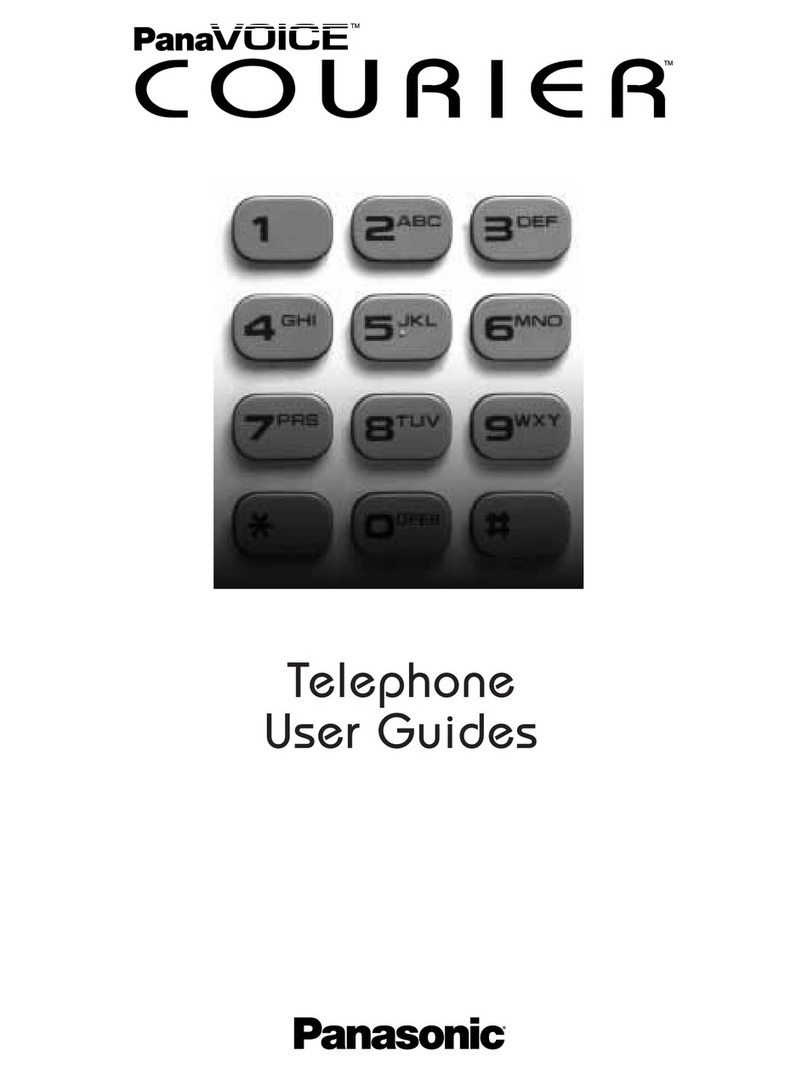Panasonic CDC NS700 User manual
Other Panasonic Telephone manuals

Panasonic
Panasonic EASA-PHONE KX-13145 Quick start guide

Panasonic
Panasonic KX-T7420 User manual

Panasonic
Panasonic KX-UT113 User manual
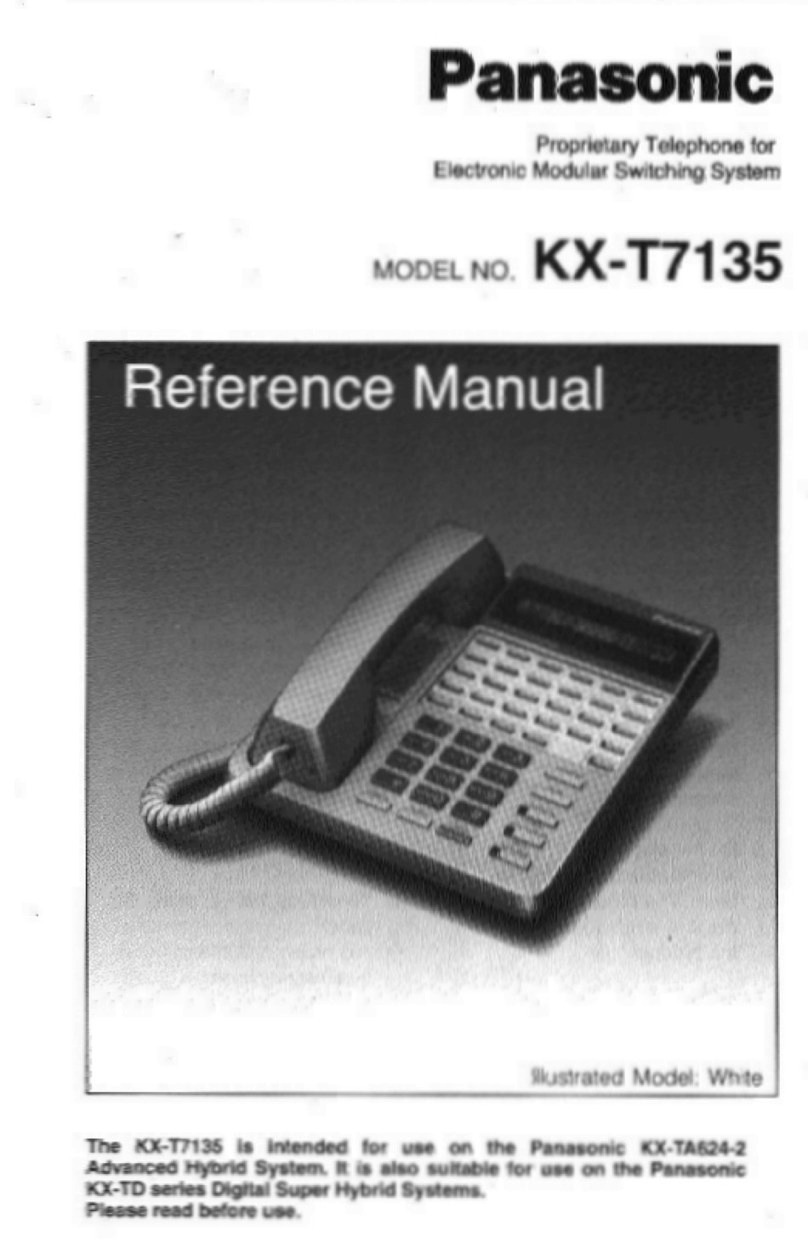
Panasonic
Panasonic KX-T7135 User manual

Panasonic
Panasonic KX-HTS824 Owner's manual

Panasonic
Panasonic KX-T7335 User manual

Panasonic
Panasonic KX-DT543 Reference guide

Panasonic
Panasonic KX-T7625 - Digital Proprietary Speakerphone 24... User manual

Panasonic
Panasonic KX-NS700 User manual

Panasonic
Panasonic KX-TG2226B User manual

Panasonic
Panasonic KX-TG7622B User manual

Panasonic
Panasonic KX-HDV430 User manual
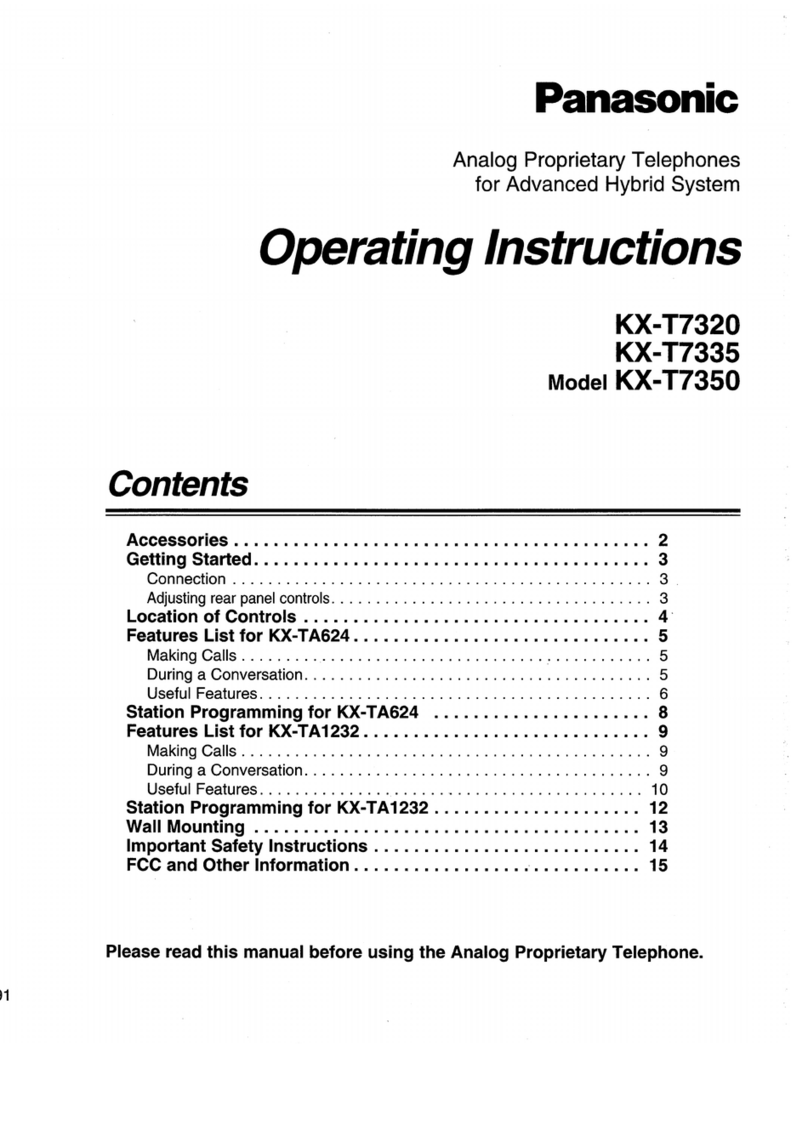
Panasonic
Panasonic KX-T7320 User manual

Panasonic
Panasonic HYBRID IP-PBX KX-TDA100 User manual
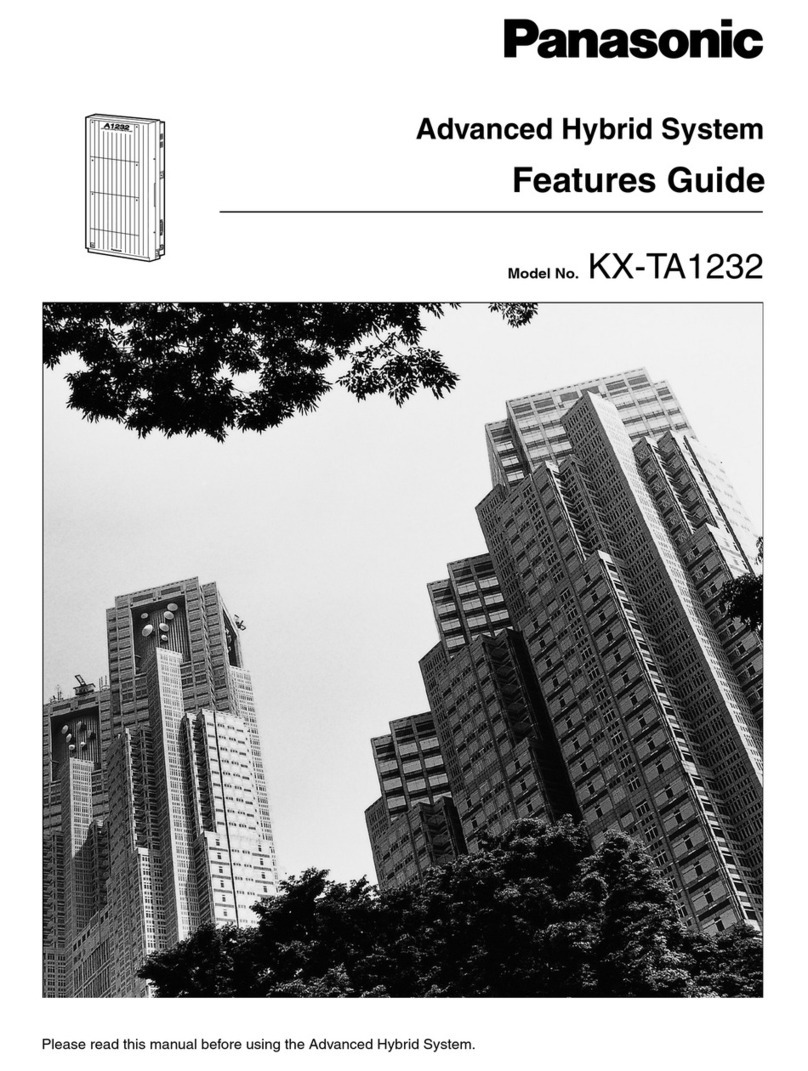
Panasonic
Panasonic KX-TA1232 Specification sheet
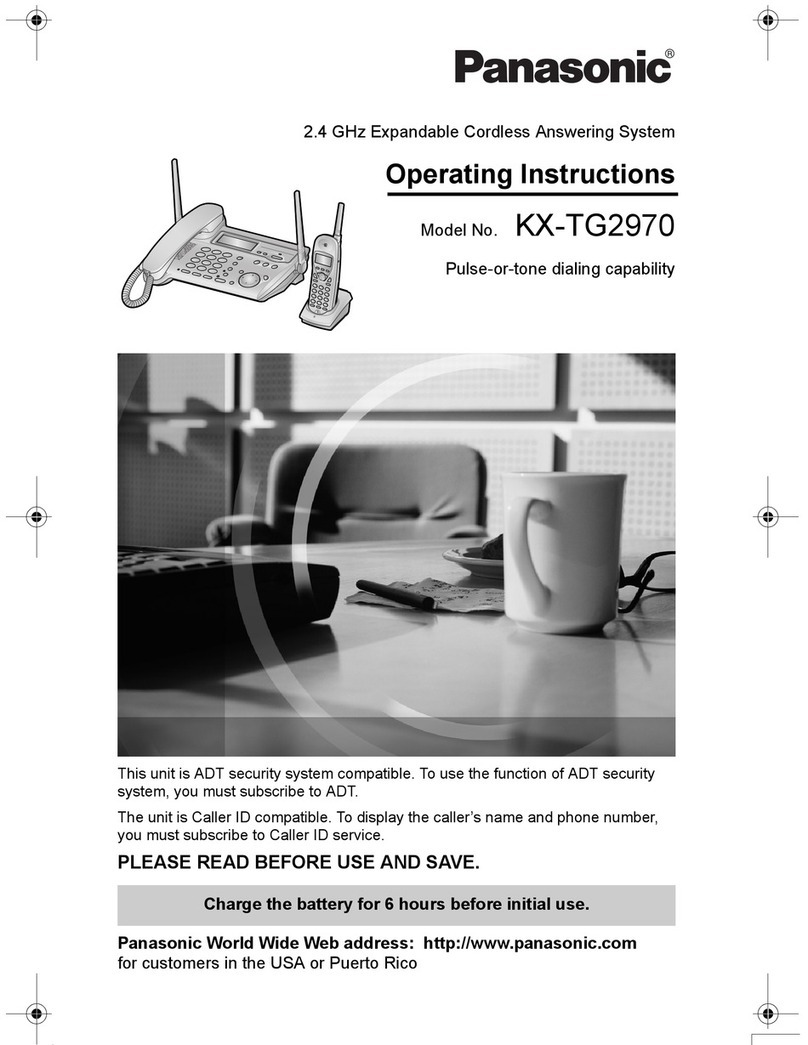
Panasonic
Panasonic KX-TG2970B - GigaRange SecurityLink Plus Expandable Answering... User manual

Panasonic
Panasonic 308UK User manual

Panasonic
Panasonic KX-T2378JXW User manual
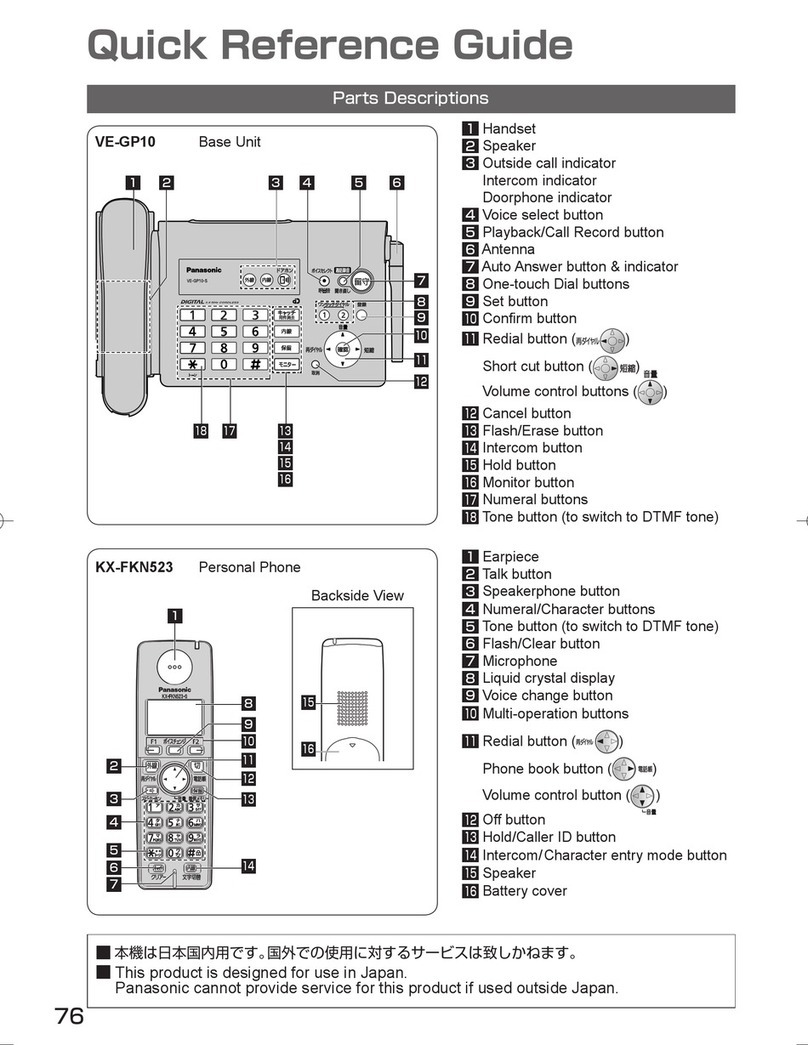
Panasonic
Panasonic KX-FKN523 User manual
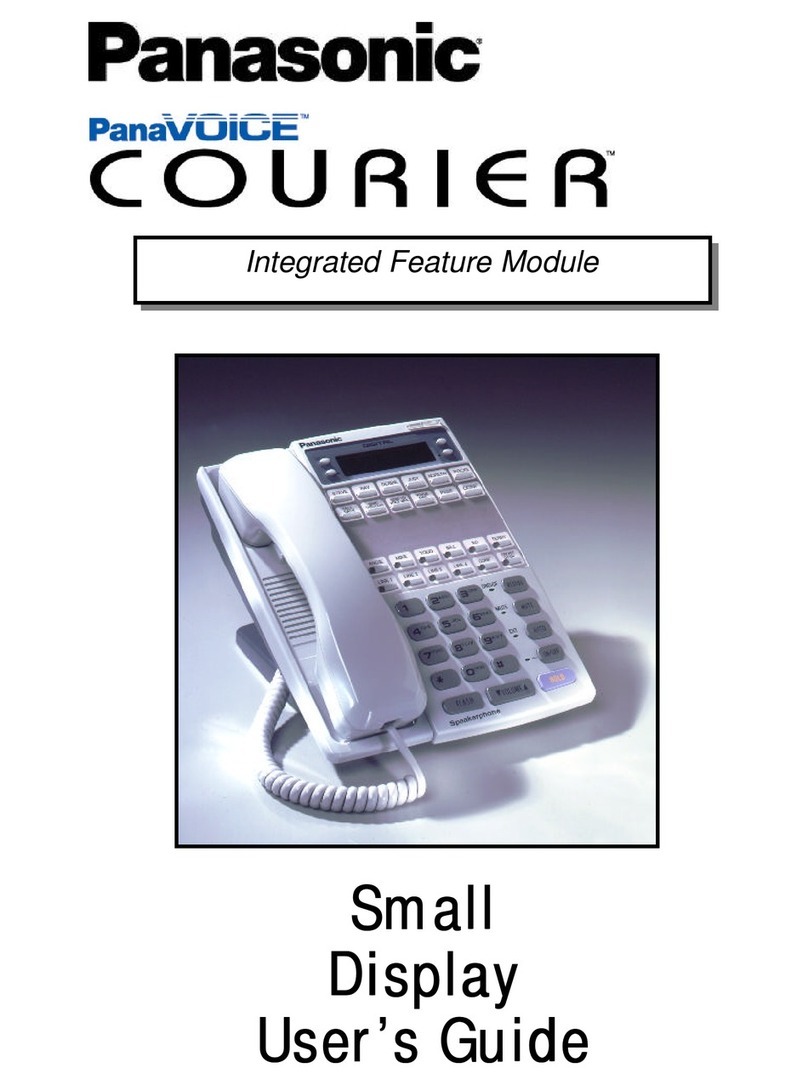
Panasonic
Panasonic PanaVoice Courier User manual